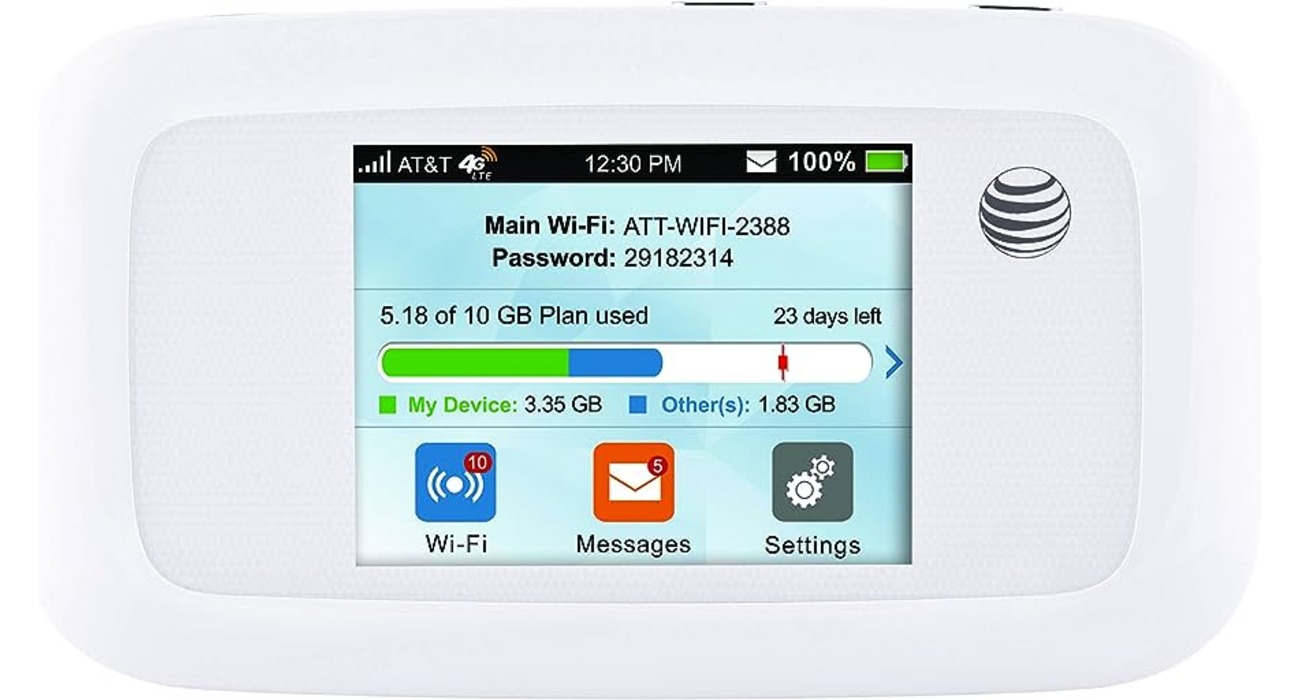
Are you struggling to find your mobile hotspot password? Don’t worry, you’re not alone. With the increasing reliance on mobile devices and the need to stay connected on the go, having a reliable mobile hotspot is essential. However, remembering or finding the password for your mobile hotspot can be a challenge.
In this article, we will guide you through the process of finding your mobile hotspot password. Whether you’re using an Android or iOS device, we’ve got you covered. We’ll provide step-by-step instructions and helpful tips to ensure that you can quickly and easily locate your mobile hotspot password, so you can connect and stay connected wherever you are.
Inside This Article
Methods to Find Mobile Hotspot Password
When it comes to finding the mobile hotspot password, there are several methods you can try. Whether you’re in a hurry to connect a new device or need to share the password with someone, these methods will help you retrieve the password quickly and easily.
Checking the device settings
One of the easiest ways to find your mobile hotspot password is by checking the settings on your device. Here’s how you can do it:
- Open the settings menu on your smartphone or device.
- Look for the “Hotspot” or “Tethering” option.
- Tap on the “Hotspot” or “Tethering” option to access the settings.
- Scroll down and you should see the password displayed next to the “Password” or “Network Key” field.
If you can’t find the password in the settings, don’t worry. There are other methods you can try.
Contacting the service provider
If checking your device settings didn’t work, you can reach out to your mobile service provider for assistance. Here’s what you need to do:
- Find the customer support number or email address for your service provider.
- Contact customer support and explain that you need help finding your mobile hotspot password.
- Provide the necessary information, such as your account details and device information.
- The customer support representative should be able to provide you with the hotspot password or guide you on how to retrieve it.
Remember to have your account information readily available to expedite the process.
Using a secondary device
If you have a secondary device that is already connected to your mobile hotspot, you can find the password on that device. Here’s what you should do:
- Connect the secondary device to the mobile hotspot.
- Once connected, go to the Wi-Fi settings on the secondary device.
- Look for the connected hotspot network and tap on it.
- The password should be displayed under the network name or in the network details.
Note that this method will only work if you have a device that is already connected to the mobile hotspot.
Resetting the mobile hotspot device
If all else fails and you still can’t find the password, you can try resetting your mobile hotspot device. Here’s how:
- Locate the reset button on your mobile hotspot device.
- Press and hold the reset button for a few seconds until the device restarts or the reset process begins.
- Once the device is reset, the password will be restored to its default settings.
- You can then access the device settings or manual to find the default password.
Keep in mind that resetting the mobile hotspot device will also remove any custom settings or configurations you have made.
Remember, it’s important to keep your mobile hotspot password secure and avoid sharing it with unauthorized individuals. However, in situations where you need to find or retrieve the password, these methods will help you get connected quickly and hassle-free.
Conclusion
In conclusion, finding your mobile hotspot password is a simple process that can be done in a few easy steps. Whether you are using an Android or iOS device, the settings menu will provide you with the necessary options to access and change your hotspot password. It is important to keep your password secure and update it regularly to protect your mobile hotspot from unauthorized access.
Remember, if you encounter any difficulties or issues, you can always consult the user manual for your specific device or reach out to the manufacturer’s support for further assistance. With a strong and secure mobile hotspot password, you can enjoy seamless connectivity on all your devices and stay connected wherever you go.
FAQs
1. How do I find my mobile hotspot password?
Finding your mobile hotspot password is quite simple. Follow these steps:
- Open the settings on your mobile device.
- Go to the “Wi-Fi” or “Connections” section.
- Look for the option related to your mobile hotspot.
- Tap on the hotspot settings or configuration.
- The password for your mobile hotspot will be displayed here. It may be labeled as “Password,” “Wi-Fi Key,” or “Network Key.”
2. Can I change my mobile hotspot password?
Yes, you can change your mobile hotspot password. Here’s how:
- Access the settings on your mobile device.
- Navigate to the “Wi-Fi” or “Connections” section.
- Look for the option related to your mobile hotspot.
- Tap on the hotspot settings or configuration.
- Find the password field and enter your desired new password.
- Save the changes, and your mobile hotspot password will be updated.
3. Why should I change my mobile hotspot password?
Changing your mobile hotspot password is important for security reasons. By regularly updating your password, you can prevent unauthorized access to your mobile hotspot, ensuring that only trusted devices can connect to your network.
Additionally, changing your password can help protect your personal information and sensitive data from potential security breaches.
4. What should I do if I forget my mobile hotspot password?
If you forget your mobile hotspot password, don’t worry. Follow these steps to reset it:
- Access the settings on your mobile device.
- Go to the “Wi-Fi” or “Connections” section.
- Find the option related to your mobile hotspot.
- Tap on the hotspot settings or configuration.
- Look for the password field and select the “Forgot Password” or “Reset Password” option.
- Follow the on-screen instructions to reset your mobile hotspot password.
5. Are there any default mobile hotspot passwords?
Yes, some mobile devices come with default hotspot passwords. However, it is highly recommended to change these default passwords for security reasons. Leaving the default password in place may make it easier for potential intruders to gain unauthorized access to your mobile hotspot and the connected devices.
Always remember to create a strong, unique password to ensure the security of your mobile hotspot network.
