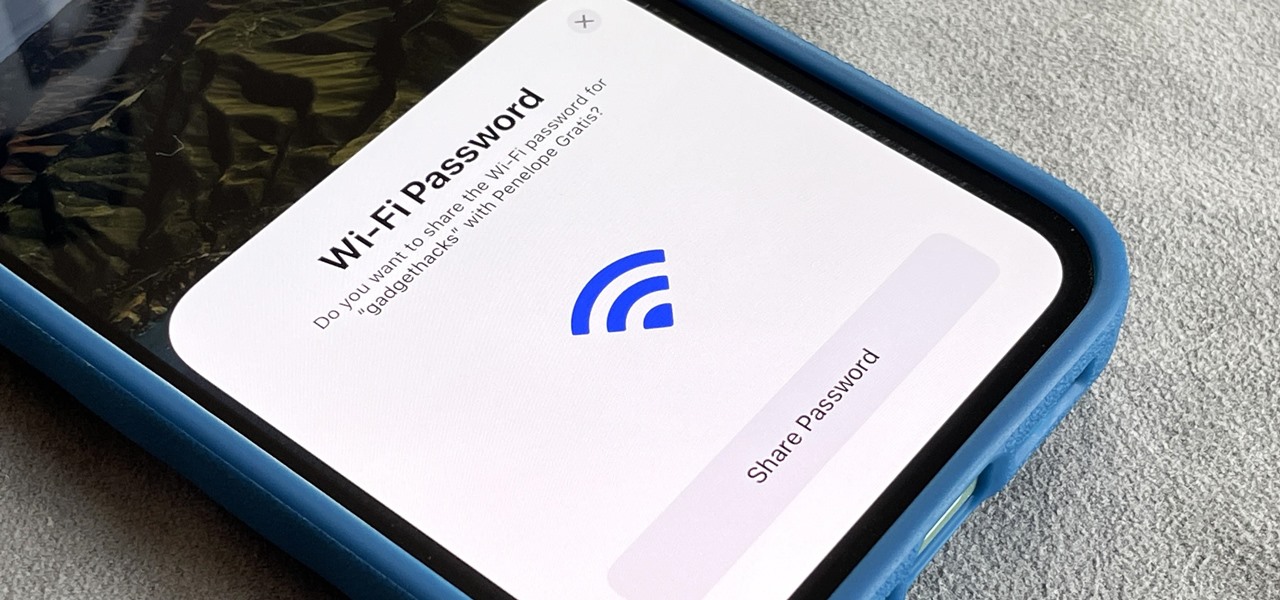
Are you wondering where to find your mobile hotspot password? You’re in the right place! Your mobile hotspot can be a convenient way to share your phone’s internet connection with other devices, whether you’re on the go or in a location with no Wi-Fi. However, accessing your mobile hotspot requires a password to keep your connection secure from unauthorized users.
In this article, we will guide you on how to find your mobile hotspot password on different types of phones, including iOS and Android devices. We will also provide you with some additional tips to ensure a smooth and secure connection. So, if you’re ready, let’s dive into the world of mobile hotspots and discover where to find your password!
Inside This Article
- Where to Locate the Mobile Hotspot Password
- Method 1: Check the Device Settings
- Method 2: Check the Mobile Hotspot Device
- Method 3: Check the Manufacturer’s Manual
- Conclusion
- FAQs
Where to Locate the Mobile Hotspot Password
If you’re looking to connect multiple devices to your mobile hotspot, you’ll need the hotspot password. But where exactly can you find it? The mobile hotspot password is a unique security code that allows other devices to connect to your hotspot and access the internet. In this article, we will explore different methods to locate the mobile hotspot password.
Method 1: Check the Device Settings
The first place you should check for the mobile hotspot password is in your device settings. On most smartphones, you can find the option to set up a mobile hotspot under the “Settings” menu. Once you locate the hotspot settings, you will likely find the password listed there. It might be labeled as “Hotspot password,” “Wi-Fi password,” or “Network security key.” Make sure to note down the password exactly as it appears, including any uppercase letters or special characters.
Method 2: Check the Mobile Hotspot Device
If you’re using a separate device, such as a dedicated mobile hotspot device or a portable router, the password can usually be found on the device itself. Look for a label or sticker on the device that contains all the necessary information, including the SSID (network name) and the password. If you can’t find a label or sticker, you may need to access the device’s control panel or user interface. Refer to the manufacturer’s manual or visit their website for instructions on locating the password.
Method 3: Check the Manufacturer’s Manual
If you’re still unable to find the mobile hotspot password using the previous methods, your next best option is to consult the manufacturer’s manual. The manual will often provide detailed instructions on how to set up and configure your mobile hotspot device, including where to find the password. You can usually find the manual either in print form that came with the device or in digital form on the manufacturer’s website. Use the search function or refer to the table of contents to locate the section on passwords or security settings.
Remember, the mobile hotspot password is crucial for maintaining the security and privacy of your network. It’s essential to keep the password confidential and change it periodically to prevent unauthorized access. By following the methods mentioned above, you can easily locate and ensure the protection of your mobile hotspot password.
Method 1: Check the Device Settings
If you are looking to find your mobile hotspot password, one of the first places to check is your device settings. Here is how you can do it:
Step 1: Open the settings menu on your mobile device. This can usually be done by tapping on the gear or settings icon on your home screen.
Step 2: Look for the “Wireless & Networks” or “Connections” option in the settings menu. Tap on it to access the network settings.
Step 3: Once you are in the network settings, find the “Mobile Hotspot” or “Personal Hotspot” option. It may be under the “Tethering & portable hotspot” section.
Step 4: Tap on the “Mobile Hotspot” or “Personal Hotspot” option to access the hotspot settings.
Step 5: In the hotspot settings, you should see an option for “Password” or “Password Settings”. Tap on this option.
Step 6: Your mobile hotspot password should be displayed on the screen. It is usually a combination of letters, numbers, and symbols.
Step 7: Take note of the password or consider changing it if you prefer a different one for security reasons.
By following these steps, you can easily find your mobile hotspot password within the device settings. It’s important to note that the exact steps may vary slightly depending on the make and model of your mobile device.
Method 2: Check the Mobile Hotspot Device
If you’re unable to find your mobile hotspot password through your device settings, don’t worry! Another option is to check the physical device itself. Most mobile hotspot devices have a display screen or a label that provides the important information you need.
The first step is to locate your mobile hotspot device. It is usually a small rectangular device that you carry with you, allowing you to create a Wi-Fi network wherever you go. Once you’ve found it, look for a display screen or a label on the device.
If your device has a display screen, navigate through its menu options until you find the “Network” or “Settings” section. Within this section, you should be able to find the current Wi-Fi network name and password. Write down or memorize the password for future reference.
In case your mobile hotspot device doesn’t have a display screen, check for a label on the back or bottom of the device. This label often contains important information such as the device’s serial number, MAC address, and the default Wi-Fi network name and password.
Look for a section on the label that indicates “Wi-Fi Password” or something similar. The password may be listed as “WPA Key” or “Network Key.” Make sure to note down this password, as it is what you will need to connect your devices to the mobile hotspot network.
Remember that the password on the device label may be the default password set by the manufacturer. If you have changed the password in the past, the password on the label may not be accurate. In that case, you can try resetting the device to its factory settings to regain access using the default password.
By checking the mobile hotspot device itself, you should be able to retrieve your Wi-Fi password and connect your devices to the network without any hassles. If you encounter any difficulties or have further questions, refer to the manufacturer’s manual or contact their customer support for assistance.
Method 3: Check the Manufacturer’s Manual
If you’re unable to find your mobile hotspot password through the device settings or on the device itself, the next step is to consult the manufacturer’s manual. The manual contains comprehensive information about the device, including setup instructions and troubleshooting tips.
To access the manual, you can either refer to the physical copy that came with the device or visit the manufacturer’s website to download a digital version. Most manufacturers provide manuals in PDF format, making them easily accessible from a computer, smartphone, or tablet.
Once you have the manual in hand, search for the section that covers the mobile hotspot settings and configuration. Look for keywords like “password,” “security,” or “network settings.” The manual should provide step-by-step instructions on where to find the hotspot password within the device’s interface.
Keep in mind that the layout and organization of the manual may vary depending on the manufacturer. Some manuals have a dedicated section for mobile hotspot information, while others may include it within a broader network or connectivity section. Take your time to navigate through the manual until you locate the relevant instructions.
If you no longer have access to the physical manual, don’t worry. Manufacturers often have digital copies available on their websites. Visit the support or downloads section of the manufacturer’s website, enter your device model number, and look for the manual or user guide. Download and save it for easy reference.
Remember that the manufacturer’s manual is a valuable resource that provides not only the mobile hotspot password but also additional information about your device. It can offer helpful insights and troubleshooting solutions for any issues you may encounter during the setup or usage process.
By consulting the manual, you can quickly locate the mobile hotspot password and gain a better understanding of your device’s features and capabilities. It’s always a good idea to keep the manual handy for future reference, as it is an essential tool for navigating your mobile hotspot settings with ease.
Conclusion
In conclusion, finding your mobile hotspot password is a crucial step in setting up a secure and reliable internet connection on your devices. Whether you are using an Android or iOS device, the process is relatively simple and can be done in a few easy steps. Remember to always prioritize the security of your mobile hotspot by setting a strong password that is not easily guessable. Additionally, if you ever forget or want to change your hotspot password, you can easily do so by accessing the hotspot settings on your device. With a secure and properly configured mobile hotspot, you can enjoy seamless internet access on your devices anytime and anywhere.
FAQs
Q: How can I find the mobile hotspot password on my phone?
A: Finding the mobile hotspot password depends on the type of phone you have. For iPhones, you can locate the password by going to Settings > Personal Hotspot. On Android devices, the steps may vary slightly depending on the manufacturer and model, but generally, you can find the password under Settings > Network & Internet > Hotspot & Tethering > Wi-Fi hotspot.
Q: Can I change my mobile hotspot password?
A: Absolutely! You have the option to change your mobile hotspot password if you wish to. On most smartphones, you can do this by going to the hotspot settings in your device’s Settings menu. Look for the appropriate section related to hotspot or tethering, and you should find an option to change the password.
Q: How should I choose a strong mobile hotspot password?
A: When selecting a mobile hotspot password, it’s important to choose a strong and secure one to protect your network from unauthorized access. Here are some tips for creating a strong password:
- Make it at least 8 characters long.
- Include a combination of uppercase and lowercase letters, numbers, and symbols.
- Avoid using common words or phrases that are easy to guess.
- Use a unique password that you don’t use for other accounts.
- Consider using a password manager to securely generate and store your passwords.
Q: Can I share my mobile hotspot password with others?
A: Yes, if you want to allow others to connect to your mobile hotspot, you can share the password with them. However, it’s important to exercise caution and share it only with people you trust. Keep in mind that by sharing your password, you are granting others access to your mobile data, so be mindful of your data usage and the potential impact on your phone’s performance.
Q: What should I do if I forgot my mobile hotspot password?
A: If you forget your mobile hotspot password, don’t worry! You can easily retrieve or change it. On iPhones, you can navigate to Settings > Personal Hotspot to find or update the password. On Android devices, follow the path Settings > Network & Internet > Hotspot & Tethering > Wi-Fi hotspot to either locate or modify the password.
