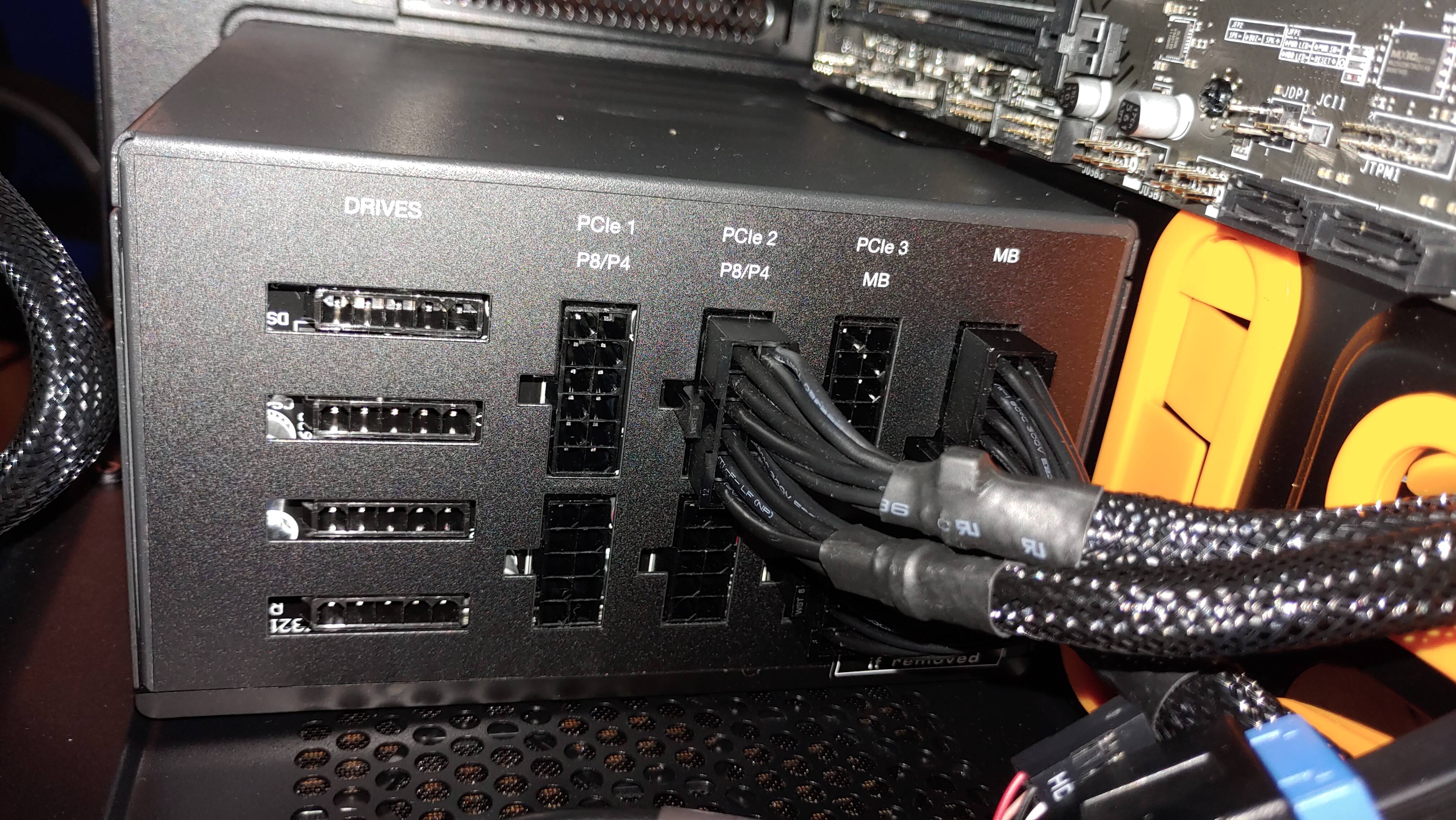
One common question that arises when dealing with computer hardware is, “Where does the P4 connector go?” The P4 connector, also known as the ATX12V or EPS12V connector, is an essential component in a computer build, specifically designed to provide power to the motherboard. It is commonly found on modern power supplies.
The P4 connector typically consists of a 4-pin or 8-pin plug that connects to the motherboard’s P4 power connector. Its purpose is to supply additional power to the CPU, ensuring it receives the necessary energy for optimal performance.
In this article, we will explore the functionalities and importance of the P4 connector, as well as guide you on where exactly it needs to be plugged into on your motherboard. So, if you’ve ever wondered about the elusive P4 connector and its vital role in powering your computer, read on to find out more.
Inside This Article
- Purpose of the P4 Connector
- – Placement of the P4 Connector
- Common Devices that Use the P4 Connector
- Conclusion
- FAQs
Purpose of the P4 Connector
The P4 connector, also known as the ATX12V 2.x power connector, is an essential component in a computer’s power supply system. Its main purpose is to provide additional power to the processor, ensuring stable and reliable performance.
The P4 connector delivers +12 volts of power directly to the CPU, supplementing the power supplied by the main 24-pin ATX connector. This additional power is necessary to meet the increasing power demands of modern high-performance processors.
Without the P4 connector, the motherboard would rely solely on the power provided by the main ATX connector. However, this may not be sufficient to meet the power requirements of the processor, especially during intense computing tasks such as gaming, video editing, or running resource-intensive applications.
The P4 connector consists of a 4-pin or 8-pin plug, which connects to the corresponding socket on the motherboard. The additional pins in the 8-pin configuration allow for even higher power delivery to the CPU, making it suitable for high-end processors.
By supplying adequate power to the processor, the P4 connector ensures stable operation and prevents system instability, crashes, and overheating. It plays a crucial role in maintaining the overall performance and longevity of the system.
It is important to note that not all motherboards require a P4 connector. Older systems or low-power processors may not have this connector, as they can operate efficiently with the power supplied by the main ATX connector alone. However, it is always recommended to consult the motherboard’s manual or specifications to determine if a P4 connector is required.
Ultimately, the purpose of the P4 connector is to meet the power demands of the processor, allowing it to run smoothly and perform optimally. Whether you are a gaming enthusiast, a professional content creator, or simply a power user, understanding and properly connecting the P4 connector is crucial for ensuring the stability and reliability of your computer system.
– Placement of the P4 Connector
The P4 connector, also known as the ATX12V connector, plays a crucial role in supplying power to the motherboard of a computer. It is designed to provide the necessary power for the CPU (Central Processing Unit), ensuring stable and reliable performance.
Locating the correct placement of the P4 connector is essential to ensure proper functioning of the system. It is typically found near the CPU socket on the motherboard. The location may vary depending on the specific motherboard model, but it is commonly located in the top left corner of the board.
Before attempting to connect the P4 connector, ensure that the power supply unit (PSU) is turned off and unplugged from the power source. This is an important safety precaution that should always be followed when handling any internal components of the computer.
Once the PSU is safely disconnected, locate the 4-pin or 8-pin P4 connector coming from the PSU. The P4 connector is rectangular in shape with either 4 or 8 pins, depending on the motherboard’s power requirements. It is important to check the motherboard’s manual or manufacturer’s website for the specific number of pins required.
Align the P4 connector with the corresponding socket on the motherboard. The connector is designed to fit in only one orientation, so it should slide easily into place. Take care not to force the connector; it should fit snugly but not require excessive force.
After successfully connecting the P4 connector, double-check that it is securely in place. Gently wiggle the connector to ensure it is properly seated and making good contact with the socket. A loose or improperly connected P4 connector can cause power supply issues, leading to system instability or failure.
Once you have confirmed the proper placement of the P4 connector, you can proceed to reconnect the PSU to the power source and turn it back on. The motherboard should now receive the necessary power for the CPU to function correctly.
If you encounter any issues during the placement of the P4 connector, it is important to consult the motherboard’s manual or seek assistance from a professional. They can provide specific instructions and troubleshooting tips tailored to your system.
Common Devices that Use the P4 Connector
The P4 connector is primarily used to supply power to the central processing unit (CPU) in a computer system. It is an essential component in ensuring that the CPU receives a stable and adequate power supply for optimal performance. However, the P4 connector is not limited to CPU power alone. It can be found in other devices and accessories as well.
Here are some common devices and accessories that use the P4 connector:
- Motherboards: The P4 connector is usually located on the motherboard itself, as it is responsible for supplying power to the CPU socket. It ensures that the CPU receives a consistent power supply, which is crucial for the motherboard to function properly.
- Power supplies: Power supplies are often equipped with a P4 connector to provide power directly to the CPU. This ensures that the CPU receives a dedicated power source, separate from the other components in the system.
- CPU coolers: High-performance CPU coolers often come with additional features, such as RGB lighting or fan controllers. These added features may require power from the P4 connector to function properly.
- Graphics cards: Some high-end graphics cards may require additional power beyond what the PCI Express slot can provide. In these cases, the P4 connector can be used to supply the necessary power to the graphics card, ensuring optimal performance.
- Adapters and converters: There are adapters and converters available that can convert the P4 connector to other types of power connectors. This allows compatibility with devices that may not have a P4 connector, but still require the appropriate power supply.
- Power distribution units (PDUs): In server environments or advanced setups, PDUs are used to distribute power to multiple devices. Some PDUs may feature P4 connectors to ensure proper power distribution to the CPUs of the connected devices.
- Custom builds and modifications: Enthusiasts and modders may utilize the P4 connector in custom build projects or modifications. These creative uses can vary widely, depending on the specific needs and requirements of the project.
These are just a few examples of the devices and accessories that commonly use the P4 connector. It is important to note that not all devices will require a P4 connector, as it is primarily found in computer-related components that require dedicated CPU power. Before connecting or disconnecting a P4 connector, always refer to the device’s manual or consult a professional to ensure proper installation and compatibility.
Conclusion
Understanding where the P4 connector goes is crucial for connecting and powering your computer components effectively. This small but vital component plays a significant role in providing power to the motherboard and ensuring the overall functionality of your computer system.
By following the manufacturer’s instructions and consulting the motherboard manual, you can easily locate the P4 connector and connect it to the appropriate slot on the motherboard. It is important to ensure a secure and proper connection to prevent any power-related issues or damage to the components.
Now that you have a clear understanding of the P4 connector and its purpose, you can confidently build or make any necessary upgrades to your computer system. Remember to exercise caution, patience, and refer to the appropriate documentation to ensure a smooth and successful connection of the P4 connector.
FAQs
1. What is a P4 connector?
A P4 connector, also known as a 4-pin ATX12V power connector, is commonly used in computer power supplies. It provides additional power to the motherboard to support high-performance components.
2. Where does the P4 connector go on the motherboard?
The P4 connector typically plugs into the corresponding 4-pin ATX12V power socket on the motherboard. This socket is often located near the CPU socket.
3. Can I connect a P4 connector to a different socket on the motherboard?
No, you should always connect the P4 connector to the designated 4-pin ATX12V power socket on the motherboard. Using a different socket may result in improper power delivery and can potentially damage your motherboard or other components.
4. What happens if I don’t connect the P4 connector to the motherboard?
If the P4 connector is not connected to the motherboard, the system may not boot or function properly. This connector provides power to the CPU and other critical components, so it is essential for stable and reliable operation.
5. Can I use a different type of connector in place of the P4 connector?
No, you should always use the appropriate P4 connector for your motherboard and power supply. Using a different connector may not provide the correct power or pin configuration, which can lead to compatibility issues and potential damage to your system.
