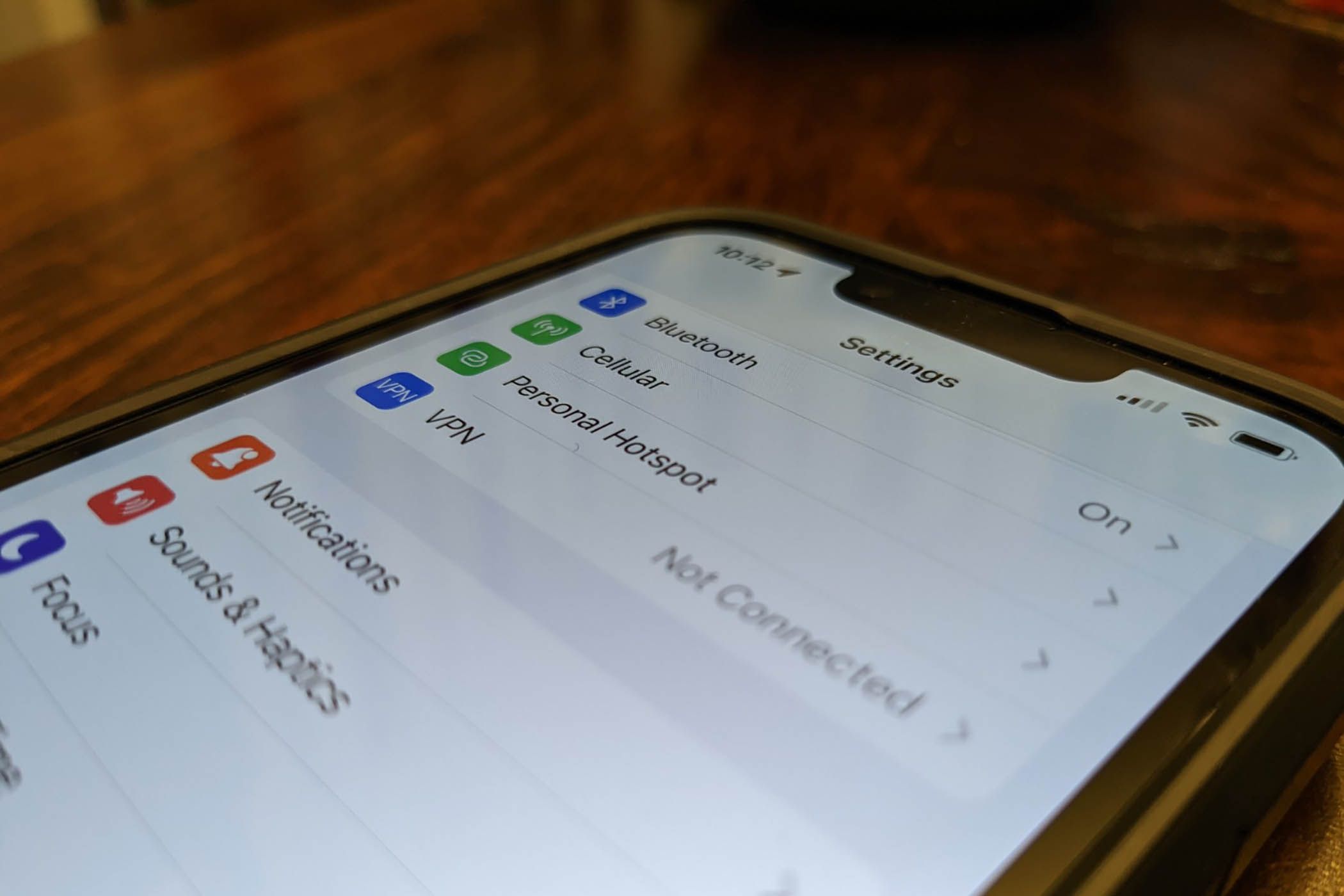
In the fast-paced digital age, our smartphones have become an indispensable part of our lives. Whether it’s for browsing the internet, streaming videos, or staying connected with loved ones, our smartphones have become a constant companion. One of the features that smartphones offer is the ability to create a personal hotspot, allowing us to share our device’s internet connection with other devices like laptops or tablets.
However, some smartphone users may encounter a frustrating issue where their personal hotspot keeps turning on by itself, even when they don’t intend to use it. This unexpected activation can lead to unnecessary data usage, drained battery life, and even potential security concerns. If you’ve been facing this issue and wonder why your personal hotspot keeps turning on, you’ve come to the right place. In this article, we will explore the reasons behind this occurrence and provide you with troubleshooting tips to resolve the issue.
Inside This Article
- Potential Reasons for Personal Hotspot Turning On
- Troubleshooting Steps to Fix Personal Hotspot Issues
- Device Settings that May Cause Personal Hotspot to Activate
- Possible Software or Network-related Causes for Personal Hotspot Activation
- Conclusion
- FAQs
Potential Reasons for Personal Hotspot Turning On
Having your personal hotspot turn on unexpectedly can be frustrating, especially if you’re not actively using it. There could be several potential reasons why your personal hotspot keeps turning on. Understanding these reasons can help you troubleshoot the issue and find a solution. Here are a few possibilities:
- Connected devices: One reason your personal hotspot may turn on is that a connected device is requesting an internet connection. For example, if you have set up your laptop to automatically connect to your personal hotspot, it may activate whenever your laptop is in range.
- Background app refresh: Certain apps on your mobile device may be set to refresh in the background, even when you’re not actively using them. If these apps require an internet connection, they may trigger your personal hotspot to turn on to establish the connection.
- Syncing services: If you have enabled syncing services like iCloud or Google Drive, they may periodically sync data in the background, leading to the activation of your personal hotspot.
- Software updates: In some cases, software updates on your device may trigger the personal hotspot to turn on. These updates often require an internet connection to download and install the necessary files.
- Network settings: Incorrect network settings or misconfigured preferences on your device can cause the personal hotspot to turn on unexpectedly. It’s essential to review your network settings and ensure they are properly configured.
- Malware or rogue apps: While rare, it’s possible that your device may be infected with malware or have rogue apps running in the background. These malicious programs can activate your personal hotspot without your knowledge.
By understanding these potential reasons, you can start troubleshooting the issue and find a suitable solution. It’s important to note that the exact cause may vary depending on your specific device and settings. However, the steps outlined in the next section can help you resolve the problem.
Troubleshooting Steps to Fix Personal Hotspot Issues
Having issues with your personal hotspot turning on unexpectedly? Don’t worry, we’ve got you covered. We understand how frustrating it can be when your personal hotspot keeps activating without your permission. Fortunately, there are several troubleshooting steps you can take to fix this problem and regain control over your device’s hotspot feature. Let’s dive into the solutions!
1. Check for unauthorized access: The first step is to make sure that no one else is connecting to your personal hotspot without your knowledge. In your device settings, navigate to the personal hotspot section and check the list of connected devices. If you see any unfamiliar devices, disconnect them immediately to prevent unauthorized access.
2. Update your device software: Outdated software can sometimes cause unexpected issues, including problems with the personal hotspot feature. Check for any available software updates for your device and install them. This can help to resolve any bugs or glitches that may be triggering the hotspot to turn on automatically.
3. Reset network settings: Resetting your network settings can often fix connectivity issues and may also help resolve problems with the personal hotspot. Go to your device settings, find the network settings option, and select the option to reset network settings. Keep in mind that this will remove all saved Wi-Fi passwords, so make sure to have them handy before proceeding.
4. Disable Wi-Fi and Bluetooth: Sometimes, conflicts between Wi-Fi, Bluetooth, and the personal hotspot can lead to unexpected activation. To troubleshoot this, turn off both Wi-Fi and Bluetooth in your device settings. Then, toggle the personal hotspot off and on again to see if the issue persists. If the hotspot remains off, you can enable Wi-Fi and Bluetooth one by one to identify if either of them is causing the problem.
5. Restart your device: Often, a simple restart can solve a range of issues, including problems with the personal hotspot. Turn off your device completely and wait for a few seconds before turning it back on. This can help refresh the system and clear any temporary glitches that may be affecting the hotspot feature.
6. Contact your service provider: If none of the above steps resolve the issue, it’s possible that there may be a network-related problem. Reach out to your service provider and explain the problem you’re experiencing with the personal hotspot. They may be able to provide further assistance or troubleshoot the issue from their end.
By following these troubleshooting steps, you should be able to address the issue of your personal hotspot turning on unexpectedly. Remember, it’s important to keep your hotspot secure and only allow trusted devices to connect to it. If the problem persists, don’t hesitate to seek further assistance from a technical support professional.
Device Settings that May Cause Personal Hotspot to Activate
Are you experiencing the frustration of your personal hotspot constantly turning on? Well, before you start blaming your luck, it’s important to know that there might be specific device settings that are causing this issue.
Let’s dive into some of the common device settings that may unintentionally trigger the activation of your personal hotspot:
1. Bluetooth Tethering: In some cases, enabling Bluetooth tethering can automatically turn on your personal hotspot. When you connect devices via Bluetooth and access the internet using your device’s data connection, it may trigger the hotspot functionality.
2. Wi-Fi Assist: Wi-Fi Assist is a feature found on iOS devices that automatically switches to cellular data when the Wi-Fi connection is weak. If you have this feature enabled, it could potentially activate your personal hotspot.
3. Continuity: Continuity is an Apple feature that allows seamless connectivity between multiple Apple devices. It enables you to share Internet connections between your iPhone, iPad, and Mac devices. If Continuity is enabled, it might activate your personal hotspot during the sharing process.
4. Background App Refresh: Certain apps on your device may have the ability to refresh their content in the background, even when you are not actively using them. If these apps require internet connectivity and access your personal hotspot to refresh data, it can inadvertently trigger the hotspot to turn on.
5. Location-based Services: Some location-based services, such as GPS or apps that rely on your location for specific features, may require internet connectivity to function properly. If these services are enabled and need to access the internet, they may activate your personal hotspot.
It’s important to note that these settings may vary depending on your device’s operating system and manufacturer. Therefore, it’s always a good idea to consult your device’s user manual or visit the official support website for specific instructions on how to manage these settings.
Possible Software or Network-related Causes for Personal Hotspot Activation
There can be a number of software or network-related causes that can lead to your personal hotspot turning on unexpectedly. Understanding these causes can help you troubleshoot and resolve the issue effectively. Here are some possible reasons you may experience automatic activation of your personal hotspot:
1. Software Updates: One common cause is the installation of software updates on your device. Sometimes, updates can enable certain features or change settings, including activating your personal hotspot. It is advisable to check for recent updates and review the changelog to see if any changes relate to your personal hotspot functionality.
2. App Settings: Certain applications on your device may have settings that trigger the activation of your personal hotspot. For example, if you have a file-sharing or screen mirroring app installed, it may have an option to automatically enable the hotspot for sharing files or streaming content. Check the settings of these apps to ensure they are not set to activate the hotspot without your knowledge.
3. Carrier Settings: Your mobile carrier may have specific settings or restrictions that cause your personal hotspot to turn on. Some carriers offer plans with limited hotspot usage or charge additional fees for hotspot usage. In some cases, carrier updates or changes to your account settings can trigger the activation of your personal hotspot. Contacting your carrier’s customer support can help you understand if their settings are the cause of the issue.
4. Network Connectivity: Unstable or unreliable network connectivity can also lead to the automatic activation of your personal hotspot. If your device loses connection or experiences connectivity issues with the Wi-Fi or cellular network, it may enable the hotspot as a fallback option to provide internet access to other devices. Ensure that you have a stable network connection to prevent this from happening.
5. Third-party Apps: Certain third-party applications installed on your device may have access to turn on the personal hotspot without your consent. These apps may require internet access for their functionality and can enable the hotspot to establish a connection. Review the permissions and settings of your installed apps to ensure that none of them have the ability to activate the personal hotspot.
It’s essential to identify the specific cause behind the automatic activation of your personal hotspot. Once you have determined the cause, you can undertake the necessary steps to rectify the issue. Resetting network settings, updating apps, or contacting your carrier can be some of the solutions to resolve the problem.
The constant turning on of your personal hotspot can be frustrating and inconvenient. However, by understanding the various factors that contribute to this issue, you can take steps to address it effectively. Whether it’s due to software glitches, network settings, or device compatibility issues, there are several troubleshooting methods available to resolve the problem.
Remember to start by checking your device settings and ensuring that your hotspot is turned off when not in use. If the problem persists, try resetting your network settings or updating your device’s firmware. If all else fails, contacting your device manufacturer or service provider for further assistance is always a viable option. By being proactive and staying informed about the potential causes of this issue, you can regain control of your personal hotspot and enjoy a seamless mobile internet experience.
FAQs
1. Why does my personal hotspot keep turning on?
If your personal hotspot keeps turning on without your intention, it could be due to a few reasons. One possibility is that your phone’s settings are configured to automatically enable the hotspot feature when certain conditions are met, such as when Wi-Fi connectivity is weak. Another possibility is that there could be a software glitch or a bug causing the issue. It is also worth checking if any apps or background processes are accessing or utilizing the hotspot feature without your knowledge. To troubleshoot the problem, you can start by adjusting your hotspot settings, updating your phone’s software, and monitoring the apps running in the background.
2. How can I disable the personal hotspot on my phone?
To disable the personal hotspot feature on your phone, follow these steps:
- For iPhones: Go to Settings > Personal Hotspot, then toggle the Personal Hotspot switch off.
- For Android devices: Go to Settings > Network & internet > Hotspot & tethering, then disable the Portable Wi-Fi hotspot option.
Disabling the personal hotspot will prevent your phone from broadcasting a Wi-Fi signal for other devices to connect to.
3. Does using the personal hotspot consume more data?
Yes, using the personal hotspot feature on your phone can consume more data. When you enable the hotspot, your phone becomes a Wi-Fi router, allowing other devices to connect and use your phone’s cellular data connection. Any data that these connected devices consume will be billed against your data plan. It is important to keep track of your data usage and consider adjusting your plan if you frequently use the personal hotspot feature.
4. Can I share my personal hotspot with multiple devices?
Yes, you can share your personal hotspot with multiple devices, depending on your phone’s capabilities and your cellular network plan. Most modern smartphones support connecting multiple devices to the personal hotspot simultaneously. However, sharing your hotspot with multiple devices may put a strain on your phone’s battery life and potentially reduce the overall internet speed experienced by connected devices.
5. How secure is the personal hotspot feature?
The personal hotspot feature on your phone provides a secure Wi-Fi connection between your phone and the connected devices. The connection is password-protected, ensuring that only those who have the correct password can access your hotspot. However, it is still vital to use a strong password to prevent unauthorized access to your hotspot. Additionally, it is recommended to keep your phone’s software up to date to ensure any security vulnerabilities are patched.
