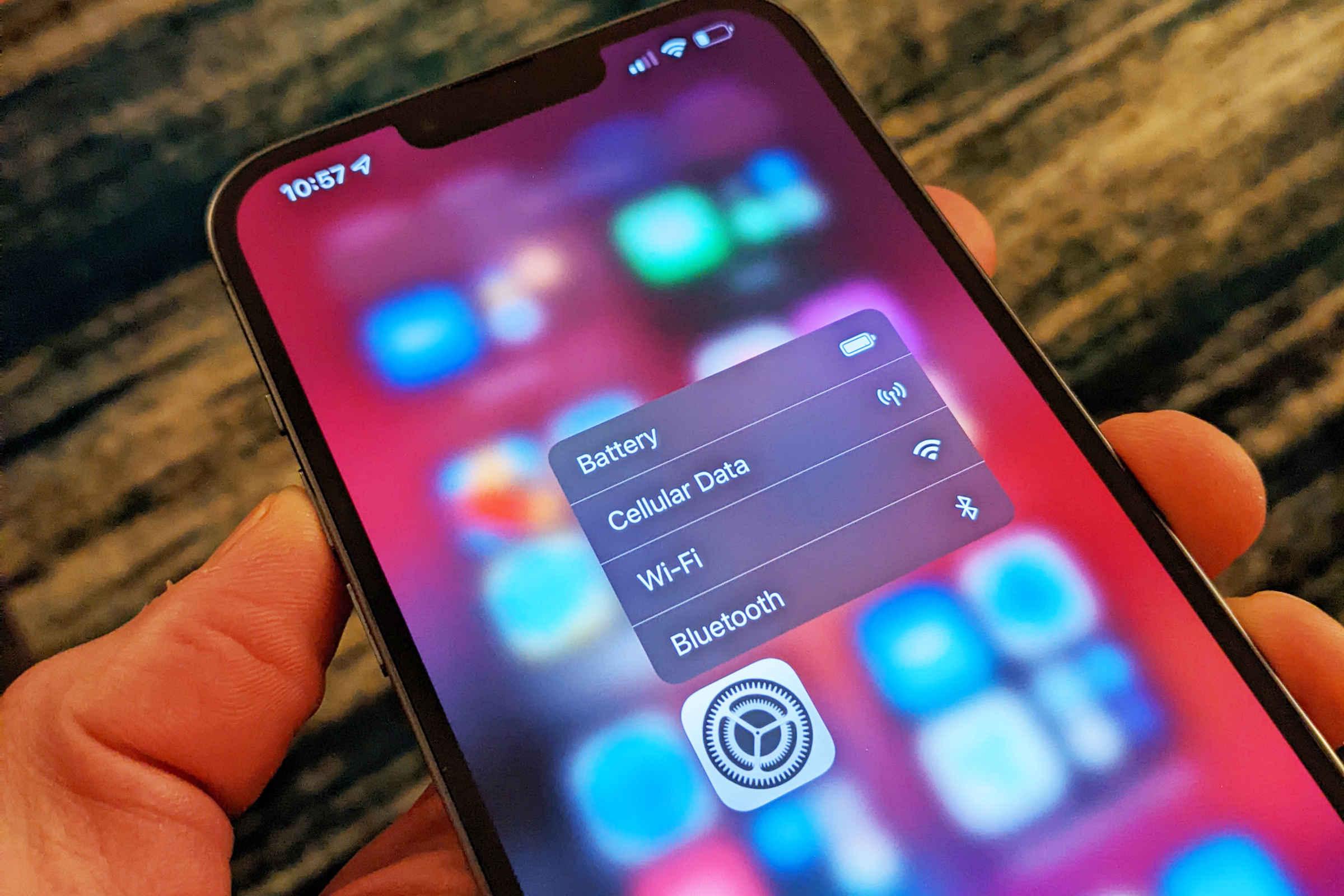
If you’re experiencing issues with the hotspot on your iPhone, you’re not alone. Many users encounter problems when trying to use their iPhone as a hotspot to connect other devices to the internet. This can be frustrating, especially if you rely on your hotspot for work or personal use. In this article, we will explore some common reasons why your hotspot may not be working on your iPhone and provide you with helpful troubleshooting tips to get it up and running again. Whether it’s a technical glitch or a simple setting that needs to be adjusted, we’ve got you covered. Keep reading to find out how to fix the hotspot on your iPhone and get back to using it effortlessly.
Inside This Article
- Common Causes for Hotspot Issues
- Troubleshooting Steps for Hotspot Problems
- Contacting Apple Support
- Conclusion
- FAQs
Common Causes for Hotspot Issues
Having a reliable hotspot on your iPhone can be incredibly convenient, allowing you to share your data connection with other devices on the go. However, there are times when you may encounter issues with your hotspot functionality. Understanding the common causes for these problems can help you troubleshoot and resolve them more efficiently.
1. Cellular Network Issues: One of the most common causes of hotspot issues is a weak or unstable cellular network. If your iPhone is not receiving a strong signal or if there are network outages in your area, it can impact the performance and stability of your hotspot connection.
2. Software Updates and Compatibility: Another frequent culprit is outdated software or compatibility issues. It’s important to keep your iPhone’s software up to date as new updates often include bug fixes and performance improvements. Additionally, some devices may not be compatible with your iPhone’s hotspot functionality, causing connection problems.
3. Overheating: Overheating of your iPhone can also lead to hotspot issues. When your device reaches high temperatures, it can impact the performance of various features, including the hotspot. Ensure that your iPhone has proper ventilation and is not exposed to extreme temperatures.
4. Restrictions and Settings: Sometimes, hotspot issues can be caused by certain restrictions or settings on your iPhone. If you have enabled restrictions or turned off your cellular data, it can affect the functionality of the hotspot. Check your iPhone’s settings to ensure that there are no specific restrictions or limitations in place.
5. Hardware Problems: In rare cases, hotspot issues can be a result of hardware problems. This could include a faulty antenna or other internal components. If you have ruled out all other potential causes and continue to experience hotspot issues, it may be worth contacting Apple Support for further assistance.
By understanding these common causes for hotspot issues, you can effectively troubleshoot and resolve any problems you may encounter with your iPhone’s hotspot functionality. Remember to check for software updates, ensure a stable cellular network, and verify that your settings are configured correctly. If all else fails, reach out to Apple Support for professional assistance.
Troubleshooting Steps for Hotspot Problems
Experiencing issues with your iPhone hotspot? Don’t worry, we’ve got you covered. Here are some troubleshooting steps to help you get your hotspot up and running again.
- Check your cellular data: Ensure that you have an active cellular data plan and that it is turned on. Without an active data plan, you won’t be able to use your hotspot.
- Verify hotspot settings: Open the Settings app on your iPhone and navigate to “Personal Hotspot.” Make sure the toggle switch is enabled, and review the name and password for your hotspot.
- Restart your iPhone: A simple restart can often resolve minor software glitches. Press and hold the power button until the “Slide to power off” option appears. Slide the bar to turn off your iPhone, and then turn it back on after a few seconds.
- Reset network settings: Sometimes, network settings can interfere with hotspot functionality. Go to Settings > General > Reset and select “Reset Network Settings.” Keep in mind that this will reset all network-related settings, including Wi-Fi passwords.
- Update your iPhone: Outdated software can lead to compatibility issues. Check if there are any available updates by going to Settings > General > Software Update. If updates are available, install them and then try using the hotspot again.
- Try a different device: If possible, connect another device to your iPhone’s hotspot and see if it works. This will help determine if the issue lies with your iPhone or the device you’re trying to connect.
- Reset your iPhone’s network settings: To do this, go to Settings > General > Reset > Reset Network Settings. Keep in mind that this will remove all known Wi-Fi networks and passwords, so you’ll need to reconnect to Wi-Fi networks afterwards.
- Factory reset your iPhone: If all else fails, you can try resetting your iPhone to its factory settings. Note that this will erase all data on your device, so it’s important to back up your data beforehand. Go to Settings > General > Reset > Erase All Content and Settings.
If you have followed these troubleshooting steps and are still experiencing issues with your iPhone hotspot, it may be time to contact Apple Support for further assistance. They have dedicated support channels that can help diagnose and resolve any lingering issues with your device.
Contacting Apple Support
When all else fails and you are still unable to resolve the hotspot issues on your iPhone, it may be time to reach out for assistance from Apple Support. The friendly and knowledgeable Apple Support team is available to help you troubleshoot and resolve any technical difficulties you may be experiencing with your device.
To contact Apple Support, there are a few different options available to you. Let’s take a look at each one:
- Phone Support: The most direct way to reach Apple Support is by giving them a call. You can find the phone number for your country on the Apple Support website. Be prepared to explain your issue to the support representative and provide any relevant information about your iPhone and its hotspot functionality.
- Live Chat: If you prefer to communicate via text-based chat, Apple also offers a live chat option on their website. Simply visit the Apple Support website, choose the appropriate product category, and select the “Chat” option. This allows you to engage in a conversation with a support representative in real-time.
- Support Forums: Another avenue for seeking assistance is through the Apple Support Communities. These are online forums where Apple users can ask questions, share their experiences, and receive help from both Apple Support representatives and other community members.
- Twitter Support: For those who are active on social media, Apple Support also has a Twitter account dedicated to providing assistance. You can reach out to them by sending a tweet or direct message, and they will respond to your inquiry promptly.
When contacting Apple Support, it is important to provide as much detail as possible about the issue you are facing with your hotspot. Be prepared to answer questions about your device, software version, and any troubleshooting steps you have already taken. This will help the support representative diagnose the problem more effectively and provide you with the most appropriate solution.
Remember, Apple Support is there to assist you, so don’t hesitate to reach out for help if you are unable to resolve the hotspot issues on your own. With their expertise, they can guide you towards a resolution and get your hotspot back up and running smoothly on your iPhone.
Conclusion
In conclusion, the issue of a non-functioning hotspot on an iPhone can be frustrating, but with the right troubleshooting steps, it can often be resolved. Start by ensuring that you have a stable internet connection and that cellular data is enabled on your device. Check for any software updates and try restarting your iPhone. If the problem persists, you may need to contact your carrier or visit an authorized service center for further assistance.
Remember, having a working hotspot on your iPhone can be incredibly convenient, especially when you need to connect other devices to the internet on the go. By following the troubleshooting tips mentioned in this article, you can increase your chances of getting your hotspot back up and running.
So, don’t let a malfunctioning hotspot slow you down. Take the necessary steps to resolve the issue, and you’ll be back online in no time!
FAQs
Q: Why is my hotspot on my iPhone not working?
A: There could be several reasons why your hotspot on your iPhone is not working. It could be due to a software issue, network connectivity problems, or incorrect settings. It’s best to troubleshoot the issue step by step to determine the cause and find a solution.
Q: How can I fix my iPhone hotspot?
A: To fix your iPhone hotspot, you can try the following steps:
– Verify that your cellular data plan includes hotspot functionality.
– Check if the Personal Hotspot feature is enabled in your iPhone settings.
– Make sure you are using the latest version of iOS on your iPhone.
– Restart your iPhone and the device you’re trying to connect to the hotspot.
– Reset network settings on your iPhone.
– Contact your mobile service provider if the issue persists.
Q: Can I use my iPhone as a hotspot for multiple devices?
A: Yes, you can use your iPhone as a hotspot for multiple devices. The number of devices that can connect to your iPhone hotspot may vary depending on your cellular plan and the capability of your iPhone. It is recommended to check with your mobile service provider for the specific details.
Q: Can I use my iPhone hotspot while traveling internationally?
A: Yes, you can use your iPhone hotspot while traveling internationally, but it depends on your cellular plan and the availability of roaming services in the country you are visiting. Keep in mind that using your iPhone as a hotspot while abroad may incur additional data charges, so it is essential to check with your mobile service provider beforehand.
Q: Why does my iPhone hotspot have a weak signal?
A: A weak signal on your iPhone hotspot can be due to various factors, including the distance between your device and the connected device, obstructions like walls or objects, or interference from other wireless devices. To improve the signal strength, try moving closer to your device and removing any potential obstructions. If the problem persists, contact your mobile service provider for further assistance.
