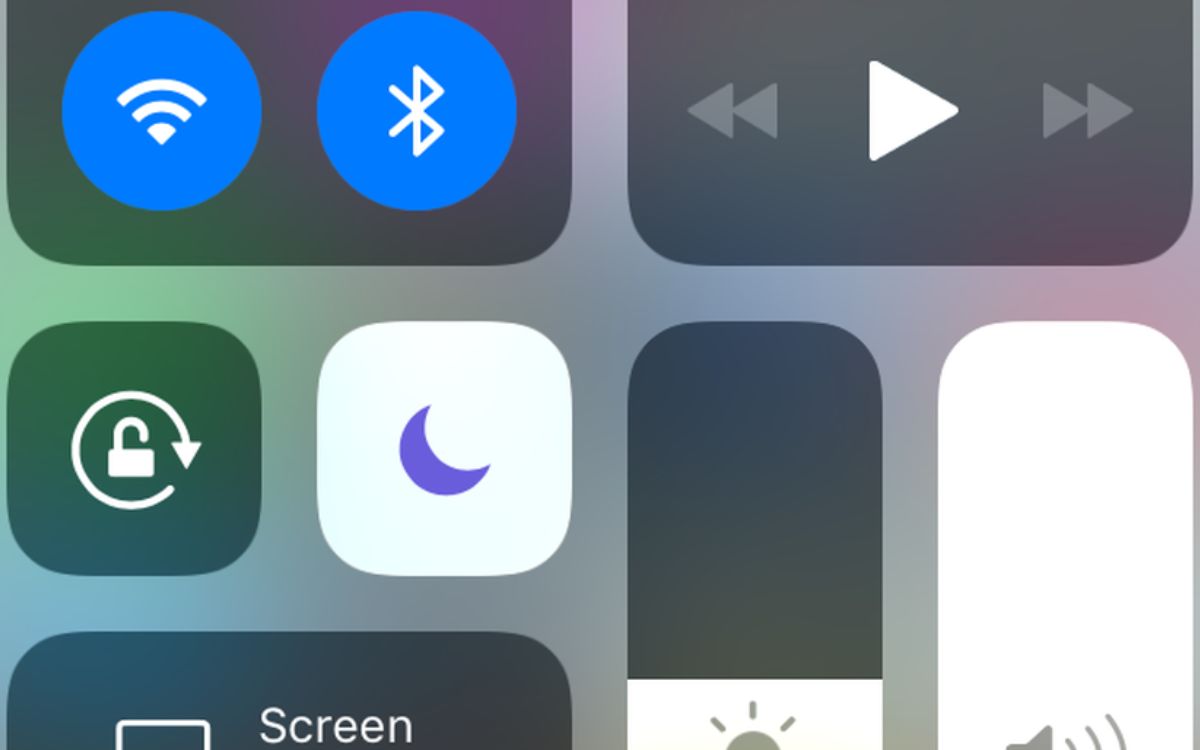
Are you frustrated because your Android phone isn’t ringing? It can be quite perplexing when you’re expecting an important call or waiting for a notification, only to realize that your phone remains silent. Don’t worry, you’re not alone in this predicament. There are several reasons why your Android phone may not be ringing, ranging from simple settings adjustments to more complex software issues. In this article, we will explore the possible causes and solutions to address the problem of your mobile phone not ringing. Whether it’s a misconfigured setting, a software glitch, or a hardware problem, we’ll guide you through troubleshooting steps so you can get your phone ringing and never miss an important call again. So, let’s dive into the world of Android phones and discover why your phone may not be ringing and how to fix it.
Inside This Article
- Common Causes of Android Phones Not Ringing
- Troubleshooting Steps to Fix Ringing Issues on Android Phones
- Adjusting Sound and Notification Settings on Android Phones
- Checking for Software Updates on Android Phones
- Conclusion
- FAQs
Common Causes of Android Phones Not Ringing
It can be frustrating when your Android phone fails to ring, causing you to miss important calls and notifications. There are several common causes for this issue, and understanding them can help you troubleshoot and resolve the problem effectively. Here are some of the most frequently encountered reasons why your Android phone may not be ringing:
-
Volume settings: One of the most common causes for a phone not ringing is simply having the volume turned down or muted. Check the volume settings on your phone to ensure that the ringer volume is turned up and not set to silent or vibrate mode.
-
Do Not Disturb mode: Android phones have a Do Not Disturb mode that silences all notifications and calls. If this mode is enabled, your phone will not ring. Check your phone’s settings to see if Do Not Disturb mode is turned on. You may need to adjust the settings to allow incoming calls and notifications.
-
Incorrect ringtone settings: Another common issue is having the wrong ringtone selected or the ringtone volume set too low. Make sure that you have the desired ringtone selected and that the volume is high enough to be audible.
-
Notification and sound settings: Android phones provide different options for customizing notification and sound settings for specific apps and contacts. It’s possible that the ringtone and notification settings for a particular app or contact are configured to be silent or have a low volume. Check the settings for individual apps and contacts to make sure they are set to ring aloud.
-
App conflicts: Sometimes, certain apps or software conflicts can interfere with the normal functioning of your phone’s ringtone. This can happen if you have recently installed a new app that has a conflicting sound or notification setting. Try temporarily disabling or uninstalling recently installed apps to see if the problem resolves.
-
Hardware issues: In some cases, hardware issues may be the cause of your phone not ringing. This could be due to a faulty speaker, headphone jack, or other audio-related components. If you suspect hardware issues, consider contacting a professional technician or your phone’s manufacturer for assistance.
By identifying the common causes behind your Android phone not ringing, you can take the necessary steps to troubleshoot and resolve the issue. Remember to check the volume settings, disable Do Not Disturb mode, verify the ringtone settings, review notification and sound settings, and address any potential app conflicts. If the problem persists, seek professional assistance to address potential hardware issues. Enjoy uninterrupted ringing on your Android phone!
Troubleshooting Steps to Fix Ringing Issues on Android Phones
If your Android phone is not ringing when you receive a call, there can be several possible reasons behind this frustrating issue. However, there’s no need to panic just yet! In this guide, we will walk you through some troubleshooting steps to help you fix ringing issues on your Android phone.
Before you start troubleshooting, make sure to check if your phone is on silent mode or if the volume is turned down. It may seem obvious, but sometimes the simplest solution is the most effective one!
1. Restart your phone: Begin by restarting your Android phone. This simple step can often resolve minor software glitches that may be preventing your phone from ringing. Press and hold the power button, then select the “Restart” option when it appears on the screen.
2. Check the Do Not Disturb settings: Sometimes, the Do Not Disturb mode can accidentally get turned on, causing your phone to stop ringing. Swipe down from the top of your screen to access the Quick Settings panel and look for the Do Not Disturb icon. If it’s turned on, tap on it to disable the feature.
3. Clear the cache of the Phone app: The cache stored in the Phone app can sometimes cause issues with incoming calls. To clear the cache, go to Settings > Apps > Phone > Storage > Clear Cache. Restart your phone after clearing the cache to see if the problem has been resolved.
4. Reset app preferences: Resetting the app preferences on your Android phone can help resolve any conflicting settings that may be affecting the ringing functionality. Go to Settings > Apps > Reset App Preferences and confirm the action. Keep in mind that this will reset your app preferences, so you may need to reconfigure certain settings afterwards.
5. Update your phone’s software: Outdated software can sometimes lead to compatibility issues and disrupt the ringing functionality. Check for any available system updates by going to Settings > System > System Updates. If an update is available, follow the prompts to download and install it on your device.
6. Reset network settings: Resetting your network settings can also help fix ringing issues on your Android phone. Keep in mind that this will remove all saved Wi-Fi networks and Bluetooth connections, so make sure you have the necessary login credentials before proceeding. Go to Settings > System > Reset > Reset Wi-Fi, mobile & Bluetooth. Confirm the action and restart your phone afterwards.
7. Factory reset your phone: If none of the previous steps have resolved the ringing issue, you may need to consider performing a factory reset. This will erase all data on your device, so make sure to backup important files beforehand. Go to Settings > System > Reset > Factory data reset and follow the prompts to restore your phone to its factory settings.
If your Android phone still isn’t ringing after following these troubleshooting steps, it may be time to seek professional assistance. Contact the manufacturer or your service provider for further guidance and support.
Remember, the solutions provided here are general troubleshooting steps and may not apply to all Android phone models. Always refer to the specific instructions and guidelines provided by your device manufacturer.
Adjusting Sound and Notification Settings on Android Phones
One of the most common reasons why your Android phone may not be ringing is due to incorrect sound and notification settings. Fortunately, adjusting these settings is a straightforward process that can help resolve the issue. Here are some simple steps you can follow to ensure that your phone’s sound and notification settings are properly configured.
1. Start by accessing the “Settings” menu on your Android phone. You can typically find this by swiping down from the top of the screen and tapping on the gear icon, or by locating the “Settings” app in your app drawer.
2. Within the “Settings” menu, look for the “Sound” or “Sound & Vibration” option. This may vary slightly depending on the Android phone model and software version you are using.
3. Once you’ve located the sound settings, tap on it to access the sound and notification options. Here, you will find various sliders and toggles that allow you to adjust the volume levels and vibration settings.
4. Check the volume levels for different aspects of your phone, such as the ringer, media, and notifications. Make sure the volume sliders are set to an audible level and not on mute or the lowest setting.
5. If your phone has a physical volume button, ensure that it is not in the “Silent” or “Vibrate” mode. Adjust the volume up using the volume buttons on the side of your phone until you hear the ringer sound clearly.
6. While in the sound settings, you can also customize the notification sounds for different apps and system alerts. Tap on “Notifications” or “App Notifications” to access these options.
7. Within the app notification settings, you can choose specific notification sounds, enable or disable vibration, and control other notification-related settings for individual apps.
8. Additionally, make sure that the “Do Not Disturb” mode is turned off. This mode silences all notifications and calls, so ensure that it is disabled if you want to receive incoming calls and notifications.
9. After adjusting the sound and notification settings, test your phone by making a call or asking someone to call you. Check if the ringer sound is audible and if you receive notification alerts properly.
By following these simple steps, you can easily adjust the sound and notification settings on your Android phone, making sure that it rings and notifies you appropriately. If you are still experiencing issues with your phone not ringing, further troubleshooting may be required.
Checking for Software Updates on Android Phones
Keeping your Android phone up to date is crucial for optimal performance and security. Software updates not only provide new features but also address any bugs or security vulnerabilities that may exist in the previous versions. By regularly checking and installing software updates on your Android phone, you can ensure that your device functions smoothly and stays protected against potential threats.
Here are the simple steps to check for software updates on your Android phone:
- Swipe down from the top of your phone’s screen to access the notification panel.
- Tap on the gear icon to open the Settings menu.
- Scroll down and find the “About phone” or “System” section. The name may vary depending on the phone’s manufacturer and the Android version you are using.
- Tap on “About phone” or “System” to access more options.
- Look for “Software update” or “System update” and tap on it.
- Your phone will now check for any available updates.
- If an update is available, follow the on-screen instructions to download and install it. Make sure your phone is connected to a stable Wi-Fi network and has sufficient battery charge before initiating the update.
- Once the update is complete, your phone will restart, and the latest software version will be installed.
It’s important to note that the availability of software updates may vary depending on your phone’s model, the Android version, and your carrier. Some updates may be automatically applied, while others may require manual intervention.
By regularly keeping up with software updates, you not only benefit from the latest features but also ensure that your device is functioning optimally and is protected against potential security threats. So, take a few minutes to check for updates on your Android phone and reap the benefits of an up-to-date device.
Conclusion
In conclusion, if you’re experiencing the frustrating issue of your Android phone not ringing, there are several potential solutions to consider. Start by checking your sound settings and ensuring that your volume is turned up and not on silent or vibrate mode. If that doesn’t resolve the issue, try restarting your phone or checking for any software updates that may be available. In some cases, a third-party app or a conflicting setting could be the culprit, so it’s worth exploring those possibilities as well. If all else fails, it might be time to seek professional help from a phone technician or contact the manufacturer for further assistance. Remember, each situation is unique, so it’s essential to troubleshoot and experiment with different solutions to find the one that works best for you. With a little patience and perseverance, you’ll be back to receiving phone calls with ease.
FAQs
1. Why doesn’t my Android phone ring?
There could be several reasons why your Android phone isn’t ringing. First, check if your phone is on silent or in “Do Not Disturb” mode. Also, ensure that the volume is turned up and the ringtone is set properly. If these settings are correct and your phone still doesn’t ring, there might be an issue with the speaker or the software. It is recommended to restart your phone or perform a software update to resolve any potential software-related problems. If the issue persists, you might need to contact your phone manufacturer or service provider for further assistance.
2. How can I increase the ring volume on my Android phone?
To increase the ring volume on your Android phone, you can follow these steps:
- Go to the “Settings” app on your phone.
- Select “Sound” or “Sound & Vibration” depending on your phone model.
- Look for “Volume” or “Ringtone” settings and tap on it.
- Adjust the slider to increase the volume level.
- You can also enable “Vibrate” or “Vibrate on Ring” options if you want your phone to vibrate along with the ringtone.
3. Why does my Android phone only vibrate and not ring?
If your Android phone only vibrates and doesn’t ring, it is likely that the ringtone volume is set to silent or the “Vibrate” mode is enabled. To fix this, follow these steps:
- Go to the “Settings” app on your phone.
- Select “Sound” or “Sound & Vibration”.
- Ensure that the “Ringtone” volume is not set to silent and adjust it accordingly.
- Disable the “Vibrate” option if you want your phone to ring instead of vibrating.
4. Why does my Android phone’s ringtone keep changing on its own?
If your Android phone’s ringtone keeps changing on its own, there might be an issue with your phone’s settings or a third-party app interfering with the default ringtone settings. To troubleshoot this issue, try the following:
- Open the “Settings” app on your phone and go to “Sound” or “Sound & Vibration”.
- Check if any specific ringtone is selected or if the “Default” option is chosen.
- If a specific ringtone is selected, change it to “Default” and see if the issue persists.
- Uninstall any recently installed third-party apps that might affect the ringtone settings.
- If the problem continues, you can try a factory reset to restore your phone’s settings to default. However, note that this will erase all data on your device, so make sure to back up your important data before proceeding.
5. What can I do if my Android phone’s ringtone sounds distorted?
If your Android phone’s ringtone sounds distorted or muffled, there might be an issue with the speaker or audio settings. Try the following steps to troubleshoot the problem:
- Check if any dirt or debris is blocking the speaker. Clean it gently using a soft cloth or brush.
- Restart your phone and see if the distortion persists.
- Adjust the volume level to see if it improves the quality of the ringtone.
- If the problem continues, you may need to bring your phone to a service center or contact the manufacturer for repair or replacement.
