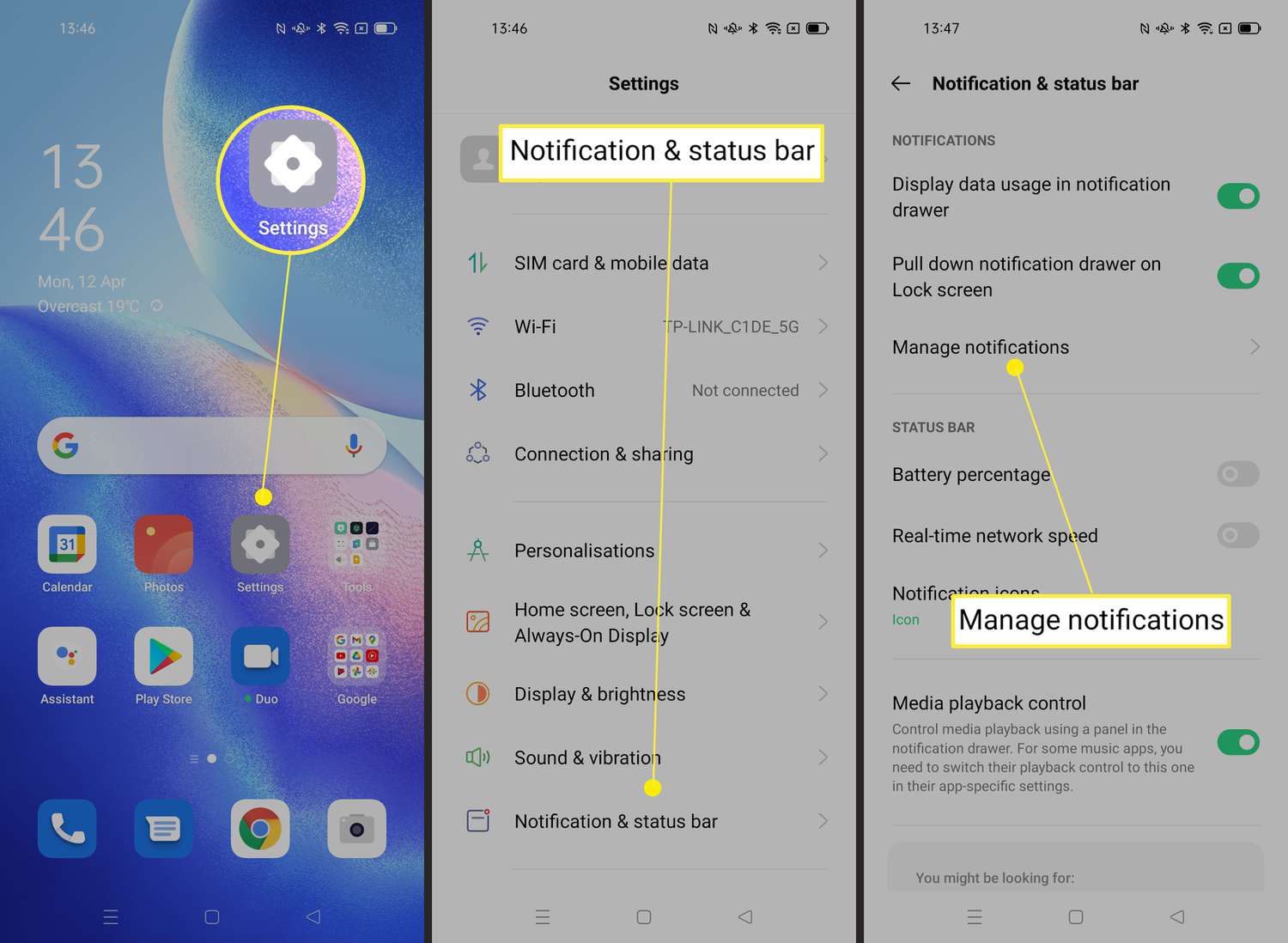
Are you tired of your Android phone constantly vibrating, disrupting your peace and quiet? Whether it’s the constant buzz of notifications or the haptic feedback every time you press a button, the never-ending vibrations can be quite annoying. Fortunately, there is a way to turn off vibration on Android and regain control over your device’s silent moments. In this article, we will guide you through the steps to disable vibration on your Android phone, whether it’s for incoming calls, notifications, or keyboard taps. So, if you’re ready to bid farewell to the rumble and enjoy a vibration-free experience, keep reading to learn the different methods you can utilize to turn off vibration on your Android device.
Inside This Article
How to Turn Off Vibration on Android
Are you tired of your Android device constantly vibrating? Whether it’s the constant buzz of incoming calls, notifications, or touch interactions, sometimes you just need a break. Luckily, turning off vibration on your Android phone is a simple process. In this article, we will guide you through the steps to disable vibration for calls, notifications, keyboard, and touch interactions.
1. Disable Vibration for Calls
The first step to turning off vibration on your Android phone is to disable it for incoming calls. Follow these easy steps:
- Open the Settings app on your Android device.
- Scroll down and select “Sound” or “Sound & Vibration.”
- Find the option for “Vibrate on Ring” or “Vibrate when ringing” and toggle it off.
By following these steps, your Android device will no longer vibrate when receiving incoming calls. However, keep in mind that this setting may differ slightly depending on the version of Android you are using.
2. Turn Off Vibration for Notifications
Continuing to the next step, let’s disable vibration for notifications on your Android device:
- Open the Settings app on your Android device.
- Scroll down and select “Sound” or “Sound & Vibration.”
- Look for the “Vibration” or “Vibrate” option and tap on it.
- Inside the vibration settings, you can choose to turn off vibration for all notifications or customize it for specific apps.
By customizing the vibration settings, you have full control over which apps can vibrate and which ones remain silent when new notifications arrive.
3. Disabling Keyboard Vibration
If you find the keyboard vibration distracting or unnecessary, you can disable it using the following steps:
- Open the Settings app on your Android device.
- Scroll down and select “Language & input” or “Keyboard.”
- Tap on “Virtual keyboard” or the specific keyboard you are using.
- Look for the “Vibration” or “Vibrate” option and toggle it off.
Following these steps will prevent your Android device from vibrating when you type using the keyboard.
4. Disable Vibration for Touch Interactions
Finally, if you want to stop the vibration feedback when interacting with your Android device’s touchscreen, follow these instructions:
- Open the Settings app on your Android device.
- Scroll down and select “Accessibility” or “Accessibility Settings.”
- Find the option for “Touch Vibration” or “Vibration feedback.”
- Toggle the switch to turn it off.
With this setting disabled, your Android device will no longer vibrate when you tap or swipe on the screen.
Overall, turning off vibration on your Android phone is a quick and easy process. By following the steps outlined above, you can customize your device to suit your preferences and enjoy a vibration-free experience. Remember, these settings may vary slightly depending on the make and model of your Android device, but the basic principles should remain the same.
Turning off vibration on your Android device can be beneficial in various situations. Whether you find it distracting, need to conserve battery life, or simply prefer a quieter experience, disabling vibration is a simple and effective solution. By accessing the Sound settings on your Android device, you can easily toggle off the vibration feature.
Remember, each Android device may have slightly different steps to disable vibration, so it’s essential to refer to your specific device’s instructions. While some users may appreciate the added haptic feedback, having the option to turn off vibration gives you greater control over your device’s settings and personal preferences.
With these easy steps, you can enjoy a vibration-free experience on your Android device, allowing you to customize it to your liking. So, whether you’re in a meeting, enjoying a movie, or just want a quieter phone, follow the instructions provided and enjoy a vibration-free Android experience!
FAQs
Q: How do I turn off vibration on my Android device?
A: To turn off vibration on your Android device, please follow these steps:
- Go to the Settings app on your phone.
- Scroll down and tap on “Sound & vibration” or “Sound.”
- Look for the “Vibrate on touch” option and toggle it off.
- If you cannot find this exact setting, try looking under “Notifications” or “Advanced settings.”
Q: Why would I want to turn off vibration on my Android phone?
A: There can be several reasons why you might want to turn off vibration on your Android device. Vibration can be distracting, especially in certain situations such as meetings, classes, or quiet environments. Additionally, disabling vibration can help conserve battery life as the vibrating motor requires power to operate.
Q: Can I customize when vibration is enabled or disabled on my Android device?
A: Yes, many Android devices allow you to customize when vibration is enabled or disabled. You can check under the “Sound & vibration” or “Sound” settings for options such as “Vibrate on calls,” “Vibrate on notifications,” or “Do not disturb” mode. These settings can give you more control over when and how your device vibrates.
Q: Can I disable vibration for specific apps on my Android phone?
A: Unfortunately, the ability to disable vibration for specific apps can vary depending on the Android device and the app itself. However, you can usually manage vibration settings for individual apps by going to the app’s settings within the Settings app. Look for options related to notifications or vibration, where you may find the ability to customize vibration settings for that particular app.
Q: Will turning off vibration affect other phone functions?
A: Turning off vibration will not affect other phone functions. It will only disable the vibration feedback when you receive notifications, calls, or interact with the touchscreen. The other functions of your Android device, such as making calls, sending messages, or using apps, will not be impacted by disabling vibration.
