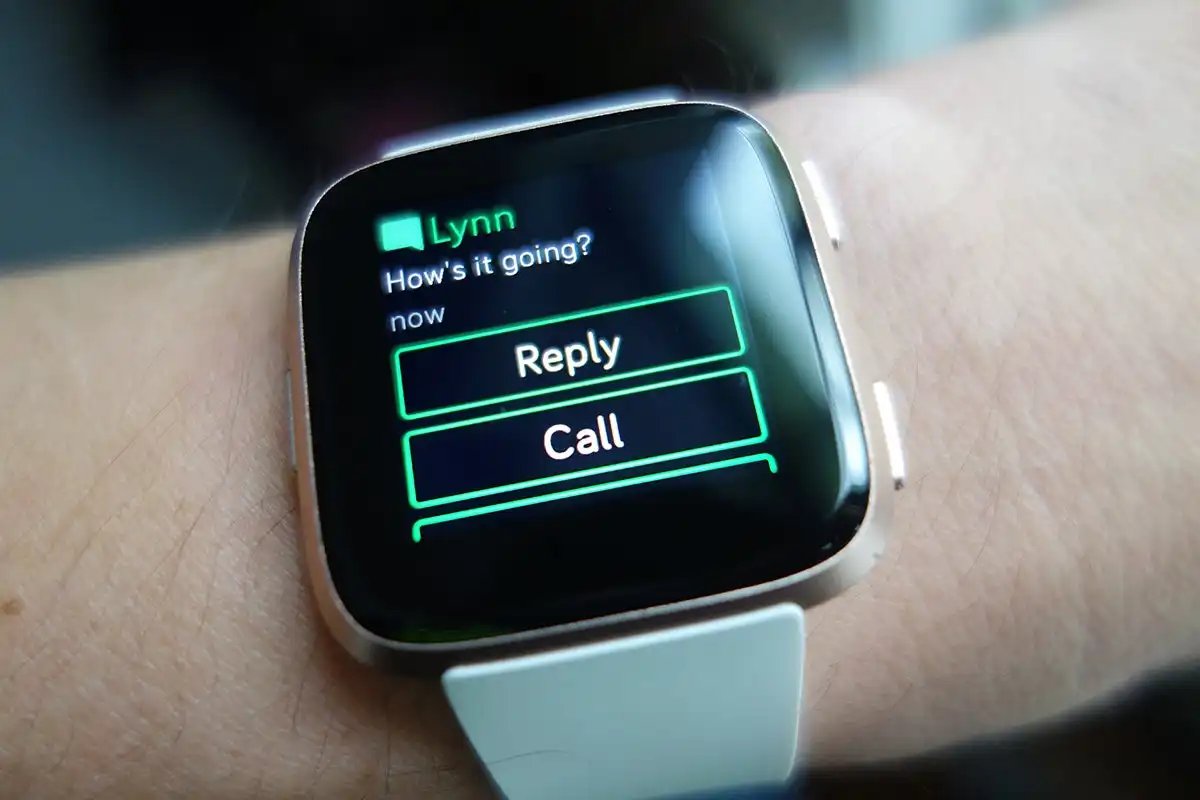
If you’re an avid Fitbit user and suddenly notice that your device is no longer vibrating when you receive a text message, you’re not alone. Many Fitbit owners have experienced this issue and have wondered why their device is not vibrating as it should. This can be frustrating, as one of the most convenient features of a Fitbit is its ability to alert you to incoming messages without needing to check your phone constantly.
In this article, we will explore some common reasons why your Fitbit may not be vibrating when you receive a text, and provide you with potential solutions to get it working again. Whether it’s a connectivity issue, a software glitch, or a simple setting that needs to be adjusted, we’ll help you troubleshoot the problem and get your Fitbit notifying you of incoming texts once more.
Inside This Article
- Troubleshooting Steps for Fitbit Not Vibrating Issue
- Checking the Fitbit Settings
- Checking the Phone Settings
- Conclusion
- FAQs
Troubleshooting Steps for Fitbit Not Vibrating Issue
If you find that your Fitbit is not vibrating when you receive a text or any other notification, don’t worry. There could be a simple solution to fix this problem. In this article, we will go over some troubleshooting steps that you can follow to get your Fitbit vibrating again.
The first step is to ensure that the vibration setting is enabled on your Fitbit device. To check this, you need to go to the Settings menu on your device. Look for the “Notifications” or “Vibration” option and make sure it is turned on. Sometimes, the vibration setting might have been accidentally disabled, so enabling it can solve the problem.
If the vibration setting is already enabled, but you still don’t feel any vibration when you receive a notification, try restarting your Fitbit device. This simple step can often resolve minor software glitches that might be causing the vibration issue. To restart your Fitbit, go to the Settings menu and look for the “Restart” or “Reboot” option. Follow the instructions to restart your device.
If restarting the device doesn’t solve the problem, the next step is to check the connection between your Fitbit and your smartphone. Make sure that your Fitbit is properly connected to your phone via Bluetooth. A weak or unstable connection can interfere with the vibration feature. To check the connection, go to the Bluetooth settings on your phone and make sure your Fitbit is listed and connected.
Another helpful tip is to check if there are any pending updates for your Fitbit device. Manufacturers often release firmware updates that can fix bugs and improve performance. To check for updates, open the Fitbit app on your phone and go to the device settings. Look for the “Updates” or “Firmware” section and check if there are any updates available. If so, install them and see if the vibration issue is resolved.
If none of the above steps work, you might need to reset your Fitbit to its factory settings. This should be the last resort as it will erase all your data and settings on the device. To reset your Fitbit, go to the Settings menu and look for the “Reset” or “Factory Reset” option. Follow the instructions to perform the reset. After resetting, set up your Fitbit again and see if the vibration issue persists.
If you have tried all the troubleshooting steps mentioned above and your Fitbit is still not vibrating when you receive a text or notification, it might indicate a hardware issue. In this case, you should consider contacting Fitbit support or taking your device to an authorized service center for further assistance.
Remember, these troubleshooting steps are meant to help you resolve the vibration issue on your Fitbit. If you are unsure about any of the steps or if you have any concerns, it is always best to reach out to the Fitbit support team for guidance.
Checking the Fitbit Settings
When facing issues with your Fitbit not vibrating when you receive a text, it’s essential to ensure that the device’s settings are properly configured. Here are some steps to check the Fitbit settings:
1. Enable Notifications: Firstly, make sure that the notifications for texts are enabled on your Fitbit. Open the Fitbit app on your smartphone and navigate to the device settings. Look for the “Notifications” option and ensure that the toggle for text notifications is turned on.
2. Customize Notification Settings: Once the notifications are enabled, you can further customize the specific notification settings for texts. Within the Fitbit app, access the device settings and locate the “Notification Center”. From there, select “Text Messages” and verify that the toggle for vibration is enabled.
3. Check Vibration Intensity: Another aspect to consider is the vibration intensity of the Fitbit device. Some models allow you to adjust the vibration level based on your preferences. Navigate to the Fitbit settings and find the option to adjust vibration intensity. Make sure it is set to an appropriate level that suits your needs.
4. Restart the Fitbit: Sometimes, a simple restart can resolve minor software glitches. Try restarting your Fitbit device by following the specific steps outlined in the user manual or by visiting the Fitbit support website for guidance.
5. Reset the Fitbit: If the issue persists even after trying the above steps, you may need to consider resetting your Fitbit to its factory settings. Keep in mind that this will erase all data and settings on your device, so make sure to back up any important information before proceeding.
By checking the Fitbit settings and ensuring that everything is properly configured, you can address the issue of your Fitbit not vibrating when you receive a text message. If the problem persists, it’s advisable to reach out to Fitbit customer support for further assistance.
Checking the Phone Settings
If you have already checked the settings on your Fitbit device and they appear to be correct, it’s time to turn your attention to the settings on your phone. Here are some steps you can take to ensure that your phone is properly configured for text message notifications on your Fitbit:
1. Check the notification settings: Start by making sure that notifications are enabled for your messaging app. Open the settings menu on your phone and navigate to the app settings for your messaging app. Look for the notifications section and ensure that notifications are turned on. This will allow your Fitbit device to receive and display text message alerts.
2. Check the sound and vibration settings: Next, check the sound and vibration settings on your phone to ensure that they are configured correctly. Open the settings menu on your phone and navigate to the sound or sound & vibration settings. Here, you can adjust the volume levels and the vibration intensity. Make sure that the volume is turned up and the vibration is set to an appropriate level to ensure that you can both see and feel the text message notifications on your Fitbit device.
3. Check the notification access settings: In some cases, your phone may require additional permissions for your Fitbit device to receive text message notifications. To check this, open the settings menu on your phone and navigate to the notification access settings. Look for the option to grant notification access to your Fitbit device and enable it if necessary. This will ensure that your Fitbit can receive and display text message alerts.
4. Restart your phone: If you have checked all the settings and your Fitbit is still not vibrating when you receive a text message, try restarting your phone. Sometimes, a simple restart can resolve temporary issues or conflicts that may be preventing the proper functioning of the text message notifications on your Fitbit.
Remember to test your Fitbit after making any changes to the phone settings. Send a test text message to see if your Fitbit vibrates and displays the notification properly. If the issue persists, you may need to contact Fitbit support for further assistance.
In conclusion, if you are experiencing the issue of your Fitbit not vibrating when you receive a text, there are several potential factors to consider. Firstly, make sure that the “Notifications” setting is enabled on your Fitbit device. Additionally, ensure that your smartphone’s Bluetooth connection is properly synced with your Fitbit. It may also be helpful to check if your Fitbit firmware is up to date, as outdated software can cause notification issues. If the problem persists, try restarting both your Fitbit device and smartphone to refresh their connections. Lastly, if none of these steps resolve the issue, contacting Fitbit support for further assistance would be recommended. Remember to troubleshoot step by step, and most importantly, don’t forget to enjoy the benefits of your Fitbit while staying connected and active!
FAQs
1. Why is my Fitbit not vibrating when I get a text?
If your Fitbit is not vibrating when you receive a text message, there could be a few reasons for this. First, make sure that the notifications are enabled on your Fitbit device. You can check this by going to the settings on your Fitbit app and ensuring that the notifications for text messages are turned on. Additionally, ensure that your Fitbit device is properly synced with your smartphone. If the issue persists, try restarting both your Fitbit device and your smartphone, as this can often resolve connectivity issues.
2. How do I enable text message notifications on my Fitbit?
To enable text message notifications on your Fitbit, follow these steps:
- Open the Fitbit app on your smartphone.
- Tap on your profile icon.
- Select your device from the list.
- Tap on Notifications.
- Toggle on the option for text message notifications.
Once you have enabled text message notifications, your Fitbit should vibrate when you receive a new text message.
3. What can I do if my Fitbit is not syncing with my smartphone?
If your Fitbit is not syncing with your smartphone, try the following troubleshooting steps:
- Make sure that Bluetooth is enabled on your smartphone.
- Ensure that your Fitbit device is within range of your smartphone.
- Restart both your Fitbit device and your smartphone.
- Check for any software updates for your Fitbit device and the Fitbit app.
- If all else fails, try disconnecting and reconnecting your Fitbit device from the Fitbit app.
By following these steps, you should be able to resolve most syncing issues between your Fitbit and smartphone.
4. Why isn’t my Fitbit charging?
If your Fitbit is not charging, there might be a problem with either the charger or the charging port on your Fitbit device. First, ensure that the charging cable is securely connected to both the charger and your Fitbit device. Make sure that the charging ports are clean and free from any debris. If necessary, try using a different charging cable or a different USB port. If the issue persists, you may need to contact Fitbit support for further assistance.
5. How do I reset my Fitbit device?
To reset your Fitbit device, follow these steps:
- Go to the “Settings” menu on your Fitbit app.
- Scroll down and select “About”
- Select “Factory Reset” or “Clear User Data”.
- Follow the on-screen instructions to complete the reset process.
Keep in mind that resetting your Fitbit device will erase all data and settings, so make sure to backup any important information beforehand.
