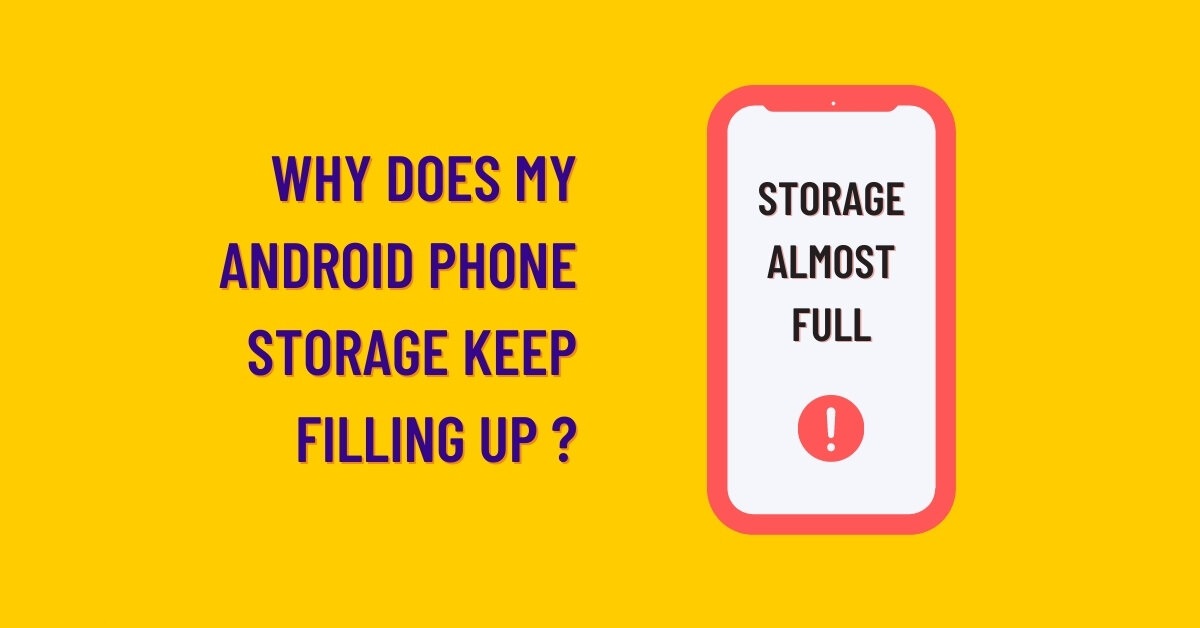
Are you constantly running out of storage space on your phone? It can be frustrating and inconvenient to have a phone that is bursting at the seams with apps, photos, and videos. Understanding why your phone storage is so full is the first step towards finding a solution. There could be several reasons for this issue, ranging from an accumulation of unused apps and media files to the lack of an external storage option. In this article, we will explore the common causes of phone storage fill-up and provide you with practical tips to free up some space. Whether you have an Android or iPhone, these suggestions will help you optimize your phone storage and ensure that it runs smoothly without constantly reminding you that it’s in desperate need of more space.
Inside This Article
- Common Reasons for Phone Storage Fullness
- Clearing Cache and Temporary Files
- Managing and Deleting Unnecessary Apps
- Transferring Media Files to External Storage
- Conclusion
- FAQs
Common Reasons for Phone Storage Fullness
Is your phone constantly reminding you that your storage is full? This can be a frustrating situation, especially when you’re running out of space for important files or apps. Understanding the common reasons for phone storage fullness can help you identify the root causes and effectively manage your device storage. Here are some of the most prevalent factors contributing to this issue:
- Large Media Files: One of the main culprits behind a full phone storage is the presence of large media files such as photos and videos. As we capture memories and record videos, these files can quickly accumulate and consume a significant amount of space on our devices.
- App Data: Apps are notorious for storing cached data, which includes temporary files, images, and other data that helps enhance your app experience. Over time, these app caches can grow in size and take up a substantial portion of your phone’s storage space.
- Unused Apps: It’s common for us to install apps that we use only once or rarely ever touch again. These unused apps can take up space unnecessarily. Keeping track of the apps you no longer use and uninstalling them can free up valuable storage on your phone.
- Downloads and Documents: Your phone often serves as a gateway for downloading files, documents, and other content from the internet. If you don’t regularly manage and delete these files, they can accumulate and consume a significant amount of storage space.
- System and Update Files: Each time your phone undergoes a software update, it generates system files that are necessary for the functioning of your device. However, these files can take up a considerable amount of storage space, especially if multiple updates have occurred over time.
- Messages and Attachments: Messages, especially those with multimedia attachments, can quickly eat up your phone’s storage. Images, videos, voice messages, and other media shared through messaging apps can accumulate and contribute to the storage fullness.
- Social Media Apps: Social media apps are notorious for storing cached data, downloaded media, and other files to improve user experience. While this can enhance app performance, it can also consume a significant amount of storage space in the long run.
- Backup Files: If you frequently back up your phone’s data, it’s essential to check for backup files stored on your device. These files can sometimes occupy a significant amount of storage space, especially if multiple backups have been created over time.
By understanding the common reasons behind phone storage fullness, you can take the necessary steps to manage your device’s storage effectively. In the following sections, we will dive into various strategies and techniques to help you clear cache, manage apps, and transfer media files to external storage.
Clearing Cache and Temporary Files
Is your phone storage filled up, leaving you with limited space for important files and data? One of the common culprits for a full phone storage is cache and temporary files.
Cache files are temporary files that are stored on your device to speed up the performance of certain apps. These files help the app load faster when you open them again. However, over time, cache files can accumulate and take up a significant amount of storage space.
In addition to cache files, temporary files are created by your device while you use different apps. These files are meant to be temporary and are not necessary for the long-term functioning of your device or apps. They can include things like log files, error reports, and other temporary data that are used for troubleshooting purposes.
To clear cache and temporary files on your phone, you can follow a few simple steps. First, go to your phone’s settings and find the “Storage” or “Storage & USB” option. Once you’re in the storage settings, you’ll see a breakdown of how your phone’s storage is being used.
Look for the option to clear cache or temporary files. The location of this option may vary depending on the make and model of your phone, but it’s often found under the “Storage” or “Internal storage” section.
Tap on the “Clear cache” or “Clear storage” button to remove any unnecessary cache or temporary files. Keep in mind that clearing these files may result in some temporary slow-downs as your apps rebuild their cache files, but it should ultimately free up valuable storage space on your device.
Regularly clearing cache and temporary files can help keep your phone running smoothly and prevent storage-related issues. It’s a good practice to do this every few months or whenever you notice your phone’s storage getting full.
By taking the time to clear cache and temporary files, you’ll have more space for important files, photos, videos, and apps that you use on a daily basis, ensuring that your phone operates at its optimal performance.
Managing and Deleting Unnecessary Apps
One of the major contributors to a full phone storage is a cluttered collection of unnecessary apps. Over time, we tend to download various apps that we may no longer use or need. These unused apps can take up a significant amount of storage space on your device.
To manage and clear out unnecessary apps, start by going through your app list and identifying the ones you no longer use. This can include games you have completed or lost interest in, productivity apps you no longer find useful, or even social media apps that you no longer actively engage with.
Once you have identified the apps you want to remove, there are a few ways to go about it. Depending on your device, you can either uninstall the apps directly from the app drawer or use the settings menu to manage app installations. Simply locate the app you want to remove, tap on it, and select the uninstall option to free up space.
Deleting unnecessary apps not only helps clear up storage but also has other benefits. It can improve overall device performance, reduce battery consumption, and even enhance security by minimizing potential vulnerabilities from outdated apps.
In some cases, you may come across pre-installed apps that cannot be uninstalled. While you cannot remove these apps completely, you can disable them to prevent them from running in the background and taking up unnecessary space. This can be done through the app settings or the system settings on your device.
If you find yourself constantly running out of storage space, it might be worthwhile to review your app usage habits regularly. Consider whether you really need to download every app that catches your interest, or if you can make do with a select few that meet your needs.
By managing and deleting unnecessary apps, you can optimize your phone’s storage, improve performance, and make room for the apps and media that truly matter to you.
Transferring Media Files to External Storage
One of the most effective ways to free up storage space on your phone is by transferring media files to external storage. Your phone’s internal storage can quickly get cluttered with photos, videos, and music, leading to a “storage full” error message. By offloading these files to an external storage device, such as a microSD card or a USB drive, you can reclaim precious space on your device.
Transferring media files to external storage is a straightforward process. Here’s how you can do it:
- Insert the external storage device: Make sure to insert the compatible external storage device into your phone. This can be a microSD card or a USB OTG (On-The-Go) adapter and USB drive.
- Find the media files: Open your phone’s file manager app or gallery app to locate the media files you want to transfer. This might include photos, videos, music, or other multimedia files.
- Select the files: Long-press on the first file to select it, and then continue selecting the remaining files you wish to transfer. You can also tap the checkbox next to each file to select them individually.
- Choose the external storage: Look for an option that allows you to move the selected files. This option might be labeled as “Move to” or “Transfer to.” When prompted, select the external storage device where you want to transfer the files.
- Wait for the transfer: Depending on the size and quantity of the files you are transferring, it may take some time for the transfer to complete. Be patient and avoid interrupting the process.
- Verify the transfer: Once the transfer is finished, double-check that the files have successfully been moved to the external storage device. You can do this by opening the file manager app and navigating to the external storage location.
Transferring media files to external storage not only frees up space on your phone but also allows for easier access and organization. You can remove the external storage device from your phone and connect it to other devices like computers or smart TVs to enjoy your media files on a larger screen. Remember to regularly back up your external storage to prevent data loss.
By following these steps, you can declutter your phone’s internal storage and ensure that you have enough space for new apps, updates, and other important files. So, start transferring your media files today and enjoy a cleaner, more spacious smartphone experience!
Conclusion
Dealing with a phone that has full storage can be frustrating, but understanding the reasons behind it can help you find effective solutions. From accumulating unnecessary files and apps to not optimizing your storage settings, various factors contribute to your phone’s storage woes. By following the tips mentioned in this article, such as regularly cleaning up your device, utilizing cloud storage, and using mobile accessories like expandable memory cards, you can free up valuable storage space and ensure smooth performance for your phone.
Remember, managing your phone’s storage is a continuous process. Stay organized, regularly review your storage usage, and make informed decisions when it comes to installing apps and storing files. By doing so, you can keep your phone clean, efficient, and ready for all your mobile adventures.
FAQs
1. Why is my phone storage so full?
There are several reasons why your phone storage may be full. The most common reasons include:
- Downloading and installing a large number of apps
- Storing a large collection of photos and videos
- Keeping outdated and unnecessary files and documents
- Using apps that continuously generate cache files
- Receiving and keeping numerous media files through messaging apps
If you are facing this issue, it’s necessary to manage your phone’s storage effectively by deleting unnecessary files, moving data to external storage, or using cloud services for backup and storage.
2. How can I free up space on my phone?
To free up space on your phone, you can follow these steps:
- Remove unnecessary apps: Uninstall any apps that you no longer use or rarely use.
- Delete old files and documents: Clear out old files, documents, and downloads that are no longer needed.
- Manage your photos and videos: Delete duplicate and low-quality photos, and consider moving them to cloud storage.
- Clear app cache: Go to your phone’s settings, select Apps or Applications Manager, and clear cache for individual apps.
- Use storage optimization apps: There are many apps available that can help you identify and delete junk files, manage storage, and optimize your phone’s performance.
By regularly managing your phone’s storage, you can ensure that it doesn’t become overloaded and slow down your device.
3. Can I expand my phone’s storage capacity?
In some cases, it may be possible to expand your phone’s storage capacity. Many Android phones have a slot for adding a microSD card, allowing you to increase the storage by inserting a card with a higher capacity. However, not all phones have this option, especially iPhones, which do not support expandable storage. It’s important to check the specifications of your phone to determine if additional storage is possible.
4. How much storage do I really need on my phone?
The amount of storage you need on your phone depends on your usage and the type of files you frequently use. Generally, 32GB or 64GB of storage is considered adequate for most users. However, if you frequently use your phone to capture high-resolution photos and videos, download large apps or games, or store a large music library, you may want to consider a phone with 128GB or even 256GB of storage. It’s always better to have more storage than you think you’ll need to avoid running out of space in the future.
5. What are the benefits of using cloud storage?
Cloud storage offers several benefits for managing the storage on your phone, including:
- Backup and Sync: Your files are automatically backed up and synced across multiple devices, ensuring you never lose important data.
- Extra Storage: Cloud storage provides additional space for storing files, photos, videos, and documents.
- Accessibility: You can access your files from any device with an internet connection, making it convenient to retrieve and share data.
- Organizational Tools: Cloud storage platforms often offer features to help you organize your files and folders, making it easier to manage your data.
- Collaboration: You can share files and collaborate with others by granting them access to specific folders or files stored in the cloud.
By utilizing cloud storage, you can alleviate some of the pressure on your phone’s internal storage and ensure that your files are secure and easily accessible.
