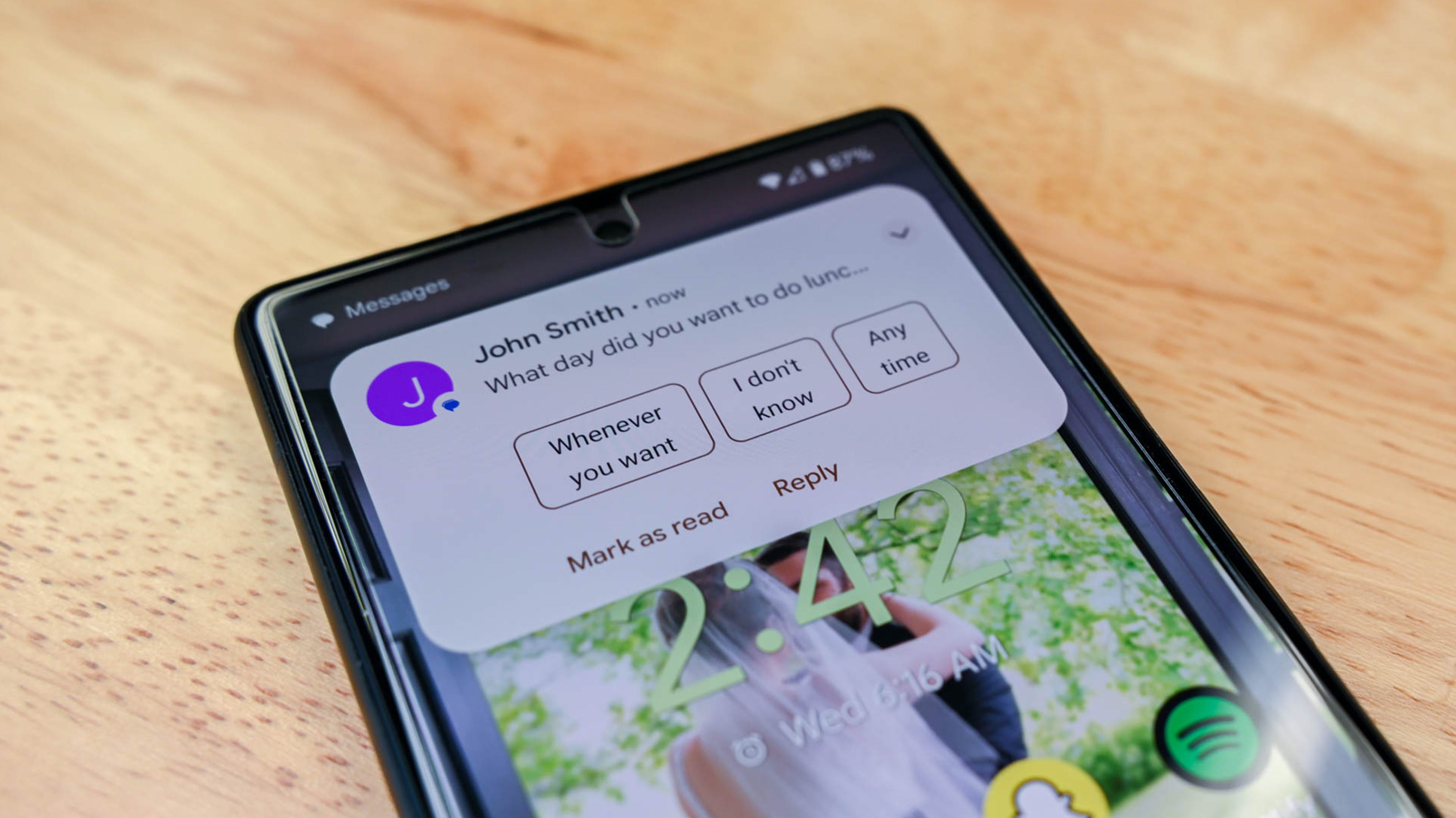
Have you ever experienced the frustration of trying to send a text message on your Android phone, only to find that it just won’t go through? It can be incredibly frustrating, especially when you’re trying to stay connected with friends, family, or colleagues. But fear not! In this comprehensive guide, we will delve into the reasons why your text messages may not be sending on your Android device and provide you with practical solutions to resolve the issue.
From network connectivity problems to software glitches, there are various factors that could be causing this pesky problem. So, if you’ve ever found yourself asking, “Why won’t my text messages send on my Android?” keep reading to discover the most common causes and troubleshooting tips to get your texts flowing freely again. Stay connected and keep those conversations going with our expert advice!
Inside This Article
- Possible Reasons for Failed Text Message Sending
- Possible Reasons for Failed Text Message Sending
- Poor Network Signal
- Possible Reasons for Failed Text Message Sending
- Poor Network Signal
- Incorrect Message Settings
- Possible Reasons for Failed Text Message Sending
- Poor Network Signal
- Incorrect Message Settings
- Full Message Storage
- Possible Reasons for Failed Text Message Sending
- Poor Network Signal
- Incorrect Message Settings
- Full Message Storage
- Issues with Messaging App
- Conclusion
- FAQs
Possible Reasons for Failed Text Message Sending
Are you tired of encountering issues with sending text messages on your Android device? Don’t worry, you’re not alone. Many Android users face the frustration of failed text message sending at one point or another. In this article, we will explore some possible reasons why your text messages might not be sending and provide you with solutions to help resolve these issues.
1. Poor Network Signal
One of the most common culprits for failed text message sending is a poor network signal. Check your device’s signal strength indicator to ensure that you have a strong enough signal to send messages. If you’re in an area with weak network coverage or experiencing network outages, your messages may fail to send.
To improve your signal strength, try moving to a different location, preferably one with better network coverage. Alternatively, you can switch to a different mobile network provider that offers better coverage in your area.
2. Incorrect Message Settings
Another potential reason for text message sending failure is incorrect message settings on your Android device. Check your messaging app’s settings and make sure that the message center number is entered correctly. The message center number is a specific number provided by your mobile network operator that enables your device to send and receive messages.
To verify or update your message center number, go to your messaging app’s settings, locate the “SMS settings” or “Message center” option, and enter the correct number provided by your network operator.
3. Full Message Storage
Text messages can accumulate over time, taking up valuable storage space on your device. If your message storage is full, it can prevent new messages from being sent or received. To resolve this issue, go through your messages and delete any unnecessary or outdated conversations.
To clear up even more space, consider archiving or backing up important conversations to external storage or cloud-based services. This will help free up storage space and allow your device to send and receive messages more effectively.
4. Issues with Messaging App
Occasionally, the messaging app itself may be causing the problem. Glitches, bugs, or compatibility issues can all lead to failed message sending. To determine whether the issue lies with the messaging app, try using a different messaging app as an alternative.
There are several messaging apps available on the Google Play Store that offer different features and functionality. Install a different messaging app and see if you can successfully send messages using it. If you can, then the problem likely lies with your original messaging app.
In such cases, you can try clearing the cache and data of your messaging app or updating it to the latest version. If the issue persists, consider contacting the app’s developer for further assistance or try using a different app altogether.
By addressing these possible reasons for failed text message sending, you can increase the chances of successfully sending messages from your Android device. Remember to check your network signal, verify your message settings, clear up message storage, and troubleshoot any issues with the messaging app. With a little effort and troubleshooting, you’ll be back to sending text messages without any hassle.
Possible Reasons for Failed Text Message Sending
Are you experiencing issues with sending text messages on your Android device? It can be frustrating when your messages fail to send, leaving you wondering what went wrong. There could be several reasons behind this problem, and in this article, we will explore the possible causes and how to troubleshoot them.
Poor Network Signal
A weak or poor network signal is one of the most common reasons why text messages fail to send. When your device is not receiving a strong enough signal from your mobile network provider, it struggles to establish a connection and send the message. This can happen if you are in an area with low network coverage or if there are obstructions like buildings or mountains blocking the signal.
To check if a poor network signal is the culprit, try moving to a different location with better network reception. If your messages send successfully in the new location, it confirms that the weak signal was causing the problem. In such cases, you can consider using Wi-Fi calling or enabling “Wi-Fi Preferred” mode on your phone to send text messages over a stable Wi-Fi network.
If you consistently experience poor network signal in your area, contacting your network provider can help. They may be able to provide suggestions or solutions to improve the signal strength at your location. In some cases, they might recommend using a signal booster or switching to a different network provider with better coverage.
It’s also worth noting that network congestion during peak hours can lead to temporary issues with message sending. If you notice consistent issues during specific times of the day, it could be due to the high volume of network traffic. Patience is key in such situations, as the message delivery may be delayed until the network congestion subsides.
Now that we’ve covered the first possible reason for failed text message sending, let’s move on to the next possibility.
Possible Reasons for Failed Text Message Sending
Are you experiencing issues with sending text messages from your Android device? It can be frustrating when your messages won’t go through, leaving you wondering what could be causing the problem. In this article, we’ll explore some of the possible reasons for failed text message sending and provide you with insights on how to resolve them.
Poor Network Signal
One of the most common reasons for failed text message sending is a poor network signal. When your device has a weak or unstable connection to your mobile network, it can result in difficulties sending messages. This can happen in areas with low network coverage, such as remote locations or in buildings with thick walls that block the signal.
To check if a weak network signal is the culprit, try moving to an area with better signal reception or go outside where the signal strength might be stronger. If you notice that your messages go through successfully in these areas, it’s likely a signal issue. Contact your mobile network provider to inquire about potential network problems in your area or consider switching to a different provider with better coverage.
Incorrect Message Settings
Another reason why your text messages may not be sending is due to incorrect message settings on your Android device. Here are some settings to check:
- Airplane Mode: Ensure that your device is not in Airplane Mode, as this setting disables all cellular network functions, including text messaging.
- Message Center Number: Verify that the message center number in your message settings is accurate. This number is responsible for routing your text messages to the intended recipients.
- Data Connection: If you have a smartphone, make sure your device has an active data connection, as some messaging platforms utilize a data connection to send messages.
- Message Limit: Check if there are any restrictions on the number of messages you can send per day or per month. Some mobile network providers impose limits to prevent spamming or abuse.
If any of these settings are incorrect or misconfigured, you can usually adjust them in the “Settings” app on your Android device. Refer to your device’s user manual or contact your mobile network provider for specific instructions.
Possible Reasons for Failed Text Message Sending
Are you experiencing difficulties in sending text messages from your Android device? Don’t worry; you’re not alone. There are several possible reasons why your text messages may not be sending. In this article, we will explore some common issues that can hinder your SMS delivery and provide solutions to resolve them.
Poor Network Signal
One of the primary reasons why your text messages may fail to send is a poor network signal. If you find yourself in an area with weak or no cellular reception, your device may struggle to establish a connection with the network to send the message.
To check if a weak network signal is the culprit, try moving to a different location, preferably an area with better network coverage. You can also restart your device or toggle Airplane mode on and off to reset the network connection. If the problem persists, you may want to contact your mobile service provider to inquire about any network outages or issues in your area.
Incorrect Message Settings
Incorrect message settings can also lead to failed text message sending. It’s essential to ensure that your message settings are configured correctly to ensure successful delivery.
Start by checking if your device is set to the correct message center number. The message center number is responsible for routing your messages through the mobile network. To verify the message center number, go to your device’s messaging settings and check if it matches the number provided by your mobile service provider.
Additionally, make sure that your message settings are not blocking the sending of messages to certain contacts or blocking certain types of messages, such as multimedia messages (MMS). Adjust these settings as necessary to enable the sending of all types of messages to your desired recipients.
Full Message Storage
Another common reason for failed text message sending is a full message storage. If your device’s message storage is filled to capacity, it can prevent incoming and outgoing messages from being processed.
To address this issue, start by deleting any unnecessary text messages, especially those with large attachments. You can also clear out your message conversation threads to free up space. If deleting messages doesn’t solve the problem, you may need to consider transferring other files or media from your device to create more storage space.
Keep in mind that the specific steps to manage message storage may vary depending on your Android device model and messaging app. Consult your device’s user manual or the app’s documentation for detailed instructions.
By addressing these possible reasons for failed text message sending, you can increase the chances of successfully sending your SMS messages from your Android device. However, if none of these solutions work, it’s recommended to contact your mobile service provider for further assistance, as there may be underlying network or device-related issues that require professional attention.
Possible Reasons for Failed Text Message Sending
When it comes to communication, sending text messages is a convenient and reliable way to stay connected. However, there may be times when you encounter issues with sending text messages on your Android device. If you find yourself in a situation where your text messages won’t send, there could be several possible reasons for this problem. Let’s explore some of the common culprits and how you can address them.
Poor Network Signal
One of the primary reasons why your text messages may not be sending on your Android device is a poor network signal. When you have a weak or unstable network connection, it affects the transmission of data, including text messages. If you are in a location with low signal strength or experiencing network congestion, your messages may fail to send.
To address this issue, make sure you are in an area with a strong network signal. You can try moving to a different location or going outside if you are indoors. Additionally, it is a good practice to toggle your mobile data or Wi-Fi on and off to reconnect to the network.
Incorrect Message Settings
Another potential reason for failed text message sending is incorrect message settings on your Android device. If the message center number is incorrect or missing, it can prevent your messages from being sent successfully. This usually happens when you switch SIM cards or change your device settings.
To check your message settings, go to the Messaging app on your Android device and access the settings menu. Look for the option to manage your message center number or message settings. Ensure that the correct number is entered or contact your mobile service provider for assistance in obtaining the correct message center number.
Full Message Storage
If your text messages won’t send, it could be due to a full message storage on your Android device. Text messages take up storage space on your device, and if your message inbox is full, it can prevent new messages from being sent or received. It is important to regularly delete old and unnecessary messages to free up storage space.
To manage your message storage, open the Messaging app and navigate to the settings menu. Look for the option to manage your message storage or delete old messages. You can choose to selectively delete individual messages or clear your entire message history to make room for new messages.
Issues with Messaging App
Lastly, problems with the messaging app itself can also contribute to failed text message sending on your Android device. If the app is malfunctioning, experiencing glitches, or not up to date, it can cause issues with sending messages.
To troubleshoot this issue, try force stopping the messaging app and clearing its cache. Go to the Settings menu on your Android device, then navigate to the Apps or Application Manager. Find the messaging app in the list and tap on it. From there, you can choose to force stop the app and clear its cache. If the problem persists, consider updating the app or reinstalling it from the Google Play Store.
Overall, if you are experiencing difficulties with sending text messages on your Android device, it can be frustrating. However, with a bit of troubleshooting and checking the common causes mentioned above, you can usually resolve the issue and get back to sending messages smoothly.
Conclusion
In conclusion, the inability to send text messages on an Android device can be frustrating, but there are several potential solutions to this issue. By following the troubleshooting tips mentioned earlier, such as checking network connectivity, ensuring sufficient signal strength, and clearing cache and data, you can increase the chances of resolving the problem. Additionally, staying up to date with the latest Android software updates and using a reliable messaging app can also help prevent any potential issues.
Remember, if you encounter persistent issues with sending text messages on your Android, it is always a good idea to reach out to your mobile network provider or seek technical assistance. They will have the expertise and resources to further troubleshoot the problem and get your text messaging functionality back on track.
With some patience and persistence, you’ll soon be able to enjoy uninterrupted text messaging on your Android device.
FAQs
1. Why won’t my text messages send on my Android?
There can be several reasons why your text messages are not sending on your Android device. First, check your network connectivity to ensure that you have a stable mobile network or Wi-Fi connection. If you have a weak signal or no signal at all, it may prevent your messages from being sent. Additionally, make sure that you have sufficient credit or an active data plan to send SMS or MMS messages. Lastly, check your message settings and ensure that you haven’t accidentally blocked any numbers or enabled airplane mode on your device.
2. How can I fix the issue of text messages not sending on my Android?
To resolve the issue of text messages not sending on your Android device, you can try the following steps:
- Restart your device: Sometimes, a simple restart can fix minor software glitches that might be causing the issue.
- Check your message center number: Ensure that the message center number in your device settings is correct. You can contact your mobile network provider to obtain the correct message center number if needed.
- Clear cache and data of the messaging app: Go to Settings > Apps > [Messaging App Name] and tap on “Clear Cache” and “Clear Data”. Note that this may delete your message history, so make sure to back up important conversations beforehand.
- Disable any third-party messaging apps: If you have installed any third-party messaging apps, try disabling or uninstalling them to see if the issue is resolved.
- Update your device software: Make sure that your Android device is running the latest software version. Check for any available updates in Settings > Software Update.
If the issue persists, contacting your mobile network provider for further assistance is recommended.
3. Can a full message inbox prevent text messages from sending on Android?
Yes, a full message inbox can potentially prevent your text messages from being sent on an Android device. When your message inbox reaches its maximum capacity, it may not allow new messages to be sent or received. To resolve this issue, you can try deleting unnecessary messages or archiving them to free up space in your inbox. Alternatively, you can change your messaging app settings to automatically delete old messages after a certain period or limit the number of messages stored on your device.
4. Why do my text messages fail to send as MMS?
If your text messages fail to send as MMS (Multimedia Messaging Service), it could be due to several reasons. The most common cause is that your message contains multimedia elements such as photos, videos, or large attachments that exceed the size limit for SMS (Short Message Service). In such cases, your device automatically converts the message to MMS format. To resolve this issue, ensure that your mobile data or Wi-Fi connection is enabled, and that you have sufficient data allowance or a Wi-Fi connection to send MMS messages. If the problem persists, contacting your mobile network provider for further assistance is recommended.
5. What should I do if my Android device keeps saying “message not sent”?
If your Android device keeps showing the error “message not sent” when attempting to send a text message, try these troubleshooting steps:
- Check your signal strength: Ensure that you have a strong cellular or Wi-Fi connection. Weak signals can often cause message sending failures.
- Toggle Airplane Mode: Enable Airplane Mode for a few seconds, then turn it off again. This can help reset your device’s network connection.
- Clear app cache: Go to Settings > Apps > [Messaging App Name] and tap on “Clear Cache”. This can resolve any temporary app-related issues.
- Update your device software: Ensure that your Android device is running the latest software version. System updates can often fix various bugs and issues.
- Reset message settings: Go to Settings > Apps > [Messaging App Name] > Storage > Clear Data. Please note that this will delete your message history, so back up important conversations first.
If none of these steps resolve the issue, contacting your mobile network provider for assistance may be necessary.
