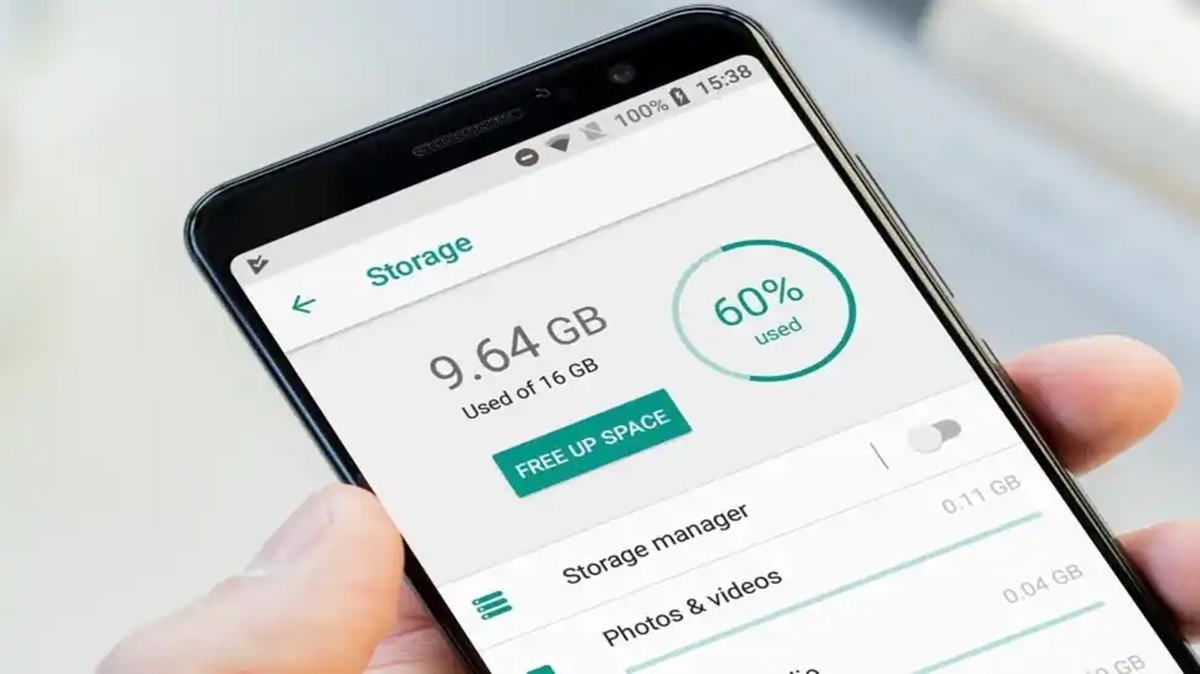
Are you constantly faced with the frustrating message “Phone Storage Is Full” on your mobile device? If so, you are not alone. With the ever-increasing size of apps, media files, and documents, it’s easy to fill up the storage space on your phone in no time. But fear not! There are several steps you can take to free up storage space and optimize your device’s performance. In this article, we will explore different methods to tackle the issue of a full phone storage. Whether you need to delete unnecessary files, optimize app usage, or expand your storage capacity, we’ve got you covered. By the end of this article, you will be equipped with the knowledge and techniques to ensure that “Phone Storage Is Full” becomes a thing of the past.
Inside This Article
- Clearing App Cache
- Deleting Unnecessary Apps and Files
- Transferring Files to an External Storage Device
- Utilizing Cloud Storage Services
- Conclusion
- FAQs
Clearing App Cache
Is your phone constantly giving you notifications about low storage space? One of the simplest and most effective solutions to free up space is to clear the app cache on your device.
When you use apps on your phone, they generate temporary data called cache. This cache helps the apps load faster and provides a smoother user experience. However, over time, the cache can accumulate and take up a significant amount of storage space.
To clear the app cache, follow these steps:
- Open the Settings app on your phone.
- Scroll down and tap on “Apps” or “Applications”. This may also be labeled as “Apps & Notifications” depending on your device.
- Find the app for which you want to clear the cache and tap on it.
- On the app’s information page, look for the “Storage” or “Storage Usage” option.
- Tap on “Clear Cache” or “Clear Storage” followed by “Clear Cache”.
Repeat these steps for other apps that are taking up significant storage space on your device. Clearing the app cache will not delete any personal data, such as login information or app settings. It simply removes temporary data to free up space.
After clearing the app cache, you may notice an improvement in your device’s performance, as it will have more free space to operate efficiently.
Keep in mind that some apps may have a cache that grows quickly, such as social media apps or streaming services. Regularly clearing their cache can help prevent your phone from running out of storage space.
By clearing the app cache, you can quickly free up storage space on your phone and improve its overall performance. It’s a simple yet effective solution to tackle the issue of low storage space.
Deleting Unnecessary Apps and Files
Is your phone storage nearing its limit? One of the most effective ways to free up space on your device is by deleting unnecessary apps and files. Over time, we tend to accumulate a variety of apps and files that we no longer use or need. These unnecessary items take up valuable storage space, which can slow down your device and hinder its performance.
Start by assessing the apps on your phone. Identify the ones that you seldom or never use and uninstall them. Simply go to your device’s settings, locate the “Apps” or “Applications” menu, and select the app you want to remove. Follow the prompts to uninstall it from your device. By eliminating unused apps, you can significantly declutter your phone’s storage.
In addition to apps, take a look at the files stored on your device. These files can include photos, videos, documents, and other media. Sort through them and determine which ones are no longer necessary. Delete duplicate files, old downloads, or files that have been backed up elsewhere. Be sure to empty the trash or recycle bin to permanently remove these files from your device. By deleting unnecessary files, you can free up substantial space on your phone.
It’s also worth considering clearing your device’s cache. Cache files are temporary files that are created when you use apps or browse the internet. These files can accumulate over time and take up a significant amount of storage space. To clear the cache, go to your device’s settings, navigate to the “Storage” or “Storage & USB” menu, and find the option to clear the cache. By regularly clearing the cache, you can optimize your device’s performance and create additional storage space.
Remember, before deleting any apps or files, double-check to ensure that you don’t need them. Consider backing up important files to an external storage device or a cloud storage service as a precaution. By regularly decluttering your phone and removing unnecessary apps and files, you can enjoy improved device performance and make the most out of your available storage space.
Transferring Files to an External Storage Device
When your phone storage is full and you’re running out of space for photos, videos, and other important files, transferring them to an external storage device can be a great solution. By doing so, you can free up valuable space on your phone and ensure that your files are safely backed up.
There are a few different external storage options you can use, depending on your needs and preferences. One popular option is a microSD card, which can be easily inserted into your phone’s microSD card slot. This allows you to expand your phone’s storage capacity and transfer files directly to the card.
Another option is to use a USB OTG (On-The-Go) adapter, which allows you to connect a USB flash drive or external hard drive to your phone. This gives you the flexibility to transfer a large number of files or even entire folders at once.
Transferring files to an external storage device is a simple process. First, connect the external storage device to your phone using the appropriate cable or adapter. Once connected, you can navigate to the file manager or file transfer app on your phone.
From there, you can select the files or folders you want to transfer and choose the option to “Copy” or “Move” them to the external storage device. The transfer speed may vary depending on the size and number of files being transferred, so it’s best to be patient and allow the process to complete.
Once the files have been successfully transferred, you can safely disconnect the external storage device from your phone. You can now access the files directly from the external storage device or transfer them back to your phone as needed.
It’s important to note that while transferring files to an external storage device is a convenient solution for managing phone storage, it’s still important to regularly backup your files to avoid any data loss. Make sure to periodically transfer your files to a computer, cloud storage service, or another backup solution to ensure their safety.
By transferring files to an external storage device, you can effectively clear up space on your phone and keep your important files organized and accessible. Whether you choose a microSD card or a USB OTG adapter, this method gives you the flexibility to manage your phone’s storage and enjoy a clutter-free device.
Utilizing Cloud Storage Services
When your phone storage is full, one of the most effective solutions is to utilize cloud storage services. Cloud storage enables you to store your files, photos, videos, and documents on remote servers accessible through the internet. By storing your data in the cloud, you can free up space on your phone while still having access to your files whenever you need them.
There are several popular cloud storage services available, such as Google Drive, Dropbox, and iCloud. These services offer a certain amount of free storage and the option to upgrade to additional storage space for a monthly fee. Utilizing cloud storage services is a great way to keep your important files safe and accessible while managing your phone’s storage capacity.
To start utilizing cloud storage services, you will first need to create an account with one of the providers. Once you have signed up, you can install the corresponding app on your phone. This app will allow you to sync your files between your phone and the cloud storage service.
After installing the app, you can choose which files and folders you want to store in the cloud. You can manually upload files or allow the app to automatically back up your photos and videos. By enabling automatic backups, you can ensure that your valuable memories are securely stored in the cloud without taking up space on your phone.
Once your files are stored in the cloud, you can access them from any device with an internet connection. This means that even if you lose or break your phone, your files will still be safe and accessible. Additionally, cloud storage services often have features that allow you to share files with others, making it easy to collaborate on documents or share large files without the need for email attachments.
Cloud storage services not only provide a solution for managing your phone’s storage but also offer peace of mind knowing that your files are securely backed up. By utilizing cloud storage, you can keep your phone running smoothly while having the flexibility to access your files whenever and wherever you need them.
Conclusion
In conclusion, dealing with a full phone storage can be a frustrating experience. However, by following the steps outlined in this article, you can effectively manage your phone storage and avoid running into storage issues in the future.
Remember to regularly declutter your device by deleting unnecessary files, offloading data to the cloud or external storage, and optimizing your app usage. Additionally, consider investing in a larger storage capacity or using an SD card if you consistently find yourself running out of space.
By taking proactive measures to manage your phone storage, you can enjoy a seamless and efficient user experience on your device and ensure you have plenty of space for your favorite apps, photos, and videos.
Now that you have the knowledge and tools to address a full phone storage, go ahead and declutter your device to free up space and maximize its potential!
FAQs
1. Why does my phone storage get full?
Your phone storage can get full due to a variety of reasons. Saving a large number of photos, videos, and apps can quickly consume storage space. Additionally, cached data, temporary files, and app data can accumulate over time and take up a significant amount of storage. Finally, if your phone has limited storage capacity, it can quickly fill up with regular use, especially if you have installed many apps or games.
2. How can I check my phone’s storage capacity?
To check your phone’s storage capacity, go to the settings menu and look for the “Storage” option. Select it to view a detailed breakdown of storage usage. It will show you how much storage is being used by different categories such as apps, photos, videos, and system files. This will give you an idea of how much space you have left and what is consuming the most storage on your device.
3. What can I do to free up storage on my phone?
There are several steps you can take to free up storage on your phone:
- Delete unnecessary files: Go through your files and delete any photos, videos, or documents that are no longer needed.
- Clear app cache: Some apps store temporary data, known as cache, which can take up a significant amount of space over time. Clearing the cache for apps can free up storage.
- Remove unused apps: Uninstall any apps that you no longer use. These apps can take up valuable storage space.
- Move data to the cloud: Consider transferring your photos, videos, and other files to a cloud storage platform like Google Drive or Dropbox. This can free up space on your device while still allowing you to access your files when needed.
- Use an SD card: If your phone supports expandable storage, consider adding an SD card to increase the available storage capacity. This can be particularly useful for storing photos, videos, and other media files.
4. What happens if my phone storage is full?
If your phone storage is completely full, you may experience several issues:
- Sluggish performance: A full storage can slow down your device, causing lag and delays in app launches and overall system performance.
- Inability to install or update apps: When there is no space available, you won’t be able to download or install new apps or update existing ones.
- Difficulty in taking photos or recording videos: When your storage is full, you won’t be able to capture new photos or videos as there will be no space to save them.
- Loss of important data: If your storage is full, your device may not have enough space to create backups, putting your data at risk of loss if something goes wrong.
5. Should I use a storage cleaning app?
Using a storage cleaning app can be helpful in organizing and optimizing storage space on your phone. These apps can identify and delete unnecessary files, clear app caches, and help manage storage more efficiently. However, it is important to choose a trusted and reputable app from a reliable source, as some cleaning apps may falsely claim to free up space but can potentially harm your device. Additionally, manual cleanup can also be effective, as you have more control over what gets deleted. If using a storage cleaning app, research and read reviews before installing one.
