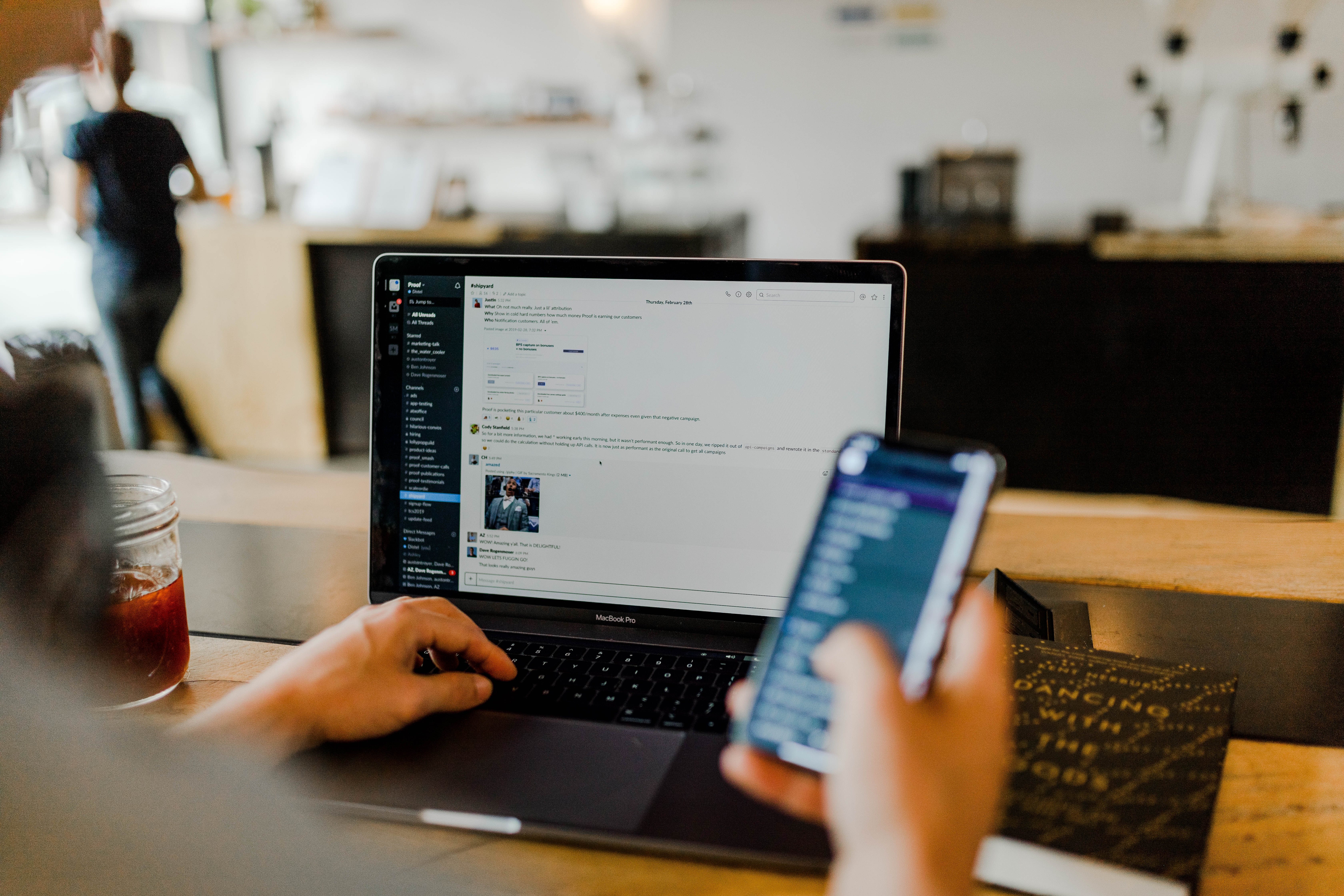
Are you having trouble receiving emails on your iPhone? Don’t worry, you’re not alone! It can be frustrating when your device seems to be missing important messages, but there are several reasons why this issue might occur. In this article, we will explore some of the common causes and solutions for this problem.
From incorrect email settings to outdated software, there are a variety of factors that can affect your iPhone’s ability to fetch incoming emails. Understanding these factors and implementing the appropriate fixes can help you get back on track and ensure that you never miss an important email again.
So, if you’re wondering why you’re not getting emails on your iPhone and how to resolve this issue, read on. We’ll guide you through some troubleshooting steps and offer useful tips to get your email notifications up and running smoothly again.
Inside This Article
- Common Email Issues on iPhone
- Common Email Issues on iPhone
- Checking Internet Connection
- Checking Internet Connection
- Incorrect Email Settings
- Email Syncing Problems
- Common Email Issues on iPhone
- Checking Internet Connection
- Incorrect Email Settings
- Email Syncing Problems
- Conclusion
- FAQs
Common Email Issues on iPhone
Having trouble receiving emails on your iPhone can be frustrating, especially when you rely on your device for important communications. There could be several reasons why you are not getting emails on your iPhone. In this article, we will explore some common email issues that iPhone users often face and offer solutions to help you resolve them.
1. Checking Internet Connection
The first thing you should check is your internet connection. Make sure that your iPhone is connected to Wi-Fi or cellular data. If the connection is weak or unstable, it can prevent your device from properly syncing and fetching new emails. Try switching to a different Wi-Fi network or enabling and disabling airplane mode to reset your cellular data connection.
2. Incorrect Email Settings
Another common reason for not receiving emails on your iPhone is incorrect email settings. Double-check that you have entered the correct incoming and outgoing mail server settings for your email provider. To do this, go to Settings, then tap on Mail. Choose your email account and select Account. Ensure that the server settings match the information provided by your email provider. If you are unsure about the correct settings, reach out to your email provider’s support for assistance.
3. Email Syncing Problems
Email syncing issues can also prevent new emails from appearing on your iPhone. To fix this, try refreshing your inbox manually by pulling down the email list. You can also try quitting the Mail app and reopening it. If that doesn’t work, you may need to delete and re-add your email account. Go to Settings, then tap on Mail. Choose your email account and select Delete Account. Afterward, add the account back using the Add Account option.
4. Full Storage on Your iPhone
If your iPhone is running out of storage space, it could hinder the proper functioning of your email app. Check your device’s storage by going to Settings and selecting General, then Storage. If you have limited storage available, consider deleting unnecessary files, apps, or photos to free up space. You can also enable iCloud storage to store your emails and attachments in the cloud, helping you manage your device’s storage more efficiently.
5. Email Filtering and Junk Mail Settings
It is possible that your emails are being filtered or marked as junk, causing them to not show up in your inbox. Check your email settings to ensure that important emails are not being diverted to other folders. Go to Settings, then tap on Mail. Choose your email account and select Mailboxes. Make sure that all folders you want to receive emails in are selected. Additionally, check your junk mail settings and make sure that legitimate emails are not being automatically marked as spam.
By following these troubleshooting steps, you should be able to resolve the common email issues on your iPhone. If you continue to experience problems, it is advisable to reach out to your email provider’s support for further assistance. Remember to keep your iPhone and email app updated to the latest version to ensure optimal performance.
Common Email Issues on iPhone
Is your iPhone not receiving emails? Don’t worry, you’re not alone. Many iPhone users encounter email problems from time to time. In this article, we’ll explore some common email issues on the iPhone and provide troubleshooting steps to help you get your emails flowing again.
Checking Internet Connection
One possible reason for not receiving emails on your iPhone is a poor internet connection. Here are some steps to check your internet connection and ensure it’s not causing the issue:
- Verify that your iPhone is connected to a Wi-Fi network or cellular data. Go to Settings > Wi-Fi or Settings > Cellular and check the status.
- If you’re using Wi-Fi, ensure that you’re within range of the router and the signal is strong.
- Try opening a web page or using a different app that requires an internet connection to see if you’re able to access the internet. If not, you may need to troubleshoot your network connection.
If you’re unable to connect to the internet, try the following steps:
- Toggle Airplane Mode on and off: Open the Control Center by swiping down from the top right corner of the screen (or up from the bottom on earlier iPhone models) and tap on the Airplane mode icon. Wait a few seconds and then turn it off.
- Restart your iPhone: Press and hold the power button until the slider appears. Then slide to power off. Once your iPhone is off, press and hold the power button again until the Apple logo appears.
- Reset network settings: Go to Settings > General > Reset. Tap on “Reset Network Settings” and enter your passcode if prompted. This will reset your Wi-Fi network settings, including saved networks and passwords.
- Update iOS: Ensure that you have the latest version of iOS installed on your iPhone. Go to Settings > General > Software Update and install any available updates.
By following these steps, you can troubleshoot and resolve any internet connection issues that may be preventing your iPhone from receiving emails.
Common Email Issues on iPhone
Checking Internet Connection
One of the most common reasons why you might not be receiving emails on your iPhone is due to an unstable or weak internet connection. When your device is not connected to the internet, it cannot fetch new emails or sync with the email server. To check your internet connection, follow these steps:
- Make sure that you are connected to a stable Wi-Fi network or have a reliable cellular data connection.
- Try opening a web page or using another internet-based app to see if the internet connection is working properly.
- If the internet connection is weak or not working, try restarting your iPhone and router/modem to refresh the connection.
If you are still having trouble with your internet connection, contact your internet service provider for assistance.
Incorrect Email Settings
Another common issue that can prevent you from getting emails on your iPhone is incorrect email settings. If your email settings are not properly configured, your device may not be able to retrieve new emails. Here’s what you can do:
- Go to the Settings app on your iPhone and tap on “Mail.”
- Select your email account from the list of accounts.
- Make sure that the incoming and outgoing email server settings are correct. You can find these settings from your email provider’s website or contact their support for assistance.
- If you are using an email app from the App Store, ensure that you have entered the correct server information and login credentials.
After verifying and correcting your email settings, try checking your emails again to see if the issue is resolved.
Email Syncing Problems
Email syncing problems can also cause issues with receiving emails on your iPhone. If your email is not properly syncing, it may not show new emails or update the mailbox. Follow these steps to troubleshoot email syncing problems:
- Go to the Settings app on your iPhone and tap on “Mail.”
- Select your email account.
- Toggle the switch for “Mail” to turn it off. Wait for a few seconds, then toggle it back on.
- If you have multiple email accounts on your iPhone, repeat this process for each account.
If the above steps don’t resolve the email syncing problems, you can try deleting and re-adding the email account on your iPhone. To do this:
- Go to the Settings app and tap on “Mail.”
- Select your email account.
- Tap on “Delete Account” and confirm the deletion.
- Once the account is deleted, go back to the “Mail” settings and tap on “Add Account” to re-add your email account.
By deleting and re-adding the account, you are refreshing the connection between your iPhone and the email server, which can help resolve syncing issues.
If you are still experiencing email syncing problems or not receiving emails on your iPhone, it’s recommended to contact your email provider for further assistance. They can check the server status or provide specific instructions for configuring your email account on an iPhone.
Common Email Issues on iPhone
Are you having trouble receiving emails on your iPhone? Don’t worry, you’re not alone. Many iPhone users experience email issues at some point, which can be frustrating and make it difficult to stay connected. Fortunately, most of these problems can be resolved with some basic troubleshooting. In this article, we’ll explore some common email issues on iPhone and provide solutions to help you get your emails flowing again.
Checking Internet Connection
One of the first things to check when you’re not receiving emails on your iPhone is your internet connection. Ensure that you are connected to a stable and reliable Wi-Fi network or that your cellular data is turned on. You can check your internet connection by opening a web browser and loading a webpage. If the page loads with no issues, your internet connection is likely not the problem.
If you’re still having trouble, try restarting your iPhone. A simple restart can often resolve minor connectivity issues. To restart your iPhone, press and hold the power button until the slider appears on the screen. Swipe the slider to power off your device, wait a few seconds, and then press and hold the power button again until the Apple logo appears.
Incorrect Email Settings
Another common reason for email issues on iPhone is incorrect email settings. Make sure that you have entered the correct email address and password for the account you are trying to access. Additionally, double-check the incoming and outgoing server settings for your email provider.
To verify your email settings, go to the “Settings” app on your iPhone and select “Mail.” Tap on your email account and then tap on “Account” or “Email Account.” From there, you can review and update the server settings if needed. If you’re not sure what the correct settings should be, contact your email provider for assistance.
Email Syncing Problems
If you’re able to send emails but not receive them, or if your inbox is not syncing properly, there may be an issue with your email sync settings. Start by going to the “Settings” app on your iPhone and selecting “Mail.” Tap on your email account and make sure that the “Mail” toggle is turned on.
If the sync toggle is already on, try turning it off and then back on again. This can help refresh the sync process and resolve any syncing problems. Additionally, you can try deleting and re-adding your email account on your iPhone to reset the sync settings.
If none of these steps resolve your email syncing issues, contact your email provider or IT support for further assistance. They may be able to provide specific instructions or troubleshoot the issue from their end.
By following these troubleshooting steps, you should be able to resolve most email issues on your iPhone. Remember to check your internet connection, verify your email settings, and troubleshoot any syncing problems. If the problem persists, don’t hesitate to reach out for additional support. With a little patience and persistence, you’ll be back to receiving emails on your iPhone in no time.
Conclusion
In conclusion, not receiving emails on your iPhone can be a frustrating issue to deal with. However, by following the troubleshooting steps mentioned in this article, you should be able to resolve the issue and start receiving your emails seamlessly. Remember to check your internet connection, verify your email settings, update your iPhone software, and consider refreshing your email account credentials. If the problem persists, you can also reach out to your email service provider or Apple Support for further assistance. Keeping your iPhone updated and regularly maintaining your email settings will help ensure a smooth email experience on your device. Now that you have an understanding of the possible causes and solutions for this problem, you can tackle any email-related issues that may arise on your iPhone with confidence. Happy emailing!
FAQs
1. Why am I not receiving emails on my iPhone?
If you’re not receiving emails on your iPhone, there can be several reasons for the issue. It could be due to incorrect email settings, poor internet connection, email account synchronization problems, or even a full storage on your device. To resolve this, try checking your email settings, ensuring a stable internet connection, restarting your device, or freeing up storage space if necessary.
2. How do I check my email settings on my iPhone?
To check your email settings on your iPhone, go to the “Settings” app and scroll down to find the “Mail” option. Tap on it, then select your email account. From there, you can review and update various settings such as incoming and outgoing server information, authentication settings, and SSL settings, if required.
3. Why is my iPhone not syncing emails?
If your iPhone is not syncing emails, it could be due to incorrect synchronization settings or a problem with your email provider’s server. Check if the “Mail” toggle switch is turned on under the “Settings” app for your email account. If it is already on, try toggling it off and back on again to force a sync. If the issue persists, double-check your synchronization settings or contact your email provider for further assistance.
4. I have a stable internet connection, but emails are still not coming through. What should I do?
If you have a stable internet connection but emails are still not coming through on your iPhone, try restarting your device. This can help refresh the network connections and resolve any temporary software glitches. Additionally, make sure that your email account is not experiencing any server issues or delays by checking your email provider’s status or contacting their support team if necessary.
5. My iPhone storage is full. Can that affect my ability to receive emails?
Yes, a full iPhone storage can affect your ability to receive emails. This is because incoming emails require storage space on your device to be downloaded and stored. If your storage is full, it can prevent new emails from being received. To free up storage space, you can try deleting unnecessary files, apps, or photos, or consider transferring them to cloud storage services like iCloud or Google Drive.
