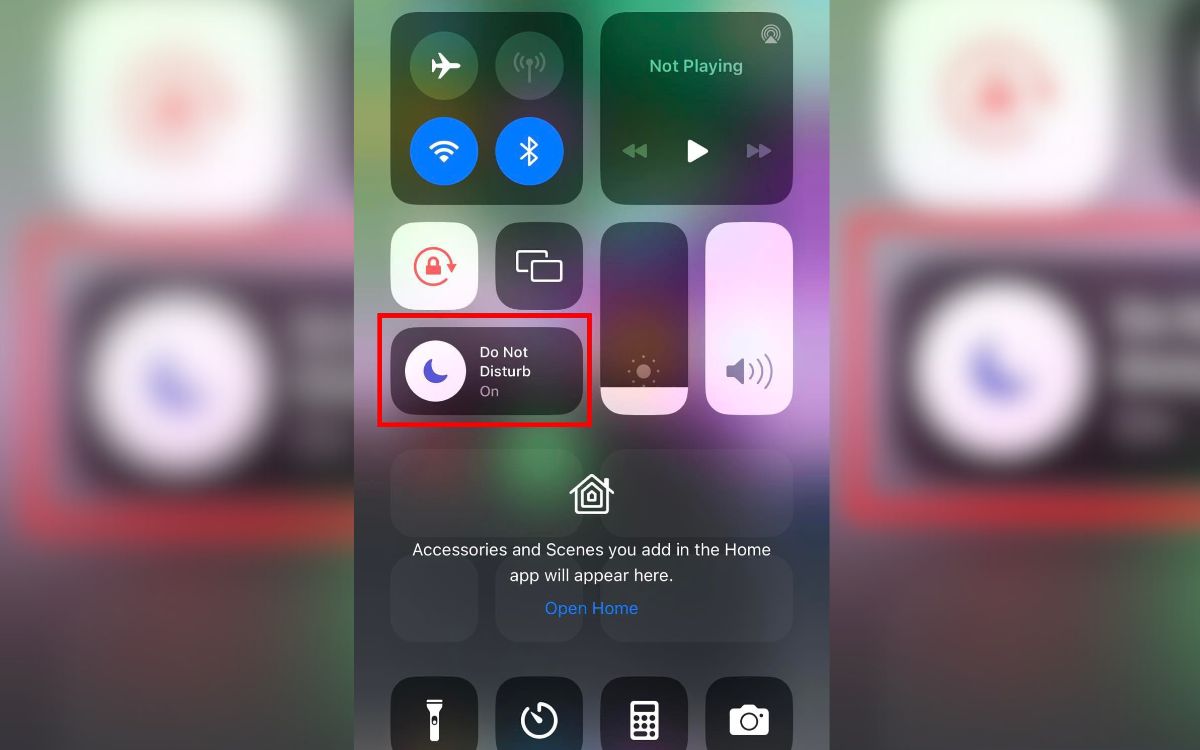
Have you ever experienced the frustration of eagerly waiting for an important phone call, only to realize that your phone isn’t ringing? It can be incredibly frustrating, especially when you’re relying on your phone for important communication. But fear not! In this article, we will delve into the possible reasons behind your phone’s silence and explore potential solutions to the problem. Whether it’s a simple setting adjustment, a software glitch, or a hardware issue, we’ll help you troubleshoot the problem and get your phone ringing again. So, if you’re wondering why your phone won’t ring and are looking for answers, you’ve come to the right place. Let’s jump in and uncover the mysteries behind this common phone problem!
Inside This Article
- Common Causes of Phone Not Ringing
- Troubleshooting Steps for Phone not Ringing
- Checking Phone Settings
- Issues with Call Forwarding
- Conclusion
- FAQs
Common Causes of Phone Not Ringing
It can be quite frustrating when your phone fails to ring, causing you to miss important calls. There are several common causes for this issue that can arise. Let’s explore some of the most common reasons why your phone may not be ringing.
1. Silent Mode: One of the most obvious reasons why your phone may not be ringing is that it is set to silent mode. Check the physical buttons or the settings on your device to ensure that the silent mode is turned off.
2. Do Not Disturb mode: Another common cause is the activation of the “Do Not Disturb” mode. This mode is typically used to block all calls and notifications during specific hours or when the device is in use. Make sure to check the settings and turn off Do Not Disturb if it’s enabled.
3. Low Volume: Sometimes, the volume level on your phone may be set too low, which can make it difficult to hear the ringtone. Adjust the volume settings to ensure that the volume is turned up to an audible level.
4. Blocked Contacts: If a specific contact is not able to reach you, it is possible that you have accidentally blocked their number. Check your call blocking or contact settings to ensure that the contact is not blocked.
5. Network Issues: In some cases, the reason for your phone not ringing may be due to network issues. Poor signal strength or network congestion can interfere with the incoming calls. Try moving to a different location with better signal reception or contact your service provider if the issue persists.
6. Software Glitches: Software glitches or bugs can also cause issues with the ringtone functionality. Restarting your phone or performing a software update may help resolve any software-related issues that could be preventing your phone from ringing.
7. Hardware Problems: If none of the above solutions work, it is possible that there may be a hardware issue with your phone. A faulty speaker or other hardware components can result in the phone not ringing. In such cases, it is recommended to contact the manufacturer or authorized service center for further assistance.
Remember, these are just some of the common causes of phones not ringing. It is always a good idea to check the specific settings and conditions of your phone to pinpoint the exact cause of the issue.
Troubleshooting Steps for Phone not Ringing
If you’re experiencing the frustration of your phone not ringing when you’re expecting a call, don’t worry. There are several troubleshooting steps you can take to resolve this issue. In this guide, we’ll walk you through some common causes and the solutions to get your phone ringing again.
1. Check the Volume Settings: The first thing to do is ensure that your phone’s volume settings are not set to silent or vibration only. Check both the ringer volume and the media volume to make sure they are turned up. Sometimes, accidental changes in the volume settings can cause your phone to not ring.
2. Restart Your Phone: A simple restart can often fix minor software glitches that may be causing your phone to not ring. Press and hold the power button, select the “Restart” option, and wait for your phone to restart. This can help refresh your phone’s system and potentially resolve the issue.
3. Check Do Not Disturb Mode: Verify if your phone’s Do Not Disturb mode is turned on. When enabled, Do Not Disturb mode can silence incoming calls and notifications. Go to your phone’s settings and make sure that Do Not Disturb is toggled off. You should then be able to receive calls and hear your phone ring.
4. Remove Any Protective Covers: If you’re using a protective cover or case on your phone, it’s worth removing it briefly to see if that improves the ring volume. Sometimes, these covers can block or dampen the sound, leading to a muted or low ringtone. Take off the cover and test if your phone rings normally without it.
5. Check for Software Updates: Outdated software can sometimes cause unexpected issues, including problems with the ringtone. Check if there are any available updates for your phone’s operating system and install them if necessary. Keeping your software up to date ensures optimal performance and can potentially resolve the no ringing issue.
6. Test with Different Ringtones: It’s possible that the current ringtone you have selected is not working properly. Try changing your ringtone to a different option from the settings menu and test if your phone rings. If the issue persists, it’s likely not related to the ringtone selection.
7. Check for Third-Party Apps: Some third-party apps, particularly calling or messaging apps, may have their own notification settings that can override the phone’s default ring settings. Review the settings of any recently installed or updated apps and ensure that they are not interfering with your phone’s ringtone.
8. Contact your Service Provider: If none of the above steps resolve the issue, it’s time to reach out to your service provider. They may need to check your account settings or perform troubleshooting from their end to determine the cause of the problem. They can also assist with further troubleshooting steps or provide any necessary repairs or replacements.
By following these troubleshooting steps, you can address the issue of your phone not ringing and get back to receiving calls without any interruptions. Remember to double-check the settings, restart your phone, and consider removing any covers or cases that might be impacting the sound. If the problem persists, don’t hesitate to seek assistance from your service provider.
Checking Phone Settings
When your phone is not ringing, one of the first things to check is the phone settings. There are a few settings that could be affecting the ringtone and causing the phone not to ring. Here are some steps to check and adjust the phone settings:
1. Volume: Make sure that the volume on your phone is turned up. Sometimes, the ringtone volume may accidentally be set to low or muted, causing the phone not to ring. Check both the system volume and the volume specifically for ringtones.
2. Do Not Disturb Mode: It is possible that the phone is in Do Not Disturb mode, which will silence all incoming calls. Check the settings menu to see if this mode is enabled. If it is, disable it to allow incoming calls to ring through.
3. Silent Mode: Similar to Do Not Disturb mode, silent mode can also cause your phone not to ring. Ensure that the silent mode is turned off by checking the settings or using the physical switch/button on your phone.
4. Airplane Mode: If your phone is in airplane mode, all wireless connections, including phone calls, will be disabled. Verify that your phone is not in airplane mode and turn it off if necessary.
5. Ringtone Selection: Double-check the chosen ringtone for incoming calls. It’s possible that the current ringtone is not playing or is set to silent. Change the ringtone to a different option and test if the phone rings.
6. Notifications: Some phones have separate settings for notifications and ringtones. Ensure that the notifications settings are properly configured to allow incoming calls to ring through.
7. Do Not Disturb Schedule: If you have set a schedule for the Do Not Disturb mode, make sure that the current time is not within the scheduled period. Adjust the schedule if necessary to ensure that incoming calls ring as expected.
8. Software Updates: Check for any available software updates for your phone. Sometimes, phone manufacturers release updates that address bugs or issues related to ringtone functionality. Updating the software can resolve any underlying problems.
By thoroughly checking and adjusting the phone settings, you can identify and resolve any issues that may be causing your phone not to ring. If the problem persists, you can move on to troubleshooting other possible causes.
Issues with Call Forwarding
Call forwarding is a useful feature that allows you to redirect incoming calls to another phone number. However, there can be instances where call forwarding doesn’t work as expected, resulting in your phone not ringing. Let’s explore some common issues that may cause problems with call forwarding.
1. Incorrect Call Forwarding Settings: One of the most common reasons for call forwarding not working is incorrect settings. Make sure to double-check the call forwarding settings on your phone. Ensure that you have entered the correct forwarding number and that the feature is enabled.
2. Network Coverage Issues: Call forwarding may not work if you are in an area with poor network coverage. When the network signal is weak, the call forwarding feature may not be able to properly redirect incoming calls. In such cases, try moving to a location with better network coverage and see if the issue persists.
3. Conditional Call Forwarding Activation: Conditional call forwarding allows you to forward calls only when certain conditions are met, such as when your phone is busy or unanswered. If you have enabled conditional call forwarding and your phone is not ringing, check the conditions and settings associated with the forwarding feature.
4. Compatibility Issues with Service Provider: Certain service providers may have specific requirements or limitations when it comes to call forwarding. It is possible that your service provider doesn’t support call forwarding or has specific restrictions in place. Contact your service provider to ensure call forwarding is enabled and configured correctly on your account.
5. Software Issues: Sometimes, phone software glitches or bugs can interfere with call forwarding functionality. It is recommended to keep your phone’s software up to date to avoid any compatibility issues. If you are experiencing persistent problems with call forwarding, try restarting your device or contacting your phone manufacturer for support.
Note: If you are still experiencing issues with call forwarding after trying the troubleshooting steps mentioned above, it is recommended to reach out to your service provider for further assistance. They will be able to troubleshoot the issue from their end and provide specific solutions based on your phone and network settings.
Conclusion
In conclusion, understanding why your phone is not ringing is crucial for staying connected and ensuring you don’t miss any important calls. By troubleshooting the issue and trying different solutions, such as adjusting the volume settings, checking the ringer switch, or updating the software, you can often resolve the problem on your own. However, if the issue persists, it may be necessary to seek professional assistance or contact your phone’s manufacturer for further support. Remember, the inability to hear the ringtone can be frustrating, but with a bit of patience and a little troubleshooting, you can get your phone ringing again in no time.
FAQs
Q: Why won’t my phone ring?
A: There could be several reasons why your phone is not ringing. It could be due to a software issue, such as having the phone on silent mode or do not disturb mode. Alternatively, it could be an issue with the phone’s settings or even a hardware problem with the speaker or ringer. We will explore some troubleshooting steps to help resolve the issue.
Q: How do I check if my phone is on silent or do not disturb mode?
A: To check if your phone is on silent mode, look for the physical switch or button on the side of your device. If it is switched to silent, you will see an orange or red indicator. To check if your phone is on do not disturb mode, swipe down from the top of your screen to access the quick settings menu and look for the do not disturb icon. Make sure it is not enabled.
Q: What should I do if my phone is not on silent or do not disturb mode, but still won’t ring?
A: If your phone is not on silent or do not disturb mode, but it still won’t ring, try increasing the volume. Check the volume rocker on the side of your device or go to the settings menu and adjust the volume level. Ensure that the ringtone volume is turned up. Additionally, make sure that there are no third-party apps or settings that are muting your phone.
Q: How can I fix the issue if the problem is related to the phone’s settings?
A: If the problem is related to the phone’s settings, one possible solution is to perform a reset of the settings. This will reset all the settings back to their default values, which can help resolve any software-related issues that may be preventing your phone from ringing. Keep in mind that this will not erase any of your data or personal files.
Q: What if the issue persists after trying the troubleshooting steps?
A: If the issue persists after trying the troubleshooting steps mentioned above, it is recommended to seek professional assistance. Contact your phone manufacturer’s support or visit an authorized service center to have your phone examined and repaired if necessary.
