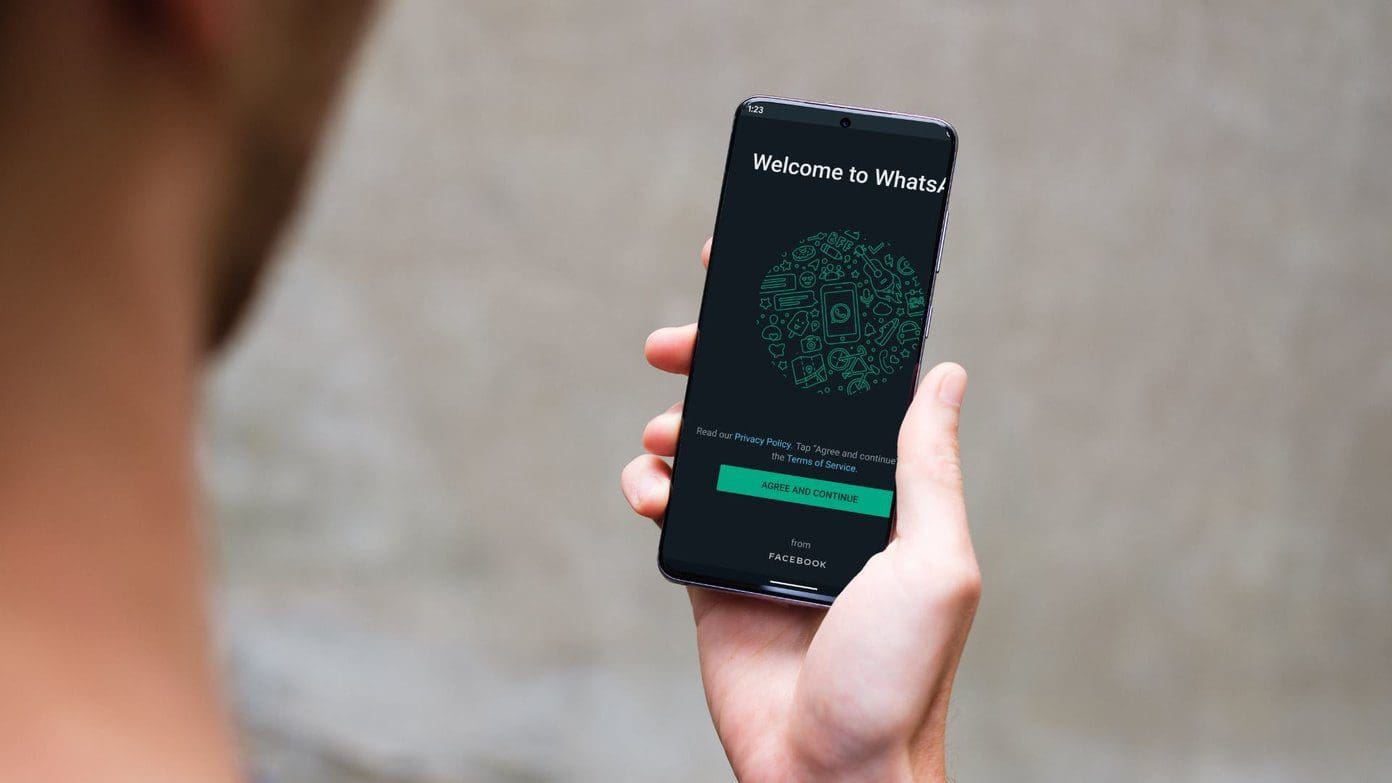
WhatsApp, the popular messaging app that has revolutionized communication, has become an integral part of our daily lives. From staying connected with friends and family to collaborating with colleagues, WhatsApp has made communication effortless and convenient. However, just like any other app, WhatsApp can sometimes encounter issues and stop working on your phone, causing frustration and inconvenience.
In this article, we will explore 10 effective ways to fix WhatsApp when it’s not working on your phone. Whether you’re experiencing issues with downloading, installing, or using the app, we’ve got you covered. By following these troubleshooting tips, you’ll be able to resolve any WhatsApp problems and get back to chatting with your loved ones in no time.
Inside This Article
10 Ways to Fix WhatsApp Not Working on Your Phone
WhatsApp is an essential messaging app that allows us to stay connected with friends and family. However, there are times when WhatsApp may not work properly on your phone, causing frustration and inconvenience. If you’re facing issues with WhatsApp, fear not! We’ve compiled a list of 10 effective ways to fix WhatsApp not working on your phone.
1. Restart Your Phone
One of the simplest and most effective ways to resolve any app-related issues is to restart your phone. This action helps to refresh the system and clear any temporary glitches that might be affecting WhatsApp. Simply power off your phone, wait for a few seconds, and then power it back on. Launch WhatsApp and check if the issue has been resolved.
2. Update WhatsApp to the Latest Version
WhatsApp releases regular updates to improve its performance, fix bugs, and introduce new features. If you’re encountering problems with WhatsApp, it’s possible that your version of the app is outdated. Head over to the app store on your phone (Google Play Store for Android or App Store for iOS) and check for any available updates for WhatsApp. Updating the app to the latest version can often resolve compatibility issues and improve overall functionality.
3. Check Your Internet Connection
WhatsApp relies on a stable internet connection to function properly. If you’re experiencing issues with WhatsApp, it’s important to check your internet connection. Ensure that you have a strong and stable Wi-Fi or mobile data connection. If you’re using Wi-Fi, try restarting your router. If you’re using mobile data, toggle the airplane mode on and off to reset the network connection. Additionally, you can test your internet speed using any reliable speed testing app to ensure it meets the minimum requirements for WhatsApp usage.
4. Clear WhatsApp Cache and Data
Over time, the cache and data files stored by WhatsApp can accumulate and cause performance issues. Clearing the cache and data can help resolve any underlying conflicts or corruption within the app. To do this, go to the Settings menu on your phone, select Apps or Applications, find WhatsApp, and tap on it. From the app settings, choose the options to clear cache and clear data. Keep in mind that clearing data will remove all your chat history and media, so make sure to back up any important conversations before proceeding.
5. Check Storage Space
If your phone’s storage space is running low, it can impact the performance of apps, including WhatsApp. Make sure you have enough free space on your phone to allow WhatsApp to function properly. Delete unnecessary files, uninstall unused apps, and move media files to an external storage device or cloud storage to free up space. Restart your phone and launch WhatsApp to see if the issue has been resolved.
6. Check App Permissions
WhatsApp requires certain permissions to access features like the camera, microphone, contacts, and storage. If any of these permissions are disabled, it can cause WhatsApp to malfunction. To check and enable app permissions, go to the Settings menu on your phone, select Apps or Applications, find WhatsApp, and tap on it. From the app settings, choose the option for permissions and ensure that all the necessary permissions are enabled.
7. Disable Battery Optimization
Some phones have battery optimization features that limit the performance of certain apps in order to conserve battery life. If WhatsApp is being restricted by battery optimization, it can lead to issues. To disable battery optimization for WhatsApp, go to the Settings menu on your phone, select Battery or Battery Optimization, find WhatsApp, and set it to “Don’t optimize” or “Allow in background.”
8. Check for System Updates
Your phone’s operating system plays a crucial role in the performance of apps, including WhatsApp. Ensure that your phone has the latest system updates installed, as they often include bug fixes and improvements for app compatibility. Go to the Settings menu on your phone, select System or Device, and check for any available updates. If an update is available, download and install it, and then restart your phone before launching WhatsApp.
9. Disable VPN or Proxy Connections
If you’re using a VPN (Virtual Private Network) or proxy connection, it can sometimes interfere with WhatsApp’s functionality. Disable any VPN or proxy settings on your phone and ensure that you have a direct connection to the internet. Launch WhatsApp and check if the issue persists.
10. Reinstall WhatsApp
If all else fails, reinstalling WhatsApp can be a last resort to fix any persistent issues. Uninstall WhatsApp from your phone, restart your device, and then reinstall it from the app store. Keep in mind that reinstalling WhatsApp will delete all your chat history, so make sure to back up your conversations beforehand if you want to restore them.
By following these 10 ways to fix WhatsApp not working on your phone, you should be able to resolve most common issues and enjoy a seamless messaging experience. If the problem persists, you may consider contacting WhatsApp support or seeking assistance from phone manufacturer or service provider.
Remember to keep your WhatsApp app and your phone’s operating system up to date to avoid potential issues in the future. Happy messaging!
In conclusion, if you’re experiencing issues with WhatsApp not working on your phone, there are several steps and troubleshooting methods you can try. It’s important to remember that these issues can arise due to various factors, such as device compatibility, network problems, or software glitches. By following the tips mentioned in this article, you can effectively troubleshoot and fix WhatsApp-related problems, ensuring that you can continue to enjoy seamless communication with your contacts.
FAQs
1. Why is my WhatsApp not working on my phone?
There can be several reasons why WhatsApp is not working on your phone. It could be due to a poor internet connection, outdated app version, insufficient storage space, or a software issue.
2. How can I fix WhatsApp if it is not opening?
If WhatsApp is not opening on your phone, try the following solutions:
– Restart your phone
– Check your internet connection
– Update the WhatsApp app
– Clear the app cache and data
– Reinstall WhatsApp
3. Why can’t I send or receive messages on WhatsApp?
If you are unable to send or receive messages on WhatsApp, it could be due to connectivity issues, server problems, or a temporary glitch. Make sure you have a stable internet connection and try restarting the app or your phone.
4. What should I do if WhatsApp keeps crashing on my phone?
If WhatsApp keeps crashing on your phone, try the following troubleshooting steps:
– Update WhatsApp to the latest version
– Clear the app cache and data
– Check for any software updates for your phone
– Restart your phone
– Uninstall and reinstall WhatsApp
5. Why are my WhatsApp calls not working?
If your WhatsApp calls are not working, it could be due to poor internet connectivity, network restrictions, or a problem with the app. Make sure you have a stable internet connection and try restarting the app or your phone. If the issue persists, contact WhatsApp support for further assistance.
