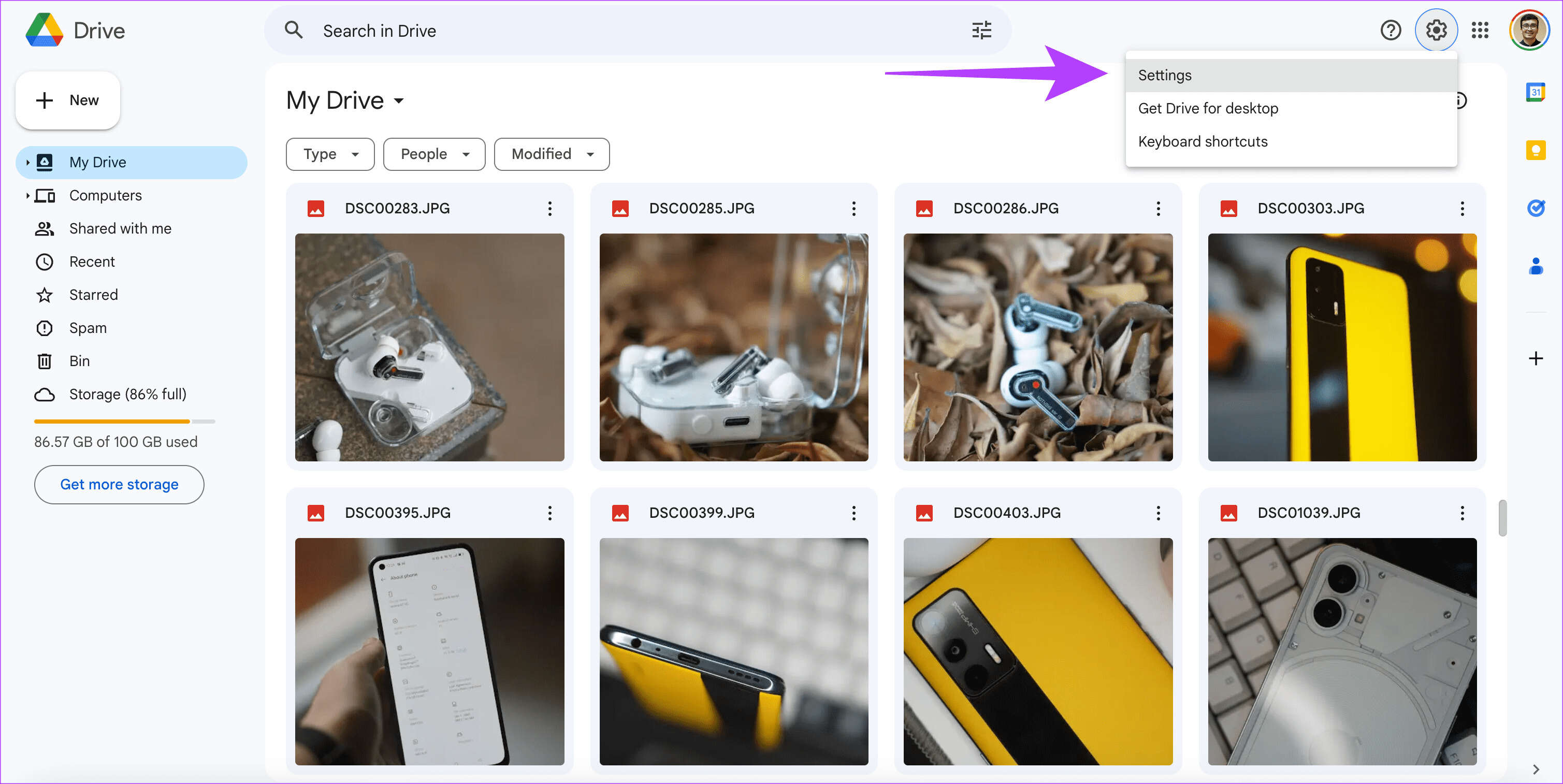
Are you facing the frustrating issue of WhatsApp media restoration getting stuck? Don’t worry, we’ve got you covered. WhatsApp is a popular messaging app that allows users to send and receive messages, photos, videos, and other media files. However, sometimes, during the process of restoring media from backup, users may encounter a problem where the restoration gets stuck, causing inconvenience and delays.
In this article, we will explore 7 quick and effective methods to fix the WhatsApp restoring media stuck issue. Whether you’re using an Android or iOS device, these troubleshooting methods will help you resolve the problem and get your WhatsApp media restored smoothly. So, let’s dive in and get your WhatsApp back up and running in no time!
Inside This Article
- Clear WhatsApp Cache
- Check Network Connection
- Update WhatsApp
- Restart Device
- Free Up Storage Space
- Reinstall WhatsApp
- Contact WhatsApp Support
- Conclusion
- FAQs
Clear WhatsApp Cache
One of the common methods to fix WhatsApp restoring media stuck is by clearing the WhatsApp cache. The cache is a temporary storage location where WhatsApp stores data to speed up the app’s performance. However, over time, this cache can become cluttered and cause issues, including media restoration problems.
To clear the WhatsApp cache, follow these steps:
- Open “Settings” on your device.
- Navigate to “Apps” or “Application Manager” (the exact name may vary depending on your device).
- Scroll down and find WhatsApp from the list of installed apps.
- Tap on WhatsApp to access its settings.
- Select the “Storage” or “Clear Cache” option.
- Confirm the action when prompted.
Clearing the WhatsApp cache will remove temporary files and data that may be causing the media restoration issue. After clearing the cache, relaunch WhatsApp and check if the problem persists.
Check Network Connection
One of the common causes of media stuck on WhatsApp during the restoration process is a poor or unstable network connection. If you’re experiencing this issue, here are a few things you can do to check your network connection:
1. Switch to a Different Network: If you’re on a Wi-Fi network, try switching to mobile data or vice versa. Sometimes, the issue may be specific to a certain type of connection, so switching to a different network can help resolve the problem.
2. Restart Wi-Fi Router or Data Connection: Power cycling your Wi-Fi router or turning your mobile data connection on and off can refresh the network connection and potentially solve the issue. Simply unplug your router, wait for a few seconds, and then plug it back in. For mobile data, toggle the switch off and on in your device settings.
3. Check Signal Strength: Ensure that you have a strong and stable signal strength. If you are in an area with weak signal, try moving to a location with better reception or closer to the Wi-Fi router.
4. Test Connection with other Apps: To determine if the issue is specific to WhatsApp or the overall network connection, try using other messaging apps or browsing the internet to see if they work properly. If those apps are also experiencing connectivity issues, it’s likely a network problem.
5. Reset Network Settings: If none of the above steps work, you can try resetting your network settings. This will revert all network-related settings on your device to their default values. You can usually find this option in the system settings under “Network” or “Connections.”
By checking your network connection and ensuring it is stable, you can eliminate one possible cause of the media stuck issue on WhatsApp. If the problem persists even after verifying your network connection, proceed to the next method.
Update WhatsApp
If you’re experiencing issues with media restoration on WhatsApp, one of the quickest solutions is to update the app to the latest version. Regular updates not only introduce new features but also fix bugs and improve overall performance. Here’s how you can update WhatsApp:
- Open the Google Play Store (Android) or the App Store (iOS) on your device.
- Search for “WhatsApp” in the search bar.
- If an update is available, you will see an “Update” button next to the WhatsApp listing. Click on it to start the update process.
- Wait for the update to download and install on your device. This may take a few minutes depending on your internet speed.
- Once the update is complete, open WhatsApp and check if the media restoration issue has been resolved.
Updating WhatsApp ensures that you have the latest bug fixes and improvements, which can resolve any issues you’re facing. If the problem persists, you can try other methods to fix the media restoration stuck issue on WhatsApp.
Restart Device
If you’ve tried clearing the WhatsApp cache, checking your internet connection, and updating the app, but you’re still facing issues with media restoration, it might be time to give your device a fresh start by restarting it. Restarting your device can help fix minor software glitches that might be interfering with the media restoration process.
To restart your device, simply press and hold the power button until the power options menu appears. Then, tap on the “Restart” or “Reboot” option to initiate the restart process. Once your device has restarted, launch WhatsApp and check if the media restoration process resumes normally.
Keep in mind that restarting your device will not affect any of your WhatsApp data, messages, or media. It’s a safe troubleshooting step that can help resolve various software-related issues.
If after restarting your device, the media restoration process still remains stuck, you can move on to the next troubleshooting method.
Free Up Storage Space
One of the common reasons for WhatsApp media restoration to get stuck is the lack of sufficient storage space on your device. When your device’s storage is full, it can hinder the process of restoring media files in WhatsApp. Therefore, it is essential to free up storage space to ensure a smooth restoration process.
To free up storage space on your device, you can start by deleting unnecessary files, such as old photos, videos, and documents. You can also uninstall unused apps that are taking up valuable space. Another useful tip is to clear the cache of other apps on your device, as these caches can accumulate and consume storage over time.
Additionally, WhatsApp itself provides an option to manage your storage within the app. You can access this feature by going to Settings > Storage and Data > Manage Storage. Here, you can view and delete specific chats, media files, or even larger attachments that you no longer need, freeing up storage space in the process.
Furthermore, you can consider transferring your media files, such as photos and videos, to an external storage device or cloud storage service like Google Drive or iCloud. This way, you can create more space on your device without completely deleting your media files.
Remember, it is important to regularly monitor and optimize the storage space on your device to prevent any media restoration issues in WhatsApp. By keeping your device clutter-free and ensuring sufficient space, you can avoid the frustration of stuck media restoration and enjoy a seamless experience on WhatsApp.
Reinstall WhatsApp
Reinstalling WhatsApp can also help resolve the issue of media restoration getting stuck. This method is a bit more involved than the previous ones, as it requires uninstalling the app and then reinstalling it again. Here’s how you can do it:
1. On your device, go to the settings menu and find the Apps or Applications section.
2. Look for WhatsApp in the list of installed apps and tap on it.
3. Select the option to uninstall the app. This will remove WhatsApp from your device.
4. Once the app is uninstalled, go to the respective app store for your device (Google Play Store for Android or App Store for iOS).
5. Search for WhatsApp and reinstall the app.
6. Open WhatsApp and proceed with the setup process by verifying your phone number.
7. During the setup, you will be prompted to restore your chat history and media. Choose the option to restore the media, and it should now proceed without getting stuck.
Reinstalling WhatsApp essentially gives you a fresh installation of the app, which can help resolve any issues related to media restoration. However, please note that uninstalling and reinstalling the app will delete all your existing chats, so make sure to back them up first if necessary.
By following these steps, you should be able to fix the issue of WhatsApp getting stuck while restoring media. If the problem persists, you may want to consider reaching out to WhatsApp support or seeking assistance from a technician.
Contact WhatsApp Support
If none of the above methods resolve the issue of WhatsApp restoring media stuck, it may be time to reach out to WhatsApp support for further assistance. WhatsApp has a dedicated support team that can help troubleshoot and resolve any technical issues you may be experiencing.
To contact WhatsApp support, you can follow these steps:
- Open WhatsApp on your device
- Go to the “Settings” menu
- Select the “Help” option
- Choose “Contact Us”
- Explain the issue you are facing, including the problem of WhatsApp restoring media getting stuck
- Provide any relevant screenshots or error messages, if available
- Submit the support request
Once you have submitted your support request, the WhatsApp team will review it and provide you with a response. Be sure to check your email or keep an eye on your WhatsApp messages for any updates from the support team.
Remember to be patient as it may take some time for the support team to investigate the issue and provide a solution. In the meantime, you can try some of the other methods mentioned in this article to see if they resolve the problem.
WhatsApp support is there to assist you and ensure that you have a smooth and enjoyable experience using the app. So don’t hesitate to reach out to them if you encounter any difficulties, including the issue of WhatsApp restoring media getting stuck.
Conclusion
In conclusion, dealing with the issue of WhatsApp restoring media being stuck can be frustrating. However, by following the methods outlined in this article, you can easily fix this problem and regain access to your media files. Whether it’s clearing cache, checking storage permissions, updating the app, or using third-party tools, each method is designed to address specific issues that may be causing the restore process to hang.
Remember, it’s important to regularly update your WhatsApp and device software to ensure optimal performance and avoid any compatibility issues. Additionally, don’t forget to back up your important media files to avoid any potential data loss.
By implementing the quick fixes mentioned here, you can quickly resolve the WhatsApp restoring media stuck problem and get back to enjoying a seamless messaging experience. Stay connected with your friends and family without any interruptions or delays!
FAQs
1. Why does WhatsApp get stuck on restoring media?
2. How long does it usually take for WhatsApp to restore media?
3. What can I do if WhatsApp is stuck on restoring media?
4. Will I lose my media if I force stop WhatsApp while restoring media?
5. Are there any other methods to fix WhatsApp restoring media stuck?
