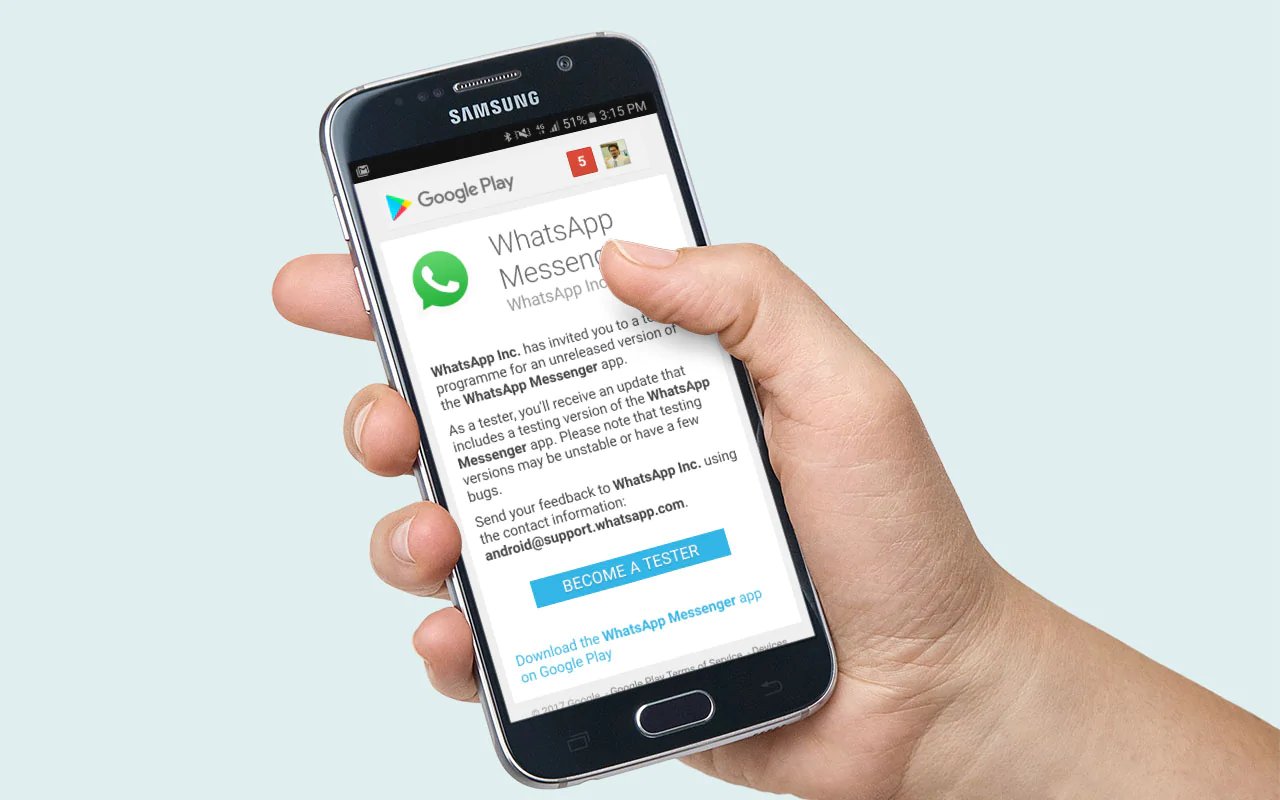
Are you ready to join the millions of Android users who enjoy the convenience and connectivity of the popular messaging app, WhatsApp? Look no further, as we have you covered on how to download WhatsApp on your Android device. WhatsApp has become an essential communication tool for individuals and businesses alike, allowing for instant messaging, voice and video calls, group chats, and much more. In this article, we will guide you through the step-by-step process of downloading WhatsApp on your Android smartphone or tablet. Whether you are new to Android or simply looking to reinstall WhatsApp on your device, our comprehensive guide will help you get started in no time. Let’s dive in and discover how easy it is to have WhatsApp at your fingertips!
Inside This Article
- System Requirements for Downloading Whatsapp on Android
- Download and Install Whatsapp from the Google Play Store
- Download and Install Whatsapp from the Official Website
- Alternative Methods for Downloading WhatsApp on Android Devices
- Troubleshooting Common Issues during the Downloading Process
- Conclusion
- FAQs
System Requirements for Downloading Whatsapp on Android
Before you download Whatsapp on your Android device, it’s important to ensure that your device meets the necessary system requirements. By doing so, you can ensure a smooth and hassle-free installation process. Here are the system requirements you need to keep in mind:
1. Operating System: Whatsapp is compatible with Android devices running Android 4.0.3 (Ice Cream Sandwich) or higher. It is important to have an updated operating system for optimal performance and to access the latest features.
2. Storage Space: Make sure your device has sufficient storage space to accommodate the Whatsapp application. The installation package generally requires around 100 MB of free space. It is recommended to have additional space for media files and backups.
3. Internet Connection: Whatsapp requires an active internet connection to function. It can work with Wi-Fi or mobile data. To make the most of Whatsapp’s features, a reliable and fast internet connection is recommended.
4. RAM: Having an adequate amount of RAM is essential for a seamless Whatsapp experience. While Whatsapp can run on devices with as little as 1 GB of RAM, having at least 2 GB or more will ensure smoother performance, especially when multi-tasking.
5. Updated Version: Always make sure that your Android device is running the latest version of the operating system and that you have updated your device’s firmware, if necessary. This ensures compatibility and security.
By ensuring that your Android device meets these system requirements, you can download Whatsapp without any issues and enjoy seamless communication with your contacts.
Download and Install Whatsapp from the Google Play Store
One of the easiest and most reliable ways to download and install WhatsApp on your Android device is through the Google Play Store. The Google Play Store is the official app store for Android, where you can find a wide range of applications, including WhatsApp.
To start the download process, follow these simple steps:
- Open the Google Play Store app on your Android device
- Type “WhatsApp” into the search bar at the top of the screen
- Tap on the WhatsApp icon in the search results
- On the WhatsApp app page, tap on the “Install” button
- Read the permissions requested by the app and tap on “Accept” to continue
- The download will begin, and once it is complete, the installation process will automatically start
- Wait for the installation to finish
- Once the installation is complete, you will see the option to “Open” the app
- Tap on “Open” to launch WhatsApp and begin the setup process
It is important to note that the steps may vary slightly depending on the version of Android you are using and the interface of your device. However, the general process remains the same.
Ensure that you have a stable internet connection during the download and installation process to avoid any interruptions. It is also recommended to connect your device to a Wi-Fi network for faster and more reliable downloads.
Once you have successfully downloaded and installed WhatsApp, you can proceed with the setup by verifying your phone number and adding your contacts. WhatsApp will guide you through the process, making it easy to get started with this popular messaging app.
Download and Install Whatsapp from the Official Website
If you prefer to download and install Whatsapp directly from the official website rather than the Google Play Store, follow these simple steps:
- Open a web browser on your Android device and navigate to the official Whatsapp website.
- Look for the “Download” or “Get Whatsapp” button on the homepage. Click on it to initiate the download.
- Once the download is complete, locate the downloaded file in your device’s storage.
- Tap on the downloaded file to start the installation process. You may need to grant permission to install apps from unknown sources if you haven’t done so already. This can be found in your device’s settings under “Security” or “Privacy.”
- Follow the on-screen prompts to complete the installation.
- Once the installation is finished, locate the Whatsapp icon on your home screen or app drawer and tap on it to open the app.
- During the setup process, you will need to accept the terms and conditions, verify your phone number, and set up your profile.
- Once your account is set up, you can start enjoying all the features and functionalities of Whatsapp on your Android device.
By downloading and installing Whatsapp from the official website, you have the advantage of getting the latest version directly from the source. This ensures that you have access to the most up-to-date features, bug fixes, and security enhancements that Whatsapp has to offer.
It is important to note that downloading apps from third-party sources can be risky, as they may contain malware or other security vulnerabilities. By choosing to download Whatsapp from the official website, you can be confident that you are getting the genuine and secure version of the app.
Before downloading Whatsapp from the official website, make sure that your device meets the system requirements mentioned earlier in this article. Additionally, always keep your Android device and the Whatsapp app up to date to ensure optimal performance and security.
Alternative Methods for Downloading WhatsApp on Android Devices
In addition to downloading WhatsApp from the Google Play Store or the official website, there are alternative methods available for Android users to get the popular messaging app on their devices. These methods can be useful if you encounter any issues with the standard downloading methods or if you want to explore different options. Here are a few alternative methods for downloading WhatsApp on Android:
- Sideload the APK
- Third-Party App Stores
- WhatsApp APK Mirrors
- In-app Sharing
If for some reason you are unable to access the Google Play Store or the official WhatsApp website, you can try sideloading the APK file onto your Android device. Sideloading involves manually installing the application by downloading the APK file from a trusted source and then enabling the installation of apps from unknown sources in your device settings. This method allows you to bypass the traditional downloading process and directly install WhatsApp on your Android device.
There are several third-party app stores available for Android users that offer alternative platforms for downloading applications. These stores may have their own version of WhatsApp available for download. However, it’s important to exercise caution and only download from reputable app stores to ensure the safety and legitimacy of the app. Before downloading, thoroughly research the app store and read reviews from other users to ensure a reliable and secure download.
WhatsApp APK mirrors are websites that host APK files for various versions of WhatsApp. These mirrors allow you to download the APK directly from their website. However, it is crucial to be cautious when using APK mirrors, as not all mirrors may be trustworthy. Stick to reputable and well-known APK mirror websites to ensure the authenticity and safety of the file.
If you have a friend or family member who already has WhatsApp installed on their Android device, you can use the in-app sharing feature to receive the APK file. This option allows you to transfer the APK file directly from their device to yours, bypassing the need to download it from external sources. To do this, open WhatsApp on the other person’s device, go to settings, and select the “Chats” or “Chat Backup” option. From there, look for the “Share” or “Export” option and choose to share the APK file with yourself via email, Bluetooth, or any other file-sharing method.
These alternative methods can come in handy if you encounter any issues while downloading WhatsApp from the traditional sources. However, it’s important to note that using alternative methods may pose security risks if not executed cautiously. Always make sure to download from trusted sources, keep your device and apps updated, and exercise caution while sideloading or using third-party app stores.
Troubleshooting Common Issues during the Downloading Process
Downloading Whatsapp on Android is usually a simple and straightforward process. However, occasionally, you may encounter some common issues that can hinder the download and installation. In this section, we will discuss some troubleshooting steps to help you overcome these problems and successfully download Whatsapp on your Android device.
1. Insufficient Storage Space: One of the most common issues when downloading Whatsapp is a lack of available storage space on your Android device. To fix this problem, you can try clearing unnecessary files, uninstalling unused apps, or transferring data to an external storage device, such as an SD card. Make sure you have enough free space for the Whatsapp installation.
2. Weak Internet Connection: A slow or unstable internet connection can cause the download process to fail or take an unusually long time. Ensure that you are connected to a reliable Wi-Fi network or a strong mobile data signal. You can also try restarting your router or switching to a different network to improve the download speed.
3. Google Play Store Errors: If you are downloading Whatsapp from the Google Play Store and encounter error messages, you can try clearing the cache and data of the Play Store app. Go to your device’s Settings, then navigate to Apps or Application Manager. Find the Google Play Store app, and tap on it. From there, choose the options to clear cache and clear data. This may resolve any issues with the Play Store and allow you to download Whatsapp successfully.
4. Security Settings: Sometimes, your Android device’s security settings may prevent the installation of apps downloaded from sources other than the Google Play Store. To resolve this, go to your device’s Settings, then navigate to Security or Privacy. Look for an option named “Unknown sources” or “Allow installation from unknown sources,” and make sure it is enabled. This will allow you to download Whatsapp from the official website or other trusted sources.
5. Incompatible Device: Whatsapp requires certain hardware and software specifications to run smoothly on your Android device. If you are using an older or less powerful device, you may encounter compatibility issues during the download process. In such cases, you can try downloading an older version of Whatsapp from third-party websites that are specifically designed for older Android devices.
6. Restart Your Device: Sometimes, a simple restart can fix various issues during the download process. If you encounter any problems, try restarting your Android device and then attempt to download Whatsapp again. This can help refresh the system and resolve any temporary glitches or conflicts.
7. Contact Support: If all else fails and you are still unable to download Whatsapp on your Android device, it may be beneficial to reach out to Whatsapp support. Visit the official Whatsapp website or the Play Store page for Whatsapp and look for contact information or a support section. Explain the issue you are facing in detail, and they may be able to provide you with further assistance.
By following these troubleshooting steps, you should be able to overcome common issues that may arise during the downloading process and successfully install Whatsapp on your Android device. Remember to always download Whatsapp from official sources to ensure the security and stability of the application.
Conclusion:
In conclusion, downloading WhatsApp on an Android device is a straightforward process that can greatly enhance your communication experience. With its user-friendly interface, extensive features, and wide reach, WhatsApp has become a staple in the world of messaging apps. By following the simple steps outlined in this article, you can easily install and start using WhatsApp on your Android device.
Whether you want to connect with friends and family, stay in touch with colleagues, or join groups of shared interest, WhatsApp provides a convenient and efficient platform for all your communication needs. So don’t wait any longer – go ahead and download WhatsApp on your Android device and enjoy seamless messaging, voice, and video calls with your loved ones!
FAQs
Q: Can I download Whatsapp on Android?
Yes, you can easily download Whatsapp on your Android device. It is compatible with most Android smartphones and tablets. In fact, it is one of the most popular messaging apps for Android users.
Q: Is Whatsapp free to download on Android?
Yes, Whatsapp is free to download from the Google Play Store on your Android device. Once downloaded, you can use it without any additional charges, as long as you have a stable internet connection.
Q: How do I download Whatsapp on my Android device?
To download Whatsapp on your Android device, follow these simple steps:
1. Open the Google Play Store on your Android phone or tablet.
2. Search for “Whatsapp” in the search bar at the top of the screen.
3. Tap on the Whatsapp icon in the search results.
4. Click on the “Install” button.
5. Grant the necessary permissions and wait for the app to download and install on your device.
Q: Do I need a Google account to download Whatsapp on Android?
Yes, you will need a Google account to download Whatsapp from the Google Play Store. A Google account allows you to access various apps and services available on the Android platform.
Q: What are the minimum requirements to download Whatsapp on Android?
To download and use Whatsapp on Android, your device needs to meet the following minimum requirements:
– Android OS version 4.0.3 (Ice Cream Sandwich) or higher.
– Active internet connection (Wi-Fi or mobile data).
– Sufficient storage space on your device for the app installation.
