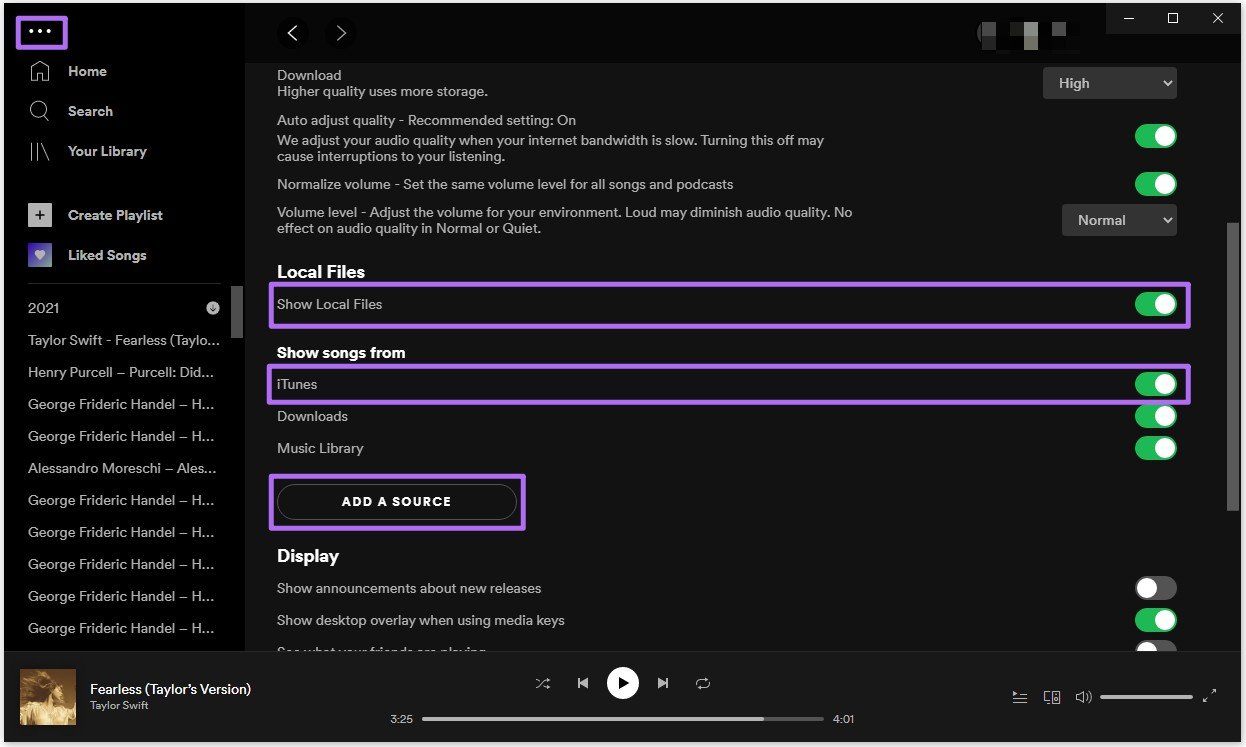
In today’s digital age, music lovers are constantly seeking ways to discover and enjoy their favorite tunes. With the rise of streaming platforms like Spotify, music enthusiasts have access to a vast library of songs at their fingertips. However, if you have been using iTunes to curate your music collection and want to transfer your beloved playlists to Spotify, you might find yourself in a bit of a jam.
Fret not! In this article, we will explore three simple and effective ways to import your iTunes playlist to Spotify seamlessly. Whether you’re switching from iTunes to Spotify or just want to have your favorite playlists available across multiple platforms, we’ve got you covered. So, let’s dive in and unlock the door to a harmonious transition from iTunes to Spotify!
Inside This Article
- Method 1: Manually recreating the playlist in Spotify
- Method 2: Using a third-party software to transfer the iTunes playlist
- Method 3: Using the Soundiiz website to convert and import the iTunes playlist
- Conclusion
- FAQs
Method 1: Manually recreating the playlist in Spotify
If you want to import your iTunes playlist into Spotify without using any additional software or services, you can manually recreate the playlist within the Spotify app. While this method requires some time and effort, it allows you to have full control over the contents and arrangement of your playlist.
Here are the steps to manually recreate your iTunes playlist in Spotify:
- Open the Spotify app on your device and sign in to your account.
- Create a new playlist in Spotify by clicking on the “New Playlist” button.
- Give your playlist a name that corresponds to the iTunes playlist you want to import.
- In iTunes, locate the playlist you want to import and select all the songs within it.
- Drag and drop the selected songs from iTunes into the newly created playlist in Spotify.
- If you have a large playlist, you may need to repeat the drag and drop process in batches until all the songs are added.
- Once all the songs are added to the playlist in Spotify, you can rearrange them by dragging and dropping them into the desired order.
- Finally, click on the “Save” button to ensure your playlist is saved in your Spotify account.
It’s important to note that this method only transfers the songs from your iTunes playlist to Spotify. It does not transfer other details like song metadata, such as play counts and ratings. Additionally, any songs that are not available on Spotify will not be included in the imported playlist.
While manually recreating the playlist can be time-consuming, it provides a convenient option for those who prefer to have full control over their playlist creation in Spotify. However, if you want a quicker and more comprehensive solution, you may consider using a third-party software or an online service to transfer your iTunes playlist to Spotify.
Method 2: Using a third-party software to transfer the iTunes playlist
Transferring your iTunes playlist to Spotify can be a breeze with the help of third-party software. There are several software options available that specialize in the seamless transfer of playlists between different music streaming platforms.
One popular software that can assist you in this process is STAMP. STAMP is a powerful tool that allows you to migrate your iTunes playlist to Spotify with just a few clicks. It supports not only transferring songs, but also transferring metadata such as artist information, album covers, and playlists.
To get started with using STAMP, you will need to download and install the software on your computer. Once installed, open the application and select the option to transfer from iTunes to Spotify. STAMP will then scan your iTunes library and display a list of your playlists.
Select the iTunes playlist you want to transfer and choose the destination as Spotify. STAMP will then initiate the transfer process, copying over all the songs and playlist information. Depending on the size of your playlist, this process may take a few minutes to complete.
Once the transfer is done, you can open your Spotify app and navigate to the “Playlists” section. Your iTunes playlist should now appear in the list of Spotify playlists, complete with all the songs and metadata intact.
Another popular software that you can use is Tune My Music. Tune My Music works in a similar way to STAMP, allowing you to transfer your iTunes playlist to Spotify seamlessly. The process is straightforward – you simply select the iTunes playlist you want to transfer, choose Spotify as the destination, and let Tune My Music handle the rest.
It’s worth noting that these third-party software options offer additional features besides iTunes to Spotify transfer. For example, some software allows you to transfer playlists between other music streaming services, such as Apple Music, Google Play Music, and Deezer, providing a comprehensive solution for playlist management across different platforms.
Using third-party software to transfer your iTunes playlist to Spotify is a convenient and efficient method, particularly if you have a large collection of playlists to migrate. With the help of these tools, you can enjoy your favorite iTunes playlists on Spotify without the need to manually recreate them.
Method 3: Using the Soundiiz website to convert and import the iTunes playlist
If you’re looking for a convenient and user-friendly method to import your iTunes playlist to Spotify, using the Soundiiz website is a great option. Soundiiz is a powerful platform that allows you to transfer playlists between different music streaming services, including iTunes and Spotify.
Follow these steps to convert and import your iTunes playlist using Soundiiz:
- Visit the Soundiiz website by typing “Soundiiz” into your preferred search engine.
- Create a free account on the Soundiiz website or log in if you already have one.
- Once logged in, click on the “Platform to Platform” tab located at the top of the page.
- From the list of music streaming services, select “iTunes” as the source platform.
- Connect your iTunes account by following the prompts and granting Soundiiz access to your iTunes library.
- After connecting your iTunes account, select “Spotify” as the destination platform.
- Again, follow the prompts to connect your Spotify account to Soundiiz.
- Once both your iTunes and Spotify accounts are connected, Soundiiz will display your iTunes playlists.
- Select the iTunes playlist you want to import to Spotify.
- Click on the “Convert to Spotify” button to start the conversion process.
- Soundiiz will convert your iTunes playlist to a format compatible with Spotify.
- Finally, Soundiiz will prompt you to confirm whether you want to import the converted playlist to Spotify. Click “Confirm” to complete the process.
- Within a few moments, your iTunes playlist will be imported to Spotify, and you can start enjoying your favorite tracks on the platform.
Using the Soundiiz website to convert and import your iTunes playlist offers a simple and efficient solution. It eliminates the need for manual song searching and recreating the playlist in Spotify, saving you time and effort. Plus, Soundiiz supports various other music streaming services, allowing you to easily transfer playlists between them.
So, if you want to seamlessly import your iTunes playlist to Spotify, give Soundiiz a try. It provides a hassle-free method to migrate your music library and enjoy your favorite songs on the popular streaming platform.
Conclusion
In conclusion, importing your iTunes playlist to Spotify opens up a world of possibilities for music lovers. With the three methods discussed in this article, you can effortlessly transfer your favorite songs, albums, and playlists from iTunes to Spotify without losing any of your precious music collection.
Using a third-party tool like TuneMyMusic offers a straightforward and efficient way to migrate your iTunes library to Spotify, saving you time and effort. Alternatively, you can manually recreate your playlist in Spotify by searching for songs and adding them one by one. Lastly, if you’re a Spotify Premium subscriber, you can utilize the built-in feature of importing iTunes playlists directly from the Spotify desktop app.
No matter which method you choose, you’ll soon be enjoying all your favorite tunes on Spotify, taking advantage of its extensive library and personalized recommendations. So go ahead and make the switch to Spotify today to enhance your music listening experience!
FAQs
1. Can I transfer my iTunes playlists to Spotify?
Yes, you can easily import your iTunes playlists to Spotify. There are several methods available to accomplish this, including using third-party software or manually exporting the playlists from iTunes and importing them into Spotify.
2. Is there a quick and straightforward way to transfer iTunes playlists to Spotify?
Yes, there are a few quick and straightforward methods to transfer iTunes playlists to Spotify. One option is to use a third-party software, such as SongShift or TuneMyMusic, which can automatically transfer your iTunes playlists to Spotify with just a few clicks. Another option is to use the Spotify desktop app, which has a built-in import feature that allows you to directly import iTunes playlists.
3. Can I transfer my iTunes playlists to Spotify using the Spotify mobile app?
Unfortunately, the Spotify mobile app does not have a built-in feature to import iTunes playlists. To transfer your iTunes playlists to Spotify, you will need to use either the desktop app or a third-party software mentioned earlier. Once your playlists are imported to Spotify, you can access them on the mobile app as well.
4. Will my iTunes playlists transfer to Spotify exactly as they are?
When importing iTunes playlists to Spotify, the transfer may not always be 100% accurate. While the songs themselves will transfer, some metadata, such as play counts, ratings, and custom playlists folders, may not carry over. It’s always a good idea to double-check your imported playlists in Spotify to ensure everything transferred as expected.
5. Can I continue to update my iTunes playlists after importing them to Spotify?
Yes, you can still make changes and updates to your iTunes playlists after importing them to Spotify. However, any new songs or changes you make within iTunes will not automatically sync with Spotify. If you want to include those changes, you will need to repeat the import process to update your Spotify playlists.
