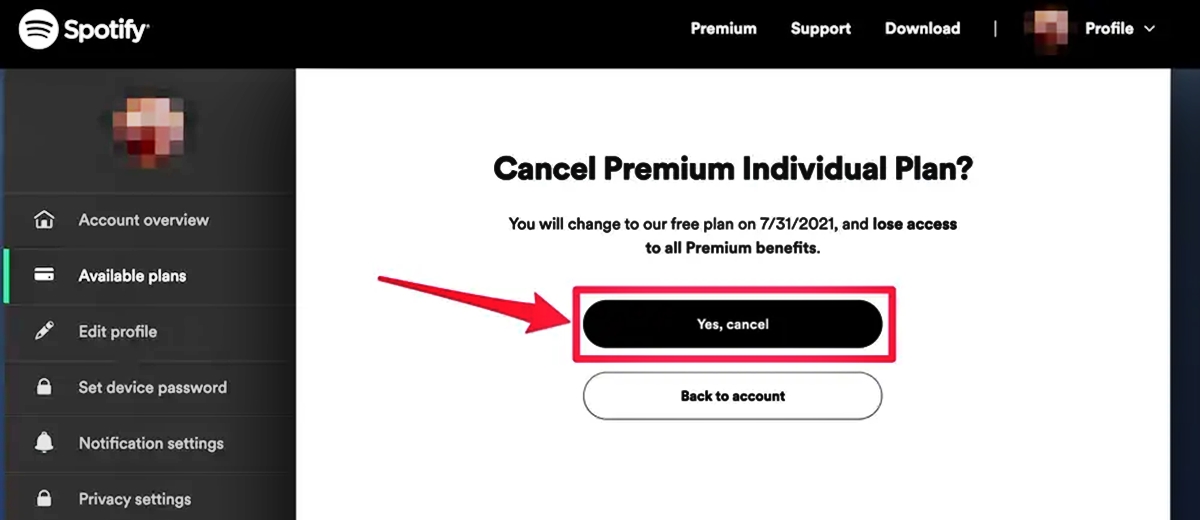
Are you looking to cancel your Spotify subscription? Whether you’ve found an alternative music streaming service or you no longer find value in your Spotify subscription, this guide will walk you through the process of canceling it. Spotify, one of the most popular music streaming platforms, offers a wide range of features and a vast library of music. However, circumstances may arise where you need to discontinue your subscription.
In this article, we will provide you with step-by-step instructions on how to cancel your Spotify subscription. Whether you’re using the Spotify mobile app or the website, we’ve got you covered. We will also provide answers to frequently asked questions to ensure a smooth cancellation process. So, let’s dive in and learn how to cancel your Spotify subscription.
Inside This Article
- How to Cancel Spotify Subscription
- Cancelling through the Spotify Website
- Cancelling through the Spotify Mobile App
- Cancelling through Third-Party Services
- Contacting Spotify Customer Support
- Conclusion
- FAQs
How to Cancel Spotify Subscription
Canceling your Spotify subscription is a straightforward process that can be done in a few different ways. Whether you prefer to cancel through the Spotify website, the mobile app, or third-party services, this article will guide you through the steps to successfully terminate your subscription.
1. Cancelling through the Spotify Website
To cancel your Spotify subscription through the website, follow these steps:
- Visit the Spotify website and log in to your account.
- Go to your Account page by clicking on your username in the top-right corner.
- Scroll down to the “Your Plan” section and click on “Change or cancel.”
- On the next page, select “Cancel Premium” or “Cancel your subscription” depending on your subscription type.
- Follow the prompts to confirm your cancellation.
Note that if you subscribed to Spotify through a third-party service, such as iTunes or a mobile carrier, you will need to follow their specific cancellation instructions.
2. Cancelling through the Spotify Mobile App
If you prefer to cancel your Spotify subscription through the mobile app, here’s what you need to do:
- Open the Spotify app on your mobile device and log in to your account.
- Tap on the “Home” tab at the bottom of the screen.
- Tap on the gear icon in the top-right corner to access your settings.
- Scroll down and tap on “Account” or “Premium.”
- Tap on “Manage Subscription” or “Change or cancel.”
- Follow the prompts to cancel your subscription.
If you signed up for Spotify Premium through a third-party service on your mobile device, you may be redirected to their platform to complete the cancellation process.
3. Cancelling through Third-Party Services
If you subscribed to Spotify Premium through a third-party service like iTunes or a mobile carrier, the cancellation process may vary slightly. Here are some general steps to cancel through these platforms:
- iTunes:
- Open the iTunes app or go to the iTunes Store on your computer.
- Sign in with your Apple ID.
- Go to your Account settings and locate Subscriptions.
- Select Spotify and choose to cancel or manage your subscription.
- Follow the prompts to complete the cancellation.
- Mobile Carrier:
- Contact your mobile carrier’s customer support, either through their website or by phone.
- Inquire about canceling your Spotify Premium subscription.
- Follow their specific instructions to complete the cancellation.
4. Contacting Spotify Customer Support
If you encounter any issues or need further assistance with canceling your Spotify subscription, you can reach out to Spotify’s customer support for help. They have dedicated support channels, including email, live chat, and community forums, where you can seek guidance and resolve any concerns you may have.
Remember, once you have successfully canceled your Spotify subscription, you will lose access to premium features and revert to the free ad-supported version of Spotify.
Cancelling through the Spotify Website
If you’re looking to cancel your Spotify subscription, you’ll be pleased to know that the process is relatively straightforward when using the Spotify website. Here is a step-by-step guide to help you through the process:
- First, open your preferred web browser and go to the Spotify website.
- Log into your Spotify account using your username and password.
- Once logged in, click on your profile picture located at the top-right corner of the screen. A dropdown menu will appear.
- In the dropdown menu, select “Account” to access your account settings.
- You will be taken to the Account Overview page. Scroll down until you find the “Your Subscription” section.
- Under the “Your Subscription” section, you will see the details of your current subscription plan. Look for the “Cancel Subscription” button and click on it.
- Spotify will then present you with a few options to consider before canceling your subscription. Take some time to review these options and ensure you are making the right decision.
- If you still wish to proceed with the cancellation, click on the “Cancel Spotify Premium” button.
- Spotify will then ask you to confirm your cancellation. Click on the “Yes, Cancel” button to finalize the cancellation process.
- Once your cancellation is confirmed, you will receive a confirmation email from Spotify.
That’s it! You have successfully canceled your Spotify subscription through the Spotify website. Remember, after canceling your subscription, you will still be able to access the free version of Spotify, but you will no longer have access to the premium features.
Cancelling through the Spotify Mobile App
If you prefer to cancel your Spotify subscription using the convenience of your mobile device, you can do so easily through the Spotify mobile app. Simply follow the steps below:
Step 1: Open the Spotify app on your mobile device and log in to your account if prompted.
Step 2: Tap on the “Library” icon located at the bottom of the screen.
Step 3: In the Library section, scroll down and tap on the “Settings” gear icon in the top right corner of the screen.
Step 4: In the Settings menu, scroll down and tap on the “Account” option.
Step 5: Under the Account section, you will find various options. Look for the “Subscription” category and tap on it.
Step 6: In the Subscription section, you will see the details of your current subscription plan. Tap on the “Cancel Subscription” option.
Step 7: Spotify will ask for confirmation before cancelling your subscription. You may be offered alternative options, such as pausing your subscription instead of canceling. Review the options and select “Cancel Premium” or “Cancel Subscription” to proceed with the cancellation process.
Step 8: Follow any additional prompts or instructions that may appear on the screen to finalize the cancellation process.
That’s it! You have successfully canceled your Spotify subscription using the mobile app. You will no longer be charged for the service and your Premium features will expire at the end of the current billing cycle.
Note that if you cancel your subscription through the mobile app, you will not be able to get a refund for any unused portion of your subscription period. However, you will still have access to the service until the end of the current billing cycle.
Cancelling through Third-Party Services
If you subscribed to Spotify through a third-party service, such as a mobile carrier or an app store, the process for cancelling your subscription may differ slightly.
For users who signed up for Spotify through a mobile carrier, you will need to follow the cancellation instructions provided by your carrier. Typically, you can cancel your subscription by visiting the carrier’s website or contacting their customer support directly.
If you subscribed to Spotify through an app store, such as the Apple App Store or Google Play Store, you will need to manage your subscription through the respective app store’s settings. Here’s how you can cancel your Spotify subscription through these third-party services:
- If you subscribed through the Apple App Store:
- Open the Settings app on your iPhone or iPad.
- Tap on your name and then select “Subscriptions”.
- Find Spotify in the list of active subscriptions and tap on it.
- Choose “Cancel Subscription” and follow the prompts to confirm your cancellation.
- If you subscribed through the Google Play Store:
- Open the Google Play Store app on your Android device.
- Tap on the menu icon (three horizontal lines) and select “Subscriptions”.
- Find Spotify in the list of active subscriptions and tap on it.
- Select “Cancel Subscription” and follow the on-screen instructions to complete the cancellation process.
It’s important to note that when you cancel your Spotify subscription through third-party services, your access to Spotify Premium features may be revoked immediately or at the end of the current billing cycle, depending on the service provider’s terms and conditions. If you encounter any issues or need further assistance, don’t hesitate to reach out to the customer support team of the respective service provider.
Contacting Spotify Customer Support
If you have tried the previous methods to cancel your Spotify subscription but encountered issues or have specific inquiries, you may need to reach out to Spotify’s customer support. Spotify provides multiple channels for users to contact their support team, ensuring that you can get the assistance you need.
Here are a few methods you can use to contact Spotify customer support:
- Email Support: You can send an email to Spotify’s customer support team explaining your issue or query. Be sure to provide all the necessary details, such as your account information and a description of the problem you are experiencing. Spotify’s support team will respond to your email as soon as possible with a resolution or further instructions.
- Live Chat: Spotify also offers a live chat option for users to connect with a support representative in real-time. To access the live chat feature, you will need to log in to your Spotify account and navigate to the support page. Look for the live chat option and initiate a conversation with a Spotify representative who will assist you with any concerns or difficulties you may have.
- Twitter Support: Another way to contact Spotify customer support is through their Twitter handle. You can send a direct message to @SpotifyCares and explain your issue or question. The support team is active on Twitter and will respond to your message as soon as they can. Make sure to include any relevant account information or screenshots that may help resolve the issue efficiently.
- Community Forum: Spotify has a community forum where users can interact with each other and seek assistance. While it’s not directly contacting customer support, you can post your issue on the forum and other Spotify users or even Spotify staff members may provide helpful insights or solutions.
When contacting Spotify customer support, it’s important to be clear and concise in explaining your issue or question. Provide as much relevant information as possible to help the support team understand and address your concerns effectively.
Remember, Spotify’s customer support is dedicated to helping users, so don’t hesitate to reach out if you need assistance with canceling your subscription or any other inquiries you may have.
Conclusion
Canceling your Spotify subscription may seem like a daunting task, but with the right guidance, it can be a simple process. Whether you’re looking to switch to a different music streaming platform or are taking a break from paid subscriptions, understanding how to cancel your Spotify subscription is important.
In this article, we have explored the different methods available for canceling your Spotify subscription. From using the Spotify app on your mobile device to accessing your account settings on the web, there are several options to choose from. It’s essential to follow the correct steps to ensure a smooth and successful cancellation.
Remember, once you cancel your subscription, you’ll lose access to premium features such as ad-free listening and offline downloads. However, you can always choose to reactivate your subscription in the future if you miss the benefits of a premium account.
Now that you have the necessary knowledge, you can confidently navigate the process of canceling your Spotify subscription. Enjoy your musical journey, whether it’s with Spotify or another streaming service!
FAQs
1. How can I cancel my Spotify subscription?
To cancel your Spotify subscription, follow these steps:
- Open the Spotify app or website.
- Log in to your account.
- Go to the “Account” or “Subscription” page.
- Find the option to “Cancel Subscription.”
- Follow the prompts to confirm the cancellation.
Keep in mind that the exact steps may vary slightly depending on the device or platform you’re using. If you’re struggling to find the cancellation option, you can always reach out to Spotify’s customer support for assistance.
2. Will I lose my playlists and saved music if I cancel my Spotify subscription?
No, you will not lose your playlists and saved music if you cancel your Spotify subscription. Even if you unsubscribe from the premium membership, you can still access and listen to your playlists and saved tracks in a limited capacity with occasional ads.
3. Can I cancel my Spotify subscription at any time?
Yes, you can cancel your Spotify subscription at any time. Whether you’re no longer enjoying the service or simply want to take a break, you have the freedom to cancel whenever you choose. Keep in mind that subscriptions are typically billed on a monthly basis, so canceling before your next billing cycle will prevent any further charges.
4. Will I get a refund if I cancel my Spotify subscription early?
Spotify does not typically provide refunds for canceling your subscription early. However, if you’re on a monthly billing cycle and you cancel before your next payment date, you will not be charged for the upcoming month.
5. Can I still use Spotify after canceling my subscription?
Yes, you can still use Spotify after canceling your subscription. Spotify offers a free plan that allows you to listen to music with occasional ads. You’ll have access to your playlists and saved tracks, but you won’t have the benefits of the premium features such as ad-free listening, offline playback, or high-quality audio.
