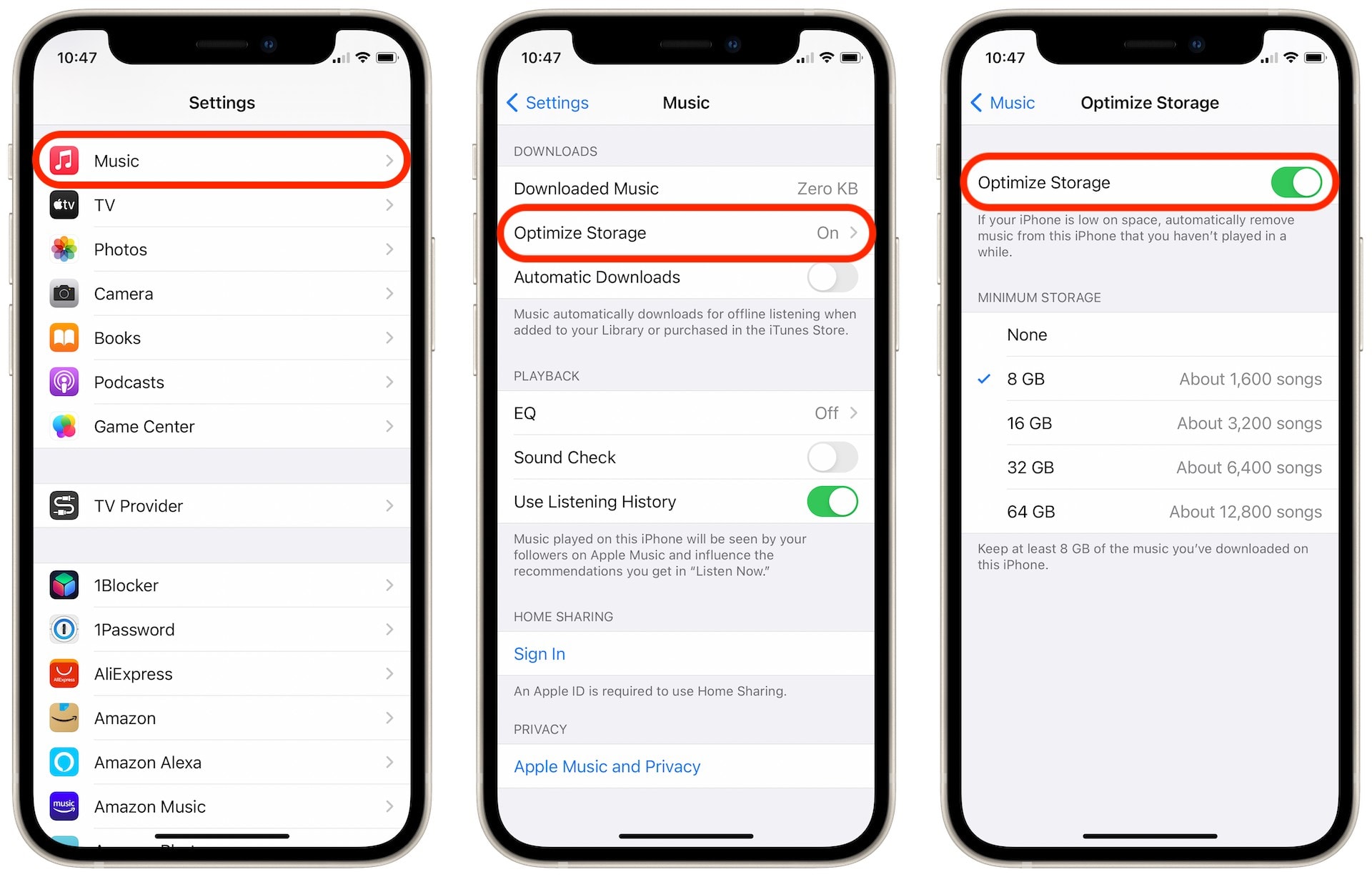
In today’s digital age, our smartphones have become the ultimate portable music devices. With the rise of streaming services like Spotify and Apple Music, most of us rely on our iPhones to deliver our favorite tunes on the go. However, as our music libraries grow, we often find ourselves facing the dilemma of limited storage space on our devices. That’s where the art of optimizing your iPhone music storage comes in. By utilizing clever techniques and making strategic choices, you can maximize the available space on your device without compromising on the quality or quantity of your favorite songs. In this article, we will explore various strategies to help you optimize your iPhone music storage, ensuring that you can enjoy your favorite tracks and albums, even with limited space.
Inside This Article
- Understanding iPhone Music Storage
- Tips to Optimize iPhone Music Storage
- Managing Offline Music
- Conclusion
- FAQs
Understanding iPhone Music Storage
When it comes to iPhones, music storage plays a crucial role in providing users with a seamless and enjoyable listening experience. Understanding how iPhone music storage works can help you make the most out of your device’s capabilities and ensure that you have enough space for your favorite tunes.
iPhones typically come with a limited amount of internal storage, which means you need to be mindful of how much space your music collection takes up. The amount of storage available on an iPhone can vary depending on the model and variant you own, ranging from 16GB to as much as 512GB.
One essential aspect of iPhone music storage is the distinction between streaming and offline music. With streaming music services like Apple Music and Spotify, you have access to an extensive library of songs without actually storing them on your device. Instead, these services stream the music directly to your device over an internet connection, allowing you to listen to virtually any song without taking up precious storage space.
On the other hand, offline music refers to the songs that you download and store directly on your iPhone. This includes music purchases from digital stores like iTunes or songs that you manually add to your device using apps like Apple Music or iTunes on your computer.
It’s important to note that storing a large number of songs offline can quickly consume your iPhone’s storage capacity. As a result, it’s essential to optimize your iPhone’s music storage to ensure you have enough space for other important files and apps.
Now that you have a better understanding of iPhone music storage, let’s explore some tips to help you optimize it and make the most out of your device’s capabilities. By following these strategies, you can ensure that you can have your favorite songs at your fingertips while maximizing storage efficiency.
Tips to Optimize iPhone Music Storage
Having limited storage on your iPhone can be a real headache, especially if you’re a music lover with an extensive collection. But fear not, there are several ways you can optimize your iPhone music storage to make the most out of the space you have. Here are some helpful tips to get you started:
1. Stream Music Instead of Downloading
One of the easiest ways to save storage space on your iPhone is by streaming music instead of downloading it. Popular music streaming services like Spotify, Apple Music, and Tidal allow you to access millions of songs without taking up any space on your device. Simply connect to a Wi-Fi or cellular network, and you’ll have all the music you need at your fingertips.
2. Use Offline Music Mode
If you’re often in places with limited internet access, you can still enjoy your favorite tunes without compromising storage space. Most music streaming apps offer an offline music mode, allowing you to download songs or playlists directly to your iPhone. This way, you can listen to your music even when you’re not connected to the internet.
3. Delete Unwanted Songs and Albums
Do you have songs or albums on your iPhone that you no longer listen to? It’s time to let them go. Take a few minutes to go through your music library and delete the ones you no longer need. This simple step can free up a significant amount of storage space on your iPhone.
4. Optimize Audio Quality
If you’re an audiophile, you may have your music app set to high-quality audio, resulting in larger file sizes. Consider adjusting the audio quality settings to a lower bitrate. While you may notice a slight difference in sound quality, the reduction in file size will be worth the trade-off in terms of storage space.
5. Use Streaming Apps that Cache Offline
Some music streaming apps allow you to cache a certain amount of music offline. This means that instead of downloading the entire song, only a portion of it is stored on your device. Apps like SoundCloud and Spotify offer this feature, allowing you to save storage space while still being able to listen to your favorite tracks without an internet connection.
6. Utilize iCloud Music Library
If you have an Apple Music subscription, take advantage of iCloud Music Library. This feature allows you to store your music library in the cloud, effectively freeing up space on your iPhone. You can stream your songs from the cloud whenever you want, while still having the option to download specific songs or playlists for offline listening.
7. Clear Cache and Temporary Files
Over time, music apps can accumulate cache and temporary files, taking up precious space on your device. To reclaim that storage space, go to the settings of the specific app and look for an option to clear cache or temporary files. By doing this regularly, you can keep your iPhone music storage optimized.
8. Limit the Number of Synced Playlists
If you use iTunes to sync your music to your iPhone, consider limiting the number of playlists you sync. Having a large number of synced playlists can quickly eat up your storage space. Be selective and only sync the playlists that you listen to frequently.
9. Utilize External Storage Options
If you find that you’re constantly running out of space for your music, consider using external storage options. There are lightning drive options available that connect directly to your iPhone, allowing you to store and access your music files without taking up internal storage space.
By following these tips, you can optimize your iPhone music storage and ensure that you always have space for your favorite tunes. Enjoy your music without worrying about storage limitations!
Managing Offline Music
One of the great features of iPhones is the ability to listen to music offline. Whether you’re traveling, in a location without internet access, or simply want to conserve your data usage, having offline music can be a lifesaver. But managing your offline music can sometimes be a bit overwhelming. Here are some tips on how to effectively manage your offline music on your iPhone.
1. Utilize the “Download” feature: Most music streaming apps, such as Spotify or Apple Music, have a “Download” feature that allows you to save songs or playlists for offline listening. Take advantage of this feature by selecting your favorite songs or playlists and downloading them to your device. This way, you can have instant access to your favorite music even without an internet connection.
2. Keep track of your storage space: Offline music can take up a significant amount of storage space on your iPhone. To ensure that you don’t run out of space, regularly check and manage your storage. Go to Settings > General > iPhone Storage to see a breakdown of how much space your offline music is occupying. You can delete specific songs or playlists that you no longer need to free up space.
3. Create custom playlists: Instead of downloading entire albums or discographies, create custom playlists with your favorite songs. This way, you can have a curated collection of your preferred tracks without wasting storage space on songs you don’t listen to. Playlists also make it easier to find and organize your offline music.
4. Use smart playlists: Some music streaming apps allow you to create smart playlists based on specific criteria, such as genre, artist, or even your listening habits. Utilize this feature to create dynamic playlists that automatically update with new songs that fit the criteria. This ensures that you always have fresh music downloaded for offline listening.
5. Manage offline and online libraries: If you have a large library of music, it might be wise to separate it into offline and online libraries. This way, you can choose to download specific songs or playlists without cluttering your entire library. Keep your online library as a reference for discovering new music and selecting songs to download for offline listening.
6. Regularly update your offline music: Music preferences change over time, and your offline music should reflect that. Take some time to reassess your offline library and remove songs or playlists that you no longer enjoy. Replace them with new additions to make sure you always have a fresh selection of music for offline listening.
By following these tips, you can effectively manage your offline music on your iPhone, ensuring that you always have access to your favorite tunes no matter where you are. Remember to regularly check your storage space, create custom playlists, and update your offline library to optimize your iPhone music storage.
Optimizing your iPhone music storage is essential for ensuring that you have enough space for all your favorite tunes without sacrificing other important files or apps. By following the strategies and techniques outlined in this article, you can make the most of the available storage on your iPhone.
Remember to regularly review and manage your music collection, delete unused apps, use streaming services, and take advantage of cloud storage options. This will help you free up space and keep your iPhone running smoothly.
With a well-optimized music library, you can enjoy your favorite songs anytime, anywhere, without worrying about storage constraints. So why wait? Start implementing these tips today and take control of your iPhone music storage!
FAQs
– Can I optimize my iPhone music storage without deleting any songs?
Yes, you can optimize your iPhone music storage without deleting any songs. One way to do this is by using streaming services like Apple Music or Spotify. By enabling the “Optimize Storage” feature in the settings of these apps, you can choose to download songs only when you listen to them, saving valuable space on your device.
– How do I optimize my iPhone music storage?
To optimize your iPhone music storage, you can follow these steps:
1. Open the Settings app on your iPhone.
2. Scroll down and tap on “Music”.
3. Under the “Downloads” section, enable the “Optimize Storage” option.
4. Your iPhone will automatically manage the storage by removing downloaded music that you haven’t listened to in a while.
– Will optimizing my music storage affect the quality of the songs?
No, optimizing your music storage will not affect the quality of the songs. The “Optimize Storage” feature only removes downloaded music from your device while keeping a record of the songs you have added to your library. When you want to listen to a song that has been removed, it will be downloaded again at its original quality.
– Can I manually choose which songs to keep on my iPhone?
Yes, you can manually choose which songs to keep on your iPhone. Instead of enabling the “Optimize Storage” feature, you can disable it and delete songs manually by swiping left on the song in the Music app and tapping on the “Delete” option. This way, you have full control over the songs stored on your device.
– Do I need an internet connection to listen to optimized music?
Yes, an internet connection is required to listen to optimized music. Since the actual song files are not stored on your device, but rather streamed from the cloud, you need an active internet connection to access and play the songs. However, some music streaming apps offer an offline mode that allows you to download specific songs or playlists for offline listening.
