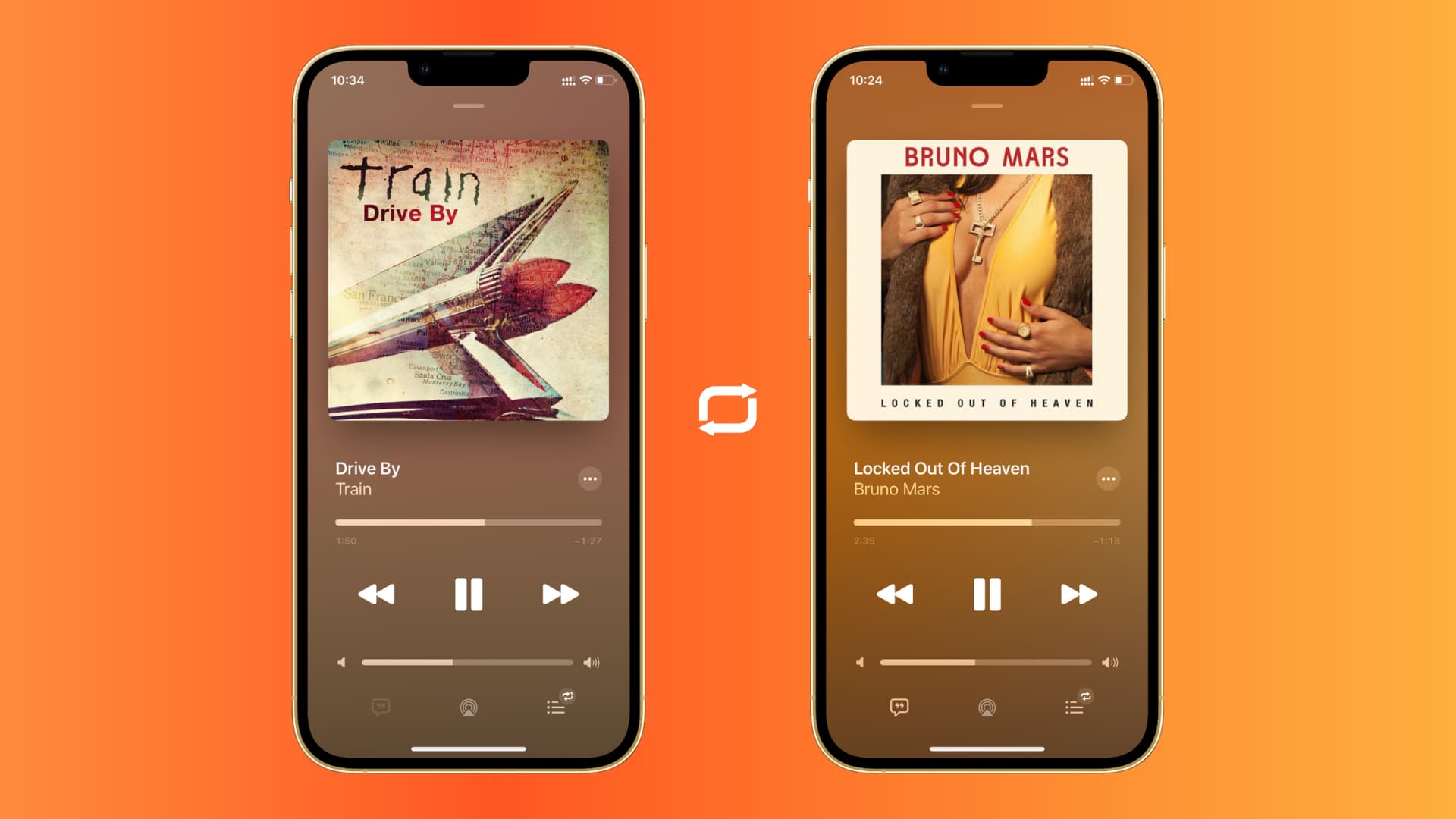
Are you eager to learn how to download music to your new iPhone 13? As an iPhone user, you may already know that Apple offers a seamless and user-friendly environment for enjoying music on its devices. Whether you're a music enthusiast or simply want to expand your collection, knowing how to download your favorite tunes directly to your iPhone 13 can enhance your listening experience. In this article, we'll delve into the various methods and platforms you can use to download music to your iPhone 13, ensuring that you can enjoy your favorite tracks anytime, anywhere. So, let's dive in and explore the exciting world of downloading music to your iPhone 13!
Inside This Article
- Choosing the Right Music App
- Purchasing and Downloading Music from iTunes
- Importing Music from Your Computer
- Using Streaming Services to Download Music
- Conclusion
- FAQs
Choosing the Right Music App
When it comes to downloading music to your iPhone 13, choosing the right music app is crucial. With a plethora of options available, it’s essential to select an app that aligns with your preferences and requirements. Whether you prefer purchasing individual tracks or subscribing to a streaming service for unlimited access to a vast library of songs, the choice of music app significantly impacts your overall music experience on your iPhone 13.
Consider factors such as your music consumption habits, preferred listening quality, and budget when selecting a music app. Some apps offer seamless integration with your existing music library, while others prioritize personalized recommendations and curated playlists. Additionally, if you value offline listening, ensure that the chosen app provides robust offline playback features to enjoy your favorite tunes without an internet connection.
Furthermore, assess the user interface and overall user experience of the music app. A well-designed and intuitive interface can enhance your interaction with the app, making music discovery and playback a delightful experience. Additionally, explore the app’s compatibility with your preferred audio formats and its ability to sync seamlessly across your Apple devices, ensuring a cohesive music ecosystem.
Purchasing and Downloading Music from iTunes
When it comes to purchasing and downloading music on your iPhone 13, iTunes is a reliable platform that offers a vast library of songs, albums, and playlists. With a seamless interface and user-friendly features, iTunes provides a convenient way to access and download your favorite tunes directly to your device.
To begin, open the iTunes Store app on your iPhone 13. Once inside the app, you can explore the various categories, including New Music, Top Charts, and Genres, to discover the latest releases and popular tracks. You can also utilize the search function to find specific songs or artists that pique your interest.
When you find a song or album you wish to purchase, simply tap on the item to view details such as the price and tracklist. After confirming your selection, you can proceed to purchase the music using your preferred payment method, whether it’s a credit card, Apple ID balance, or other available options.
After completing the purchase, the music will automatically download to your iPhone 13, allowing you to enjoy it offline without requiring an internet connection. You can access your downloaded music by navigating to the “Library” tab within the iTunes Store app, where you’ll find your purchased songs and albums neatly organized for easy playback.
Importing Music from Your Computer
Importing music from your computer to your iPhone 13 is a straightforward process that allows you to enjoy your favorite tracks on the go. To begin, connect your iPhone 13 to your computer using a USB cable. Once connected, open iTunes on your computer and select your device from the top-left corner of the window.
Next, navigate to the “Music” tab within your device’s settings. Here, you can choose to sync your entire music library or select specific albums, playlists, or songs to transfer to your iPhone 13. After making your selections, click the “Apply” or “Sync” button to initiate the transfer process.
It’s important to ensure that the music files you want to import are compatible with your iPhone 13. Supported file formats include MP3, AAC, AIFF, WAV, and Apple Lossless. If your music is in a different format, you may need to convert it using a third-party software before importing it to your device.
Once the syncing process is complete, safely eject your iPhone 13 from your computer and disconnect the USB cable. You can now access your imported music directly from the Music app on your iPhone 13, allowing you to enjoy your personalized music collection wherever you go.
Sure, here's the content for the section "Using Streaming Services to Download Music":
html
Using Streaming Services to Download Music
Streaming services like Apple Music, Spotify, and Amazon Music offer the option to download music for offline listening. This feature allows you to save your favorite tracks directly to your iPhone 13, eliminating the need for a constant internet connection.
To download music from a streaming service, open the app and navigate to the desired song, album, or playlist. Look for the download icon, which is typically represented by a downward-facing arrow. Tap this icon to initiate the download process.
Once the download is complete, the music will be stored within the app’s offline library on your iPhone 13. You can access these downloaded tracks even when you’re offline, making it convenient for situations where internet connectivity is limited or unavailable.
It’s important to note that the availability of offline downloads may vary depending on your subscription plan with the streaming service. Some plans may restrict the number of downloads or impose limitations on offline access, so be sure to review the terms and conditions of your subscription.
Conclusion
Downloading music to your iPhone 13 can be a seamless and enjoyable experience, thanks to the user-friendly interface and robust capabilities of iOS. Whether you prefer using iTunes, Apple Music, or third-party apps, the process offers a multitude of options to cater to your music preferences. With the ability to access a vast library of songs and create personalized playlists, your iPhone 13 becomes a powerful music hub that enhances your daily life. As technology continues to evolve, the convenience of downloading music directly to your device exemplifies the seamless integration of entertainment into our digital lifestyles. Embrace the endless possibilities and let your iPhone 13 be the gateway to a world of musical enjoyment.
FAQs
Q: Can I download music directly to my iPhone 13 without using a computer?
A: Yes, you can download music directly to your iPhone 13 using various apps and services available in the App Store, such as Apple Music, Spotify, or Amazon Music. These apps allow you to purchase and download music directly to your device for offline listening.
Q: How much storage space is available for music on the iPhone 13?
A: The iPhone 13 comes with various storage options, ranging from 128GB to 1TB, depending on the model. This provides ample space for storing a large music library, allowing you to download and enjoy your favorite songs without worrying about running out of storage.
Q: Can I transfer music from my computer to my iPhone 13?
A: Yes, you can transfer music from your computer to your iPhone 13 using iTunes or Finder. Simply connect your iPhone to your computer, select the music you want to transfer, and sync it to your device. Alternatively, you can use third-party apps like WALTR or iMazing for a seamless transfer process.
Q: Do I need a subscription to download music to my iPhone 13?
A: While some music streaming services require a subscription for offline downloads, there are also free apps available that allow you to download and listen to music without a subscription. However, premium subscriptions often offer additional features and a wider selection of music.
Q: Can I download music for offline listening on my iPhone 13?
A: Yes, many music streaming apps offer the option to download songs and albums for offline listening on your iPhone 13. This feature allows you to enjoy your favorite music without an internet connection, making it convenient for travel or areas with limited connectivity.
