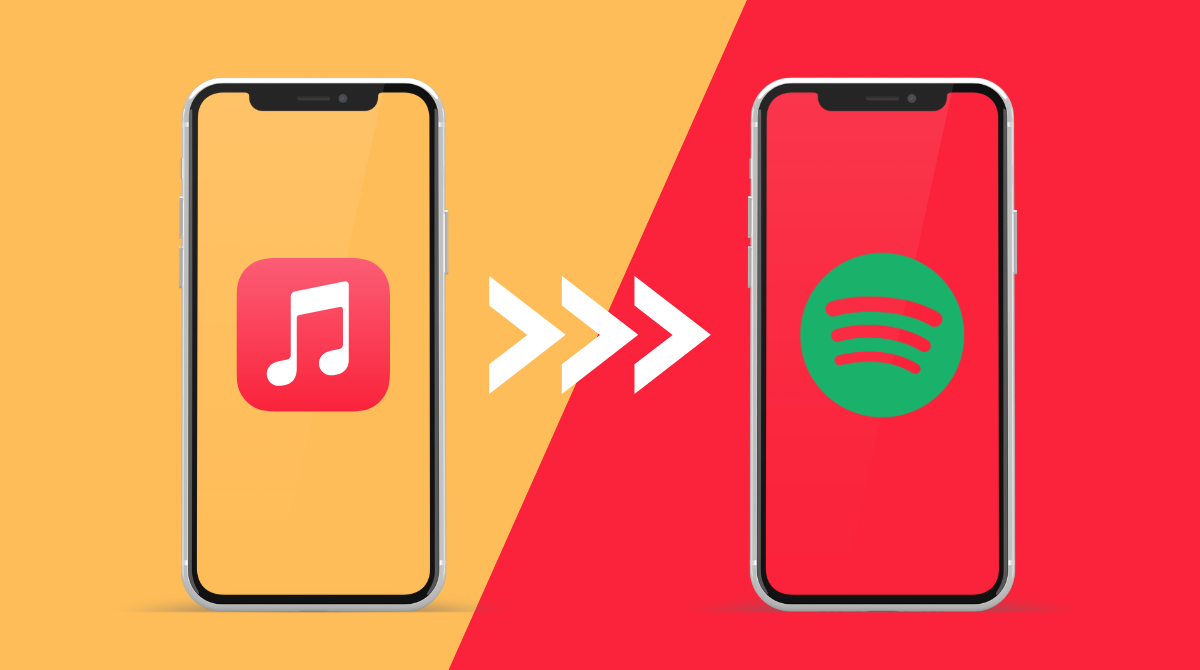
In today’s digital age, music streaming has become the preferred choice for many music enthusiasts. With the rise of various streaming platforms, users often find themselves wanting to switch from one service to another. If you’re an Apple Music user who has decided to make the transition to Spotify, you may be wondering how to transfer your beloved music library seamlessly.
In this article, we will explore two step-by-step solutions on how to transfer your Apple Music library to Spotify. Whether you have meticulously curated playlists or a vast collection of favorite tracks, we’ve got you covered. By following our instructions, you’ll be able to bring your music collection and playlists over to Spotify without missing a beat.
Inside This Article
Solution 1: Using a Third-Party App
Are you looking to transfer your Apple Music playlists to Spotify? Luckily, there are third-party apps available that can help you with this process. These apps are specifically designed to facilitate the seamless transfer of music between different streaming platforms, such as Apple Music and Spotify. Let’s explore how you can use a third-party app to achieve this.
Step 1: Research and choose a reliable third-party app: Start by doing some research to find a reputable app that specializes in transferring music between Apple Music and Spotify. Check user reviews and ratings to ensure the app is reliable and effective.
Step 2: Download and install the chosen app: Once you have identified a suitable app, visit the official website or app store to download and install it on your device. Make sure to follow the installation instructions provided by the app developer.
Step 3: Launch the app and log in to your Apple Music and Spotify accounts: Open the app and log in to your Apple Music and Spotify accounts using your credentials. This will grant the app the necessary permissions to access and transfer your music.
Step 4: Select the playlists you want to transfer: After logging in, the app will display your Apple Music playlists. Choose the playlists you wish to transfer to Spotify. You may have the option to select multiple playlists simultaneously.
Step 5: Initiate the transfer process: Once you have selected the playlists, look for a button or option that allows you to begin the transfer process. Click on it to initiate the transfer from Apple Music to Spotify.
Tips for successful transfer: To ensure a successful transfer, it is recommended to have a stable internet connection throughout the process. Additionally, make sure your devices have enough storage space to accommodate the transferred music. If you encounter any technical issues or errors during the transfer, refer to the app’s troubleshooting guide or contact their customer support for assistance.
By following these step-by-step instructions and implementing these tips, you can seamlessly transfer your favorite Apple Music playlists to Spotify using a third-party app. Enjoy your music without any interruptions and continue to explore the vast library offered by Spotify.
Solution 2: Manual Export and Import
If you prefer a more hands-on approach to transferring your Apple Music playlists to Spotify, you can follow these step-by-step instructions for manual export and import.
1. Exporting Apple Music Playlists as XML Files:
To begin, open the iTunes app on your computer and navigate to the playlist you want to transfer. Right-click on the playlist and select “Export as XML” from the drop-down menu. Choose a location on your computer to save the XML file, and click “Save.”
2. Importing XML Files to Spotify:
Next, open the Spotify app on your computer and go to the “File” menu. From there, select “Import Playlists” and choose the XML file you exported from Apple Music. Spotify will then analyze the file and import the playlist along with its songs.
3. Organizing and Managing Playlists After Transfer:
Once the playlist is imported to Spotify, you may need to make some adjustments to ensure a seamless transition. Double-check that all the songs have been successfully transferred and verify their order. You can rearrange the songs by dragging and dropping them within the playlist.
Suggestions for effectively managing your playlists on Spotify include creating folders to categorize similar playlists, using collaborative playlists to collaborate with friends, and utilizing playlists’ description field for adding notes or details about the playlist.
4. Potential Challenges and How to Overcome Them:
During the manual transfer process, you may encounter some challenges. One common issue is when songs from Apple Music are not available on Spotify due to licensing restrictions. In such cases, Spotify may substitute similar songs or indicate that some tracks are unavailable.
To address this challenge, you can search for alternative versions or covers of the songs, manually add missing songs to Spotify, or explore Spotify’s vast music catalog to discover new tracks that fit the theme of your playlist.
Another obstacle you might face is the difference in user interface and features between Apple Music and Spotify. It’s essential to familiarize yourself with Spotify’s user interface and available features to make the most of your newly transferred playlists.
Remember, patience and a willingness to adapt may be necessary during the manual transfer process. However, once you have successfully transferred your Apple Music playlists to Spotify, you can enjoy seamless music streaming on your preferred platform.
Conclusion
In conclusion, transferring your Apple Music playlists to Spotify can be a seamless process with the right strategies. By following the two step-by-step solutions mentioned in this article, you can easily migrate your favorite songs, albums, and playlists from Apple Music to Spotify.
Whether you choose to use a third-party tool like Soundiiz or manually recreate your playlists, both options provide a viable solution to enjoy your music across different platforms. Remember to consider factors such as pricing, features, and user interface when selecting the best method for your needs.
Transferring your music library is a great way to explore the vast selection and personalized recommendations that Spotify has to offer. With just a few simple steps, you can seamlessly transition from Apple Music to Spotify and continue enjoying your favorite tunes without missing a beat.
FAQs
1. Can I transfer my Apple Music playlists to Spotify?
2. Is there a tool or service to help with the transfer process?
3. Will my Apple Music songs and playlists be exactly the same on Spotify?
4. What if I have songs in my Apple Music library that are not available on Spotify?
5. Can I transfer my Apple Music subscription to Spotify?
