If you got an ESPN Plus subscription, you’re probably a big sports fan who loves tuning into games via the best sports apps. However, as with any subscription service, ESPN Plus can cost you a big amount long-term. It’s also not worthwhile once you realize you aren’t utilizing all of the platform’s services. If you already have these in mind, you most likely want to cancel ESPN Plus now. We’ll show you how you can do so with ease.
Inside This Article
- How Much is ESPN Plus?
- From Where Can You Cancel ESPN Plus and How?
- What Happens Once You Cancel ESPN Plus?
- Can You Reactivate a Subscription?
- Why Cancel ESPN Plus?
- Why Keep ESPN Plus?
How Much is ESPN Plus?
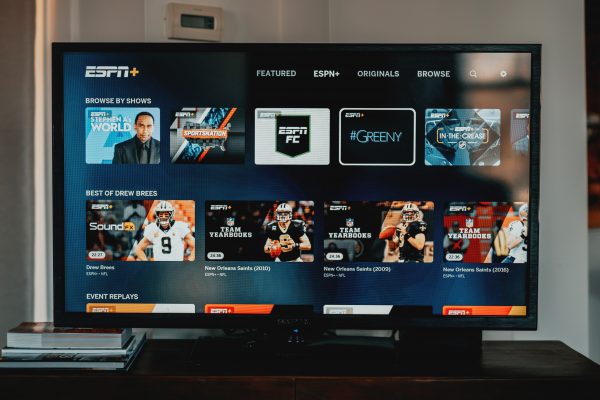
Before the tutorial, let’s quickly recap what you’re getting from the service and how much you’ve been shelling out for it. That way, you can re-evaluate your decision about the subscription.
ESPN provides live streaming for several sports, tournaments, and games for its paid users. It even offers original programs, talk shows, documentaries, and podcasts for sports fans.
The basic subscription only costs $6.99 monthly or $69.99 annually, depending on your payment scheme. It’s even more affordable if you buy it bundled with a subscription service like the Disney Plus bundle with Hulu. However, bundles do have some caveats. For example, if you cancel your Disney Plus bundle, your ESPN Plus subscription is also void. Nonetheless, if you don’t mind canceling ESPN Plus along with your streaming service, it shouldn’t be a problem.
From Where Can You Cancel ESPN Plus and How?
It doesn’t take much to cancel ESPN Plus. You can do so in different ways through multiple platforms, including Google Play, iTunes, and Amazon. With that said, we’ll run through all ways you can cancel ESPN Plus on any device. Without further delay, let’s begin.
ESPN Website
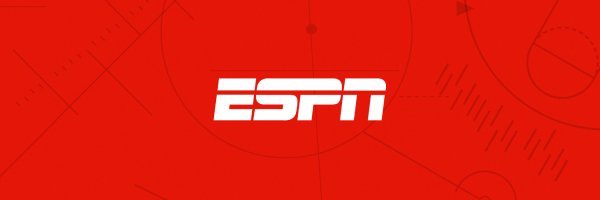
You can easily cancel ESPN Plus on ESPN’s website. If you’re ready, follow these instructions:
1. On a mobile or web browser, navigate to https://secure.web.plus.espn.com/billing/subscription.
2. Sign in by hitting the Log In link.
3. Enter your login details afterward.
4. Press Manage once signed in.
5. Look for and press the Cancel Subscription option.
6. Verify the action in the prompt.
Google Play (Via Website and Android)
If your ESPN Plus subscription is billed to your Google Play account, you can cancel it via the Google Play website. Follow this quick Google Play ESPN Plus guide to cancel your subscription:
1. Access and log in to play.google.com on a browser.
2. Press your account avatar on the right pane.
3. Pick Payments & subscriptions from the account menu.
4. Check out the Subscriptions tab afterward.
5. Find ESPN Plus and press its Manage button.
6. Choose its Cancel Subscription option.
7. Finalize the action in the prompt that pops up.
You can also cancel ESPN Plus via the said app store but on an Android gadget. Follow these instructions to complete the process:
1. Boot up the Google Play Store from your phone’s app dashboard.
2. Sign in to the Google account linked to your ESPN Plus subscription.
3. Press your avatar from the app’s home interface to see its menu.
4. Select Payments and subscriptions afterward.
5. Press Subscriptions.

6. Choose your ESPN Plus subscription among the active plans listed.
7. Hit the Manage button, then the Cancel subscription option to cancel ESPN Plus.
8. Finalize the action via the prompt.
Roku Website
If you want to have ESPN Plus cancel your subscription, you can do so on the Roku website. This is the ideal method if your Roku account is where you get charged for ESPN Plus:
1. Access your account on roku.com.
2. Check out the Manage your subscriptions option.
3. On the My subscriptions page, pick your ESPN Plus subscription.
4. Choose Unsubscribe to cancel ESPN Plus.
5. Confirm your action in the pop-up prompt.
Amazon
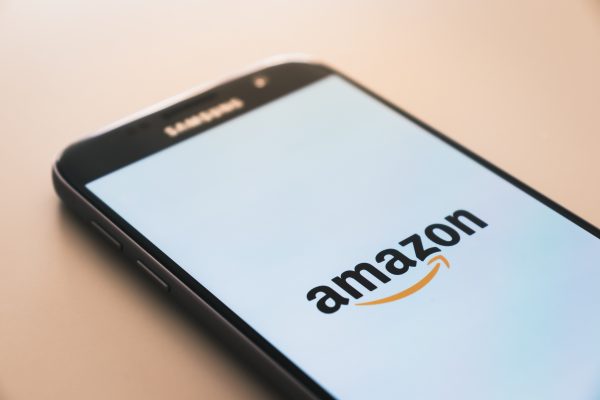
If you have ESPN Plus billed to your Amazon account, you can cancel your subscription through the Amazon site. Refer to this quick guide for the instructions:
1. Open www.amazon.com/appstoresubscriptions on a browser.
2. Log into your Amazon account afterward.
3. Look for your ESPN Plus subscription on the page.
4. Once you see it, choose Actions.
5. Hit Cancel your subscription to cancel ESPN Plus.
6. Confirm the action in the prompt.
Xfinity
If you are getting billed for your ESPN Plus via your Xfinity account, you can cancel the service through the ESPN website. For this, refer to the first cancellation method for ESPN Plus. However, if you have the Disney Bundle billed with Xfinity, you’ll have to cancel the subscription through Disney Plus.
Apple iTunes (Via Desktop, iOS, and iPadOS)
If your ESPN Plus is billed through iTunes, you can easily cancel it through iTunes on your computer. Follow these instructions:
1. On your computer, boot up iTunes.
2. Once the iTunes interface is open, click Account on its top portion.
3. Choose View My Account afterward.
4. Log into your account via your Apple ID.
5. Check out the Account Information section, then scroll to the Settings section under it.
6. Look for Subscriptions, then select Manage.
7. Find your ESPN Plus subscription and hit its Edit option.
8. Go for the Cancel Subscription option to end your active ESPN Plus plan.
You can also stop your subscription via iTunes on an Apple gadget. Here are the instructions you can follow for this:
1. From your Apple gadget’s home dashboard, press the Settings app.
2. Choose your name at the top of the Settings interface.
3. Select your Apple ID, then tap View Apple ID.
4. Sign in to your account using your passcode, face ID, or fingerprint.
5. Scroll on the interface until you see Subscriptions.
6. Press Subscriptions afterward.
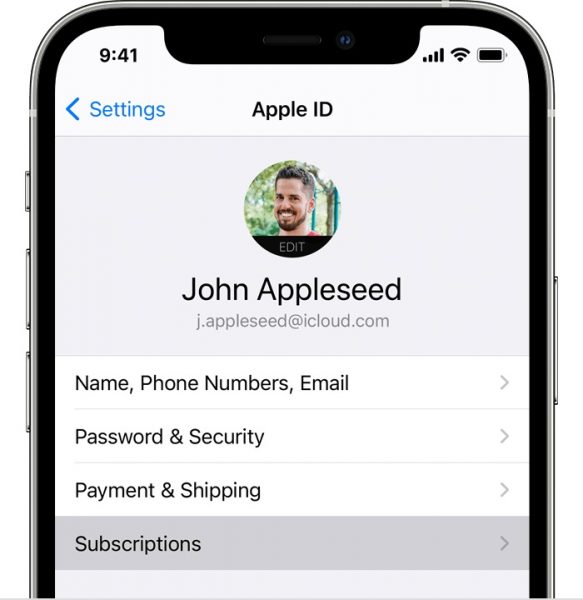
7. From the active plans shown, select your ESPN Plus subscription.
8. Hit Cancel Subscription once you’re sure about the action.
Customer Support

Like any service, you can easily cancel ESPN Plus through the company’s own customer support hotline. Dial 1(800) 727-1800. Afterward, wait for the customer service call to direct you to the operator or support personnel. When you’re already on the line with the person, request to cancel ESPN Plus and provide your account details.
What Happens Once You Cancel ESPN Plus?
Once you’ve successfully ended the subscription, ESPN Plus will no longer bill your account the monthly or annual charges. Note that if you unsubscribe before the billing cycle finishes, you can still access ESPN Plus. However, it will only remain accessible until your current cycle ends.
Afterward, you can still access ESPN’s services and app, but you cannot use the live-streaming service on the website. Moreover, you’ll lose access to ESPN’s original content such as podcasts, documentaries, and talk shows.
Unfortunately, these are the only things you get after you cancel ESPN Plus. ESPN says it doesn’t provide refunds or returns for subscriptions of any kind.
Can You Reactivate a Subscription?
Think you’ll be needing your subscription again soon? If yes, know that you can easily reactivate your ESPN Plus subscription. Head over to ESPN.com and click your user icon. Afterward, sign in and apply for an ESPN Plus subscription again.
Why Cancel ESPN Plus?

Still unsure about pushing through with the cancelation? We’ll also help you finalize your decision here. Let’s first discuss why cancelation is worth it.
As mentioned, ESPN Plus may cost too much money for you long-term. After all, subscription fatigue is a real problem and can weigh heavily on many users. It’s especially true when you need to pay for student loans, rent, electricity, and other utilities on top of it. By canceling ESPN Plus, you can allocate your resources to more important things.
In addition, it is not bad to cancel ESPN Plus when it’s not your favorite sports team’s season. This makes sense financially because you can easily reactivate it later. Also, it is a common workaround for people who want to view live streams, only follow their favorite teams, and don’t need access to multiple sports.
There’s one more reason and it’s straightforward — anything you no longer need is worth letting go of. Perhaps you were a former sports fan but are now more into other things at the moment. Maybe you’ve taken up gaming and want to support Twitch streamers instead. You may even only want to spend your time more productively and dedicate your hours to a side-hustle. If so, cancel ESPN Plus. It might make way for better things.
Why Keep ESPN Plus?
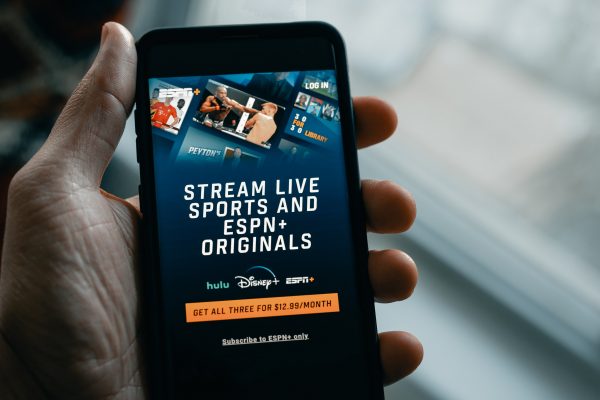
There are also a few reasons why you might not want to cancel ESPN Plus or why the service is worth keeping. If you have any doubts about the cancelation, review these reasons first. After all, you wouldn’t want to realize later that you made a mistake.
So, why shouldn’t you cancel ESPN Plus? Firstly, ESPN Plus showcases a wide variety of sports. There’s a lot you can live-stream, and it’s not just limited to just a handful. Given this, and if more than one person in your household is a sports fan, the subscription may be worth keeping. That’s because you might be able to split the bill and share the account on one TV.
Secondly, ESPN Plus streams in High Definition. Hence, you can watch all your favorite sports in high resolution. They’re also live; therefore, you can celebrate your favorite teams’ victories in real-time. Moreover, it’s the only way to get UFC pay-per-views if you’re a big UFC fan.
Lastly, while ESPN Plus may cost money, it’s not that pricey when compared with some competitors. It only costs $6.99 monthly or $69.99 annually, as mentioned. Furthermore, it’s even less expensive if you buy the Disney Plus or Hulu package. This way, you’ll get three streaming services and access to tons of content at a smaller price.
Wrap-Up
People usually love watching sports, and they prize watching live streams of games even more. However, paying for a service to watch the games isn’t always worth it. That’s because the service’s cost might be too much for low-income individuals. Other times, it’s simply easier to cancel ESPN Plus because it’s not your season. Regardless, you have the right to cancel ESPN Plus for whatever reason. All you should do is follow our instructions here, depending on your ESPN Plus billing account.
Did our walkthroughs help you cancel the service successfully? Leave a comment to let us know!
