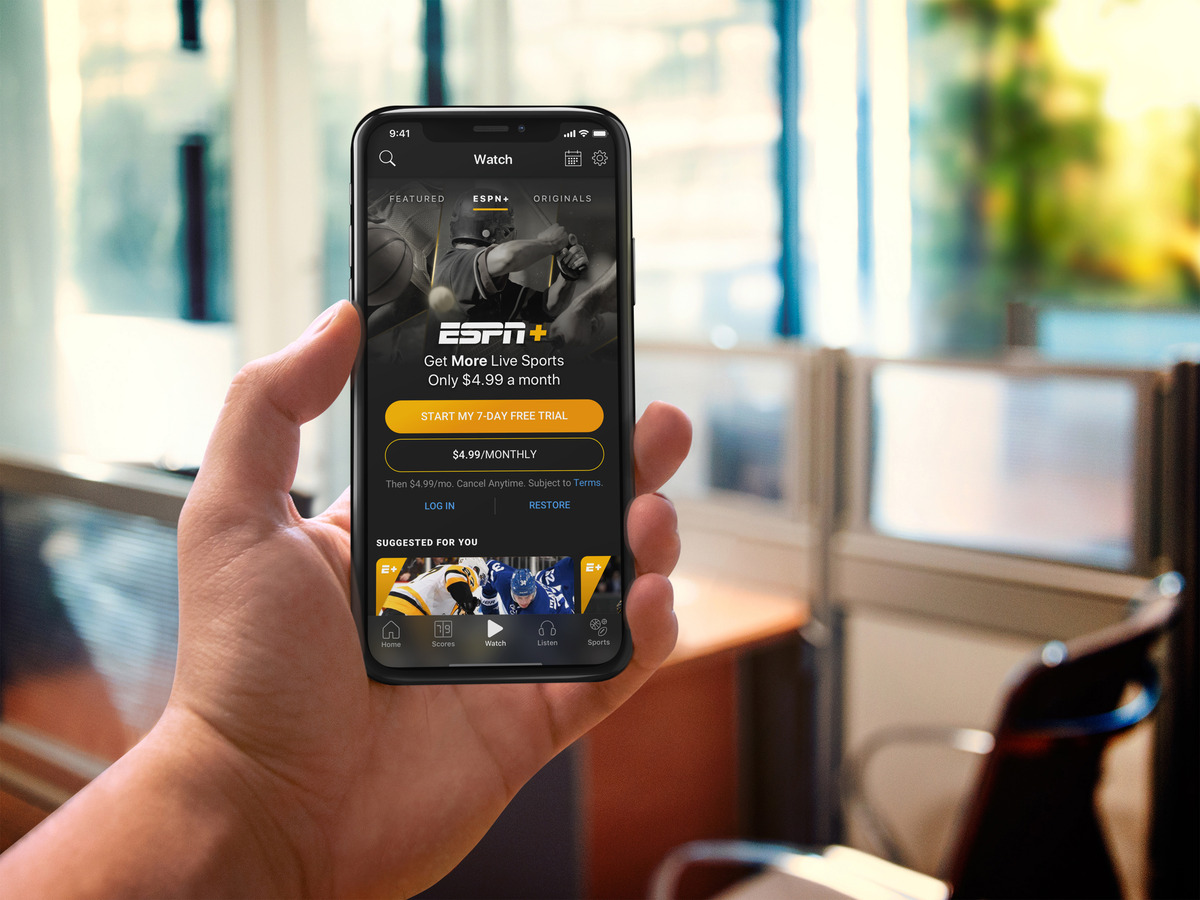
In today’s digital age, mobile phones have become an essential part of our lives. From communication to entertainment, these pocket-sized devices offer a wide array of functionalities. One popular mobile app that provides sports enthusiasts with access to live streaming, exclusive content, and original programming is ESPN Plus. However, there may come a time when you need to cancel your ESPN Plus subscription, particularly if you are an iPhone user. In this article, we will guide you through the process of canceling ESPN Plus on your iPhone. Whether you no longer require the service, have found an alternative, or simply want to pause your subscription, our step-by-step instructions will help you navigate the cancellation process seamlessly. So, let’s dive in and learn how to cancel ESPN Plus on your iPhone.
Inside This Article
- Overview of ESPN Plus on iPhone
- Steps to Cancel ESPN Plus Subscription on iPhone
- Alternative Methods to Cancel ESPN Plus on iPhone
- Common Issues and Troubleshooting Tips for Canceling ESPN Plus on iPhone
- Conclusion
- FAQs
Overview of ESPN Plus on iPhone
ESPN Plus is a popular streaming service that brings live sports, on-demand content, and exclusive programming to your iPhone. With ESPN Plus, sports fans can enjoy access to a wide range of content, including live games, original shows, documentaries, and more.
One of the key advantages of ESPN Plus is its mobile compatibility, allowing users to watch their favorite sports content on the go, directly from their iPhones. Whether you’re a fan of football, basketball, soccer, or other sports, ESPN Plus offers a vast library of content that caters to a variety of interests.
By downloading the ESPN app on your iPhone, you can easily subscribe to ESPN Plus and gain access to its extensive sports offerings. The subscription grants you the ability to stream live games, watch replays, and enjoy exclusive content that you won’t find anywhere else.
With a user-friendly interface and intuitive navigation, the ESPN app on iPhone makes it effortless to browse through the available content and discover new sports-related shows and events. Whether you want to catch up on the latest highlights or dive into in-depth analysis, ESPN Plus has you covered.
ESPN Plus also provides personalized recommendations based on your viewing preferences, ensuring that you never miss out on the sports content that matters most to you. The app allows you to create a customized profile and stream content across multiple devices, providing a seamless experience across all your devices.
If at any point you decide to cancel your ESPN Plus subscription on your iPhone, you can do so easily by following a few simple steps. In the following section, we will walk you through the process of canceling ESPN Plus on your iPhone.
Steps to Cancel ESPN Plus Subscription on iPhone
If you are looking to cancel your ESPN Plus subscription on your iPhone, you will find that it can be done quickly and easily. Just follow these steps:
- Open the ESPN App: Locate and open the ESPN app on your iPhone. It should be the familiar icon with the ESPN logo.
- Go to Account Settings: Once you have opened the ESPN app, tap on the profile icon or the “More” option at the bottom-right corner of the screen. From there, select “Account Information” or “Account Settings.”
- Sign In to Your Account: If prompted, sign in using your ESPN Plus account credentials. This step ensures that you have access to the necessary options for canceling your subscription.
- Manage Subscriptions: Scroll down the Account Information or Account Settings page and look for the “Manage Your Subscription” or similar option. Tap on it to proceed.
- Cancel Subscription: On the Subscription management page, you should see the ESPN Plus subscription listed. Tap on it to access the subscription details and management options. Look for the “Cancel Subscription” button and tap on it.
- Confirm Cancellation: A confirmation prompt will appear, asking you to confirm the cancellation of the ESPN Plus subscription. Review the information and if you are certain, select “Confirm” to proceed with the cancellation process.
- Success! Subscription Canceled: Once you have confirmed the cancellation, you will receive a notification or confirmation message stating that your ESPN Plus subscription has been successfully canceled. Ensure that you save or screenshot this message for your records.
Congratulations! You have successfully canceled your ESPN Plus subscription on your iPhone. Remember, once your subscription is canceled, you will no longer have access to ESPN Plus content and features.
Alternative Methods to Cancel ESPN Plus on iPhone
While the primary method of canceling your ESPN Plus subscription on iPhone involves going through the app settings, there are alternative methods you can explore if you encounter any issues or prefer a different approach. Here are a few alternative methods to consider:
1. Contact ESPN Plus Customer Support: If you are facing difficulties canceling your subscription or if the app is not functioning properly, reaching out to ESPN Plus customer support can be helpful. You can find their contact information on the ESPN Plus website or in the app.
2. Manage Subscriptions in iTunes: If you subscribed to ESPN Plus through iTunes, you can also manage your subscription directly through your iTunes account. Open the Settings app on your iPhone, tap on your name at the top, select “iTunes & App Store,” then tap on your Apple ID. From there, choose “View Apple ID” and scroll down to “Subscriptions.” Here, you can manage and cancel your ESPN Plus subscription.
3. Use the ESPN Plus Website: If accessing the ESPN Plus app on your iPhone is not possible, another alternative is to visit the ESPN Plus website through a web browser on your iPhone. Log in to your account, navigate to the subscription settings, and proceed with canceling your subscription through the website.
4. Try a Different Device: If you are still encountering issues canceling your ESPN Plus subscription on your iPhone, consider accessing your account from a different device. Use a computer, tablet, or another smartphone to log in to your ESPN Plus account and follow the cancellation steps from there.
Remember, no matter which method you choose, it’s important to follow the necessary steps to ensure your ESPN Plus subscription gets canceled successfully. Double-check that you receive confirmation of the cancellation to avoid any unwanted charges or subscription renewals.
Common Issues and Troubleshooting Tips for Canceling ESPN Plus on iPhone
Canceling a subscription on any platform can sometimes come with its fair share of challenges. Here are some common issues that users may encounter when attempting to cancel their ESPN Plus subscription on iPhone, along with troubleshooting tips:
1. Unable to find the subscription settings: Some users may have trouble locating the subscription settings within the ESPN Plus app on their iPhone. To resolve this, open the App Store on your iPhone and go to your account profile. From there, you should be able to find your subscription and access the cancellation options for ESPN Plus.
2. “Subscription not found” error: If you see a “subscription not found” error message when trying to cancel ESPN Plus on your iPhone, it is possible that the app and your billing information are not synced. To fix this, try signing out of your ESPN Plus account, then sign back in and attempt to cancel the subscription again.
3. In-app purchase not working: Occasionally, the in-app purchase functionality may not be functioning properly, preventing users from canceling their ESPN Plus subscription. As a workaround, you can try canceling the subscription through the App Store. Go to your account settings in the App Store, find ESPN Plus under subscriptions, and choose the cancellation option.
4. Payment not processed: If you have recently updated your payment information and are still being charged for ESPN Plus on your iPhone, there may be a delay in processing your payment. Wait a few hours and check if the payment goes through. If the issue persists, contact Apple Support for further assistance.
5. Subscription still active after cancellation: It’s frustrating to cancel a subscription only to find that it is still active. In this case, double-check your cancellation confirmation, and if the subscription is indeed canceled, contact ESPN Plus customer support to resolve the issue.
6. Contact customer support: If you encounter any other issues or have questions about canceling ESPN Plus on your iPhone, don’t hesitate to reach out to their customer support team. They are equipped to handle various technical issues and can guide you through the cancellation process.
Remember, canceling your ESPN Plus subscription on iPhone may have different steps and considerations than canceling on other devices. If you run into any problems, try the troubleshooting tips mentioned above, and if all else fails, don’t hesitate to seek assistance from ESPN Plus customer support.
Conclusion
Canceling ESPN Plus on an iPhone is a simple process that can be done directly from the ESPN app or through the Apple App Store subscription settings. By following the step-by-step instructions provided in this article, you can easily unsubscribe from ESPN Plus and avoid any unwanted charges.
Remember to consider the terms of your subscription, such as cancellation policies and refund eligibility, before proceeding with the cancellation. If you ever change your mind, you can always resubscribe to ESPN Plus and enjoy its wide range of sports content on your iPhone.
We hope this guide has been helpful in assisting you with canceling ESPN Plus on your iPhone. If you have any more questions or need further assistance, feel free to refer back to this article or reach out to ESPN Plus customer support.
Thank you for reading, and enjoy your continuing mobile sports experience!
FAQs
1. Can I cancel ESPN Plus subscription on my iPhone?
Absolutely! You can easily cancel your ESPN Plus subscription directly from your iPhone. Just follow the steps outlined in the article above to cancel your subscription hassle-free.
2. Will I incur any charges if I cancel ESPN Plus on my iPhone?
No, canceling ESPN Plus subscription on your iPhone will not result in any additional charges. However, it’s important to note that any unused portion of your subscription will not be refunded upon cancellation.
3. Can I cancel ESPN Plus and still watch content until the end of my billing cycle?
Yes, you can continue to enjoy ESPN Plus content until the end of your current billing cycle even after canceling your subscription. So, make sure to cancel at a time that aligns with the end of your billing period to maximize your subscription benefits.
4. Can I reactivate my ESPN Plus subscription after canceling it on my iPhone?
Absolutely! If you change your mind and decide to resubscribe to ESPN Plus, you can easily reactivate your subscription through the ESPN app on your iPhone. Simply follow the steps outlined in the article to get back to enjoying your favorite sports content.
5. Will canceling ESPN Plus on my iPhone affect my other ESPN subscriptions?
Canceling ESPN Plus on your iPhone will only impact your ESPN Plus subscription. If you have other ESPN subscriptions or services, they will remain unaffected by the cancellation. However, it’s important to note that this may vary depending on the specific terms and conditions of your ESPN subscriptions.
