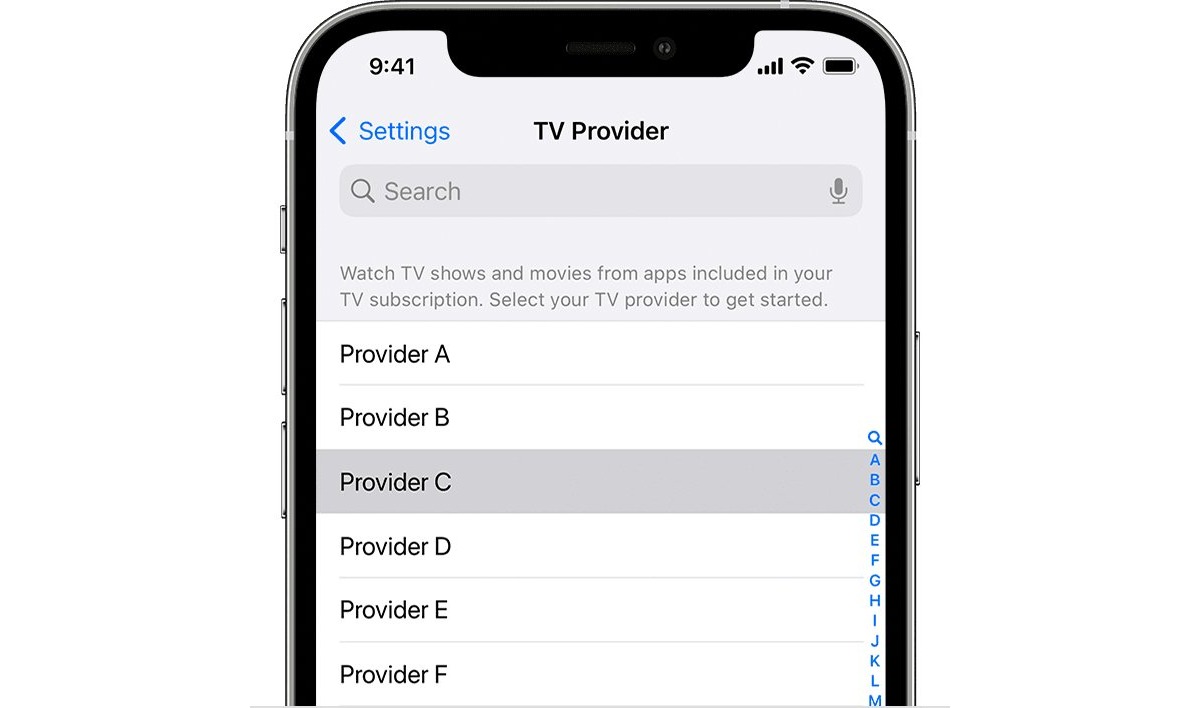
Are you an avid sports fan who loves to catch all the action on ESPN? If you’re an iPhone user and want to change your TV provider on the ESPN app, you’ve come to the right place! The ESPN app allows users to stream their favorite sports content on their mobile devices, but sometimes you may need to switch your TV provider to access certain channels or content.
In this article, we will guide you through the process of changing your TV provider on the ESPN app on your iPhone. Whether you’re looking to watch live games, highlights, or exclusive shows, we’ve got you covered with easy-to-follow steps to help you navigate the process seamlessly.
Inside This Article
- Overview of the ESPN App on iPhone
- Step-by-Step Guide to Changing TV Provider on ESPN App
- Troubleshooting Common Issues When Changing TV Provider on ESPN App
- Additional Tips and Recommendations for Using the ESPN App on iPhone
- Conclusion
- FAQs
Overview of the ESPN App on iPhone
The ESPN App on iPhone is a powerful tool that allows sports enthusiasts to stay up to date with the latest news, scores, and highlights from their favorite teams and leagues. As one of the most popular sports apps available, it provides a comprehensive and interactive experience for users, bringing them closer to the action no matter where they are.
With the ESPN App, users can access a wide range of sports content, including live streaming of games, on-demand videos, and personalized news updates. Whether you’re a fan of football, basketball, baseball, soccer, or any other sport, this app has you covered.
One of the key features of the ESPN App is its customizable alerts and notifications. Users can set up notifications for specific teams, leagues, or events, ensuring that they never miss a crucial moment. Whether it’s a game-winning touchdown, a buzzer-beating three-pointer, or breaking news about a trade or injury, the app will keep you informed in real-time.
In addition to live streams and notifications, the ESPN App provides in-depth analysis, expert commentary, and feature articles from a team of knowledgeable sports writers and analysts. This adds depth and context to the live sports experience, allowing users to gain a deeper understanding of the games they love.
Furthermore, the ESPN App offers a user-friendly interface that makes it easy to navigate and find the content you’re looking for. Whether you want to watch live games, catch up on highlights, or read the latest news, the app’s intuitive design ensures a seamless and enjoyable browsing experience.
Overall, the ESPN App on iPhone is a must-have for any sports fan. With its comprehensive coverage, personalized notifications, and interactive features, it brings the excitement of the sports world right to your fingertips. Whether you’re a casual fan or a die-hard supporter, this app will keep you connected and engaged with your favorite teams and athletes.
Step-by-Step Guide to Changing TV Provider on ESPN App
If you’re an avid sports fan looking to access live streaming and on-demand content on the ESPN App, it’s important to have your TV provider information set up correctly. This will ensure that you can enjoy all the exciting sports action whenever and wherever you want. In this step-by-step guide, we’ll walk you through the process of changing your TV provider on the ESPN App on your iPhone.
- Open the ESPN App: Launch the ESPN App on your iPhone by tapping on its icon. Make sure you have a stable internet connection.
- Tap on the More tab: Located at the bottom right corner of the screen, tap on the “More” tab to access additional menu options.
- Select Settings: In the “More” menu, scroll down and tap on “Settings” to proceed to the app’s settings page.
- Choose TV Provider: On the Settings page, locate the “TV Provider” option and tap on it to initiate the TV provider selection process.
- View Available Providers: You will be presented with a list of available TV providers. Scroll through the list to find your current TV provider or the TV provider you wish to switch to.
- Select your TV Provider: Once you have located your desired TV provider, tap on it to select it. If you don’t see your TV provider in the list, it may not be supported by the ESPN App. In this case, you may need to consider alternative options.
- Sign In to your TV Provider: After selecting your TV provider, the app will prompt you to sign in using your TV provider credentials. Enter your username and password accurately to proceed.
- Authenticate your TV Provider: In some cases, you may need to authenticate your TV provider to ensure that you have a valid subscription. Follow the instructions provided by your TV provider to complete the authentication process.
- Enjoy ESPN Content: Once you have successfully completed the TV provider setup, you can now start enjoying live streams, on-demand content, and other exciting features available on the ESPN App.
That’s it! You have successfully changed your TV provider on the ESPN App on your iPhone. Now you can catch all the thrilling sports action and stay up-to-date with your favorite teams and leagues.
Note: The process of changing your TV provider may vary slightly depending on app updates and device versions. Always ensure that you have the latest version of the ESPN App installed on your iPhone to access the most up-to-date features and options.
Troubleshooting Common Issues When Changing TV Provider on ESPN App
While changing your TV provider on the ESPN app on your iPhone can enhance your sports viewing experience, it’s not uncommon to encounter some issues along the way. Don’t worry; we’re here to help you troubleshoot and overcome these common issues. Let’s dive in!
1. Invalid login credentials: One of the most common issues when changing TV providers on the ESPN app is entering invalid login credentials. Ensure that you have correctly entered your username and password. Double-check for any spelling errors or incorrect capitalization.
2. Incompatible TV provider: Another issue you might face is an incompatible TV provider. Check if your current TV provider is supported by the ESPN app. Some regional providers may not be available, so consider switching to a supported provider if needed.
3. Outdated app version: One of the reasons you may encounter problems is using an outdated version of the ESPN app. Update your app to the latest version available on the App Store to ensure compatibility with your TV provider.
4. Network connectivity problems: Poor network connectivity can disrupt the process of changing your TV provider on the ESPN app. Make sure you have a stable internet connection and try again. Restarting your iPhone or switching to a different network might also help resolve connectivity issues.
5. Server or system maintenance: Occasionally, the ESPN app servers undergo maintenance or system upgrades, which can cause temporary issues when changing your TV provider. Check for any scheduled maintenance notifications on the ESPN app’s official website or social media platforms.
6. Clear cache and data: If you’re still experiencing issues, clearing the cache and data of the ESPN app can often solve various technical glitches. Simply go to your iPhone’s Settings, find the ESPN app, and clear the cache and data. Be aware that doing this will remove any personalized settings or saved preferences.
7. Contact ESPN support: If none of the above troubleshooting steps work, it’s best to reach out to ESPN’s customer support for further assistance. They can provide specific guidance based on your issue and help resolve it efficiently.
Remember, when encountering any problems while changing your TV provider on the ESPN app, it’s crucial to remain patient. Technical issues can happen from time to time, but with the right troubleshooting steps, you’ll be back to enjoying your favorite sports content in no time!
Additional Tips and Recommendations for Using the ESPN App on iPhone
As you continue to explore the ESPN App on your iPhone, here are some additional tips and recommendations to enhance your experience:
- Personalize Your Content: Take advantage of the app’s customization features by personalizing your content preferences. You can select your favorite sports, teams, and leagues to receive tailored updates, news, and scores. This ensures that you stay connected to the sports that matter most to you.
- Enable Notifications: Stay in the loop with instant notifications from the ESPN App. Enable notifications to receive breaking news, game alerts, and score updates for your favorite teams. This ensures that you never miss a moment of the action, even when you’re on the go.
- Explore Different Sections: The ESPN App offers a wide range of sections beyond just scores and news. Take some time to explore features like ESPN Radio, which allows you to listen to live broadcasts of your favorite sports shows and podcasts. You can also check out the Video section for highlights, interviews, and analysis.
- Utilize the Search Function: Looking for a specific game, player, or score? Utilize the search function within the ESPN App to quickly find what you’re looking for. This can save you time and allow you to jump straight to the content that interests you.
- Save Articles and Videos: If you come across an interesting article or video, make sure to save it for later. The ESPN App allows you to create a personalized library of saved content, making it easy to catch up on the latest news and stories whenever you have some free time.
- Take Advantage of ESPN+: If you’re a sports fanatic, consider subscribing to ESPN+ for exclusive content, live events, and on-demand programming. With ESPN+, you can enjoy access to premium sports coverage, including UFC, college sports, and more, all within the ESPN App.
- Check App Settings Regularly: Keep an eye on the app’s settings to ensure that everything is configured to your liking. You can adjust notification preferences, video playback quality, and more. Regularly checking the app settings allows you to customize your experience and make the most of the ESPN App.
- Stay Connected on Social Media: Follow ESPN and your favorite sports personalities on social media platforms to get additional insights, behind-the-scenes content, and live updates. Engaging with ESPN and other fans on social media can add another level of excitement to your sports experience.
By following these tips and recommendations, you can optimize your use of the ESPN App on your iPhone and stay connected to the sports world wherever you go.
Conclusion
Changing your TV provider on the ESPN app is a simple and straightforward process that allows you to access your favorite sports content without any hassle. Whether you’re an avid sports fan or just enjoy catching up on the latest games, being able to switch TV providers on your iPhone gives you the flexibility and convenience to enjoy your favorite sports wherever and whenever you want.
By following the steps outlined in this article, you can easily update your TV provider on the ESPN app and gain access to a wide range of sports content. Remember to check that your TV provider is supported by ESPN and that you have the necessary login credentials to successfully authenticate your subscription.
So go ahead, take control of your sports viewing experience and make sure you’re always connected to the action. With the ESPN app and the ability to change TV providers on your iPhone, you’ll never miss a game again.
FAQs
1. How do I change my TV provider on the ESPN app on my iPhone?
To change your TV provider on the ESPN app on your iPhone, follow these steps:
- Launch the ESPN app on your iPhone.
- Tap on the profile icon in the bottom right corner of the screen.
- Go to the “Settings” option.
- Scroll down until you find the “TV Provider” section.
- Tap on “Change TV Provider.”
- Select your desired TV provider from the list of available options.
- Follow the prompts to sign in with your TV provider credentials.
- Once signed in, you will be able to access ESPN content associated with your new TV provider.
2. Can I change my TV provider on the ESPN app anytime?
Yes, you can change your TV provider on the ESPN app anytime. Simply follow the steps mentioned above to change your TV provider whenever you want.
3. Will changing my TV provider on the ESPN app affect my subscription or access to content?
No, changing your TV provider on the ESPN app will not affect your subscription or access to content. The ESPN app allows you to link your account with different TV providers, giving you the flexibility to switch between providers without any impact on your subscription or content access.
4. What should I do if my TV provider is not listed on the ESPN app?
If your TV provider is not listed on the ESPN app, it means they may not have a partnership or agreement with ESPN to provide access to their content. In such cases, you may need to contact your TV provider directly to inquire about ESPN access or consider switching to a TV provider that offers ESPN as part of their channel lineup.
5. Can I watch ESPN content on my iPhone without a TV provider?
Yes, you can watch select ESPN content on your iPhone without a TV provider through ESPN’s standalone streaming service, ESPN+. ESPN+ is a subscription-based service that allows you to access exclusive live events, original shows, and on-demand content. However, please note that certain premium content and live sports events may still require a TV provider login.
