Peacock is the home of many NBC favorites, like Parks and Recreation, The Office, and Saturday Night Live. However, if you decide you want to opt out of the service, you can easily cancel your Peacock subscription. In this guide, we show you exactly how to do that on mobile, desktop, and other Peacock-compatible devices.
Also read: Peacock Premium: Is this Streaming Service Worth Paying For?
Inside This Article
- Why Cancel a Peacock Subscription?
- How to Cancel Peacock Subscription on Mobile and Browser
- How to Cancel Peacock Subscription on Roku
- How to Cancel Peacock Subscription on Apple TV
- Can You Pause Peacock Subscription Instead?
- How to Downgrade/Change Peacock Subscription
- How to Cancel Free Peacock Subscription
- Better Alternatives to Peacock
Why Cancel a Peacock Subscription?
Before we proceed with the tutorial, let’s first go over some of the reasons why users cancel their Peacock subscription in the first place. The most common reason would be the lack of titles to choose from. As of writing, Peacock only has about 3,000 shows and movies, and while a lot of those are well-loved (like The Office and all eight of the Harry Potter films), very little are new releases. The platform also doesn’t have a lot of originals, unlike Netflix, HBO Max, and its other streaming rivals. Plus, you’ll only be able to access all seasons of some series (like Parks and Recreation) if you upgrade to Peacock Premium, which is the most expensive subscription tier.
Users also cancel their Peacock subscription for its lack of features. While most platforms allow downloads and offline viewing, Peacock only lets users download shows and movies with a Premium subscription. On top of that, the platform also doesn’t offer a 4K or Ultra HD streaming quality option.
How to Cancel Peacock Subscription on Mobile and Browser
Just like with how you cancel your HBO Max subscription, you can also cancel a Peacock subscription on mobile and on the streaming platform’s website. It’s important to note that when you do so, you won’t get a refund regardless of when you canceled your subscription. However, you will still have access to Peacock Premium or Peacock Plus services until the end of the billing period, even if you cancel before the end of the billing cycle. Just remember to cancel before your subscription gets renewed so that you won’t get charged for the next month.
Android
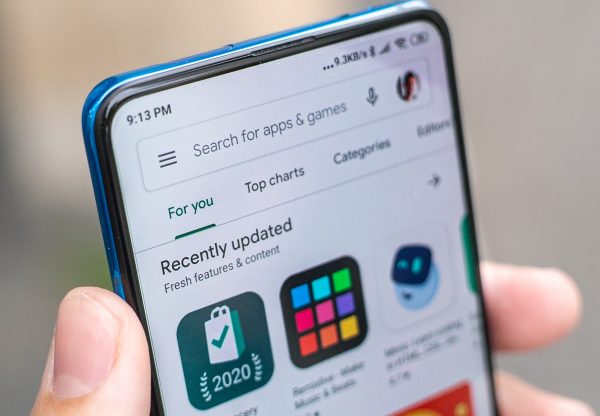
How you cancel Peacock on mobile depends on your device’s OS. If you’re using an Android phone or tablet, you can terminate your subscription through the Google Play Store app. However, note that this method will only work if your Peacock subscription is billed by Google.
Here’s how to cancel Peacock on Android:
- Boot up the Google Play app on your phone.
- Head to the profile menu by tapping on your account avatar.
- Select Payments and subscriptions from the menu.
- Pick Subscriptions.
- Tap on Peacock.
- Now, press Cancel Subscription.
iOS

Similarly, you can only cancel a Peacock subscription on any iOS device if you’re being billed by Apple. To proceed, follow these easy steps:
- Head over to Settings on your Apple gadget.
- Press your name on the interface’s upper section.
- Select Subscriptions.
- Choose your Peacock subscription.
- Tap on the Cancel Subscription option. You might find this at the bottom of the page.
Browser

If you signed up for your current Peacock plan through the streaming platform’s website, you’ll need to cancel your subscription in the same way. For this method, you can utilize your Mac, PC, or any device that’s online and has a web browser that’s ready to use. Here are the instructions to follow:
- On your web browser, load the Peacock website.
- Sign in with your Peacock account details if you aren’t logged in yet.
- Click on your account picture in the top-right corner of the screen.
- Now, press Account in the same corner.
- If prompted, sign in to your Peacock account again.
- Make sure you’re in the Plans & Payment tab of the Account page.
- Select the Change Plan option.
- Click on Peacock Free on the menu. There should now be a check mark beside this plan.
- Press the Change Plan button.
- On the next page, click on Switch to Free to confirm your cancelation.
After confirming, Peacock will show you a message saying you’ve now updated to Peacock Free. The site will also tell you when your current subscription will end.
How to Cancel Peacock Subscription on Roku
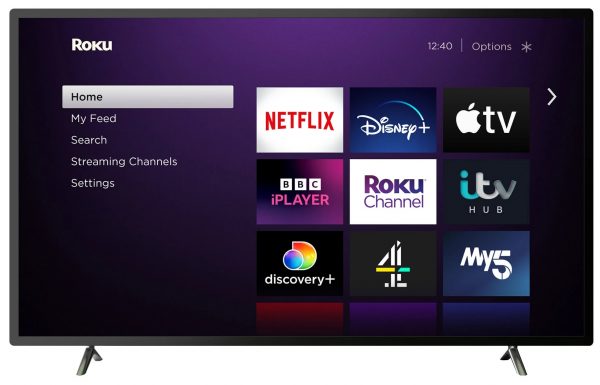
It’s also easy to cancel your Peacock subscription if you signed up for the service using Roku. You can go about this in two ways: from your Roku streaming device or from the Roku website.
Roku Device
- Access the Home screen via your Roku remote’s Home button.
- Using the arrow keys in the center, highlight Peacock TV.
- Hit the asterisk (*) button to select this channel.
- Go to Manage subscription.
- Now, click on Cancel subscription.
- Choose Cancel subscription again to confirm. Roku will then show you when the last day of your subscription is.
- Click on Done to exit the screen.
Roku Website
- Load your device’s web browser, and head over to my.roku.com.
- Log in using your Roku account details if prompted.
- Scroll down and choose Manage your subscriptions.
- Look for your Peacock plan under Active Subscriptions.
- Once located, click on the Cancel Subscription button.
- Choose your reason for canceling and you’re good to go.
How to Cancel Peacock Subscription on Apple TV

On an Apple TV, you can cancel your Peacock subscription by doing the following:
- Launch Settings on your streaming device.
- Head over to Users & Accounts.
- Pick Account.
- Click on Subscriptions.
- Navigate to Peacock.
- Choose Cancel Subscription.
Can You Pause Peacock Subscription Instead?
Peacock currently doesn’t offer the option to pause your subscription. But the good news is that canceling your subscription isn’t permanent; you can sign up for Peacock Premium or Peacock Plus again anytime, even after you’ve already canceled your subscription. All you have to do is change your current Peacock Free plan to a paid one (more on that in just a second).
How to Change or Downgrade Peacock Subscription

Peacock offers three plans for you to choose from: a free version, Peacock Premium (4.99 USD a month), and Peacock Plus (9.99 USD a month). Luckily, the platform allows you to change plans anytime, whether it’s to sign up for a Peacock subscription again or to switch to a cheaper option. You can do so through the Peacock website, and it only takes a few minutes:
- On your web browser, navigate to peacocktv.com.
- Sign in if you haven’t yet.
- Select your profile avatar on the interface’s top-right section.
- Choose Account.
- Click on the Change Plan option for your ongoing plan.
- Select the Peacock plan you want to downgrade or upgrade to.
- Click on Change Plan to confirm the switch.
How to Cancel Free Peacock Subscription
When you change to Peacock Free from a paid subscription plan, you aren’t really terminating your Peacock account; your account is still active, but you’re just switching over to the free version of the streaming app. If you want to totally get rid of your Peacock account and cut your access to even the free version, there’s a different process for that. However, it takes a lot more time and effort than just changing to the Peacock free plan. Here’s how:
- Head over to NBCUniversal’s Privacy Web Form.
- Select the Delete Information button under “I am making this request to.”
- In the applicable brands menu, select Peacock.
- Fill in the rest of the form.
- Click on the Submit button to submit your account deletion request.
Take note, though, that clicking the Submit button won’t delete your account right away. It’s still up to NBCUniversal if and when they’ll delete your Peacock account. If they approve your request to delete your account, you’ll receive a confirmation via email. This usually takes about a few weeks to a month.
Better Alternatives to Peacock
If you’re looking to cancel your Peacock subscription but aren’t ready to let go of the streaming experience just yet, there are a few other alternatives you can check out. Here are three of the best streaming apps to consider:
1. Netflix

Netflix is probably the most recognizable name in the world of VOD (or video on demand). With tens of thousands of video content — including originals, series, movies, documentaries, and comedy specials — you’re sure to find something to watch. On the app, you’ll find an endless number of hits that you won’t be able to watch anywhere else, like Stranger Things, The Sandman, Bridgerton, Squid Game, and many more. They even have Netflix Gaming now available.
In terms of pricing, Netflix does cost more than Peacock’s paid subscriptions. However, there are absolutely no ads (even with the cheapest plan), and there are significantly more titles to choose from. Here’s a quick overview of the Netflix plans you can avail of:
| Plan | Key Features | Monthly Cost |
| Basic |
|
9.99 USD |
| Standard |
|
15.49 USD |
| Premium |
|
19.99 USD |
Also read: Best and Simple Ways to Get Free Netflix Account Legally
2. Disney Plus
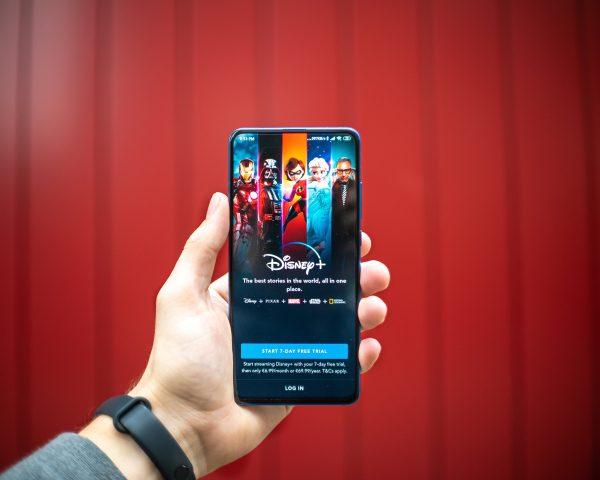
Disney Plus is the perfect Peacock alternative for you if you love classic Disney and Pixar films and animated series, Marvel shows and movies, and National Geographic Channel content. It’s also the home of many music documentaries and docuseries, like The Beatles: Get Back, Taylor Swift’s Folklore: The Long Pond Studio Sessions, and Billie Eilish’s Happier Than Ever: A Love Letter to Los Angeles. However, don’t expect everything Disney has produced over the past 90 years is on the platform. Other streaming platforms, like Netflix and HBO, still have exclusive distribution rights over some Disney shows and movies, so they won’t appear on Disney Plus until later on.
Disney Plus is a bit more affordable than Netflix, although it’s still more expensive than Peacock’s cheapest plan. For 7.99 USD a month (or 79.99 USD a year), you’ll have ad-free access to your favorite Disney Plus content. You can also avail of The Disney Bundle for 13.99 USD a month. This includes access to Disney Plus, ESPN Plus, and an ad-supported Hulu subscription. If you want ad-free access to Hulu, the bundle will cost 19.99 USD a month.
Also read: Your Guide to Getting Disney Plus on Verizon for Free
3. HBO Max
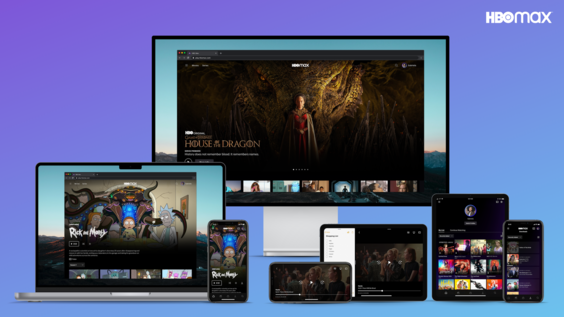
If you’re looking for critically acclaimed, award-winning entertainment, consider subscribing to HBO Max. Since it launched in 2020, the platform has produced numerous Emmy-nominated hits, like Succession, Hacks, Euphoria, and The White Lotus. Apart from those, you can watch the app’s best HBO shows of the past decade, including Game of Thrones and Mare of Easttown.
HBO Max now has two subscription plans: one that’s ad-supported and one that’s ad-free. The ad-supported plan costs 9.99 USD a month or 99.99 USD a year. The ad-free plan, on the other hand, will set you back 14.99 USD a month or 149.99 USD a year.
Also read: How to Get HBO Max for Free
Cancel Peacock with Ease
Peacock has some of the most well-loved shows and movies in the past decade or so. However, its catalog isn’t as extensive as its rival streaming platforms, and it also lacks a few key features. Luckily, if you’ve decided that you want to switch to a better alternative, you can easily cancel Peacock on just about any device, as we’ve shown in this tutorial. We hope this guide has made the process a lot easier for you. If you know someone who also wants to cancel their Peacock subscription, feel free to send this guide to them!
