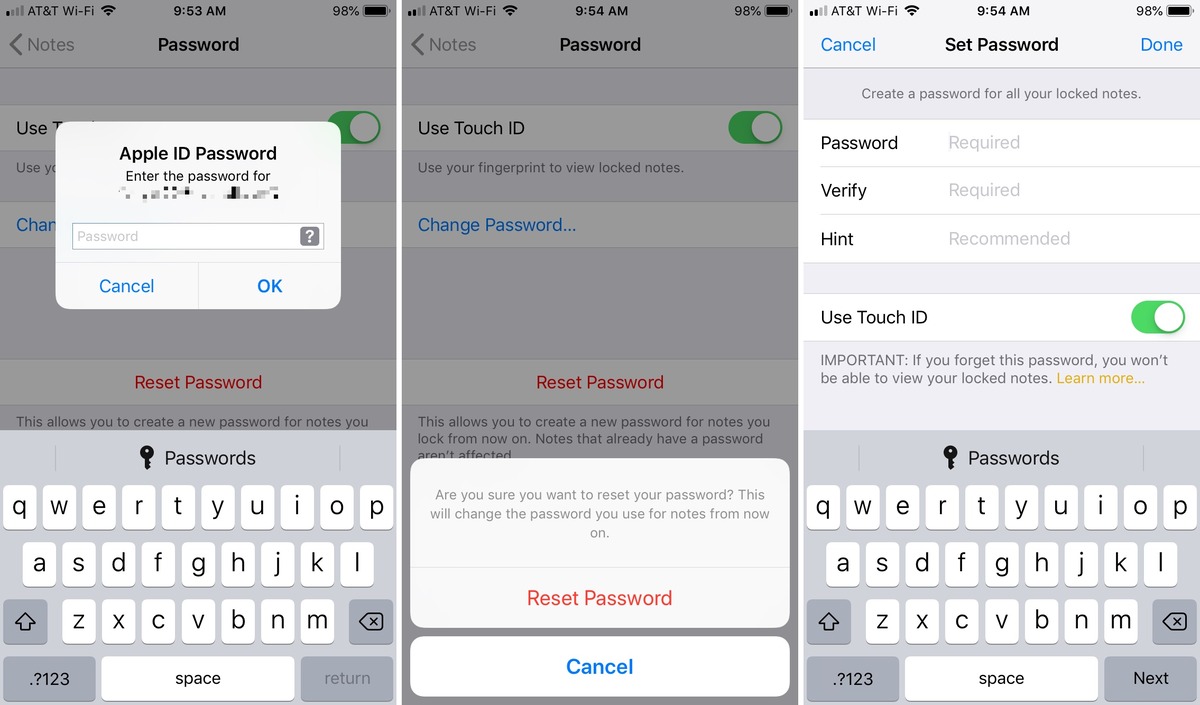
In today’s digital age, our smartphones have become an indispensable part of our lives. From managing our schedules to keeping track of important information, mobile apps have revolutionized the way we stay organized. One such app that has gained widespread popularity is the Notes app, which allows us to jot down our thoughts, create to-do lists, and store valuable information on the go. However, with the increasing concern for privacy and security, it’s not uncommon for users to forget their Notes app passcode, leaving them locked out of their own notes. But fret not! In this article, we will guide you on how to reset your Notes app passcode, ensuring you never lose access to your important notes again.
Inside This Article
- Overview of the Notes App Passcode
- Steps to Reset the Notes App Password
- Troubleshooting Tips and Common Issues
- Conclusion
- FAQs
Overview of the Notes App Passcode
The Notes app passcode is a security feature implemented in many mobile devices to protect the sensitive and personal information stored in the app. It acts as a barrier, preventing unauthorized access to your notes, to ensure the privacy and confidentiality of your data.
The passcode typically consists of a set of numbers, usually four to six digits, that you need to input before gaining access to your notes. This layer of security ensures that even if someone gains physical access to your device, they will be unable to view your notes without the passcode.
Using a passcode for the Notes app is especially important if you store sensitive information like passwords, financial details, or personal thoughts on your device. It adds an extra level of protection to prevent unauthorized individuals from accessing your data.
It’s important to remember your passcode and avoid sharing it with anyone to maintain the security of your notes. However, if you do forget your passcode or suspect that it has been compromised, it’s essential to know how to reset it to regain access to your notes.
Steps to Reset the Notes App Password
If you’ve forgotten your Notes app password and are unable to access your important notes, don’t worry! Resetting the Notes app password is a relatively simple process. Just follow the steps below:
- Access the Settings menu: Open your device’s Settings app, which is typically represented by a gear icon.
- Navigate to the Notes section: Scroll down and look for the “Notes” option. Tap on it to enter the Notes settings.
- Tap on “Password” or “Accounts and Passwords”: Depending on your device’s operating system, you may either see a “Password” option directly or an “Accounts and Passwords” option where you’ll find the “Notes” settings. Tap on it to proceed.
- Reset the password: In the password settings, locate the “Reset Password” option and tap on it.
- Verify your identity: To proceed with the password reset process, you may need to verify your identity using methods like Face ID, Touch ID, or your device passcode.
- Create a new password: Once your identity is verified, you’ll be prompted to create a new password for the Notes app. Enter a strong, memorable password that you’ll be able to remember.
- Confirm the password: To ensure accuracy, you’ll need to re-enter the new password. Make sure it matches the password you just created.
- Save the changes: After confirming the new password, tap on “Done” or “Save” to save the changes you made.
Voila! Your Notes app password has been successfully reset. You should now be able to access your notes using the new password.
If you continue to experience issues with resetting your Notes app password or accessing your notes, consider reaching out to the device manufacturer’s support team for further assistance.
Troubleshooting Tips and Common Issues
While using the Notes App, you may encounter a few common issues or face challenges. Here we have compiled some troubleshooting tips to help you resolve these issues:
1. App Crashes or Freezes: If you experience frequent app crashes or freezes while using the Notes App, try force closing the app and restarting your device. This can often resolve minor glitches that may be causing the problem.
2. Syncing Issues: If you notice that your notes are not syncing across your devices, check your internet connection first. Make sure you have a stable and strong connection. Additionally, ensure that you have enabled iCloud syncing for the Notes App in your device settings.
3. Forgotten Passcode: If you forget your Notes App passcode, you may lose access to your encrypted notes. However, you can reset the passcode by following the steps mentioned earlier in this article. Remember to have a backup of your notes before doing so, as the reset process will erase all locally stored notes on your device.
4. Lost Notes: In some cases, you might delete or accidentally lose important notes. If you have enabled iCloud syncing, you can check your iCloud account to see if the missing notes are still available in the cloud. Alternatively, if you have an iCloud backup or manually backed up your device, you can restore the backup to retrieve your lost notes.
5. Notes App Not Opening: If you are unable to open the Notes App on your device, try restarting your device to rule out any software glitches. If the issue persists, check for any available updates for your device’s operating system and ensure that the Notes App is up to date.
6. Compatibility Issues: Sometimes, the Notes App may not function properly on older devices or incompatible operating systems. If you are experiencing issues on an older device, consider upgrading your device or checking for alternative notes apps that are compatible with your device.
7. Storage Space: If you frequently receive “Storage Full” notifications on your device, it might affect the performance of the Notes App. Clear out unnecessary files and free up storage space to ensure smooth functioning of the app.
8. Incomplete or Partial Notes: If you encounter incomplete or partial notes, it could be due to a syncing issue or interrupted network connection while saving the note. Try closing the app and reopening it to forcefully trigger a sync. Additionally, make sure you have a stable and uninterrupted internet connection when saving important notes.
By following these troubleshooting tips, you can address common issues that may arise while using the Notes App. If you continue to experience problems, consider reaching out to the app developer or seeking assistance from customer support.
The Notes app is a handy tool for keeping track of important information on your mobile device. However, occasionally forgetting your Notes app passcode can be frustrating. Thankfully, there are solutions available to help you reset your passcode and regain access to your important notes.
In this article, we explored different methods to reset your Notes app passcode. Whether it’s using your Apple ID to recover the passcode or resetting the app entirely, there are options available tailored to your needs. Additionally, we discussed the importance of regularly backing up your notes to prevent data loss.
By following the steps outlined in this article, you can easily reset your Notes app passcode and continue using this valuable app without any disruptions. Keep in mind the importance of choosing a strong and memorable passcode to ensure the security of your notes.
Now that you have the knowledge to reset your Notes app passcode, you can confidently use this tool to organize your thoughts, to-do lists, and important information with ease.
FAQs
1. Can I reset my Notes app passcode if I forgot it?
Absolutely! If you have forgotten your Notes app passcode, don’t worry. There is a way to reset it and regain access to your notes. This process may vary slightly depending on the operating system of your mobile device, but generally, you can reset your passcode by going to the settings of the Notes app and selecting the option to reset the passcode. Make sure to follow the necessary security verification steps to ensure the privacy of your notes.
2. Will resetting my Notes app passcode delete all my notes?
No, resetting your Notes app passcode will not delete your notes. The purpose of resetting the passcode is to regain access to your notes, not to delete them. However, it is always recommended to back up your notes before performing any passcode reset actions, just as a precautionary measure.
3. Is there a way to recover a forgotten Notes app passcode without resetting it?
If you have forgotten your Notes app passcode and want to recover it without resetting, unfortunately, there is no direct way to recover a forgotten passcode. The passcode encryption of the Notes app is designed to ensure the security and privacy of your notes. Therefore, the only way to regain access to your notes is by resetting the passcode.
4. Can I use Touch ID or Face ID for the Notes app instead of a passcode?
Yes! If your mobile device supports Touch ID or Face ID, you can conveniently use these biometric authentication methods to secure your Notes app instead of using a passcode. Simply go to the settings of the Notes app, select the option to enable Touch ID or Face ID, and follow the necessary steps to set it up. This way, you can unlock your notes with just a fingerprint scan or facial recognition.
5. What should I do if I have trouble resetting my Notes app passcode?
If you encounter any difficulties while resetting your Notes app passcode, such as not being able to find the passcode reset option or experiencing errors during the process, it is recommended to refer to the official documentation or support resources provided by your mobile device manufacturer. They will be able to provide more specific instructions and troubleshooting steps tailored to your device’s operating system.
