Apple’s Screen Time feature analyzes how much time a user spends using his iPhone or iPad. The feature details which apps were accessed the most throughout the day. Moreover, it also offers insights into device usage by categorizing the usage into app types. Users can elect a passcode to prevent third-party apps from accessing information when setting up Screen Time. However, some users report issues accessing their information because they forgot their screen time passcode. This gives rise to the question of how to turn off screen time without a passcode.
There are a couple of ways to turn off Screen Time without a passcode. You can reset all settings on your iPhone, select forgot screen time password to create a new one, or bypass screen time using third-party apps. In this article, we will discuss them in a comprehensive manner.
Related: How to Check and Limit Screen Time on iPhone or iPad
Inside This Article
What Is Screen Time and How it Works
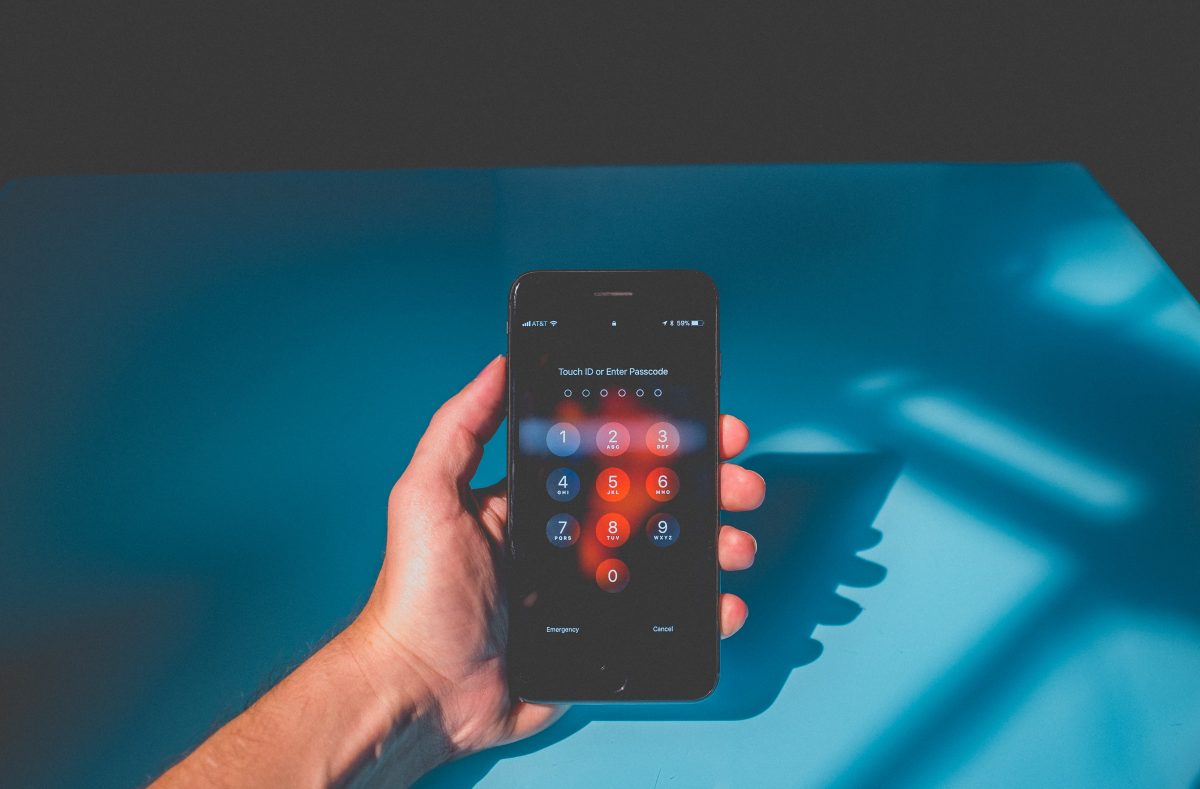
Screen Time is one of Apple’s default functions (especially on newer iPhones and iPads running the latest iOS and iPadOS). Apple first introduced the feature when it released iOS 12 in September 2018. Moreover, it’s part of the wider parental control functions, which give parents control over their kids’ devices. However, it’s also a good feature for those wishing to control their screen times.
Screen Time allows users to set restrictions on the apps they can use at a given period. Hence, the ability to prevent a user’s excessive use of their device. As a result, some users report they are able to focus more on work, studies, and even get better sleep time.
Additionally, Screen Time requires a passcode to be able to make changes to the restrictions a user puts in place. The passcode in Screen Time ensures no unauthorized access can go through and change the settings made by the user. So, what then if a user forgets his passcode? How does one turn off Screen Time without a passcode?
How to Turn Off Screen Time Without Passcode
It is important to understand that an iCloud backup is required before proceeding with the walkthroughs we will outline below. This is to ensure you will not lose any data or media in the process.
A. Reset All Settings on iPhone
One way to bypass Screen Time in case you forgot the passcode is by resetting all pre-configured settings. This will effectively put all configurations made on network settings, the keyboard dictionary, the Home Screen layout, location settings, privacy settings, and Apple Pay cards to default. The good thing is that this option does not delete a user’s data or media on the device. Nonetheless, we still highly recommend performing an iCloud backup.
Here’s how to reset all settings on your iPhone:
- Open the Settings interface on your iPhone or iPad.
- Tap on General, then select Transfer or Reset iPhone.
- On the next screen, select Reset.
- Lastly, select Reset All Settings.
The device will ask for your six-digit lock passcode before the action can take place. Allow the device to perform the task. Once done, the device will restart— follow the on-screen prompts afterward to set up your device once again.
Related: How to Reset Network Settings on Android, iPhone & iPad OS
B. Forgot Password Protocol
In cases of forgotten passcodes, there is still a way to turn off Screen Time. Simply enable the Forgot Password protocol. Here’s how to do it:
- Open Settings and select Screen Time.
- Tap on Change Screen Time Passcode, then tap on Change Screen Time Passcode again.
- On the next screen, instead of entering a passcode, select Forgot Passcode.
- Enter your Apple ID and password on the intended fields.
- Once the device verifies the credentials, you will be asked to enter a new four-digit passcode.
- Re-enter the new passcode to confirm.
- You will be asked to enter your Apple ID and password once again.
After changing the passcode, tap on Change Screen Time Passcode once again, then select Turn Off Screen Time Passcode. Once complete, you can access this feature and its settings without needing a passcode. However, we suggest writing your passcode down on your Notes app for future reference.
Bypass Screen Time Using Third-Party Apps
There are other inorganic ways to bypass Screen Time on your device. This is possible through third-party apps offering to bypass any passcodes on the device in case they’re lost. Here are some apps that you can try to use for this matter:
A. Tenorshare 4uKey
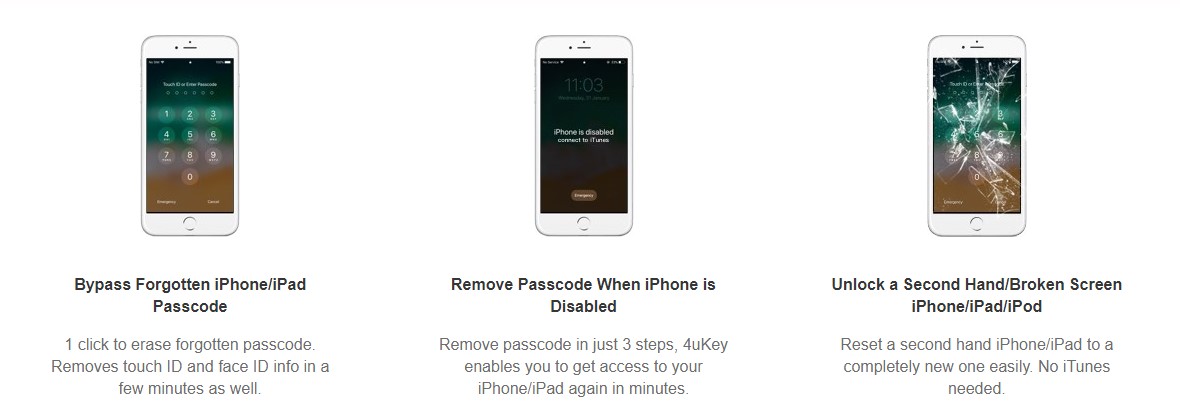
This app enables a user to bypass forgotten passcodes on iPhone or iPad without any risks of losing data and media. If you are used to plugging your iPhones or iPads into your PC to transfer data via iTunes, using Tenorshare 4uKey should come with a sense of familiarity.
In any case, here’s a quick walkthrough of using this app:
- Download the app and launch it using your PC.
- Plug your device and allow the app to recognize the connection.
- Once the PC/app recognizes the connection, select “Remove Screen Time Passcode” to begin the process.
- Click the Start Remove button.
- Turn off the Find My iPhone before proceeding further.
- The screen on your PC will display a progress bar indicating how much longer the process will take.
- The screen will display a message once the passcode has been removed.
The device will then restart after the process is complete. Follow the on-screen prompt once the device powers back, but set Screen Time later. Open Settings on your device, and the Screen Time feature is turned off.
B. iPhone Passcode Refixer
Similar to Tenoshare 4uKey, iPhone Passcode Refixer behaves and performs the same functions. Unfortunately, unlike 4uKey, Passcode Refixer has no free-trial basis but offers a 30-day money-back guarantee. Nonetheless, it offers competitive features and 100% works.
Here are some of its features:
- Remove the screen lock passcode to unlock locked or disabled iPhone/iPad.
- Take away Apple ID/iCloud account from iPhone/iPad without password.
- Remove Screen Time Passcode or Restrictions Passcode without data loss.
- Support all iOS versions, including iOS 15/14/13/12/11/10/9.
- Support all iOS devices, including iPhone 13/12/11/X/8/7/6/5.
The process of removing passcodes on iPhone or iPad is similar to that of 4uKey.
Download iPhone Passcode Refixer
Final Thoughts
The Apple ecosystem is not entirely impregnable. There are ways to bypass its defaults that aren’t entirely illegal. Bypassing screen time in the absence of a passcode was once thought impossible and would often result in the complete resetting of an iPhone or iPad back to default. We hope this article has given you alternatives on how to get rid of screen time without the password.
