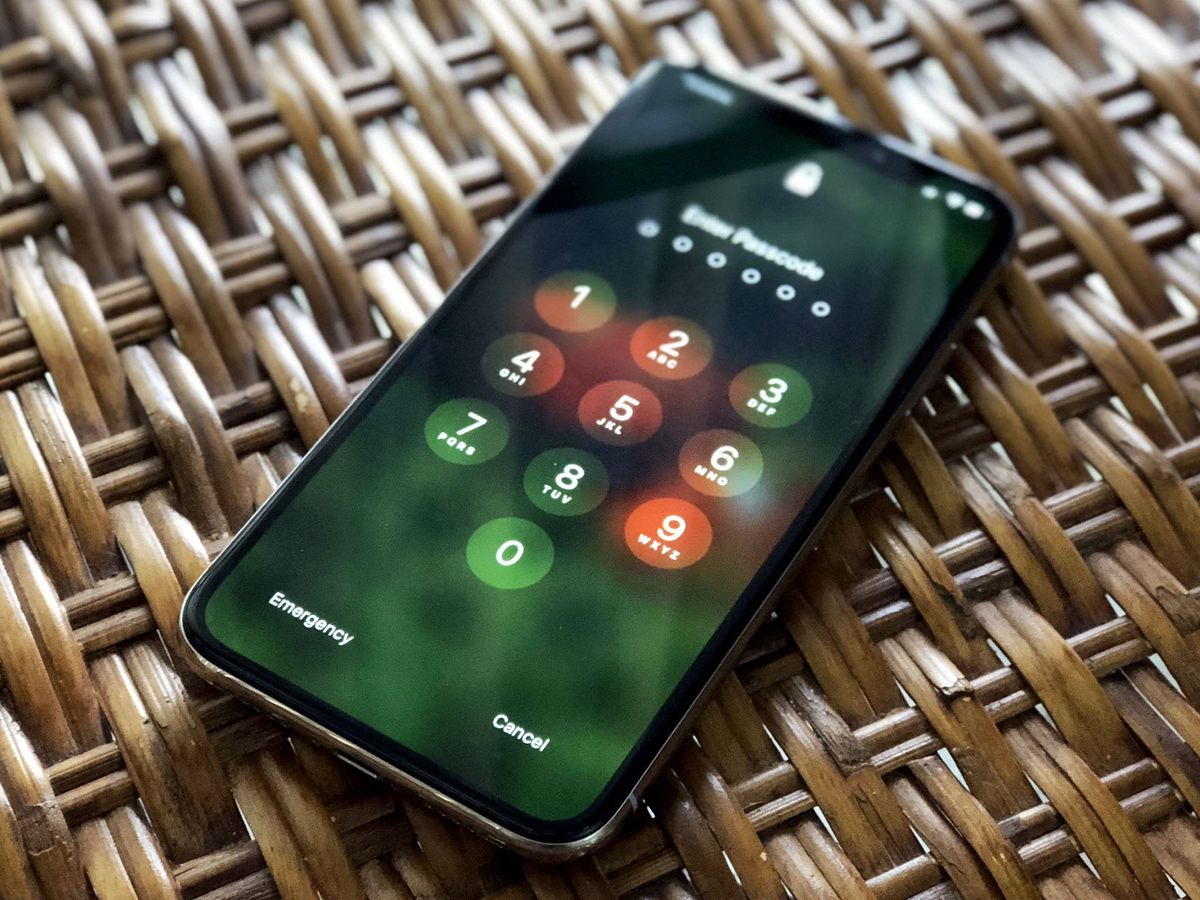
Losing or forgetting the passcode to your iPhone 13 can be incredibly frustrating. With our lives being increasingly reliant on our smartphones, having access to our device is essential. Fortunately, there is a solution – resetting the passcode on your iPhone 13. Whether you want to reset the passcode due to forgotten digits or for security reasons, this article will guide you through the process step by step. We will explore the various methods you can use to reset your passcode and regain access to your iPhone 13, ensuring that you can continue using your device without any interruptions. So, let’s dive in and discover how you can easily reset the passcode on your iPhone 13!
Inside This Article
- Prerequisites before resetting passcode on iPhone 13
- Method 1: Resetting passcode using iCloud
- Method 2: Resetting Passcode using iTunes
- Method 3: Resetting passcode using Recovery Mode
- Conclusion
- FAQs
Prerequisites before resetting passcode on iPhone 13
Before you proceed with resetting the passcode on your iPhone 13, there are a few essential prerequisites that you need to keep in mind. These prerequisites will ensure a smooth and successful passcode reset process. Let’s take a look at them below:
- Backup your data: It is crucial to back up all the data on your iPhone 13 before resetting the passcode. This will prevent any data loss during the reset process. You can back up your data using iCloud or iTunes.
- Ensure a stable internet connection: Make sure that your iPhone 13 is connected to a stable internet connection. This is necessary because some reset methods require an internet connection to complete the process.
- Charge your iPhone 13: Ensure that your iPhone 13 has sufficient battery charge before attempting to reset the passcode. In case the battery level is low, plug it into a power source to avoid any interruptions during the reset process.
- Have your Apple ID credentials: To reset the passcode using iCloud, you will need your Apple ID credentials, including your Apple ID username and password. Make sure you have these details handy before proceeding.
- Install the latest version of iTunes: If you plan to reset the passcode using iTunes, make sure you have the latest version of iTunes installed on your computer. This will ensure compatibility and smooth operation during the reset process.
- Prepare a computer: For certain reset methods, such as using iTunes or Recovery Mode, you will need access to a computer with iTunes installed. Make sure you have a computer available before proceeding.
By taking these prerequisites into consideration and ensuring that you have met all the requirements, you will be fully prepared to reset the passcode on your iPhone 13 without any complications. These steps will help protect your data and ensure a successful passcode reset process.
Method 1: Resetting passcode using iCloud
If you’ve forgotten your iPhone 13 passcode and have backed up your device to iCloud, you can easily reset your passcode using iCloud’s Find My feature. This method requires you to have an active internet connection and access to a separate device, such as a computer or another mobile device.
Follow these steps to reset your passcode using iCloud:
- On a computer or another mobile device, open a web browser and go to the iCloud website (www.icloud.com).
- Sign in to your iCloud account using your Apple ID and password.
- Once logged in, click on the “Find iPhone” icon.
- In the Find My iPhone interface, click on the “All Devices” dropdown menu and select your iPhone 13 from the list.
- Click on the “Erase iPhone” option to initiate the passcode reset process.
- Follow the on-screen instructions to confirm the erasure and proceed with resetting the device.
- After the erasure is complete, you can set up your iPhone 13 as new or restore from a previous backup.
It’s important to note that using this method will erase all data and settings on your iPhone 13. Therefore, it is crucial to have a recent backup of your device to restore from after the passcode reset process is complete. Additionally, your iPhone must be connected to the internet for this method to work properly. If you don’t have access to a computer or another mobile device, you can also use the Find My iPhone feature on a friend’s or family member’s device.
Now that you know how to reset your passcode using iCloud, you can regain access to your iPhone 13 and continue using it without any issues. Remember to always keep your passcode in a secure place or utilize biometric authentication methods like Face ID or Touch ID to prevent forgetting it in the future.
Method 2: Resetting Passcode using iTunes
If you’ve forgotten the passcode for your iPhone 13 and have previously synced it with iTunes, you can use this method to reset the passcode. Here’s how to do it:
1. Connect your iPhone 13 to the computer or laptop that you have previously used to sync with iTunes.
2. Launch iTunes on your computer. If it doesn’t open automatically, you can manually open it by searching for iTunes in your applications.
3. Once iTunes is open, you need to put your iPhone 13 into Recovery Mode. The steps to enter Recovery Mode vary depending on your iPhone model. Here’s how to do it on the iPhone 13:
- Press and quickly release the volume up button.
- Press and quickly release the volume down button.
- Then, press and hold the side button until the recovery mode screen appears. You will see the iTunes logo and a USB cable icon on the screen.
4. On your computer, iTunes will detect that your iPhone 13 is in recovery mode and display a prompt asking you to restore or update your device. Choose the “Restore” option.
5. iTunes will now download the latest iOS firmware for your iPhone 13. This process may take some time depending on your internet connection speed.
6. After the firmware is downloaded, iTunes will start to restore your iPhone 13 to its factory settings. This will erase all the data on your device, including the passcode.
7. Once the restore process is complete, your iPhone 13 will restart and display the “Hello” screen, indicating that it has been successfully reset.
8. Follow the on-screen prompts to set up your iPhone 13 as a new device. You can choose to restore from a backup if you have one available.
That’s it! You have successfully reset the passcode on your iPhone 13 using iTunes. Remember to set a new passcode that you can easily remember but others cannot guess.
Method 3: Resetting passcode using Recovery Mode
If you’re unable to reset your iPhone 13 passcode using iCloud or iTunes, you can try using Recovery Mode. This method involves erasing all the data on your device and setting it up as a new iPhone. However, it is important to note that using Recovery Mode will result in the loss of all your data, so it should only be used as a last resort or if you have a backup of your data.
Before proceeding with this method, ensure that you have the latest version of iTunes installed on your computer. Connect your iPhone to your computer using a Lightning cable. Follow these steps to reset your iPhone passcode using Recovery Mode:
- Press and quickly release the volume up button.
- Press and quickly release the volume down button.
- Press and hold the side button until the recovery mode screen appears.
- On your computer, a pop-up window will appear, indicating that the connected iPhone is in recovery mode and needs to be restored.
- Click on the “Restore” button to begin the restoration process.
- Wait for iTunes to download the necessary software for your iPhone 13. This may take some time.
- Once the software is downloaded, iTunes will restore your iPhone to its factory settings.
- Follow the on-screen instructions to set up your iPhone as a new device.
After completing these steps, your iPhone 13 will be reset to its original settings, including the removal of the passcode. You can then set up a new passcode or choose not to have one, depending on your preference. Remember to restore your data from a backup if you have one available.
It is important to note that using Recovery Mode should only be used as a last resort, as it erases all data on your device. It is recommended to regularly backup your iPhone to iCloud or iTunes to avoid data loss in the event of a passcode issue.
Conclusion
In conclusion, resetting the passcode on your iPhone 13 can be done using a variety of methods, depending on the situation you find yourself in. Whether you have forgotten your passcode or simply want to change it for security reasons, there are options available to help you regain access to your device.
By following the steps outlined in this article, you can easily reset the passcode on your iPhone 13 and ensure the safety of your personal information. Remember to back up your data regularly to avoid any potential loss during the reset process.
Technology continues to evolve, and with it, the need to keep our personal devices secure. The iPhone 13 offers various security features, including passcodes, to protect your sensitive data. By understanding how to reset your passcode, you can maintain control over your device and keep your information safe and secure.
Whether you are a new iPhone user or a seasoned one, knowing how to reset passcodes on your iPhone 13 is a valuable skill. Stay informed and updated with the latest techniques to safeguard your device, and enjoy the peace of mind that comes with knowing your personal information is protected.
FAQs
1. How do I reset the passcode on my iPhone 13?
To reset the passcode on your iPhone 13, you can follow these steps:
1. Connect your iPhone 13 to a computer that you have previously synced with.
2. Open iTunes or Finder on your computer and select your iPhone 13.
3. Choose the “Summary” tab and click on “Restore iPhone.
4. Follow the on-screen instructions to complete the restore process.
Please note that this will erase all the data on your iPhone 13, so it’s important to make sure you have a backup before proceeding.
2. Can I reset the passcode on my iPhone 13 without a computer?
No, you cannot reset the passcode on your iPhone 13 without a computer. The only way to reset the passcode is by connecting your iPhone 13 to a computer that you have previously synced with iTunes or Finder.
3. Will resetting the passcode on my iPhone 13 delete all my data?
Yes, resetting the passcode on your iPhone 13 will delete all the data on your device. It is crucial to create a backup of your iPhone 13 before performing a passcode reset to avoid data loss.
4. What should I do if I forgot my Apple ID password?
If you forgot your Apple ID password, you can follow these steps to reset it:
1. Go to the Apple ID account page on your computer or device’s web browser.
2. Click on “Forgot Apple ID or password?”
3. Enter your Apple ID and follow the on-screen instructions to reset your password.
If you still encounter issues, you can contact Apple Support for further assistance.
5. Is it possible to recover the data on my iPhone 13 after resetting the passcode?
If you have a backup of your iPhone 13, you can restore the data after resetting the passcode. However, if you don’t have a backup, it is unlikely to recover the data as resetting the passcode will erase all the content on your iPhone 13.
