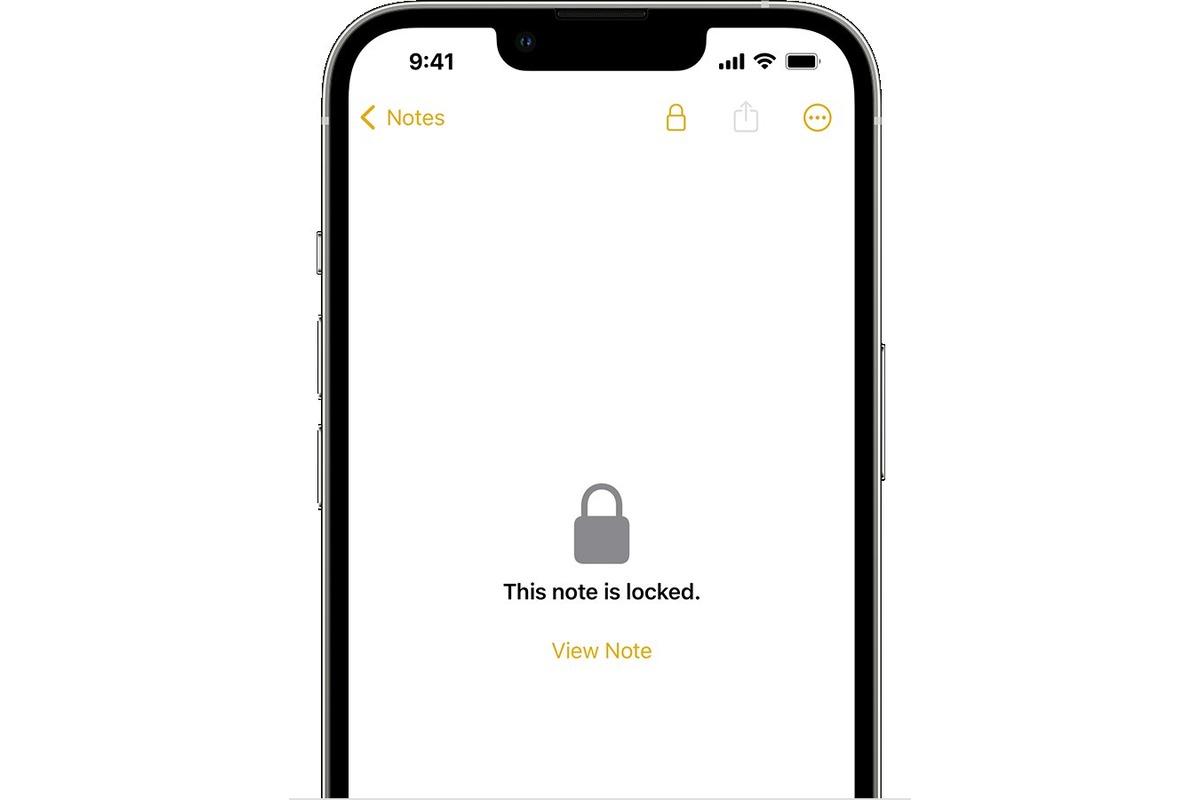
Welcome to our guide on how to get into locked notes on iPhone. In today’s digital age, our smartphones are a central hub for storing important information, and notes play a crucial role in this. However, if you’ve forgotten the passcode or are trying to access notes that are locked on your iPhone, it can be quite frustrating. Fear not, as we are here to provide you with simple yet effective methods to unlock your notes and regain access to your valuable data. Whether you’ve locked your notes for privacy reasons or simply forgotten the passcode, we’ve got you covered. So, let’s dive in and discover how to unlock those pesky locked notes on your iPhone.
Inside This Article
- Exploring Locked Notes on iPhone
- Methods to Unlock Locked Notes on iPhone
- Option 1: Using Touch ID/Face ID
- Option 2: Using Apple ID and Password
- Option 3: Using Third-Party Apps
- Option 4: Using iCloud Keychain
- Conclusion
- FAQs
Exploring Locked Notes on iPhone
Locked Notes is a handy security feature on iPhones that allows users to protect their sensitive information with a passcode or biometric authentication. With Locked Notes, you can keep your personal thoughts, passwords, and important details safe and secure. Exploring this feature will help you make the most of your iPhone’s privacy offerings and keep your confidential information away from prying eyes.
To access Locked Notes on your iPhone, open the Notes app and look for the lock icon in the top-right corner of the note. This indicates that the note is locked and requires authentication to view its contents. It is important to note that Locked Notes are only available on devices that support Touch ID or Face ID.
Locked Notes offer an added layer of security to your sensitive information, giving you peace of mind knowing that your private data is protected. Whether it’s a list of passwords, financial documents, or personal journal entries, you can ensure that only you can access and view the content of these notes.
When you have Locked Notes enabled, you can still manage your notes like any other note. You can create new locked notes, edit existing ones, and even delete them. The only difference is that you will need to authenticate yourself before gaining access to the locked content.
It’s worth mentioning that Locked Notes are encrypted to ensure the highest level of data protection. This means that even if someone gains access to your device or finds a way to bypass the lock screen, they won’t be able to view the content of your locked notes without the proper authentication.
Exploring Locked Notes can be a game-changer for your digital privacy and security. It allows you to keep your sensitive information under lock and key, ensuring that it remains safe from unauthorized access.
Methods to Unlock Locked Notes on iPhone
Locked Notes on iPhone can be a convenient way to keep sensitive information secure, but what happens if you forget the password or need to access a locked note? Thankfully, there are multiple methods to unlock locked notes on iPhone. Let’s explore some of these methods:
Option 1: Using Touch ID/Face ID
If you have set up Touch ID or Face ID on your iPhone, you can use these biometric authentication methods to unlock your locked notes. Simply open the Notes app, locate the locked note, and tap on it. You will be prompted to verify your identity using your fingerprint or face scan. Once authenticated, you will gain access to the locked note.
Option 2: Using Apple ID and Password
If you don’t have Touch ID or Face ID set up, or if they fail to unlock the locked note, you can try using your Apple ID and password as an alternative method. Open the Notes app, select the locked note, and tap on the “Forgot Password” option. Enter your Apple ID and password when prompted, and if they are correct, you will be granted access to the locked note.
Option 3: Using Third-Party Apps
If the above methods don’t work for you, there are third-party apps available on the App Store specifically designed to unlock locked notes on iPhone. These apps utilize various techniques to unlock the notes, such as brute-force attacks or advanced algorithms. However, it’s important to exercise caution when using third-party apps, as they may compromise the security of your device or breach your privacy. Make sure to do thorough research and read user reviews before trying any third-party apps.
Option 4: Using iCloud Keychain
If you have enabled iCloud Keychain on your iPhone, you can use this feature to store and sync passwords across all your Apple devices. To unlock a locked note using iCloud Keychain, open the Settings app on your iPhone, navigate to “Passwords & Accounts,” and select “Autofill Passwords.” Enable the option for “Keychain” and ensure that your iCloud account is signed in. Then, go back to the Notes app, select the locked note, and tap on the “Forgot Password” option. Your iCloud Keychain will automatically fill in the password for you, granting you access to the locked note.
Unlocking locked notes on iPhone can be a lifesaver when you need to access important information quickly. Whether you use biometric authentication methods, leverage your Apple ID, try third-party apps, or utilize iCloud Keychain, it’s essential to remember that security and privacy should always be a top priority. Choose the method that suits your needs and preferences while maintaining the integrity of your sensitive data.
Option 1: Using Touch ID/Face ID
One of the easiest and most secure methods to unlock locked notes on your iPhone is by utilizing the built-in Touch ID or Face ID feature. These biometric authentication systems provide an extra layer of security by using your fingerprint or facial recognition to unlock your device and access protected content, including locked notes.
To get started, follow these simple steps:
- Open the “Notes” app on your iPhone.
- Select the locked note you want to unlock.
- Tap on the “View Note” button located at the top of the screen.
- You will be prompted with the Touch ID/Face ID verification screen. Place your finger on the Touch ID sensor or align your face within the frame for Face ID to authenticate yourself.
- Once the authentication is successful, the locked note will be unlocked, and you can now view and edit its contents.
It’s important to note that Touch ID is available on iPhone models equipped with a Home button, while Face ID is available on iPhone models with Face ID capabilities.
Using Touch ID or Face ID to unlock locked notes provides a convenient and secure way to access your private information. However, it relies on the biometric data associated with your device, so make sure to keep your fingerprint or face recognition data updated and secure.
Option 2: Using Apple ID and Password
If you forget the password for your locked notes on your iPhone, don’t worry! You can easily unlock them using your Apple ID and password. This method is particularly useful if you have enabled the option to use your Apple ID for password recovery.
To begin, open the Notes app on your iPhone and navigate to the locked note you want to unlock. Tap on the note to open it, and you will be prompted to enter the password. Since you have forgotten the password, tap on the “Forgot Password” option.
The next step is to authenticate your Apple ID. The app will ask you to enter your Apple ID and password. Make sure to provide the correct credentials associated with your iPhone.
Once you have successfully verified your Apple ID, you will be able to reset the password for the locked note. You can choose to enter a new password or simply disable the password protection for that particular note.
After resetting or disabling the password, you will have unrestricted access to the previously locked note. You can now view, edit, and delete the content within the note as you please.
It’s essential to keep your Apple ID and password secure. Remember to create a strong password and enable additional security measures like Two-Factor Authentication to protect your personal data.
Note that this method will only work if you have set up your Apple ID for password recovery. If you haven’t, you may need to consider other options, such as using Touch ID/Face ID or third-party apps, to unlock your locked notes.
Option 3: Using Third-Party Apps
If you find yourself unable to access locked notes on your iPhone using the previous methods, don’t worry. There is still another option to explore – using third-party apps. These apps provide alternative ways to unlock and access your locked notes, offering additional features and functionality.
One popular app that you can consider is “Note Lock.” Available on the App Store, Note Lock allows you to secure your notes with a passcode, Touch ID, or Face ID, making them inaccessible to unauthorized users. It offers a user-friendly interface and seamless integration with the iOS Notes app.
To unlock your locked notes using Note Lock, download and install the app from the App Store. Open the app and set a passcode or enable biometric authentication if desired. Then, sync the app with the iOS Notes app to import your locked notes.
Once your notes are imported, you can access and unlock them within the Note Lock app by entering your passcode or using your registered fingerprint or face scan. The app also provides additional security features, such as decoy folders and break-in reports, to protect your sensitive information.
Another option worth considering is “Secure Notepad – Private Notes.” This app offers a robust encryption system to keep your notes secure from prying eyes. It provides a variety of locking mechanisms, including password, PIN, and pattern lock.
To unlock your locked notes using Secure Notepad – Private Notes, download and install the app from the App Store. Set up your preferred locking mechanism and then import your locked notes into the app. Once imported, you can easily access and unlock them using your chosen lock method.
Remember to research and read reviews for third-party note-taking apps before downloading and using them. Look for apps that have good user ratings, strong security features, and regular updates to ensure a reliable and secure solution.
Using third-party apps to unlock locked notes on your iPhone can offer greater flexibility and customization options. However, be mindful of the potential security risks associated with using apps from unknown or unreliable sources. Always prioritize using reputed apps from trusted developers to safeguard your sensitive information.
With the help of third-party apps like Note Lock and Secure Notepad – Private Notes, you can regain access to your locked notes on your iPhone and protect your personal information from prying eyes.
Option 4: Using iCloud Keychain
If you’ve been looking for a reliable and convenient way to access locked notes on your iPhone, using iCloud Keychain might be the perfect solution for you. iCloud Keychain is a feature available on iOS devices that securely stores your passwords, credit card information, and other sensitive data. Along with this, iCloud Keychain also provides the ability to sync your encrypted notes across all your Apple devices.
Enabling iCloud Keychain on your iPhone is straightforward. Simply go to the “Settings” app on your device, tap on your name at the top, then select “iCloud.” From there, toggle on the “Keychain” option to enable it. You may be asked to enter your Apple ID and password to complete the setup process.
Once you’ve enabled iCloud Keychain, it will automatically sync your locked notes across your devices linked to the same Apple ID. This means that if you have locked notes on one device, you can easily access them on another device without having to enter any additional passwords or credentials.
To access your locked notes using iCloud Keychain, follow these steps:
- Open the “Notes” app on your iPhone.
- Tap on the “Back” button until you reach the main “Folders” screen.
- Under the “iCloud” section, you will see a folder named “Locked Notes.” Tap on it.
- You will be prompted to authenticate your identity using either Touch ID/Face ID or your device passcode.
- Once you’ve successfully authenticated, you will have access to all your locked notes stored in iCloud Keychain.
It’s important to note that iCloud Keychain is a secure platform and uses strong encryption protocols to protect your data. However, it’s always a good practice to regularly update your Apple ID password and ensure that your devices have appropriate security measures activated.
With the help of iCloud Keychain, you can conveniently unlock and access your locked notes on any of your Apple devices. This feature not only provides seamless accessibility but also ensures the security of your sensitive information.
Conclusion
In conclusion, getting into locked notes on an iPhone can be a challenging task due to the security measures in place. While there are various methods and tools available, it is important to approach them with caution and ensure that you have the necessary authorization to access the locked notes. Remember to always respect privacy and follow the legal guidelines when attempting to gain access to locked notes on someone else’s device.
FAQs
1. Can I access locked notes on my iPhone?
Unfortunately, accessing locked notes on your iPhone is not possible without the correct passcode or biometric authentication, such as Touch ID or Face ID. The locked notes feature is designed to protect your sensitive information and ensure its privacy.
2. How can I unlock a note on my iPhone?
To unlock a note on your iPhone, you’ll need to enter the correct password or use the biometric authentication method associated with your device. Simply open the Notes app, locate the locked note, and tap on it. You will be prompted to enter the passcode or use Touch ID/Face ID to unlock it.
3. What if I forget the passcode for my locked notes?
If you forget the passcode for your locked notes, unfortunately, there is no way to recover or reset it. Apple prioritizes user privacy and does not have a backdoor access to bypass the passcode. However, you can try using your Apple ID to reset the Notes app password, but note that this will erase all your locked notes’ data.
4. Is there any way to recover deleted notes on an iPhone?
Yes, it is possible to recover deleted notes on an iPhone. Deleted notes are initially moved to the “Recently Deleted” folder in the Notes app. To restore them, open the Notes app, go to the “Folders” section, and tap on “Recently Deleted.” From there, select the note you want to recover and tap on the “Recover” button.
5. Can I lock individual notes on my iPhone?
Yes, you can lock individual notes on your iPhone. To do this, open the Notes app, locate the note you want to lock, swipe left on it, and tap on the lock icon. You can then enter a password and even set up Touch ID or Face ID for additional security. This way, only you or authorized users can access the locked note.
