Live wallpapers make your phone visually pleasing. In contrast to a typical backdrop that is stationary, motion wallpapers exhibit a short-lived action when you long-press your screen. Using those is a fun way to customize your gadget, especially if the wallpaper features your family, friends, or special someone in lively poses. That is why the feature is already preloaded into devices like the iPhone and iPad for your convenience. But wouldn’t it be more enjoyable to know how to make a live wallpaper yourself?

In this article, we will guide you in transforming your original media into a moving backdrop via your device itself and third-party apps. We will teach you the steps to making a live wallpaper from videos for your home and lock screens, be it on iOS or Android.
Let’s start this tutorial with the methods for Apple devices, the first gadgets that got the feature. This section will cover how to make live wallpapers and upload them into the iOS system. Also featured here are three apps you can download to get other moving backdrops.
How to Use Own Media as Live Wallpaper
The iPhone camera has a feature that allows users to snap and process live photos. Those live photos are essentially the basic material in making a motion wallpaper for iOS.
Here’s the method for converting your media into a live wallpaper on an Apple device:
1. Open the Camera app and make sure the camera lenses are not covered.
2. Tap on the Live Photo option in the upper left-hand corner of the screen.
3. Snap a photo.
4. Click Open Settings then scroll to Wallpaper and tap Choose a New Wallpaper.
5. Scroll down to your folder that is labeled Live Photos.
6. From the options of live photos, choose the clip you want to use as a lock screen background.
7. To finish, choose whether you want the live photo to be your home screen background as well or not.
To test the moving backdrop, lock your screen then unlock it again. Long press the screen and see the live photo transform your lock screen background into a motion picture afterward.
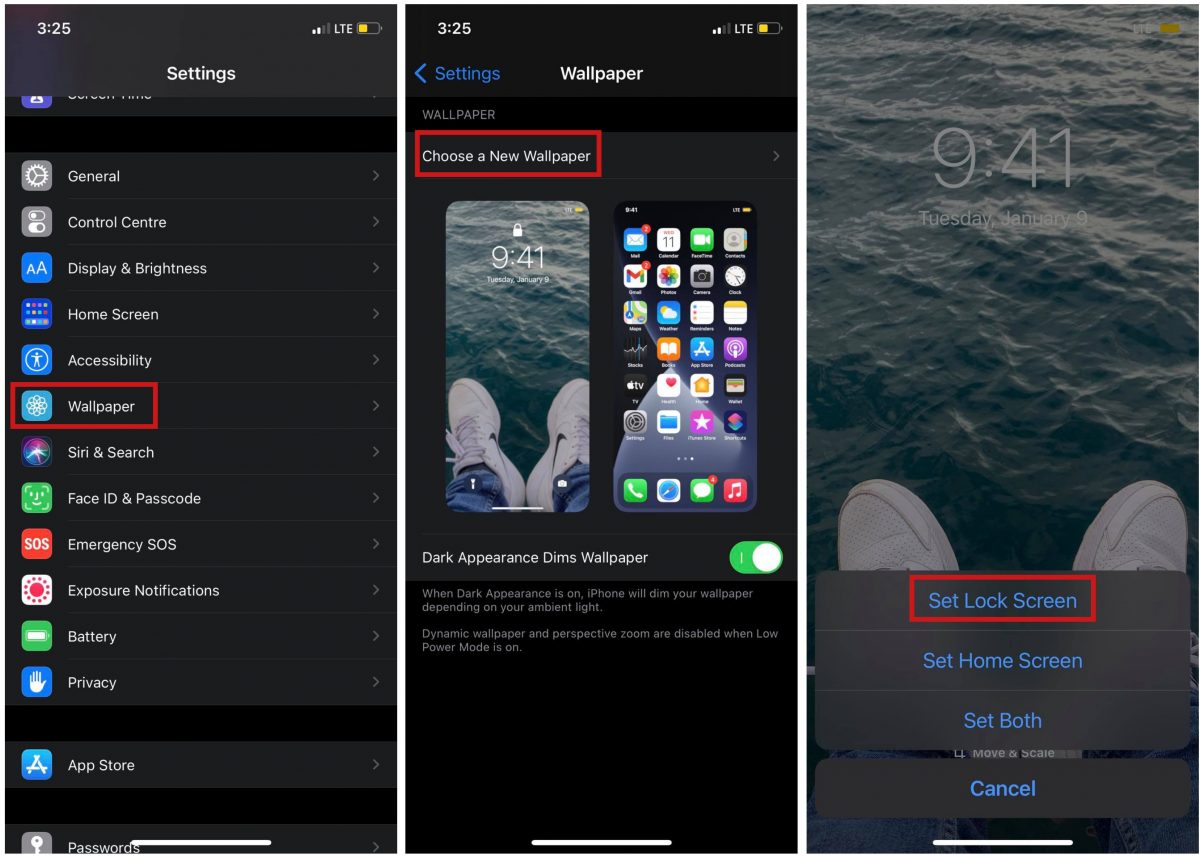
Also Read: iPhone Camera Not Working: What Are the Best Fixes?
How to Upload Motion Wallpaper into iOS Device
Among Apple’s memorable wallpapers are the live fish wallpapers introduced in iOS 9. However, the introduction of iOS 11 has also ushered in new sets of wallpapers that are not as dynamic as the fish set. As a result, many users are craving and looking for ways to recreate the iconic set of wallpapers.
Whether you want live fish or not, here’s how to make a moving wallpaper via pre-made uploads:
1. Download wallpaper from an external source or website.
2. Search for and get the app called intoLive for iOS from the App Store.
3. Open the folder where you saved the wallpaper or video downloaded, then tap Share.
4. From the options, select intoLive.
5. Do the necessary wallpaper adjustments by tapping Make.
6. Select the type of loop method or how the wallpaper will go on.
7. Lastly, tap Save Live Photo.
8. Check if the wallpaper works via the testing method in the previous part of this section.

Live Wallpaper Apps for iOS
If creating your media or looking for wallpapers across the web is quite challenging, you can settle with the easiest method. That is to get a different motion wallpaper into your iOS device by downloading a third-party app. Here are our top three picks:
| Application | Description | Download Link |
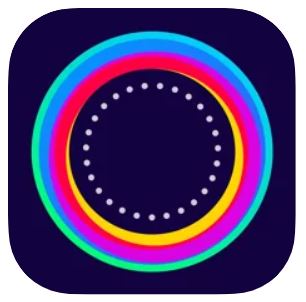 |
Live Wallpapers ForeverThis app offers the best sets of motion graphics that range from minimalistic to decorative. The app itself has a good reputation among users. Moreover, it also has decent categories of wallpapers to choose from. |
Download Live Wallpapers Forever |
 |
Black LiteBlack Lite is essentially an app that showcases motion wallpapers with a black background. It is good for users of iPhones with AMOLED displays because the black backgrounds don’t use up too much battery life. |
Download Black Lite |
WOW PixelThis app’s main strength is giving iOS users nostalgic feels through its selection of 8-bit graphic wallpapers. The wallpapers feature a wide range of characters that are fun, colorful, and quirky when set in motion. |
Download WOW Pixel |
How to Create a Live Wallpaper for Android
Android is playing catch-up with iOS when it comes to live wallpaper feature. That is because many smartphones still do not have that functionality. Nevertheless, that does not mean that it is not possible to create moving backdrops for Android devices.
Make a Live Wallpaper Using Own Media
Although the Android camera does not have a built-in photo-to-motion-backdrop converter, the good thing is that there are plenty of apps on the Google Play Store to do the job. To make the search for those apps easier for you, we’re featuring three popular options here:
| Application | Description | Download Link |
 |
Video Live WallpaperThis is a decent Android app that allows you to transform any video into a moving wallpaper to immortalize memorable moments right on your phone screen. The app is also optimized to produce wallpaper from a video to save battery juice. |
Download Video Live Wallpaper |
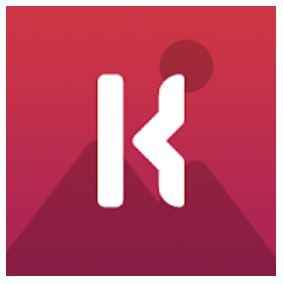 |
KLWP Live Wallpaper MakerThis is essentially a what-you-see-what-you-get Android app that allows you to customize your home screen. It uses your uploaded designs to make stunning motion wallpapers. |
Download KLWP Live Wallpaper Maker |
 |
GIF Live WallpaperHere is another pretty decent option that will produce a custom-made moving backdrop for your home and lock screens. This Android app touts ease of use and requires no special settings. Just upload your video and choose a frame for the GIF then you’re good to go. |
Download GIF Live Wallpaper |
In case you want more choices, make sure to check out our list of the best GIF maker apps for mobile devices. If you’ve already picked one from our recommendations, it is time to set the graphic you got from it on your Android device.
Follow the steps below to apply the GIF or video on your smartphone:1. Open the Gallery app and locate the GIF file you wish to make as wallpaper.
2. Tap the Menu on the upper right-hand corner of the screen.
3. Select Set as Wallpaper.
4. Pick from the options where the wallpaper should be used: home screen, lock screen, or both.
5. Lock your phone and unlock it after, then long-press your screen to see the graphic in motion.
Takeaways
Putting a live wallpaper on the home and lock screens change a device’s look in an exciting way. And thanks to the popularity of the live fish wallpaper by Apple, the Internet and third-party apps are currently teeming with moving backdrops for you to be able to try that. You won’t run out of options, whether you are looking for a simple or dynamic graphic that can spice up your screen. With this guide, you can now also set your design of choice or make your device backdrop with ease.
If this tutorial was helpful to you, share this with others so they can enjoy dynamic wallpapers, too!
