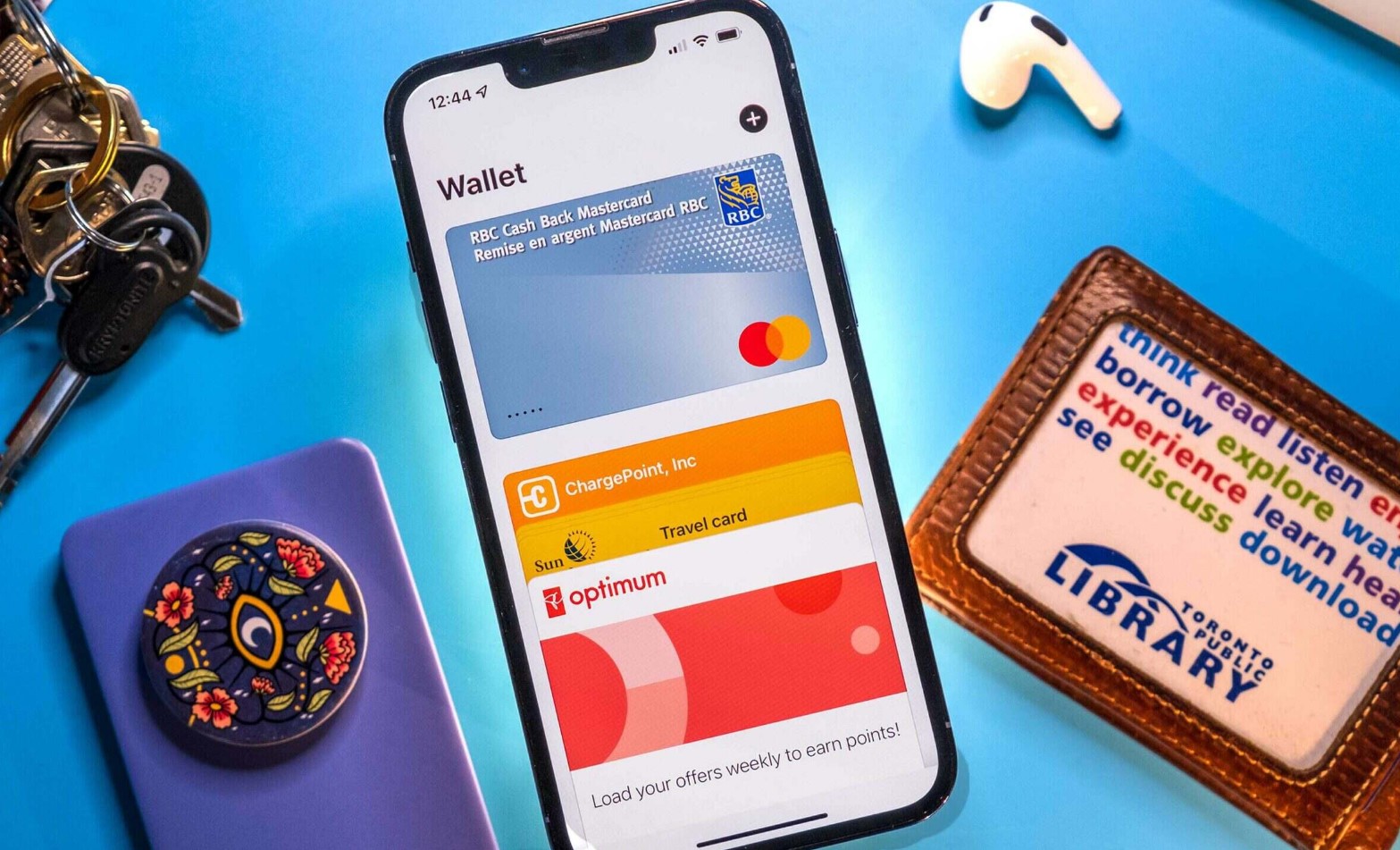
Adding concert tickets to Apple Wallet is a convenient and hassle-free way to ensure you have your tickets with you wherever you go. With Apple Wallet, you can easily store and access your concert tickets, eliminating the need to carry physical tickets or worry about losing them.
Whether you’re attending a stadium show, a music festival, or a small venue gig, having your tickets in Apple Wallet allows for a seamless entry experience. No more fumbling through your bag or pockets to find your ticket – simply open Apple Wallet, locate your ticket, and present it to the ticket scanner.
In this article, we will guide you step-by-step on how to add concert tickets to Apple Wallet, ensuring that you have a stress-free and enjoyable concert experience. So, let’s get started and make sure you’re ready to groove to your favorite tunes without any ticket-related hassles!
Inside This Article
- Overview
- Benefits of Adding Concert Tickets to Apple Wallet
- Steps to Add Concert Tickets to Apple Wallet
- Troubleshooting Tips
- Conclusion
- FAQs
Overview
In today’s digital age, technology has made it incredibly convenient to access and manage various aspects of our lives on our smartphones. From banking to shopping, and even entertainment, mobile apps have transformed the way we engage with the world around us. One such example is the ability to add concert tickets to Apple Wallet, a feature that revolutionizes the way we store and access our tickets for concerts and other events.
Adding concert tickets to Apple Wallet enhances your ticketing experience by providing a streamlined and efficient way to store and manage your tickets. Gone are the days of fumbling through pockets or digging through email confirmations to find your tickets. With Apple Wallet, all your tickets are conveniently stored in one place, accessible with just a few taps on your iPhone or Apple Watch.
Whether you have tickets to a big music festival, a sold-out concert, or a local gig, adding them to Apple Wallet ensures you have quick and easy access to your tickets whenever you need them. In the sections below, we will explore the compatibility requirements and various methods you can use to add concert tickets to Apple Wallet.
Benefits of Adding Concert Tickets to Apple Wallet
Adding concert tickets to your Apple Wallet offers numerous benefits that enhance your overall concert-going experience. Here are some of the key advantages:
1. Convenience: With your concert tickets stored in Apple Wallet, you no longer have to worry about carrying physical tickets or printing e-tickets. Your virtual ticket is just a tap away on your iPhone or Apple Watch, making entry to the concert venue quick and hassle-free.
2. Easy Access: Having your concert tickets in Apple Wallet ensures that you have easy access to them whenever you need them. No more fumbling through emails or digging deep into your bag looking for the ticket. You can quickly access your tickets with a simple swipe and be ready to enjoy the show.
3. Mobile Notifications: When your concert tickets are stored in Apple Wallet, you can receive mobile notifications with important updates regarding the event, such as changes in show time or venue. This keeps you informed and ensures that you don’t miss any important details about the concert.
4. Enhanced Security: Apple Wallet provides an additional layer of security for your concert tickets. The tickets are encrypted and can only be accessed with your device’s passcode or biometric authentication. This helps protect your tickets from being lost, stolen, or duplicated.
5. Personalization: Apple Wallet allows you to customize your concert tickets by adding relevant information, such as the artist’s name, venue details, and show date. This personalization adds a touch of excitement and makes your ticket feel more unique and special.
6. Environmental Friendliness: By storing your concert tickets in Apple Wallet, you contribute to a more sustainable environment by reducing paper waste. Going digital eliminates the need for physical tickets, which means fewer trees being cut down and less waste being generated.
7. Easy Sharing: Apple Wallet allows you to easily share your concert tickets with friends and family. Whether you want to invite someone to a concert or transfer a ticket to another person, the sharing feature in Apple Wallet makes it simple and convenient.
Overall, adding concert tickets to Apple Wallet offers a range of benefits, from convenience and easy access to improved security and environmental sustainability. Embrace the digital revolution and enhance your concert experience by going ticketless with Apple Wallet.
Steps to Add Concert Tickets to Apple Wallet
Attending a concert can be an exciting experience, and with Apple Wallet, you can conveniently keep your tickets in one place without worrying about losing or misplacing them. Here are the steps to add concert tickets to your Apple Wallet:
- Check Compatibility Requirements: Before you proceed, ensure that your iPhone is running on iOS 6.0 or later and has the Wallet app installed. This feature is available on most iPhone models, including the iPhone 6 and newer.
- Method 1: Adding Tickets Directly from Ticket Provider Apps: Many ticket provider apps, like Ticketmaster or StubHub, offer integration with Apple Wallet. Once you purchase your concert tickets through one of these apps, you can often choose the option to add them to your Apple Wallet. Simply follow the prompts during the checkout process and the tickets will be automatically added to your Wallet.
- Method 2: Adding Tickets by Scanning QR Code: Some concert tickets may come with a QR code that allows you to add them to your Apple Wallet. To do this, open the Wallet app and tap the “+” icon to add a new card. Select the “Scan Code” option, and then scan the QR code on your concert ticket using your iPhone’s camera. The ticket will be added to your Apple Wallet for easy access.
- Method 3: Adding Tickets from Email: If you receive your concert tickets via email, you can also add them to your Apple Wallet. Open the email containing the tickets on your iPhone and tap on the attachment. A preview of the ticket will appear, with an option to “Add to Apple Wallet.” Tap on this option, and the ticket will be added to your Wallet.
With your concert tickets successfully added to your Apple Wallet, simply open the Wallet app and select the ticket to access important details such as the event date, time, venue, seat number, and any QR codes or barcodes that may be required for entry. Having your tickets conveniently stored in your Wallet eliminates the need to carry physical tickets and ensures easy access when it’s time to enjoy the performance.
Add a little extra excitement to your concert experience by adding your tickets to your Apple Wallet. Follow these steps, and you’ll have peace of mind knowing that your tickets are safe, secure, and easily accessible on your iPhone. Get ready to rock out to your favorite tunes without any ticket-related worries!
Troubleshooting Tips
If you’re experiencing issues with adding concert tickets to your Apple Wallet, don’t worry! Here are some troubleshooting tips to help you resolve any problems you may encounter:
1. Check Ticket Provider App Compatibility: Ensure that the ticket provider app you’re using is compatible with Apple Wallet. Some providers may not have integrated this feature yet, so it’s important to check their supported features before trying to add tickets.
2. Update Your Device: Make sure that you have the latest iOS version installed on your device. Apple regularly releases updates that contain bug fixes and improvements, which can help resolve compatibility issues with Apple Wallet.
3. Enable Wallet Access: Double-check that you have enabled access to Apple Wallet for the ticket provider app. In your device’s settings, navigate to “Wallet & Apple Pay” and ensure that the toggle for the ticket provider app is turned on.
4. Ensure Stable Internet Connection: A stable internet connection is crucial for adding tickets to Apple Wallet. If you’re experiencing connectivity issues, try switching to a different Wi-Fi network or enable mobile data to see if that resolves the problem.
5. Restart Your Device: Sometimes a simple restart can solve technical glitches. Try restarting your device and then attempt to add the concert tickets again to see if that resolves the issue.
6. Delete and Reinstall Ticket Provider App: If all else fails, you can try uninstalling the ticket provider app and reinstalling it from the App Store. This can help refresh the app’s settings and potentially resolve any underlying issues.
7. Contact Ticket Provider Support: If none of the above methods work, reach out to the ticket provider’s customer support team. They will be able to provide specific troubleshooting steps or assist you in resolving the issue.
Remember, adding concert tickets to Apple Wallet should be a seamless and convenient process. If you encounter any difficulties, these troubleshooting tips should help you overcome them and ensure that you have quick access to your tickets for an unforgettable concert experience!
Conclusion
Adding concert tickets to Apple Wallet is a convenient and hassle-free way to store and access your tickets digitally. With just a few simple steps, you can have your tickets at your fingertips, ready to be scanned at the concert venue. Apple Wallet provides a secure and organized platform to keep track of all your tickets, eliminating the need for physical tickets or the risk of losing them.
By utilizing the Wallet’s features, such as notifications and location-based reminders, you can stay informed about upcoming concerts and ensure you never miss a show. With the ability to easily share tickets with friends, you can make concert experiences more enjoyable and seamless.
So, next time you purchase concert tickets, consider using Apple Wallet to streamline your ticket management process and enhance your concert-going experience. Say goodbye to paper tickets and hello to digital convenience!
FAQs
1. Can I add concert tickets to Apple Wallet?
Yes, absolutely! Apple Wallet allows you to conveniently store and access various types of tickets, including concert tickets. This feature enables you to have your tickets easily accessible on your iPhone, eliminating the need to carry physical tickets or printing them out.
2. How do I add concert tickets to Apple Wallet?
To add concert tickets to Apple Wallet, you typically need to follow these steps:
- Open the ticket confirmation email or go to the ticketing provider’s app.
- Look for the option to add the ticket to your Apple Wallet. It may appear as an “Add to Wallet” button or similar.
- Tap on the button, and the ticket will be added to your Apple Wallet.
Once added, you can easily access your concert tickets from the Wallet app on your iPhone.
3. What if the concert ticket doesn’t have an option to add to Apple Wallet?
If the concert ticket doesn’t provide an option to add it directly to Apple Wallet, you can try the following alternatives:
- Check if the ticketing provider has a dedicated app. Often, these apps allow you to import tickets to your Apple Wallet.
- Contact the ticketing provider’s customer support for assistance. They may be able to provide you with alternative instructions or solutions.
4. Can I still access my concert tickets if I don’t have an internet connection?
Yes, you can still access your concert tickets in Apple Wallet even without an internet connection. Once the tickets are added to your Apple Wallet, they are stored locally on your iPhone. This means that you can view and use your concert tickets even offline.
5. What happens if I lose my iPhone with my concert tickets in Apple Wallet?
If you lose your iPhone with your concert tickets in Apple Wallet, there are a few steps you can take:
- Use another device with Apple Wallet and Sign in to iCloud to access your tickets.
- If you are unable to retrieve your tickets, reach out to the ticketing provider’s customer support. They may be able to assist you in reissuing your tickets or providing alternative solutions.
- If necessary, report the loss or theft of your iPhone to your mobile carrier and Apple to prevent unauthorized access to your tickets and personal information.
