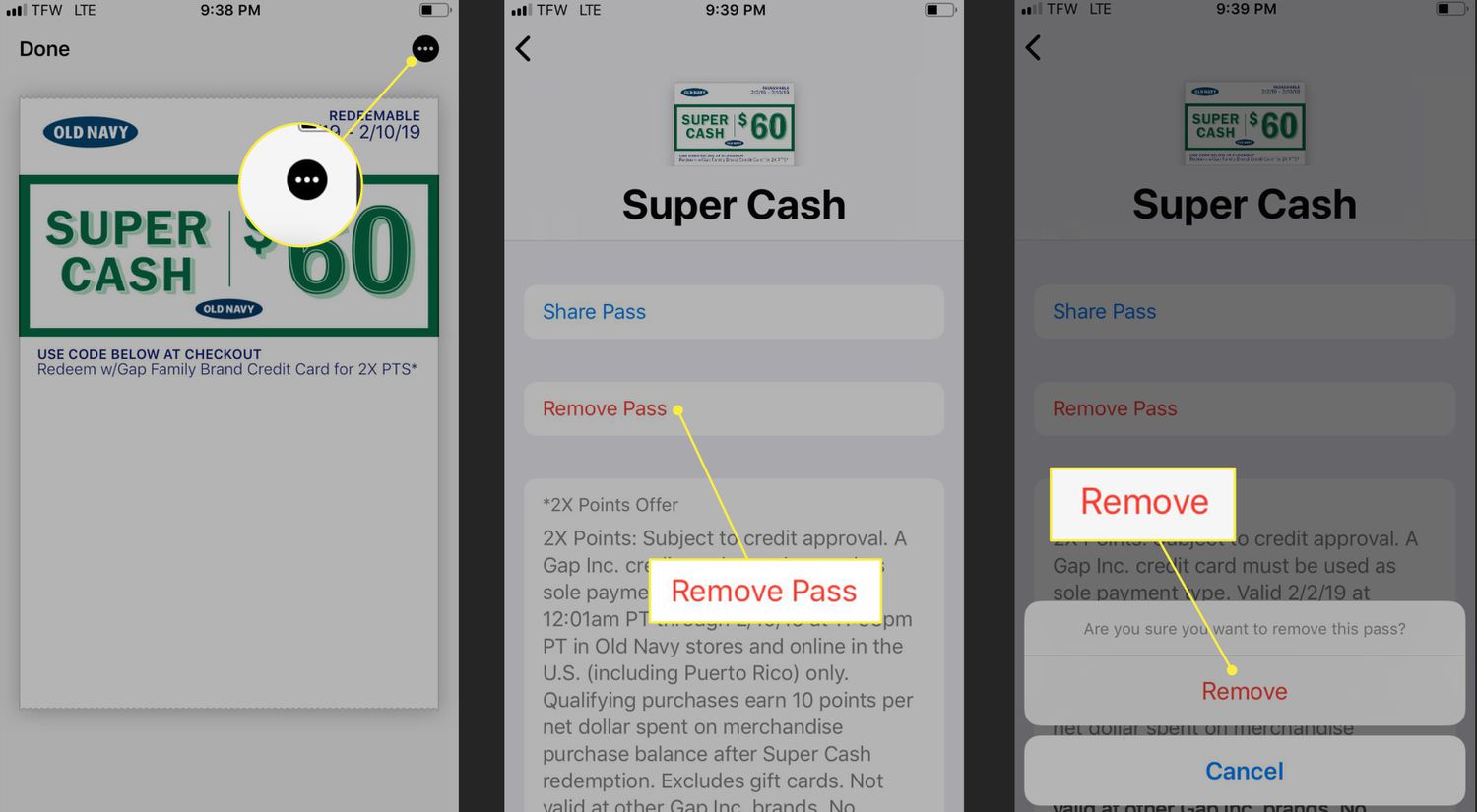
Apple Wallet, also known as Apple’s digital wallet, is a convenient and secure way to store and manage various digital items such as coupons, gift cards, tickets, and loyalty cards all in one place on your iPhone or Apple Watch. With Apple Wallet, you can ditch the clutter of physical cards and enjoy the ease of accessing these digital items whenever you need them. Whether you’re looking to redeem a coupon for a discounted purchase or want to use a gift card for your next shopping spree, Apple Wallet has got you covered. In this article, we will explore how to add coupons, gift cards, and other items to Apple Wallet, enabling you to organize and utilize them seamlessly with just a few taps on your device.
Inside This Article
- Adding Coupons to Apple Wallet
- Adding Gift Cards to Apple Wallet
- Adding Tickets to Apple Wallet
- Adding Loyalty Cards to Apple Wallet
- Conclusion
- FAQs
Adding Coupons to Apple Wallet
Apple Wallet, formerly known as Passbook, is a powerful feature on iPhones that allows users to store and access various types of digital passes, including coupons. Adding coupons to Apple Wallet is a convenient way to keep track of discounts, promotions, and special offers from your favorite retailers.
To add a coupon to Apple Wallet, you’ll first need to find a digital coupon that supports Wallet integration. Many retailers offer digital coupons through their apps or websites. Look for the option to “Add to Wallet” or a similar phrase. Tap on this option, and the coupon will be added to your Apple Wallet.
Once the coupon is added to Apple Wallet, you can easily access it by opening the Wallet app on your iPhone or iPod touch. The coupon will be displayed with all its relevant details, such as the discount amount, expiration date, and any restrictions or terms of use.
When you’re ready to use the coupon, simply show your iPhone or iPod touch to the cashier at the checkout counter. They will be able to scan the coupon’s barcode or enter the coupon code manually to apply the discount to your purchase.
It’s important to note that not all retailers and coupon providers support Wallet integration. If you come across a digital coupon that doesn’t have an option to add it to Apple Wallet, you may need to follow the instructions provided by the retailer to redeem the coupon. This could involve presenting a QR code, entering a promo code at checkout, or providing the coupon details verbally to the cashier.
Adding coupons to Apple Wallet offers several benefits. Firstly, it eliminates the need to carry physical coupons, reducing clutter and ensuring that you never forget to bring a coupon with you when shopping. Secondly, having coupons stored in Apple Wallet makes it easy to find and organize them all in one place. You can quickly browse through your saved coupons, locate specific ones, and delete expired or unused ones.
Additionally, Apple Wallet can send notifications to remind you about expiring coupons or when you’re near a store where you can use a particular coupon. This can help you take advantage of discounts and offers before they expire.
Adding Gift Cards to Apple Wallet
Apple Wallet, formerly known as Passbook, is a convenient tool that allows you to store and access various digital items, including gift cards. With the ability to keep all your gift cards in one place, you’ll never have to worry about misplacing them or fumbling through your wallet again.
Adding gift cards to Apple Wallet is a simple process. Here’s a step-by-step guide to help you get started:
- Open the app or website of the retailer that issued the gift card.
- Navigate to the section where you can add the gift card to your Apple Wallet.
- Select the option to “Add to Apple Wallet.”
- If prompted, enter the necessary details, such as the gift card number and PIN.
- Follow any additional instructions provided by the retailer.
- Once the gift card is successfully added to your Apple Wallet, it will be available for easy access whenever you need it.
Having your gift cards in Apple Wallet offers several benefits. Firstly, it eliminates the need to carry physical cards, reducing clutter and minimizing the risk of losing them. Secondly, you can easily check the balance of your gift card directly from your iPhone or Apple Watch. This convenience allows you to track how much you have left to spend without the hassle of calling customer service or visiting the retailer’s website.
In addition to storing your gift cards, Apple Wallet also allows you to receive notifications for expiring or upcoming deals and promotions associated with the cards. This ensures that you never miss out on any special offers or discounts.
Furthermore, when you make a purchase with a gift card stored in Apple Wallet, the payment process is expedited. Simply open the Wallet app, select the gift card, and hold your device near the contactless payment terminal. Your gift card will be scanned, and the transaction will be complete.
If you have multiple gift cards, Apple Wallet conveniently organizes them into a neat digital stack, making it easy to swipe through and select the desired card when making a purchase.
Keep in mind that not all retailers offer the option to add gift cards to Apple Wallet. However, with the increasing popularity of digital wallets, more and more retailers are adopting this feature, so it’s always worth checking if it’s available for your favorite stores.
Adding gift cards to Apple Wallet is a time-saving and convenient way to manage your gift cards. With easy access, balance tracking, and notifications, Apple Wallet simplifies the gift card experience and enhances your overall shopping experience.
Adding Tickets to Apple Wallet
If you’re an avid concertgoer, sports enthusiast, or frequent traveler, you’ll know the hassle of managing physical tickets. That’s where Apple Wallet comes in handy. With Apple Wallet, you can store all your tickets in one convenient location on your iPhone or Apple Watch.
The process of adding tickets to Apple Wallet is simple and straightforward. Here’s a step-by-step guide:
- Find the ticket in an app or email: Tickets can be delivered to you through various methods such as email, ticketing apps, or event websites.
- Open the ticket: Locate the email or app notification containing the ticket and open it.
- Tap the “Add to Wallet” button: Look for the “Add to Wallet” button within the email or app. Tap on it.
- Confirm the addition: A pop-up will appear asking for confirmation to add the ticket to Apple Wallet. Tap on “Add” to proceed.
- Access your ticket: Once the ticket is added to Apple Wallet, you can easily access it by opening the Wallet app on your iPhone or Apple Watch.
- Show your ticket at the event: When it’s time to attend the event, simply open Apple Wallet and select the ticket you want to use. Present it to the ticket scanner at the venue, and you’re good to go!
Adding tickets to Apple Wallet not only eliminates the need to carry physical tickets, but also provides added convenience. You no longer have to worry about losing or misplacing your tickets, as they are securely stored on your iPhone or Apple Watch.
Keep in mind that not all event tickets are compatible with Apple Wallet. However, many popular ticketing platforms and venues offer this feature, so be sure to check if it’s available for the event you’re attending.
With Apple Wallet, managing and accessing your tickets has never been easier. Say goodbye to rummaging through your bag or pockets for paper tickets and embrace the convenience of digital ticketing with Apple Wallet.
Adding Loyalty Cards to Apple Wallet
Apple Wallet allows you to conveniently store and manage your loyalty cards in one place. By adding your loyalty cards to Apple Wallet, you can easily access them whenever you need them, without the hassle of carrying around physical cards. Here’s how to add loyalty cards to Apple Wallet.
1. Open the app or website of the loyalty program: Start by opening the app or website of the loyalty program that you want to add to Apple Wallet. Look for the option to add your card to Apple Wallet, which is typically located in the settings or account section of the app or website.
2. Tap on the “Add to Apple Wallet” button: Once you locate the option to add your card to Apple Wallet, tap on the “Add to Apple Wallet” button. This will initiate the process of adding your loyalty card to Apple Wallet.
3. Follow the prompts: Apple Wallet will guide you through the process of adding your loyalty card. You may be asked to provide your loyalty card information, such as your card number or barcode. Simply follow the prompts and enter the required information accurately.
4. Verify your loyalty card: After entering the necessary information, Apple Wallet may require you to verify your loyalty card. This verification step ensures that you are the rightful owner of the card. The verification process may vary depending on the loyalty program, but it often involves confirming your email address or phone number.
5. Enjoy easy access to your loyalty card: Once you have successfully added your loyalty card to Apple Wallet, you can access it anytime by opening the Wallet app on your iPhone. Your loyalty card will be displayed along with any other cards you have added to Apple Wallet, making it quick and convenient to use when shopping at participating stores.
With your loyalty cards stored in Apple Wallet, you can take advantage of discounts, earn rewards, and enjoy a seamless shopping experience. Plus, having your loyalty cards digitally stored means you won’t have to worry about losing or forgetting them when you need them the most.
So, next time you’re at the checkout counter, simply open Apple Wallet and scan your loyalty card to enjoy the benefits and perks that come with being a loyal customer.
Conclusion
Adding coupons, gift cards, and more to Apple Wallet is a simple and convenient way to organize your digital wallet. Whether you want to save money on your purchases, keep track of your gift card balances, or have easy access to tickets and passes, Apple Wallet has got you covered. By following the steps outlined in this guide, you can effortlessly add and manage your coupons, gift cards, and other items in just a few taps.
With Apple Wallet, you can declutter your physical wallet and have everything you need right at your fingertips. Plus, with features like location-based alerts and lock screen access, you’ll never miss out on a great deal or forget an important pass again.
So go ahead and start making the most of Apple Wallet by adding your favorite coupons, gift cards, and more. Enjoy the convenience and ease of mobile payments and digital organization, all in one handy app. Give it a try today and take your digital wallet to the next level!
FAQs
1. How do I add coupons to Apple Wallet?
To add coupons to Apple Wallet, you can follow these simple steps:
- Find the coupon you want to add on your mobile device.
- Tap on the “Add to Apple Wallet” or similar button.
- Review the details of the coupon and confirm the addition to Apple Wallet.
- Your coupon will now be stored in Apple Wallet for easy access.
2. Can I add gift cards to Apple Wallet?
Yes, you can add gift cards to Apple Wallet. Here’s how:
- Open the Wallet app on your iPhone.
- Tap on the “+” button to add a new card.
- Select “Add Card” or “Scan Code” option.
- Follow the on-screen instructions to add your gift card to Apple Wallet.
3. How do I use coupons and gift cards stored in Apple Wallet?
Using coupons and gift cards in Apple Wallet is convenient. Just follow these steps:
- Open the Wallet app on your iPhone.
- Select the coupon or gift card you want to use.
- Show your iPhone to the cashier or scan the code at the checkout.
- Enjoy your savings or redeem your gift card!
4. Can I manage my coupons and gift cards in Apple Wallet?
Yes, you can easily manage your coupons and gift cards in Apple Wallet. Here’s how:
- Open the Wallet app on your iPhone.
- Scroll through your cards to find the coupon or gift card you want to manage.
- Tap on the card to view more details and options.
- You can edit, delete, or even share your coupons and gift cards directly from Apple Wallet.
5. Are there any limitations to adding coupons and gift cards to Apple Wallet?
While Apple Wallet offers a convenient way to store and use your coupons and gift cards, there may be some limitations. These can vary depending on the retailer, so it’s always best to check with them for specific details. Some limitations to consider include:
- Expiration dates on coupons and gift cards.
- Validity restrictions, such as eligible locations or products.
- Compatibility with older iPhone models or specific iOS versions.
