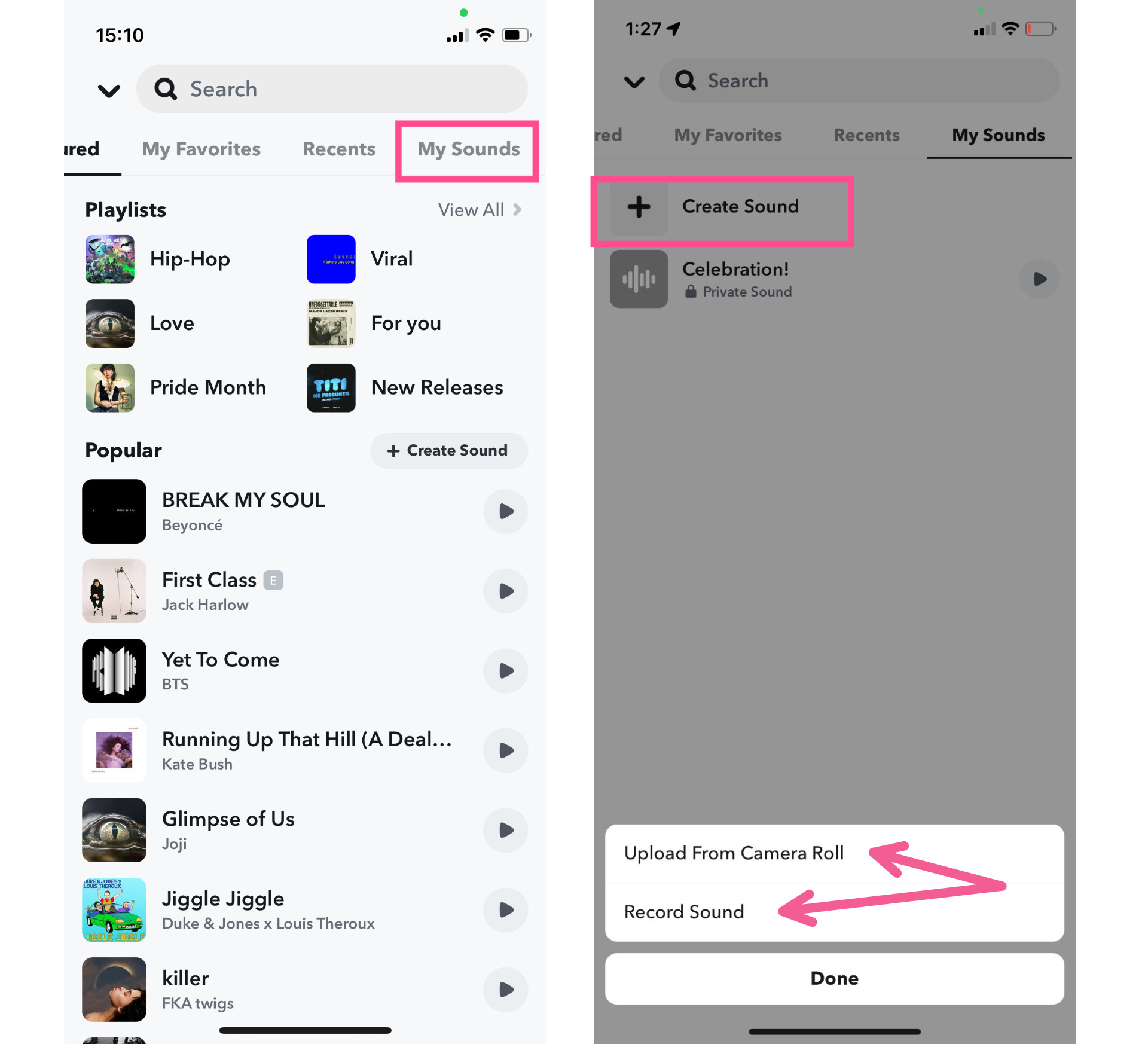
Are you looking to add a little musical flair to your Snapchat videos? Well, you’ve come to the right place! In this article, we will guide you through the simple process of adding music to any Snapchat video, giving your snaps that perfect soundtrack to make them even more memorable and engaging. Whether you want to bring some energy to a funny video or set the mood with a romantic tune, we’ll show you how to do it. From using built-in Snapchat features to third-party apps, we’ve got all the tips and tricks you need to become a master of snapchat music. So, grab your phone, open up Snapchat, and get ready to make your snaps sing!
Inside This Article
- Method 1: Adding Music using Snapchat’s Music Library
- Method 2: Adding Music from your Phone’s Library
- Method 3: Adding Music through a Third-Party App
- Method 4: Recording a Snapchat Video with Music Playing
- Conclusion
- FAQs
Method 1: Adding Music using Snapchat’s Music Library
If you’re eager to enhance your Snapchat videos with catchy tunes, you’ll be glad to know that Snapchat offers a built-in Music Library that makes adding music incredibly easy. With a vast selection of tracks across different genres, you’ll have no trouble finding the perfect soundtrack to complement your video.
Here’s how you can add music using Snapchat’s Music Library:
- Open the Snapchat app on your mobile device and navigate to the camera screen.
- Start recording your video by pressing and holding the capture button. Alternatively, you can import an existing video from your device’s gallery.
- Once the video is recorded or selected, tap on the music icon located on the right side of the screen.
- Browse through the Music Library to explore the available tracks. You can search for specific songs or artists using the search bar at the top of the screen.
- When you find a song you want to use, tap on it to preview it. If it suits your video, tap on the “Add” button to include it in your recording.
- The selected song will now be added to your video, and you can adjust its placement and duration by dragging the music icon along the timeline.
- Once you’re satisfied with the changes, you can preview your video with the added music by tapping on the play button. If everything looks and sounds good, you can proceed to share it with your friends or post it to your story.
Adding music from Snapchat’s Music Library is a fun and exciting way to spice up your Snapchat videos and bring them to life. Whether you’re sharing a funny moment with your friends or capturing a memorable event, the right music can amplify the experience and make your videos more engaging and enjoyable.
Method 2: Adding Music from your Phone’s Library
One popular way to add music to your Snapchat videos is by using music from your phone’s library. This method allows you to personalize your videos with your favorite songs and create a more customized experience.
To add music from your phone’s library, follow these steps:
- Open the Snapchat app on your phone and tap on the camera icon to capture a new video.
- While recording, look for the music icon located on the right side of the screen. Tap on it to access the music options.
- A pop-up will appear displaying the music library on your phone. Browse through your library to select the desired song.
- After selecting the song, you can customize its placement in the video. Drag the song’s timeline to choose the exact starting point for the music.
- Once you are satisfied with the selection, continue recording your video. As you record, the chosen song will play in the background, enhancing the overall experience.
- Once you finish recording, you can preview the video before sending it to your friends or adding it to your story.
Adding music from your phone’s library gives you the freedom to create unique and personalized Snapchat videos. You can choose from a wide range of songs that reflect your mood, style, or the theme of your video. Whether you’re capturing a fun moment with friends, sharing a heartfelt message, or showcasing your creativity, adding music from your phone’s library adds an extra layer of emotion and excitement to your Snapchat content.
Method 3: Adding Music through a Third-Party App
If you’re looking to expand your music options beyond what Snapchat offers, you can use third-party apps to add music to your Snapchat videos. These apps provide a larger library of songs and give you more control over the music selection. Here’s how you can do it:
1. Start by installing a third-party app that allows you to add music to videos. Some popular options include InShot, CapCut, and VN Video Editor.
2. Once you’ve installed the app, open it and import the video you want to add music to. Most apps allow you to import videos directly from your device’s gallery.
3. Next, look for the music options in the app. Depending on the app you’re using, you may have access to a large library of songs or the ability to import music from your device.
4. Select the song you want to use and adjust its duration to fit your video. Most apps give you the option to trim the song or select a specific section to use.
5. Once you’ve chosen the song and adjusted its duration, position it on your video timeline. You can usually drag and drop the music to the desired location.
6. Preview your video with the added music to make sure it’s in sync and sounds how you want it to. If needed, make any additional adjustments to the music or video settings.
7. Finally, save the video with the added music to your device’s gallery. Once saved, you can open Snapchat and upload the video from your gallery. The music will be included in the video when you share it on Snapchat.
Adding music through a third-party app gives you more flexibility in choosing from a wider range of songs and customizing your Snapchat videos. However, keep in mind that you’ll need to have the third-party app installed on your device and switch between apps to add the music to your Snapchat videos.
Method 4: Recording a Snapchat Video with Music Playing
If you want to create a Snapchat video with music seamlessly integrated, you can use the method of recording the video with music playing in the background. This method allows you to capture the moment with the desired soundtrack, adding an extra layer of vibrancy and personality to your Snapchat content.
Here’s how you can record a Snapchat video with music:
- Launch your preferred music streaming app or music player on your device.
- Select the song or playlist you want to play in the background of your Snapchat video.
- Start playing the music.
- Now, open the Snapchat app on your device.
- Tap on the camera icon at the bottom center of the screen to enter the camera mode.
- Ensure that the music is audible in the background as you frame your shot.
- Press and hold the circular capture button at the bottom of the screen to start recording the video.
- While recording, you can move around, change angles, or add any other effects or filters to enhance your video.
- Once you’re satisfied with the video, release the capture button to end the recording.
- The video will automatically be saved to your Memories or Camera Roll, depending on your Snapchat settings.
By following this method, you can effortlessly capture your favorite moments with a personalized soundtrack. Whether you’re recording a funny moment, a scenic view, or a special event, adding music to your Snapchat videos amplifies the overall experience for both you and your viewers.
Conclusion
In conclusion, adding music to your Snapchat videos is a great way to enhance their appeal and make them more engaging for your friends and followers. With the various methods available, you have the flexibility to choose the option that suits your needs and preferences.
Whether you decide to use the built-in music feature, import music from your device, or even use third-party apps, incorporating music into your Snapchat videos is a simple process that can elevate your content to new heights.
Remember to consider copyright and licensing regulations when using music in your videos and always give credit to the respective artists or sources. By adding the perfect soundtrack to your Snapchat videos, you can create memorable moments and stand out from the crowd.
So, start exploring the world of music and bring a whole new dimension to your Snapchat videos today!
FAQs
1. How can I add music to a Snapchat video?
2. What are the steps to add music to a Snapchat video?
3. Can I use any music for my Snapchat videos?
4. Does adding music to a Snapchat video affect the video quality?
5. Can I add music to a saved Snapchat video?
