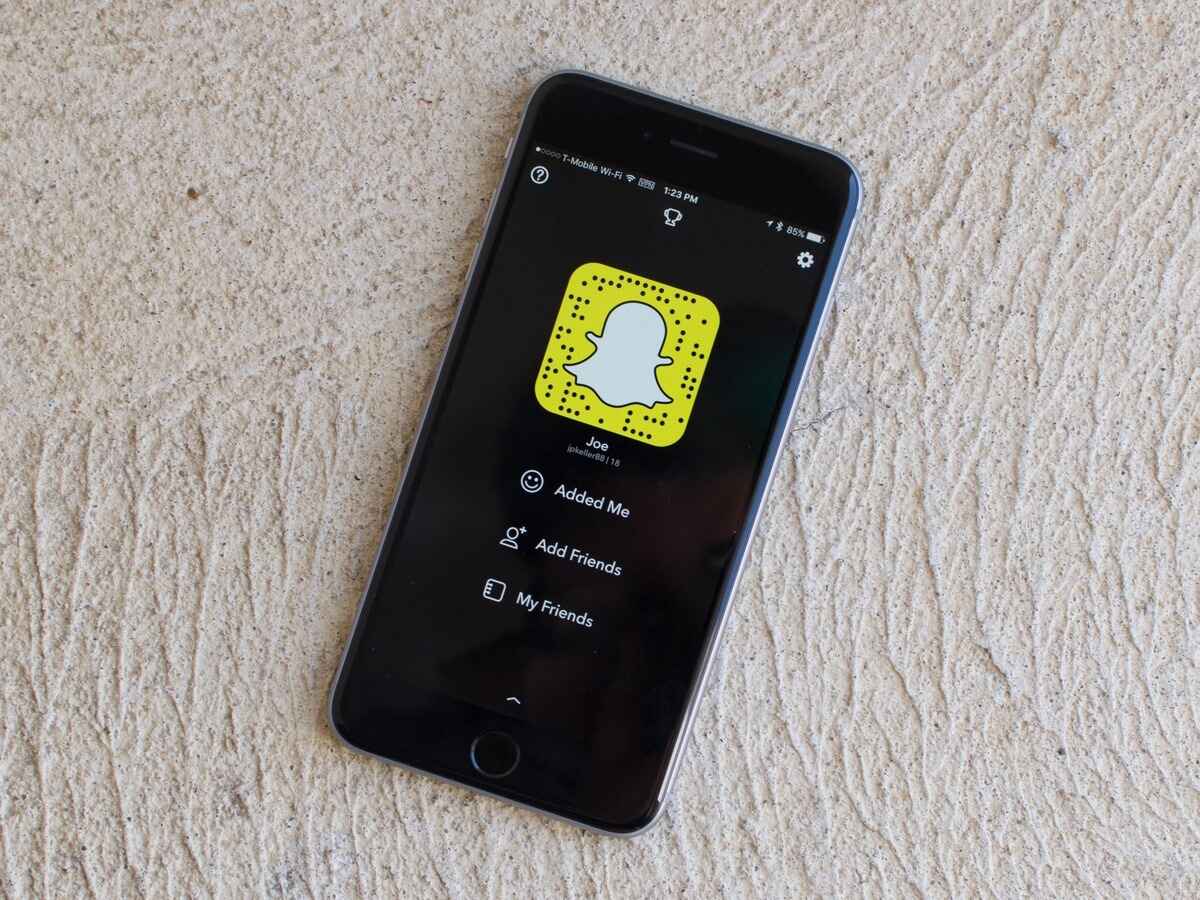
Are you an avid Snapchat user? If so, you may be wondering how much data Snapchat consumes on your iPhone. As one of the most popular social media platforms, Snapchat allows you to share photos and videos with friends and followers. However, its engaging features, such as filters, stickers, and lenses, can lead to increased data usage. Whether you are sending snaps, viewing stories, or exploring Discover content, it’s important to understand how much data Snapchat consumes to keep track of your mobile data usage. In this article, we will dive into the topic and provide you with valuable insights on how Snapchat utilizes data on your iPhone.
Inside This Article
- Overview of Snapchat data usage on iPhone
- Factors affecting Snapchat data usage on iPhone
- How to check and manage Snapchat data usage on iPhone
- Tips for reducing Snapchat data usage on iPhone
- Conclusion
- FAQs
Overview of Snapchat data usage on iPhone
When it comes to social media apps, Snapchat is a favorite among iPhone users. It allows you to share photos and videos with your friends, but have you ever wondered how much data Snapchat consumes on your iPhone? Understanding its data usage can help you manage your internet usage effectively and avoid unexpected data charges.
Snapchat is known for its multimedia-heavy content, including photos, videos, and filters. All of these elements contribute to data consumption. Each photo or video you send or receive on Snapchat has a specific file size, which adds up quickly if you’re an avid user. Additionally, Snapchat’s Stories feature, which displays a collection of photos and videos from your friends, can also impact your data usage.
Furthermore, when you use Snapchat, data is constantly being exchanged with Snapchat’s servers for various operations, such as sending and receiving messages, refreshing the app’s content, and loading new stories. These background activities contribute to the overall data usage of the app.
It’s worth noting that Snapchat offers a feature called “Travel Mode,” which can help reduce data usage by preventing the automatic downloading of content. By enabling Travel Mode, you can choose which content to view, preventing data-consuming content from automatically downloading in the background.
Overall, Snapchat’s data usage on iPhone can vary based on factors like the number of photos and videos you send and receive, the frequency of using the app, and whether you have Travel Mode enabled or not. By understanding these factors, you can effectively manage your data usage while enjoying the features of Snapchat.
Factors affecting Snapchat data usage on iPhone
When it comes to using Snapchat on your iPhone, there are several factors that can affect the amount of data the app consumes. Understanding these factors will help you make informed decisions and manage your data usage effectively. Here are some key factors to consider:
1. Length and quality of videos: One of the primary factors influencing Snapchat data usage is the length and quality of the videos you upload and view. Higher quality videos require more data to be transmitted, so if you frequently send or receive high-resolution videos, it will contribute to higher data consumption.
2. Stories and Discover content: Snapchat’s Stories and Discover features are popular among users for sharing and consuming content. However, these features can also consume a significant amount of data. Each time you view a Story or watch content on Discover, the app downloads the content, which can quickly add up in terms of data usage.
3. Automatic downloads: Snapchat offers an option to automatically download content, including stories, snaps, and media from your friends. If you have this feature enabled, it can significantly impact your data usage as the app will continuously download content in the background to keep it ready for you.
4. Usage of filters and lenses: Snapchat provides a wide range of filters and lenses to enhance your snaps. However, some filters and lenses utilize augmented reality (AR) technology, which requires additional data to render the effects. If you frequently use these filters and lenses, it can contribute to higher data usage.
5. Background app activity: Like many other apps, Snapchat may continue running in the background, fetching data and updating content. This background activity can consume data even when you are not actively using the app. It is important to ensure that you close the app completely when not in use to minimize data usage.
6. Viewing snaps in higher resolution: By default, Snapchat lowers the resolution of incoming snaps to reduce data usage. However, if you choose to view snaps in higher resolution, it can significantly impact your data consumption. Consider your data plan and usage patterns when deciding on the resolution to view snaps.
7. Location services and filters: Snapchat offers location-based filters and features that utilize GPS data. If you have location services enabled, Snapchat will access your GPS data, contributing to additional data usage. Disabling location services for Snapchat can help reduce data usage.
8. Advertisements: Snapchat incorporates advertisements within its platform, and viewing these ads can consume data. While you cannot entirely eliminate ads, limiting your interaction with sponsored content can help reduce overall data usage.
Keep in mind that these factors can vary based on your usage habits and the specific settings you have configured in the Snapchat app. Taking a closer look at these factors will empower you to make informed decisions about your Snapchat data usage on your iPhone.
How to check and manage Snapchat data usage on iPhone
Monitoring and managing your Snapchat data usage on iPhone is essential to avoid exceeding your monthly data limit and incurring additional charges. Here are some simple steps to help you check and manage your Snapchat data usage:
- Open the Settings app on your iPhone.
- Scroll down and tap on “Cellular” or “Mobile Data”.
- Look for the section containing a list of your installed apps and their respective data usage.
- Scroll down and locate “Snapchat” in the list. The data usage for Snapchat will be displayed next to it.
- You can toggle the switch next to Snapchat to disable cellular data usage for the app if you want to conserve data.
- If you want to monitor your data usage more closely, you can also reset the statistics by scrolling to the bottom of the Cellular/Mobile Data page and tapping on “Reset Statistics”. However, note that this will reset data usage for all apps, not just Snapchat.
Aside from checking your Snapchat data usage, here are some additional tips to help you manage your data when using Snapchat on your iPhone:
- Use Wi-Fi whenever possible: Connect to Wi-Fi networks to minimize cellular data usage when using Snapchat. This is especially important when watching or uploading videos.
- Limit media downloads: Adjust your Snapchat settings to download media only when connected to Wi-Fi, preventing data-intensive downloads on cellular networks.
- Disable auto-play: Disable the auto-play feature in the Snapchat settings to prevent automatic loading of videos, which can quickly consume data.
- Limit story downloads: Adjust your settings to only download stories from your friends while you’re on Wi-Fi, reducing data usage when scrolling through the Snapchat stories.
- Clear your cache: The Snapchat app accumulates cache over time, which can occupy significant storage space on your iPhone. Clearing the cache can help optimize the app’s performance and free up storage space.
By following these steps and implementing these tips, you can effectively monitor and manage your Snapchat data usage on your iPhone, ensuring that you stay within your data plan limits and avoid any unexpected charges.
Tips for reducing Snapchat data usage on iPhone
Are you concerned about your data usage while using Snapchat on your iPhone? Don’t worry, there are several ways you can reduce your Snapchat data usage without compromising your experience on the app. Here are some useful tips to help you manage your data usage:
- Use Wi-Fi whenever possible: One of the easiest ways to reduce data usage on Snapchat is to connect to a Wi-Fi network whenever it’s available. This will allow you to send and receive snaps without using your cellular data.
- Disable auto-download of media: By default, Snapchat automatically downloads photos and videos you receive. This can quickly consume your data. To reduce data usage, go to Snapchat settings, tap on “Data Saver” and enable “Travel Mode.” This will prevent auto-downloading of media unless you tap on them manually.
- Avoid unnecessary usage of lenses and filters: While lenses and filters can be fun to use, they consume a significant amount of data. Limit your usage of lenses and filters to conserve data.
- Limit usage of Discover and Live Stories: Snapchat’s Discover and Live Stories feature provides a stream of content from various publishers and events. However, these stories can be data-intensive. Consider limiting your usage of Discover and Live Stories to reduce data usage.
- Clear your cache: Snapchat stores data such as memories and camera roll backups in its cache. Clearing the cache periodically can help reduce data usage. To clear the cache, go to Snapchat settings, scroll down to “Clear Cache” and tap on it.
- Reduce video quality: Snapchat allows you to configure video quality settings. Lowering the video quality can significantly reduce data usage. To change video quality, go to Snapchat settings, find “Video Quality” and choose a lower resolution.
- Restrict background app refresh: Background app refresh allows apps to refresh content in the background even when you’re not using them. Disable background app refresh for Snapchat to prevent it from consuming unnecessary data in the background.
- Disable location services: Snapchat uses your location for various features like filters and geo-tagging. However, enabling location services for Snapchat can increase data usage. Consider disabling location services for Snapchat to save data.
- Manage notifications: Snapchat notifications can include previews of messages and stories, leading to data usage. Customize your notification settings to reduce data consumption. Go to iPhone settings, select “Notifications,” find Snapchat, and customize the settings according to your preference.
By following these tips, you can effectively reduce the amount of data Snapchat consumes on your iPhone. This allows you to enjoy using the app while staying within your data plan limits. Start implementing these strategies today and enjoy a more data-conscious Snapchat experience!
As we conclude this discussion on how much data Snapchat uses on an iPhone, it’s clear that the app can consume a significant amount of data, especially when used for extensive periods of time and when media-heavy content is involved. Understanding your data usage and optimizing your Snapchat settings can help you manage your data effectively.
By ensuring that you’re on a reliable and unlimited data plan, monitoring your data usage regularly, and utilizing features like low-data mode and reducing media quality, you can strike a balance between enjoying Snapchat’s features and minimizing data consumption.
Remember, it’s always a good idea to connect to Wi-Fi whenever possible to save your precious mobile data. So go ahead, capture those memorable moments, share your experiences, and stay connected with friends on Snapchat, without worrying too much about data usage!
FAQs
1. How much data does Snapchat use on an iPhone?
Snapchat’s data usage can vary depending on how you use the app. On average, it consumes between 50 and 150 megabytes (MB) per hour of usage. However, keep in mind that this estimation may vary based on factors such as video quality, the number of snaps sent and received, and whether you are utilizing additional features like filters or lenses.
2. Does using Snapchat consume cellular data or Wi-Fi?
Snapchat can use both cellular data and Wi-Fi connections. When you’re connected to Wi-Fi, the app will primarily utilize that network for data transmission. However, if you’re not connected to Wi-Fi or your connection is weak, Snapchat will consume your cellular data. It’s important to be aware of your data usage settings and monitor your data consumption to avoid any unexpected charges from your cellular provider.
3. Can I restrict Snapchat’s data usage to Wi-Fi only?
Yes, you can restrict Snapchat’s data usage to Wi-Fi only. To do this, open the Snapchat app and go to your profile settings by tapping on your bitmoji icon in the upper-left corner. Then, go to “Settings” > “Data Saver” and toggle on the “Travel Mode” option. Enabling this feature will ensure that Snapchat consumes data only when connected to Wi-Fi, helping you control your cellular data usage.
4. Are there any other ways to reduce Snapchat’s data usage?
Aside from enabling the “Travel Mode” feature, you can further reduce Snapchat’s data usage by avoiding downloading and viewing media files while using cellular data. Additionally, adjusting your video quality settings within the app can help conserve data. Lower video quality settings will consume less data, but it may result in lower resolution videos. Experiment with different video quality settings to find the balance between preserving data and maintaining satisfactory video quality.
5. How can I monitor and track my Snapchat data usage?
To monitor your Snapchat data usage on an iPhone, you can go to your device’s settings and navigate to “Cellular” > “Cellular Data.” Scroll down until you locate the list of installed apps, and you will find Snapchat listed along with its respective data usage. This allows you to keep track of how much data Snapchat is consuming and make any necessary adjustments to your usage habits.
