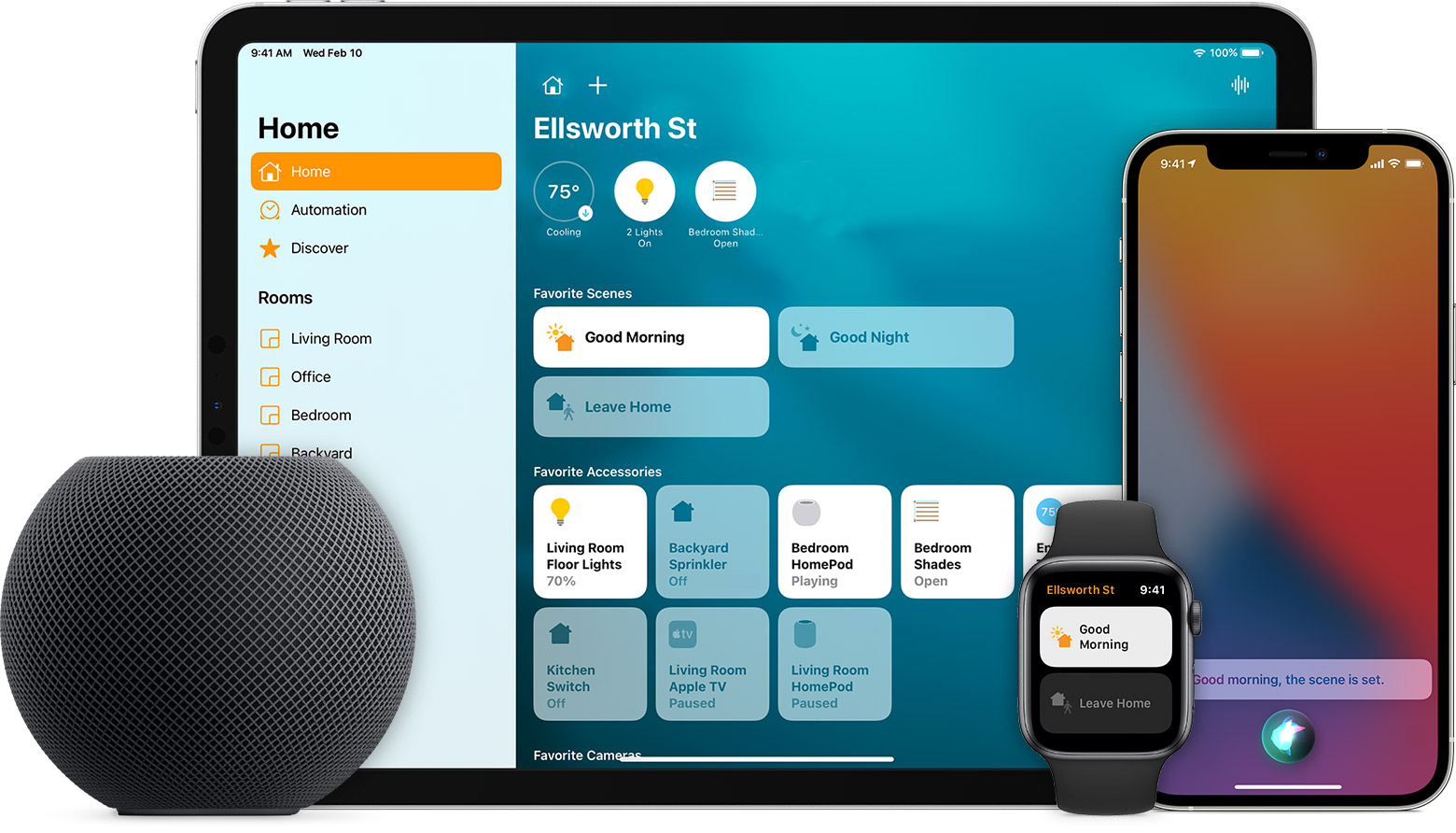
Welcome to the world of smart home automation! With the advancements in technology, it has become easier than ever to control various aspects of your home with just a few taps on your smartphone. One of the most convenient features of a smart home is the ability to automate various accessories, such as lights, thermostats, and security systems, based on a schedule. In this article, we will explore how you can automate your smart home accessory schedule directly from your iPhone. Whether you want to have the lights turn on automatically when you arrive home, or adjust the temperature while you’re away, these tips and tricks will help you streamline your daily routines and enhance your overall home experience. So, grab your iPhone and get ready to unlock the power of home automation!
Inside This Article
- Controlling Smart Home Accessories
- Setting up the Smart Home Accessory Schedule
- Automating the Smart Home Accessory Schedule from iPhone
- Conclusion
- FAQs
Controlling Smart Home Accessories
Smart home accessories have revolutionized the way we interact with our homes. With just a few taps on your smartphone, you can control various devices and appliances, making your home more convenient and efficient. Whether you’re adjusting the thermostat, turning on the lights, or locking the doors, controlling smart home accessories has never been easier.
One of the easiest and most popular ways to control smart home accessories is through mobile apps. These apps are designed to provide a user-friendly interface that allows you to access and control your devices with ease. By installing the app associated with your smart home accessory, you can take complete control of it directly from your smartphone.
Smart home accessories are often equipped with features that allow for customization and personalization. Through the app, you can create schedules, set timers, and even create scenes that activate multiple devices simultaneously. For example, you can create a scene called “Movie Night” that dims the lights, lowers the blinds, and turns on the TV, all with just a single tap.
Another convenient method of controlling smart home accessories is through voice assistants. Popular voice assistants like Amazon’s Alexa, Google Assistant, and Apple’s Siri allow you to control your devices using simple voice commands. Whether you’re lounging on the couch or busy in the kitchen, simply say the command and your smart home accessories will respond accordingly.
With the advancements in technology, smart home accessories are now compatible with various platforms and ecosystems. This means that you can control them not only through dedicated apps but also through smart hubs or even other devices in your home network. For instance, you can use your smart TV or smart speaker to control your lights or adjust the thermostat.
Controlling smart home accessories gives you the power to manage your home environment effortlessly. Whether you want to create a cozy ambience, conserve energy, or enhance security, having control at your fingertips makes all the difference. With the right combination of smart home accessories and a user-friendly control interface, you can easily transform your home into a smarter and more efficient living space.
Setting up the Smart Home Accessory Schedule
Setting up the schedule for your smart home accessories is a simple and convenient process that can be done directly from your iPhone. With the right app and a few easy steps, you can automate when your devices turn on and off, creating a truly smart and efficient home environment.
The first step is to download and install the appropriate app for your smart home accessory. Each accessory may have its own dedicated app, or you may use a centralized smart home app that supports multiple devices. Once the app is installed, open it and follow the on-screen instructions to connect your accessory to your home Wi-Fi network.
Once your accessory is connected, navigate to the “Settings” or “Schedule” section of the app. This is where you will be able to set up the schedule for your smart home accessory. In this section, you will typically find options to add and customize schedules based on specific days, times, or even events.
To add a schedule, tap on the “Add Schedule” button or a similar option. You will be prompted to choose the days and times for the schedule to activate. Some apps may also allow you to select specific dates or recurring patterns, such as weekdays, weekends, or every other day.
Next, you will have the option to set the action for the schedule. This could include turning the accessory on or off, adjusting the brightness or color, or triggering any other specific function. Make sure to select the desired action for each schedule you create.
Once you have set the days, times, and actions for your schedule, save your settings and exit the schedule section of the app. Your smart home accessory is now programmed to automatically follow the schedule you have created. You can always go back to the app and make adjustments if needed.
It’s important to note that not all smart home accessories are created equal, and some may have more advanced scheduling options or require additional steps for setup. Always refer to the user manual or documentation provided by the manufacturer for specific instructions on setting up the schedule for your particular accessory.
With the ability to automate your smart home accessory schedule from your iPhone, you can enjoy the convenience of having your devices turn on and off at specific times without any manual intervention. Whether you want your lights to switch on at sunset or your thermostat to adjust temperatures throughout the day, setting up a smart home accessory schedule is a valuable feature that enhances the overall functionality and efficiency of your smart home.
Automating the Smart Home Accessory Schedule from iPhone
With the advancement of technology, our everyday lives are becoming more automated and convenient. One area where automation has made a significant impact is in our homes. Smart home accessories, such as smart lights, thermostats, and security systems, have become increasingly popular, as they allow us to control and monitor our homes remotely.
One of the key features of these smart home accessories is the ability to set up schedules. This means you can program the accessories to turn on or off at specific times or in response to certain conditions. For example, you can set your lights to turn on at sunset and off at sunrise, or have your thermostat adjust the temperature when you leave the house.
Traditionally, setting up schedules for smart home accessories required manual input or using a separate hub or controller. However, with the advent of mobile apps, it has become even easier to automate and manage these schedules directly from your iPhone.
There are several apps available on the App Store that cater specifically to smart home automation. These apps allow you to connect your smart home accessories to your iPhone and control them remotely from anywhere in the world. One such popular app is the “Home” app, which comes pre-installed on iPhones running iOS 10 or later.
To automate your smart home accessory schedule from your iPhone, follow these simple steps:
- Open the “Home” app on your iPhone. If you don’t have it installed, you can download it from the App Store.
- Tap on the “+” button located in the top right corner of the app to add a new accessory.
- Follow the on-screen instructions to pair your smart home accessory with the app. This typically involves scanning a QR code or entering a unique PIN.
- Once your accessory is paired, you can assign it to a room in your house and give it a name for easy identification.
- Next, tap on the accessory you want to automate and select “Details” to access its settings.
- Look for the “Automation” or “Schedule” option, depending on the app you are using, and tap on it to set up a new automation.
- From here, you can specify the conditions and actions for your automation. For example, you can set the lights to turn on when you arrive home or adjust the thermostat based on the time of day.
- Once you have configured your automation, save it, and it will be activated according to the specified schedule or conditions.
By automating your smart home accessory schedule from your iPhone, you can enjoy the convenience and energy efficiency that smart homes offer. Imagine coming home to a well-lit and comfortable environment without having to manually control each device. With just a few taps on your iPhone, you can create a personalized schedule that fits your lifestyle and preferences.
Additionally, automating your smart home accessory schedule can also enhance the security of your home. You can set up lights to turn on and off randomly when you’re away to give the impression that someone is home, deterring potential intruders.
So, if you’re ready to take your smart home to the next level of automation and convenience, start exploring the features offered by the Home app or other compatible smart home automation apps for your iPhone. With a little time and experimentation, you can create a seamless and efficient smart home experience that is tailored to your needs.
Conclusion
In conclusion, automating a smart home accessory schedule from your iPhone is not only convenient but also offers a host of benefits. The ability to control and manage your smart home devices remotely allows you to create a personalized and efficient living environment. With just a few taps on your iPhone, you can set up schedules to turn on lights, adjust thermostats, and even control appliances.
The seamless integration of your iPhone with smart home accessories ensures that you can easily manage your devices without the need for multiple apps or complicated setups. Whether you’re at home or away, you have the power to customize your home’s environment to suit your needs and preferences. From adding a touch of convenience to enhancing energy efficiency, automating your smart home accessory schedule from your iPhone brings greater comfort and control to your daily life.
So why wait? Start exploring the world of smart home automation using your iPhone and discover the endless possibilities it offers. Take advantage of the convenience, efficiency, and peace of mind that comes with automating your smart home accessories with just a few taps on your iPhone screen.
FAQs
1. How do I automate a smart home accessory schedule from my iPhone?
To automate a smart home accessory schedule from your iPhone, you can use various apps available in the App Store. First, make sure your smart home accessories are compatible with your iPhone and have the necessary functionalities to be automated. Then, download a home automation app such as “HomeKit” or “SmartThings” that allows you to control and schedule your smart home devices from your iPhone. These apps typically have intuitive interfaces that guide you through the setup process, enabling you to create schedules based on your daily routine or specific time triggers. Once set up, you can easily manage and adjust your smart home accessory schedule directly from your iPhone.
2. Can I control my smart home accessories remotely using my iPhone?
Yes, you can control your smart home accessories remotely using your iPhone. Most home automation apps provide remote access capabilities, allowing you to monitor and control your smart home accessories from anywhere with an internet connection. Simply ensure that your iPhone is connected to the internet and open the relevant app to access and control your smart home devices remotely. This feature is particularly useful when you are away from home but want to adjust settings, turn devices on or off, or monitor their status in real time.
3. Are there any security concerns when automating smart home accessories from an iPhone?
When it comes to automating smart home accessories from your iPhone, security is a priority. To ensure the safety of your smart home devices and personal information, follow these best practices:
- Choose smart home accessories from reputable manufacturers that prioritize security features.
- Enable two-factor authentication for your home automation app and iPhone.
- Regularly update your smart home accessories’ firmware to install the latest security patches.
- Use strong, unique passwords for your smart home devices and associated accounts.
- Avoid using public Wi-Fi networks when accessing and controlling your smart home accessories remotely.
4. Can I schedule different actions for different smart home accessories using my iPhone?
Yes, you can schedule different actions for different smart home accessories using your iPhone. Most home automation apps allow you to create customized schedules for each individual device, giving you the flexibility to tailor actions based on your needs and preferences. For example, you can set specific lighting levels and color schemes for different rooms, adjust thermostat settings at different times of the day, or activate security features based on your schedule. This level of customization ensures that your smart home accessories work seamlessly together to enhance your living experience.
5. Are there any limitations to automating smart home accessories from an iPhone?
While automating smart home accessories from an iPhone offers a wide range of possibilities, there are certain limitations to keep in mind. These may include compatibility issues between your iPhone and certain smart home devices, restrictions imposed by specific home automation apps, or dependence on a stable internet connection for remote control. It’s important to research and ensure that the devices you intend to automate are supported and compatible with your iPhone, and that the home automation app you choose fulfills your specific requirements.
