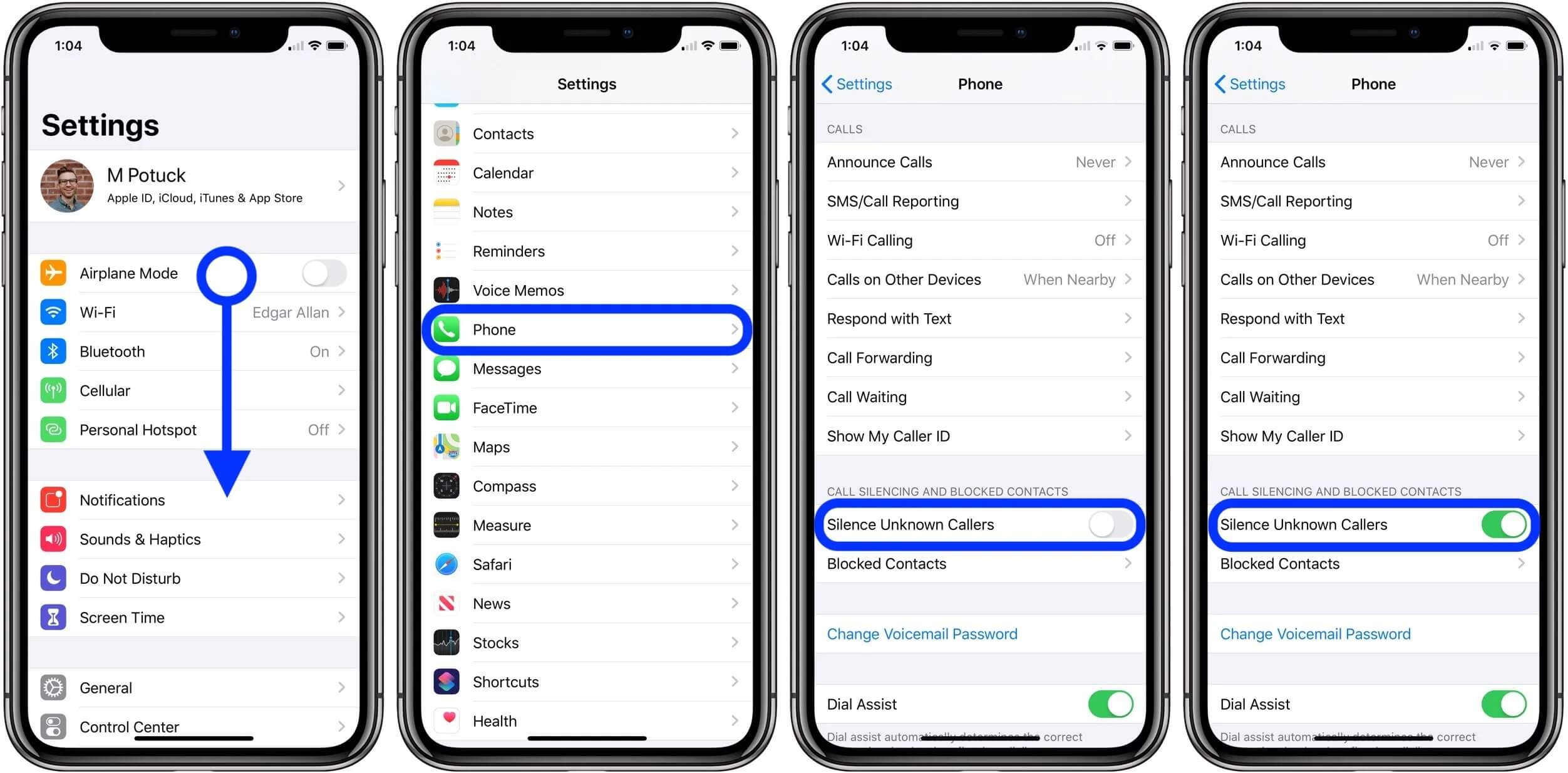
In today’s digital age, spam calls have become a nuisance that we all have to deal with on a regular basis. Whether it’s a telemarketing call or a scammer trying to trick us, these calls can disrupt our daily lives and invade our privacy. Thankfully, with the release of iOS 13, Apple has introduced a groundbreaking feature that automatically silences unknown and spam calls. This means that you no longer have to be interrupted by unwanted calls, letting you focus on what’s important without the constant annoyance of spam calls. In this article, we will guide you through the steps to enable this feature and enjoy a more peaceful and hassle-free mobile experience. Say goodbye to spam calls and hello to a quieter, more productive life with iOS 13!
Inside This Article
How to Automatically Silence Unknown Spam Calls in iOS 13
Are you tired of constantly being interrupted by pesky spam calls on your iPhone? With the latest update to iOS 13, Apple has introduced a new feature that allows you to automatically silence unknown callers. This feature can help you regain control over your phone and avoid the annoyance of unwanted spam calls. In this article, we will explore four methods that you can use to automatically silence those unknown spam calls in iOS 13.
Method 1: Enable Silence Unknown Callers feature
The first method involves using the built-in “Silence Unknown Callers” feature in iOS 13. To enable this feature, follow these simple steps:
- Open the Settings app on your iPhone.
- Scroll down and tap on “Phone”.
- Toggle the switch next to “Silence Unknown Callers” to enable it.
By enabling this feature, your iPhone will automatically silence calls from unknown numbers and send them directly to voicemail. This can greatly reduce the number of spam calls you receive and prevent them from interrupting your day.
Method 2: Add contacts to the block list
Another effective method to silence spam calls is to manually add the spam numbers to your block list. Here’s how you can do it:
- Open the Phone app on your iPhone.
- Tap on the “Recents” tab.
- Find the spam call in the list and tap the “i” icon next to it.
- Scroll down and tap on “Block this Caller”.
By adding the spam caller to your block list, your iPhone will automatically silence calls from that number. This method works well for repeat spam callers that may not be identified as unknown by the Silence Unknown Callers feature.
Method 3: Use third-party call-blocking apps
If the built-in features of iOS 13 aren’t sufficient in silencing unknown spam calls, you can opt for third-party call-blocking apps. These apps offer more advanced features and customizable options for blocking spam calls.
There are several call-blocking apps available in the App Store, such as Truecaller, Hiya, and RoboKiller. Simply download and install the app of your choice, and follow the instructions to enable call-blocking and silence unknown spam calls.
Method 4: Report spam calls to Apple
Lastly, you can contribute to combating spam calls by reporting them to Apple. Whenever you receive a spam call, make sure to report it through the Phone app:
- Open the Phone app on your iPhone.
- Tap on the “Recents” tab.
- Find the spam call in the list and tap the “i” icon next to it.
- Scroll down and tap on “Report Junk”.
By reporting spam calls to Apple, you are helping them gather data and improve spam identification algorithms, further enhancing the effectiveness of call-blocking features in future updates.
Conclusion
In conclusion, the introduction of the new feature to automatically silence unknown spam calls in iOS 13 is a game-changer for iPhone users. With this functionality, users can finally regain control over their phone calls and enjoy a more peaceful and hassle-free experience.
By leveraging the power of Siri intelligence and machine learning, iOS 13 is able to accurately identify and silence spam calls, sparing users from unnecessary interruptions and potential scams. This not only enhances privacy and security but also saves time and reduces frustration.
With the ever-increasing number of spam calls being made, the need for effective call screening becomes more important than ever. iOS 13’s automatic silence feature addresses this problem head-on, providing users with a reliable defense against unwanted calls.
So, if you’re tired of dealing with incessant spam calls, consider upgrading to iOS 13 and take advantage of this innovative feature. Say goodbye to interruptions and hello to a more peaceful phone experience!
FAQs
1. How does iOS 13 automatically silence unknown spam calls?
iOS 13 introduces a helpful feature that allows your iPhone to automatically silence unknown spam calls. When enabled, the feature uses artificial intelligence to analyze incoming calls and determine whether they are likely spam or not. If a call is identified as spam, it will be sent directly to voicemail without ringing, saving you the hassle of dealing with unwanted calls.
2. How do I enable automatic silence for spam calls in iOS 13?
To enable automatic silence for spam calls in iOS 13, follow these steps:
- Open the Settings app on your iPhone
- Scroll down and tap on “Phone”
- Under the “Call Silencing and Blocked Contacts” section, toggle on the “Silence Unknown Callers” option
Once enabled, any incoming call from a number not in your contacts, recent calls, or Messages will be silenced and sent to voicemail.
3. Will I miss important calls if I enable automatic call silence in iOS 13?
While enabling automatic call silence for unknown spam calls can help reduce unwanted interruptions, there is a possibility that you may miss important calls from unfamiliar numbers. It is recommended to only enable this feature if you receive frequent spam calls or if you can rely on other communication methods, such as text messages or email, for important contacts.
4. Can I still view missed calls from unknown numbers with automatic call silence enabled?
Yes, even with automatic call silence enabled, you will still be able to see missed calls from unknown numbers in your recent calls list. The calls will be marked as missed and you can access them in the same way you would with any other missed call. This allows you to review the calls and return them if necessary.
5. Can I customize the settings for automatic call silence in iOS 13?
Unfortunately, iOS 13 does not offer customizable settings for automatic call silence. The feature is designed to automatically silence calls from unknown numbers without the need for manual intervention. However, you can always toggle the feature on or off in the Settings app if you wish to change its behavior.
