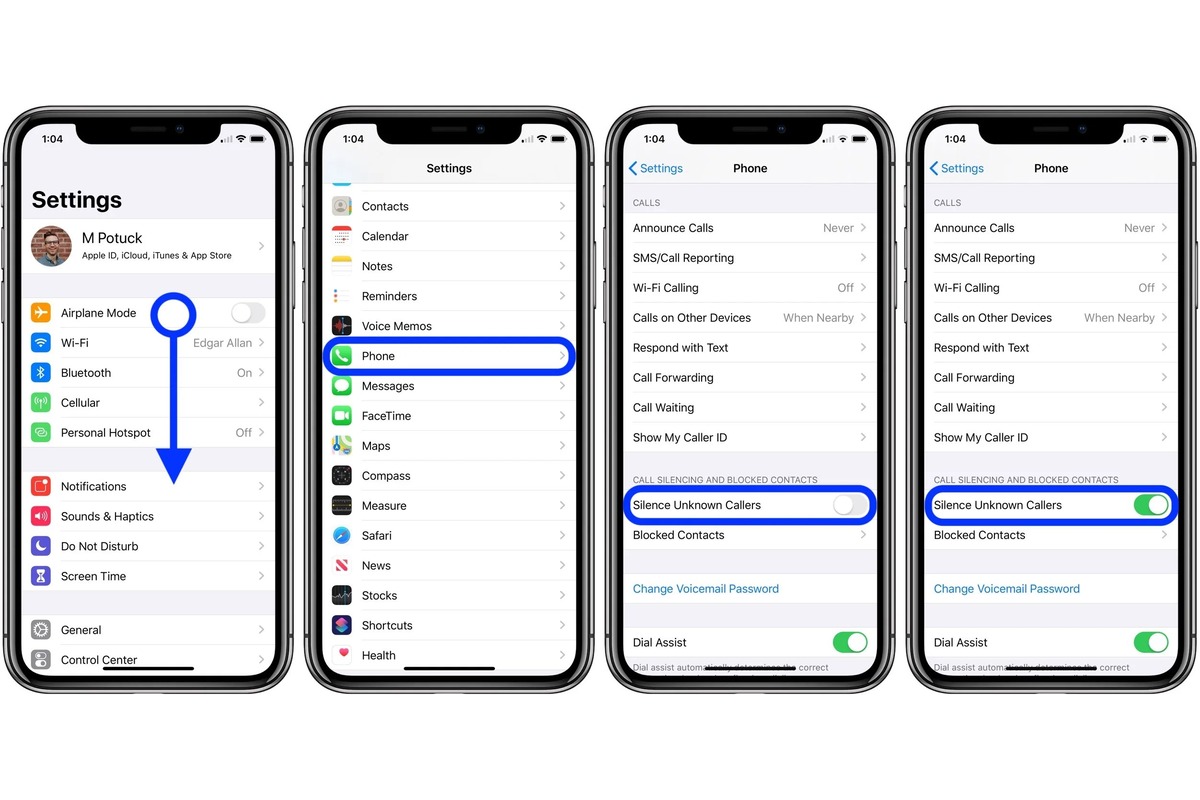
Have you ever been in a situation where your iPhone keeps ringing during an important meeting or a movie? It can be incredibly frustrating, not to mention embarrassing. But don’t worry, there’s a solution – turning off the silence calls feature on your iPhone.
The silence calls feature, also known as “Do Not Disturb,” allows you to temporarily silence all calls, messages, and notifications on your iPhone. This feature can be a lifesaver when you need some uninterrupted time, but it can be a nuisance if you forget to turn it off when you need to receive calls again.
In this article, we will guide you through the steps on how to turn off silence calls on your iPhone, ensuring that you never miss an important call again. So, let’s dive in and take control of your incoming calls on your iPhone!
Inside This Article
- Why Silence Calls?
- Step-by-Step Guide to Turning Off Silence Calls on iPhone
- Alternative Methods to Handle Unwanted Calls
- Conclusion
- FAQs
Why Silence Calls?
Receiving phone calls can be a double-edged sword. While it’s great to stay connected, there are times when we simply can’t or don’t want to answer every call. Whether you’re in a meeting, at an important event, or simply need some uninterrupted downtime, having the ability to silence incoming calls on your iPhone is an invaluable feature.
By enabling the “Silence Calls” function on your iPhone, you can prevent those unwanted interruptions without completely turning off your phone. This feature can help you maintain focus, ensure privacy, and avoid annoyances when you need it most.
But what exactly does “Silence Calls” mean? When this setting is turned on, your iPhone will handle incoming calls differently. Instead of ringing audibly, calls will be silenced and sent directly to voicemail. This allows you to manage calls on your own terms, making sure only important calls are answered while others are respectfully ignored.
So, whether you want to enjoy a peaceful evening, concentrate on work, or simply take some well-deserved downtime, knowing how to turn off the silence calls feature on your iPhone is crucial.
Step-by-Step Guide to Turning Off Silence Calls on iPhone
If you’re tired of missing important calls because your iPhone automatically silences them, there’s good news! You can easily turn off the silence calls feature and ensure that you never miss an important call again. Follow these step-by-step instructions to disable the silence calls feature on your iPhone:
- Open the Settings app on your iPhone. It’s the gray icon with gears on your home screen.
- Scroll down and tap on the “Do Not Disturb” option.
- In the Do Not Disturb settings, you’ll see a section called “Silence.” Tap on it.
- You’ll now be presented with three options: “Always,” “While iPhone is locked,” and “Off.” Tap on the “Off” option.
- Exit the Settings app by pressing the home button or swiping up from the bottom (on iPhone X and newer models).
That’s it! You have successfully turned off the silence calls feature on your iPhone. Now, when you receive a call, your phone will ring as usual, regardless of whether it’s locked or unlocked.
It’s important to note that turning off the silence calls feature means that your iPhone will no longer automatically silence incoming calls. So, you may receive calls at inappropriate times, such as during meetings or while you’re sleeping. If you’re concerned about this, you can always activate the “Do Not Disturb” feature manually when you want to avoid interruptions.
If you have any other questions or need further assistance, feel free to consult the Apple support website or contact Apple support directly.
Alternative Methods to Handle Unwanted Calls
While turning off the silence calls feature on your iPhone can certainly help alleviate unwanted interruptions, there are other alternatives you can explore to further manage and handle unwanted calls. Here are a few effective methods:
1. Enable Do Not Disturb: The Do Not Disturb feature on iPhones allows you to block calls, messages, and notifications from specific contacts or during certain time periods. You can customize the settings and create a whitelist of important contacts that can still reach you in case of emergencies.
2. Use Call Blocking Apps: There are several call blocking apps available on the App Store that can help filter out unwanted calls. These apps use databases of known spam numbers and allow you to block or identify incoming calls from those numbers.
3. Silence Unknown Callers: If you frequently receive calls from unknown numbers, you can enable the “Silence Unknown Callers” feature. This will automatically send calls from unknown numbers to voicemail without ringing your phone, saving you from potential spam or unwanted calls.
4. Set Up a Third-Party Voicemail Service: There are third-party voicemail services available that offer advanced call filtering features. These services can help block unwanted calls and provide you with more control over managing your incoming calls.
5. Report and Block Spam Numbers: Take advantage of the built-in reporting and blocking features on your iPhone. If you receive a call from a suspected spam number, report it to Apple and block the number to prevent future calls.
Remember, different methods work differently for different individuals. It’s important to find the method that suits your needs and preferences best in order to effectively handle unwanted calls and maintain a peaceful digital experience.
In conclusion, turning off silence calls on your iPhone is a simple process that can greatly enhance your mobile experience. By following the steps outlined in this article, you can regain control over how incoming calls are treated on your device. Whether you want to silence all calls, allow calls from favorite contacts, or customize your settings, the iPhone offers a variety of options to suit your needs.
Remember, the method may slightly vary depending on the iPhone model and iOS version you are using, so it’s always a good idea to consult the user manual or support resources provided by Apple if you encounter any difficulties.
By disabling silence calls, you can ensure that important calls are not missed and have peace of mind knowing that your iPhone will properly alert you when someone is trying to reach you. So go ahead, take control of your device, and enjoy the seamless communication experience that your iPhone offers.
FAQs
1. How do I turn off silent calls on my iPhone?
To turn off silent calls on your iPhone, follow these steps: Go to the Settings app on your iPhone. Scroll down and tap on “Sounds & Haptics.” Under the “Ringer and Alerts” section, toggle off the switch next to “Silent Mode.” This will ensure that incoming calls will no longer be silent.
2. Why are my calls being silenced on my iPhone?
There are several reasons why your calls may be getting silenced on your iPhone. One common reason is that your iPhone might be in Silent Mode. Another possibility is that you may have enabled “Do Not Disturb” mode, which silences incoming calls and notifications. Lastly, it could be due to a third-party app or a misconfiguration in your iPhone’s settings. Checking these factors can help you determine why your calls are being silenced.
3. Can I customize silent calls settings on my iPhone?
Yes, you can customize the silent calls settings on your iPhone. By going to the Settings app, then “Sounds & Haptics,” you can access various options to modify the behavior of silent calls. For example, you can enable or disable “Vibrate on Silent” to have your iPhone vibrate when in Silent Mode. Additionally, you can set different vibration patterns for incoming calls, configure the ringtone volume, and enable or disable “Silent Mode” using the Control Center.
4. How can I ensure that important calls are not silenced on my iPhone?
To make sure important calls are not silenced on your iPhone, you can utilize the “Emergency Bypass” feature. This feature allows specific contacts to bypass the silent mode and ring even if your iPhone is in Silent Mode or “Do Not Disturb” mode. To enable Emergency Bypass for a contact, open the Contacts app, select the contact, tap “Edit,” and enable the “Emergency Bypass” toggle for that contact.
5. Is there an option to automatically silence calls during specific time periods on my iPhone?
Yes, your iPhone offers the “Scheduled Quiet Hours” feature to automatically silence calls during specific time periods. To use this feature, go to the Settings app, then “Do Not Disturb.” Enable “Scheduled” and set your desired start and end times. During the scheduled time period, your iPhone will automatically silence incoming calls and notifications, ensuring uninterrupted focus or rest.
