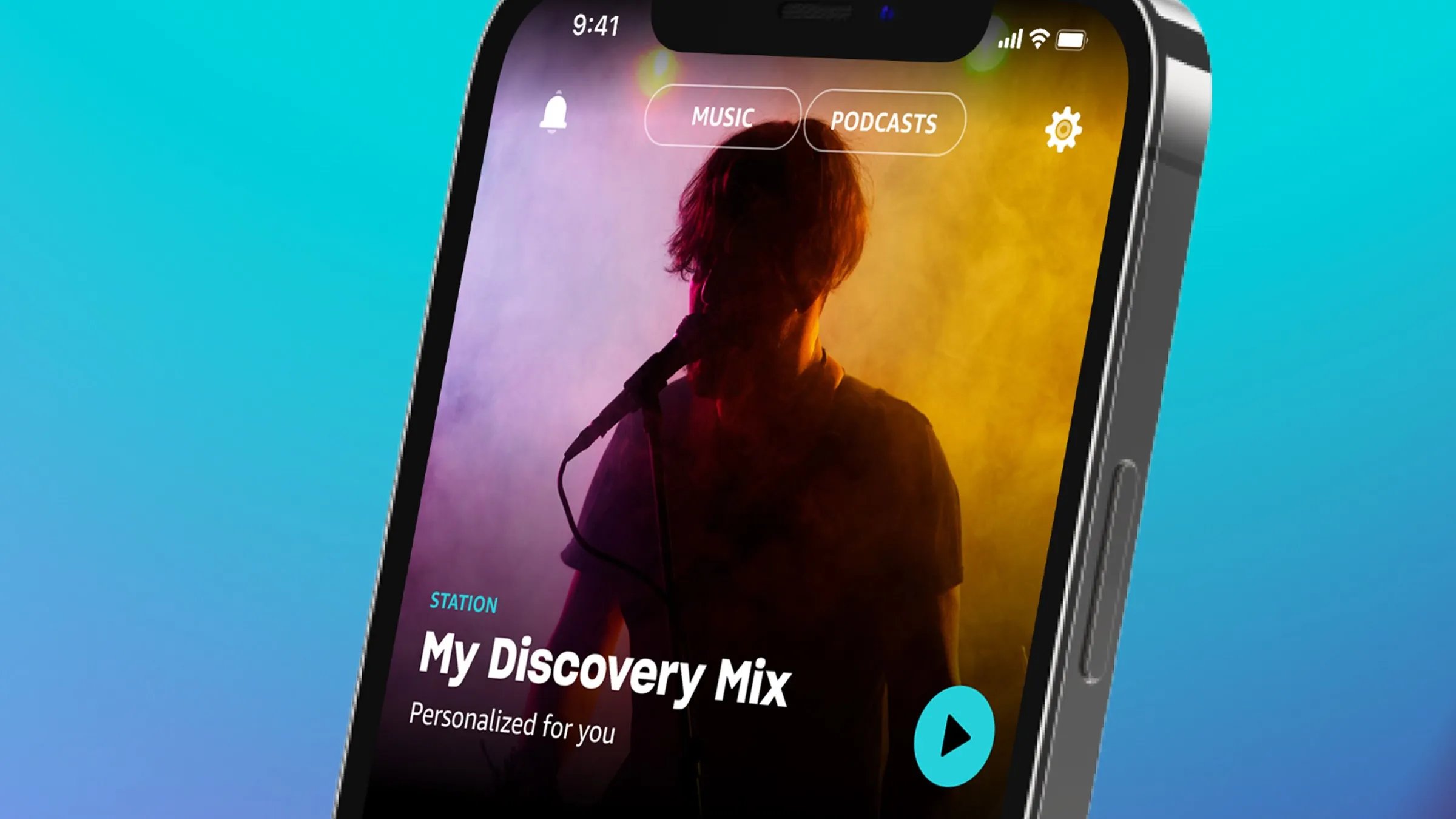
Are you looking for a way to cancel your Amazon Music subscription on your iPhone? Well, you’ve come to the right place! With the advancement of technology, mobile apps have made our lives easier and more convenient. One such app is Amazon Music, which allows you to access a vast library of songs and stream them right on your iPhone.
However, circumstances can change, and you may find yourself needing to cancel your subscription for various reasons. Whether you’re looking to try out a different music streaming service or simply want to cut down on expenses, canceling your Amazon Music subscription can be done quickly and easily.
In this article, we’ll guide you through the process of canceling your Amazon Music subscription on your iPhone. We’ll walk you through the steps, provide tips and tricks, and answer some frequently asked questions to ensure a seamless cancellation process. Let’s get started!
Inside This Article
- Sign in to your Amazon Music account
- Access your account settings
- Navigate to the Music Settings section
- Cancel your Amazon Music subscription
- Conclusion
- FAQs
Sign in to your Amazon Music account
In order to cancel your Amazon Music subscription on your iPhone, the first step is to sign in to your Amazon Music account. This will allow you to access the necessary settings and navigate through the subscription cancellation process.
Open the Amazon Music app on your iPhone and tap on the “Sign In” button. If you don’t have the app installed, you can download it from the App Store and create an account if you don’t have one already.
Once you tap on the “Sign In” button, you will be prompted to enter your Amazon account credentials. Enter your email address or phone number associated with your Amazon account, followed by your password. Then, tap on the “Sign In” button to proceed.
If you have enabled Two-Step Verification for your Amazon account, you may be required to enter the verification code sent to your registered device or email address.
After successfully signing in, you will be logged into your Amazon Music account and be able to access all the features and settings available through the app.
By following these steps, you will be able to sign in to your Amazon Music account on your iPhone and prepare to cancel your subscription in the next steps.
Access your account settings
Once you have signed in to your Amazon Music account on your iPhone, the next step is to access your account settings. Follow these simple steps:
- Tap on the menu icon in the top-left corner of the screen. This will open the menu options.
- Scroll down the menu options until you find the “Settings” option. Tap on it.
- In the Settings menu, you will see a list of different account settings. Look for and tap on the “Account Settings” option.
By tapping on the “Account Settings” option, you will be able to access and modify various settings related to your Amazon Music account.
It is important to note that the steps mentioned above may vary slightly depending on the version of the Amazon Music app you are using. However, the general process to access your account settings should be similar.
Navigate to the Music Settings section
Once you have signed in to your Amazon Music account on your iPhone, the next step is to navigate to the Music Settings section. This section allows you to access and manage various settings related to your Amazon Music subscription.
To get to the Music Settings section, follow these simple steps:
- Tap on the “Settings” icon located at the bottom right corner of the Amazon Music app.
- In the Settings menu, scroll down until you find the “Account Settings” option and tap on it.
- On the Account Settings page, you will see a list of options. Look for and tap on the “Music Settings” option.
Once you tap on “Music Settings,” you will be taken to a new page where you can customize various aspects of your Amazon Music experience. This includes managing your subscription, personalizing your preferences, and adjusting audio quality settings.
From this page, you will be able to access different settings related to your Amazon Music subscription. Depending on your preferences, you can easily modify your existing subscription or make changes to enhance your listening experience.
Now that you have successfully navigated to the Music Settings section, you are one step closer to managing your Amazon Music subscription on your iPhone. The next step is to cancel your subscription, and we will guide you through that process in the upcoming section.
Cancel your Amazon Music subscription
Canceling your Amazon Music subscription on your iPhone is a straightforward process. Follow the steps below to terminate your subscription:
1. Open the Amazon Music app on your iPhone and sign in to your account.
2. Once you are signed in, tap on the “My Music” tab at the bottom of the screen to access your library.
3. From the library screen, tap on the gear icon or the three dots in the upper-right corner to open the Settings menu.
4. Scroll down the Settings menu until you find the “Account Settings” option. Tap on it to proceed.
5. In the Account Settings menu, look for the “Amazon Music Subscription” section. Tap on it to view your subscription details.
6. On the subscription details page, you will see the option to cancel your subscription. Tap on the “Cancel subscription” button.
7. A confirmation message will appear on the screen, asking if you want to continue canceling your subscription. Confirm your cancellation by tapping on “Cancel subscription” again.
8. You have successfully canceled your Amazon Music subscription. You will continue to have access to the service until the end of the current billing period.
Please note that if you have a trial membership, canceling your subscription will prevent automatic renewal and end your trial immediately. If you had a paid membership, you will not receive a refund for any unused portion of the subscription period.
It’s essential to keep in mind that canceling your Amazon Music subscription on your iPhone does not cancel your Amazon Prime Membership or any other Amazon subscriptions you may have. They are separate services, and you must cancel them independently.
If you decide to resubscribe to Amazon Music in the future, you can do so by following the same steps and selecting the appropriate subscription option.
Conclusion
Canceling Amazon Music subscription on your iPhone is a simple process that can be done directly from the Amazon Music app or through your iTunes account. Whether you’re looking to switch to a different streaming service or simply taking a break from music streaming, following these steps will ensure a smooth cancellation experience.
Remember to review any terms and conditions regarding cancellation fees or refund policies before proceeding. Additionally, consider exploring other options within the Amazon Music app, such as downgrading to a lower-tier subscription plan or pausing your subscription temporarily, if these alternatives better suit your needs.
By understanding the steps to cancel Amazon Music on your iPhone, you can take control of your subscription and make informed decisions about your music streaming preferences. Enjoy exploring other music platforms and discovering new tunes on your iPhone!
FAQs
Q: Can I cancel my Amazon Music subscription on my iPhone?
Yes, you can easily cancel your Amazon Music subscription on your iPhone. Just follow the step-by-step instructions mentioned earlier in this article.
Q: How do I cancel my Amazon Music subscription on iPhone?
To cancel your Amazon Music subscription on iPhone, follow these steps:
1. Launch the Amazon Music app on your iPhone.
2. Tap on the “Settings” option in the bottom right corner of the screen.
3. Select “Amazon Music Unlimited.”
4. Tap on “Cancel Subscription.”
5. Follow the prompts to confirm the cancellation.
Q: Will I lose access to my downloaded music if I cancel my Amazon Music subscription on iPhone?
Yes, if you cancel your Amazon Music subscription on iPhone, you will lose access to any downloaded music. The downloaded tracks are part of the Amazon Music Unlimited service and require an active subscription to continue playing.
Q: Can I still listen to Amazon Music for free if I cancel my subscription on iPhone?
Yes, Amazon Music offers a free tier that allows you to access a limited catalog of music with ads. Even if you cancel your subscription on iPhone, you can still use the free version of Amazon Music.
Q: Will I get a refund if I cancel my Amazon Music subscription on iPhone?
If you cancel your Amazon Music subscription on iPhone before the end of your billing cycle, you may be eligible for a partial refund. However, this refund policy may vary depending on your subscription type and Amazon’s terms and conditions. It’s recommended to check the refund policy or contact Amazon customer support for more information.
