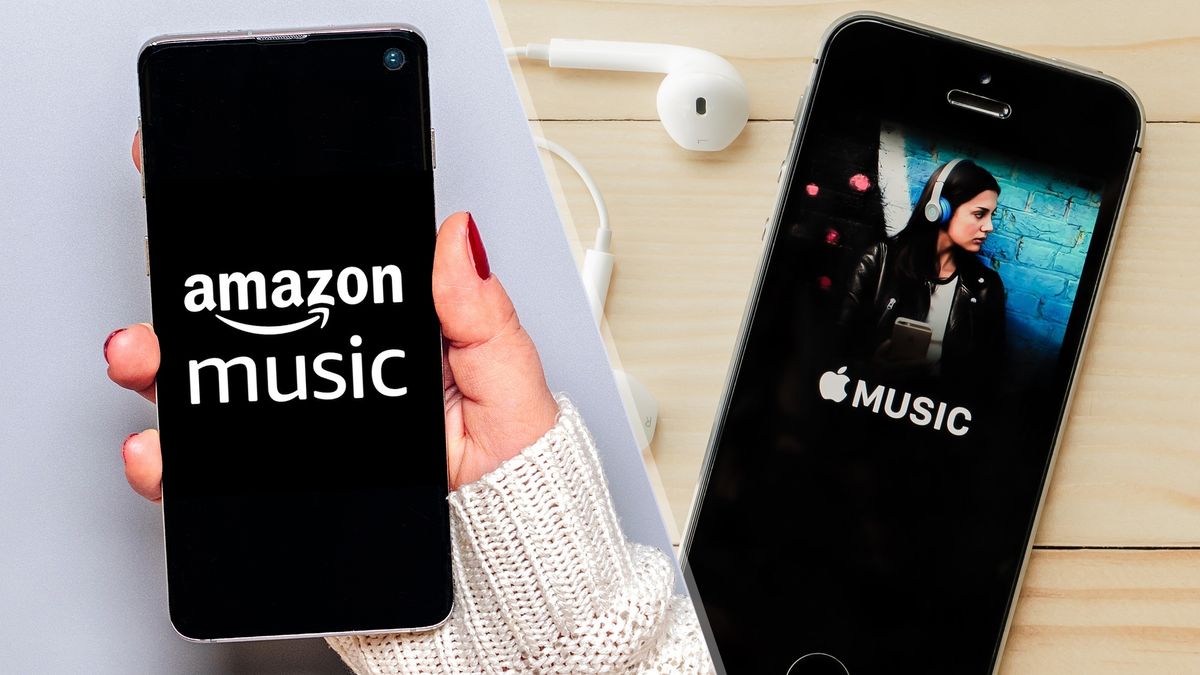
Are you a music lover who wants to enjoy your favorite tunes on the go? Look no further than Amazon Music. Amazon Music is a popular streaming service that offers a vast library of songs, albums, and playlists for you to enjoy. While streaming on the app is convenient, some users prefer to download music from Amazon Music to their mobile phones for offline listening. In this article, we will guide you through the process of downloading music from Amazon Music to your phone, so you can enjoy your favorite tracks even when you are without an internet connection. Whether you have an Android or iOS device, we’ve got you covered. So, grab your headphones and let’s dive into the world of downloading music from Amazon Music!
Inside This Article
- Steps to Download Music From Amazon Music to Your Phone
- Configuring Download Settings
- Troubleshooting Common Issues
- Conclusion
- FAQs
Steps to Download Music From Amazon Music to Your Phone
Downloading music from Amazon Music to your phone is a convenient way to enjoy your favorite songs on the go. Whether you’re a Prime member with access to the Prime Music library or you have a subscription to Amazon Music Unlimited, you can follow these simple steps to download music and listen to it offline on your phone.
Step 1: Install the Amazon Music App
The first step is to install the Amazon Music app on your phone. You can find it in the respective app stores for iOS and Android devices. Simply search for “Amazon Music” and download the app to your device.
Step 2: Sign in to Your Amazon Account
Once you have the app installed, open it and sign in to your Amazon account. Make sure you use the same account that is associated with your Amazon Music subscription or Prime membership.
Step 3: Navigate to Your Music Library
After signing in, navigate to your music library within the app. You can usually find this option in the app’s menu or sidebar. Tap on it to access your music collection.
Step 4: Select Songs or Albums to Download
Now comes the fun part – selecting the songs or albums you want to download. You can browse through your music library or search for specific songs or artists. Once you find the song or album you want, tap on the ellipsis (…) or three dots icon next to it, and choose the “Download” option. The song or album will then be downloaded to your phone for offline listening.
Remember, the availability of the download option may vary depending on your subscription type or the song’s copyright restrictions. Some songs may only be available for streaming and not for download. Additionally, make sure you have enough storage space on your phone to download and store the music files.
I hope these steps help you download your favorite music from Amazon Music to your phone. Now you can enjoy your favorite tunes even when you’re offline!
Configuring Download Settings
When it comes to downloading music from Amazon Music to your phone, it’s essential to configure the appropriate settings to ensure a seamless experience. Here are three important aspects to consider:
1. Quality Settings for Downloaded Music
Before downloading music from Amazon Music, you can choose the quality of the audio files to be saved on your phone. By default, Amazon Music downloads songs at the “Standard” quality setting, which offers a balance between sound quality and file size. However, if you prefer higher audio fidelity, you can opt for the “High” quality setting.
To adjust the quality settings, open the Amazon Music app on your phone and go to the settings menu. Look for the “Download Quality” or similar option and select your desired quality level. Keep in mind that higher quality settings will result in larger file sizes and may require more storage space on your device.
2. Managing Downloads and Storage Space
Once you’ve chosen the quality settings, it’s important to efficiently manage your downloaded music and storage space on your phone. Amazon Music allows you to control which songs or albums are downloaded for offline listening, helping you save storage space and ensure that you have your favorite music available even when you’re not connected to the internet.
To manage your downloads, navigate to the “Library” or “My Music” section in the Amazon Music app. Locate the songs or albums you want to download and look for the download icon or the option to save them offline. You can also delete downloaded music to free up space by selecting the corresponding option in the app’s settings.
Additionally, Amazon Music offers a feature called “Smart Downloads,” which automatically removes downloaded content you haven’t listened to in a while, further optimizing your storage space. To enable this feature, check the settings menu for the “Smart Downloads” option and activate it if desired.
3. Offline Listening and Restrictions
One of the advantages of downloading music from Amazon Music to your phone is the ability to listen to your favorite tunes without an internet connection. However, it’s important to note that there are some restrictions when it comes to offline listening.
Firstly, not all songs or albums are available for offline download due to licensing agreements. This means that certain tracks may only be accessible while you’re connected to the internet. To check if a song or album can be downloaded for offline listening, look for the download icon next to the title or consult the information provided by Amazon Music.
Secondly, Amazon Music requires an active subscription to either Amazon Music Unlimited or Amazon Prime to download and listen to music offline. While Prime members have access to a limited selection of offline-enabled songs, Amazon Music Unlimited subscribers have a much larger offline library available. Make sure you have an appropriate subscription plan to enjoy offline listening.
By configuring download settings, managing your downloads and storage space, and being aware of the offline listening restrictions, you can make the most of your Amazon Music experience on your phone. Start enjoying your favorite tunes anytime, anywhere!
Troubleshooting Common Issues
Music is a great way to relax and enjoy your downtime, but sometimes technical glitches can get in the way of your music listening experience. If you’re facing issues with app installation or login, syncing problems with your music library, download failures or incomplete downloads, or you’re encountering restrictions on certain songs or albums, don’t worry! In this article, we’ll walk you through some common troubleshooting steps to help you resolve these issues and get back to enjoying your favorite tunes on Amazon Music.
1. Issues with App Installation or Login
If you’re having trouble installing the Amazon Music app on your phone or you’re unable to log in to your account, there are a few things you can try to troubleshoot the issue. Firstly, ensure that you have a stable internet connection as a weak or intermittent connection can affect the installation process. If the problem persists, try clearing the cache and data of the app and then reinstalling it. You can also check if there are any available updates for the app and install them. If none of these steps work, reach out to Amazon Music’s customer support for further assistance.
2. Syncing Problems with Your Music Library
Syncing issues can occur when your music library doesn’t properly update or when the changes you made on one device aren’t reflected on another. To troubleshoot this problem, start by ensuring that you are using the latest version of the Amazon Music app. Then, check the settings to make sure that automatic syncing is enabled. If the problem persists, try manually syncing your library by selecting the “Sync Library” option in the app’s settings menu. If you still encounter issues, make sure that your devices are connected to the same Amazon account and that you have an active subscription to the service.
3. Download Failures or Incomplete Downloads
Having trouble downloading your favorite songs or experiencing incomplete downloads can be frustrating. To address this issue, start by checking your internet connection to ensure it is stable. Next, verify that you have sufficient storage space available on your phone. A lack of storage can cause download failures or incomplete downloads. If the issue persists, try cancelling the download and restarting it. If you’re still facing problems, contact Amazon Music support for further assistance.
4. Restrictions on Certain Songs or Albums
There may be times when you come across restrictions on certain songs or albums, preventing you from downloading or playing them. These restrictions usually occur due to licensing agreements or regional limitations. To check if a particular song or album has restrictions, look for an error message or a lock symbol beside the content. If you encounter this problem, consider subscribing to Amazon Music Unlimited, which offers a wider selection of music and fewer restrictions. Alternatively, you can explore other music streaming services for access to the content you’re looking for.
By following these troubleshooting steps, you can overcome common issues with Amazon Music on your phone, ensuring that you can enjoy your favorite tunes without any interruptions. If you continue to face problems, don’t hesitate to reach out to Amazon Music customer support for further assistance. Happy listening!
Conclusion
Downloading music from Amazon Music to your phone is a convenient way to access your favorite tunes on the go. With the right steps and tools, you can easily enjoy your favorite songs, albums, and playlists from Amazon Music wherever you are. Whether you’re using an iPhone or Android device, the process is relatively straightforward and can be accomplished in a few simple steps.
By following the guidelines outlined in this article, you can navigate the Amazon Music app, explore its vast library, and download music directly to your phone. Remember to make use of the Download and Offline Listening features available in Amazon Music Unlimited and Prime Music to maximize your listening experience.
So, grab your headphones, find your favorite tracks on Amazon Music, and start enjoying your music collection anywhere, anytime. Happy listening!
FAQs
-
Can I download music from Amazon Music to my phone?
Yes, you can download music from Amazon Music to your phone by using the Amazon Music app. This allows you to listen to your favorite songs even when you don’t have an internet connection. -
Do I need a subscription to download music from Amazon Music to my phone?
Yes, you will need an active Amazon Music subscription to download music to your phone. There are different subscription options available, including Prime Music, Amazon Music Unlimited, and more. -
Is there a limit to the number of songs I can download from Amazon Music to my phone?
Depending on your Amazon Music subscription, there may be a limit to the number of songs you can download. For example, with Amazon Music Unlimited, you can download thousands of songs for offline listening. -
Can I download music from Amazon Music to my phone’s SD card?
Yes, if your device supports the use of an SD card, you can choose to download music from Amazon Music directly to the SD card instead of internal storage. This allows you to save space on your phone and still enjoy your favorite tunes. -
How do I download music from Amazon Music to my phone?
To download music from Amazon Music to your phone, follow these steps:- Open the Amazon Music app on your phone.
- Sign in to your Amazon Music account.
- Search for the music you want to download.
- Select the album or song and tap the download button.
- The music will be downloaded to your phone’s internal storage or SD card, depending on your device settings.
