Spotify is among the leading platforms for streaming music online, with its premium version giving you the most perks. Nonetheless, there might still be a time when you have to cancel Spotify Premium. That may be because you have found an alternative music streaming service, cannot maintain a monthly subscription anymore or are tired of Spotify not working during unexpected times. If you are already sure about the move, know that there are ways to cancel your Spotify membership hassle-free.
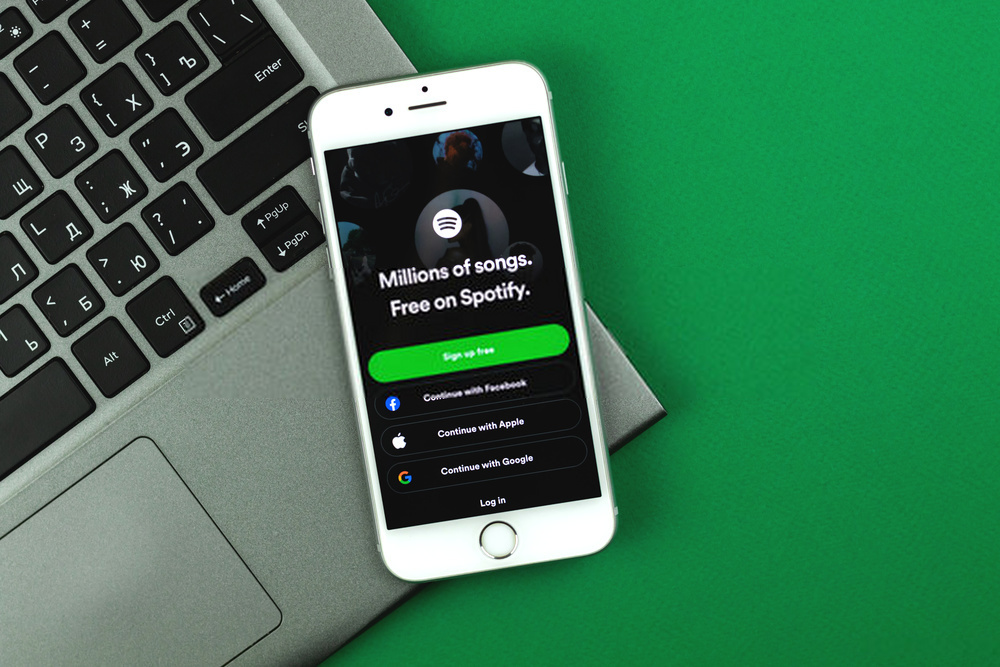
In this article, you will find out how to unsubscribe from Spotify Premium on your iPhone or Android phone. Additionally, you will also learn what’s in it for your saved playlists when the subscription becomes void, and how you can migrate the tracks to other streaming services.
Canceling your Spotify membership is a straightforward process. We will give you the walkthroughs that are appropriate for where you have been using the service.
Cancel Spotify Premium on the Web
The best way to cancel Spotify Premium is to go to Spotify’s website and execute the action. The official webpage can be visited through a smartphone or computer browser.
Here’s a quick guide:
1. Access your Spotify account.
2. Pick your Profile on the top-right corner of the interface.
3. Click Account to see the Account Preview section
4. Scroll down to or mouse over Your Plan.
5. Click on Change Plan to view available Spotify plans.
6. Scroll down to Spotify Free.
7. Hit the Cancel Premium button.

Cancel Premium Membership Using Apple ID
There is no direct way to cancel Spotify Premium on the app for iPhone, so execute the action using your Apple ID.
Here’s how to do it:
1. Navigate to the Settings app on your iPhone or iPad.
2. On the homepage, tap your name.
3. Access Subscriptions.
4. From the list of the services you are subscribed to, choose Spotify.
5. Confirm the action by tapping Cancel Subscription.
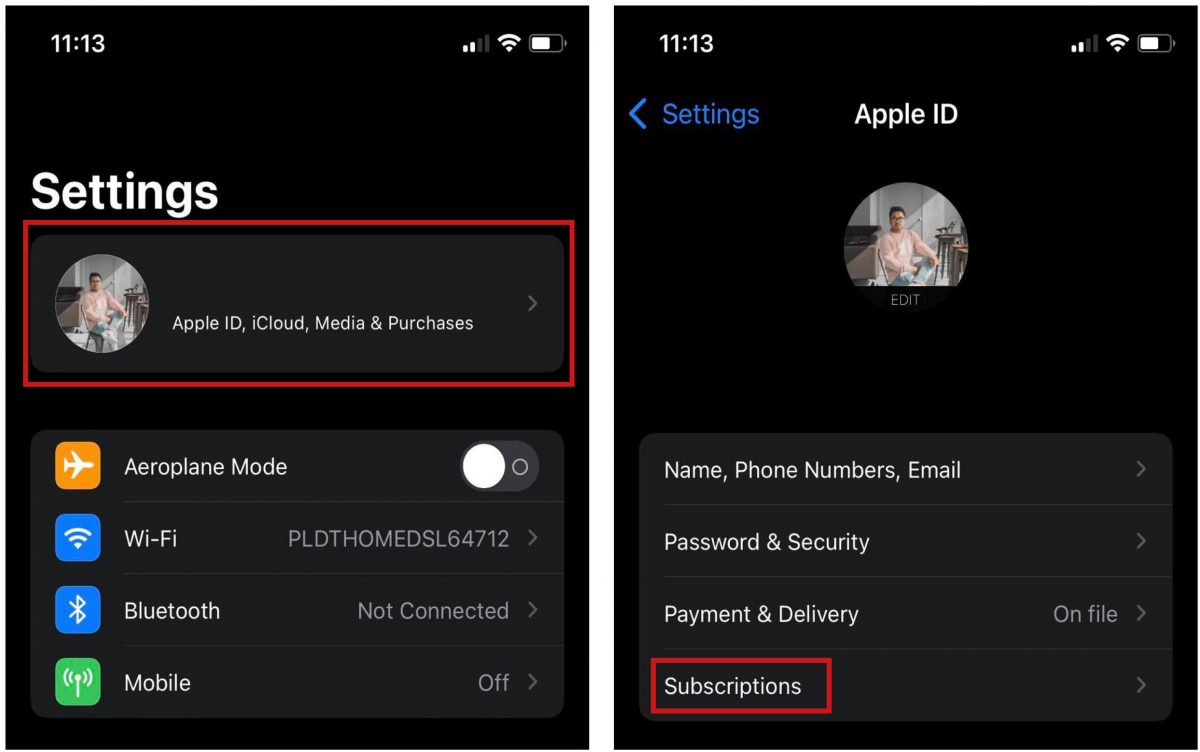
This process is also possible on the Google Play Store. Simply open the Play Store. Tap your avatar from the upper right-hand corner, then hit Subscriptions afterward. From there you can follow steps three to five outlined above.
What Happens After Subscription is Canceled?
So, you have done it. You finally canceled your Spotify Premium plan. What does the action exactly lead to?
FIRST: Upon canceling your Premium plan, you can still use Spotify but with restrictions. As you already know, you have switched back to free Spotify in the process. That means you are back to basics, features-wise.
Here are some of the limitations when using the free version of Spotify:
1. There will be interrupting advertisements after each batch of songs.
2. You won’t be able to participate in Spotify Group Sessions.
3. There is no way to enjoy the Radio feature within the app.
SECOND: While you can still add music to your Spotify and create custom playlists, you can only do shuffle play after skipping six times in an hour.
THIRD: Unsubscribing to Spotify Premium does not delete your Spotify account. It only means you are ending the need to pay a monthly fee to enjoy Spotify perks exclusive to Premium members. Refer to the next section of this article if you want to know how to delete your Spotify account.
How to Erase Spotify Account Permanently
Canceled your Spotify Premium subscription and want to avoid the platform for good? You might want to erase your profile or account on Spotify. The process for that permanent action is a little tedious than unsubscribing from a specific plan, though.
Here’s your complete walkthrough:
1. Using your web or mobile browser, go to Spotify’s website.
2. Scroll down and tap About under the Company section.
3. Below the Customer Service and Support section, tap on Contact Us.
4. Tap on Account > I want to close my account > Close Account tab > Contact to Close.
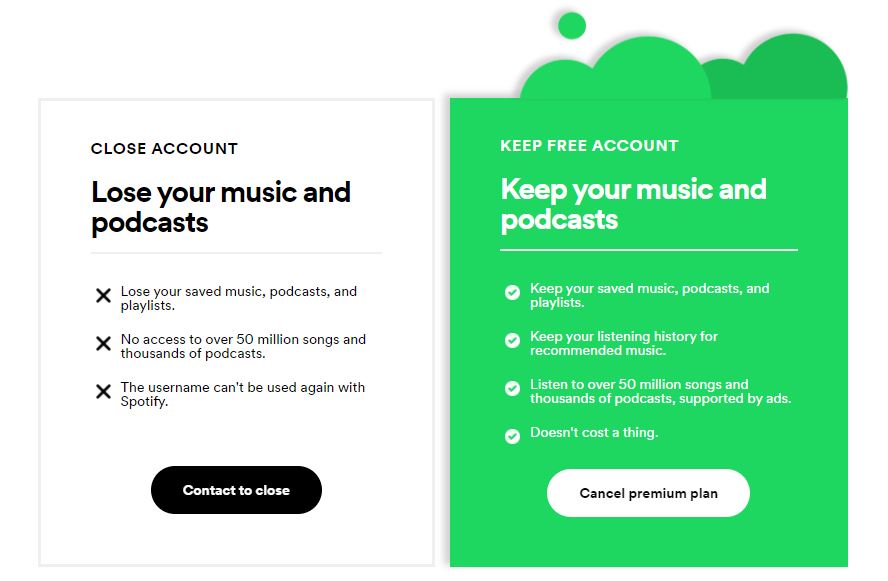
Can You Transfer Spotify Playlist?
Left Spotify for different music streaming app? You might now be worrying about starting your playlist from scratch. If you chose to switch to Apple Music, lucky you. Do you know you can migrate your Spotify playlist to Apple Music after you cancel your Spotify Premium plan? While there is no direct way to execute the said action, transferring your curated playlists from Spotify to Apple Music is possible. A third-party app such as SongShift can help you out. It works fast, so you won’t have to take too long to enjoy your playlists like before.
Spotify Alternative Apps
As of this writing, these three Spotify alternative apps are the best you can get for your Android or iOS device. Below are quick reviews, so you will know what the pros and cons of each app are.
 |
Apple MusicApple Music boasts a library that contains 75 million songs. It is good because its music catalogs are ready for streaming anytime and anywhere and it has a lot of features. However, Apple Music is not free for all mobile device users. Its monthly paid subscription for an individual plan is priced at $9.99, similar to Spotify. If you canceled Spotify Premium to save money, this might not be ideal for you so also check out the next two options. |
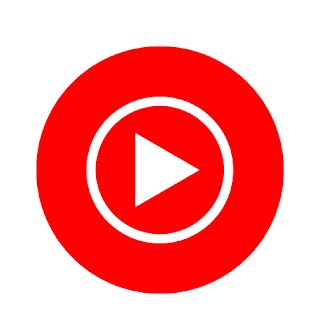 |
YouTube MusicYouTube Music has leveled up to match Spotify and Apple Music. Not only do you obtain songs through it. You also get to enjoy exclusive and non-exclusive music videos on the go. However, its plans can be confusing; there are free and premium offers, including YouTube Music ad-free for $10 per month, and YouTube Premium (formerly known as YouTube Red) for $12 per month, and more. For a comprehensive price guide, check out our YouTube Music vs Spotify comparison. |
 |
Amazon MusicSimilar to Apple Music, Amazon Music also highlights a music library containing 75 million songs that can easily be streamed anytime and anywhere. This service is also accessible through a user’s Amazon Prime subscription. It is a contender against Spotify and Apple Music in terms of its catalog size and its accessibility online and offline. For in-depth reviews, check out our article on Amazon Music vs Spotify. |
Wrap-Up
Spotify brings the latest artist catalog or Extended Plays (EPs) right into your pocket. Its music accessibility even changes the way you listen to songs. But services like Spotify can only do so much. When you find it no longer serving its purpose, you are free to let it go. If you need to cancel your Spotify Premium plan, we hope this article gives you insights on what to expect and how to do it yourself. Whether you are satisfied with your action afterward or not, going back to Spotify or switching to a different service is an easy process anyway.
