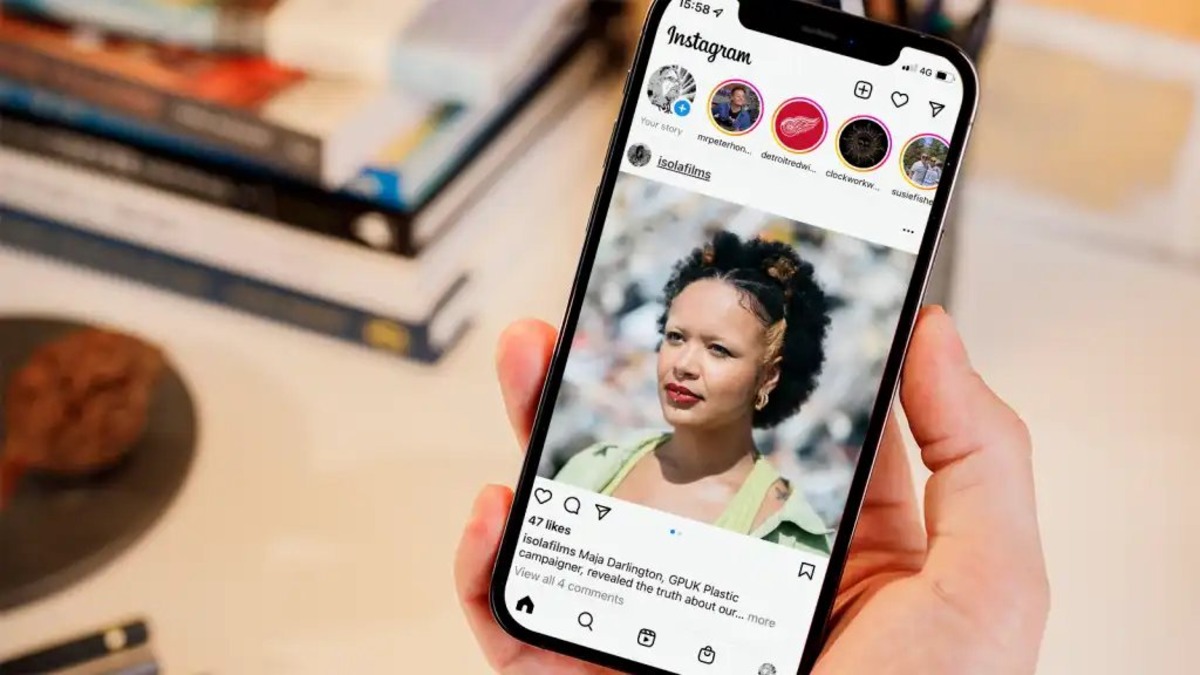
In the fast-paced world of social media, Instagram has become one of the most popular platforms for sharing photos, videos, and connecting with friends and influencers. With its ever-growing user base, Instagram has continually introduced new features and functionalities to enhance the user experience. One such feature is the ability to request to follow someone on Instagram. But what happens when you lose track of all the people you’ve sent follow requests to?
In this article, we will explore how you can see a list of the people you have requested to follow on Instagram using an iPhone. Whether you want to revisit those requests or simply keep track of your follow requests, we have got you covered. So grab your iPhone and let’s dive into the world of Instagram to find out how to see who you’ve requested to follow!
Inside This Article
How To See Who You’ve Requested To Follow On Instagram 2022 iPhone
Instagram is a popular social media platform that allows users to connect, share, and discover content. When you come across someone’s profile that interests you, you may choose to follow them to stay updated with their posts. However, there may be instances when you can’t recall who you’ve sent follow requests to. In this guide, we’ll show you how to see who you’ve requested to follow on Instagram using your 2022 iPhone.
Accessing your follow requests on Instagram is a simple process. Follow the steps below to view and manage your pending requests:
Step 1: Open the Instagram app
Unlock your iPhone and locate the Instagram app on your home screen. Tap on the app to open it.
Step 2: Go to your profile
Once you’re on the Instagram home screen, you need to navigate to your profile. Tap on the profile icon located at the bottom right corner of the screen to access your profile.
Step 3: Tap on the hamburger menu
On your profile page, you’ll notice three horizontal lines in the top right corner. Tap on these lines to open the side menu, also known as the hamburger menu.
Step 4: Select the “Settings” option
In the side menu, scroll down until you find the “Settings” option. Tap on it to proceed.
Step 5: Tap on the “Privacy” and then “Account Privacy”
In the settings menu, you’ll see various options. Look for “Privacy” and tap on it. From the privacy menu, select “Account Privacy.”
Step 6: Tap on “View Account Data”
Under the “Account Privacy” section, locate the “View Account Data” option. Tap on it to access your account data.
Step 7: Select “Connections” and then “Current Follow Requests”
In the account data menu, you’ll find different categories. Choose “Connections,” and then select “Current Follow Requests” to view the list of pending requests.
Now, you’ll be able to see a list of the users whom you’ve requested to follow on Instagram. This provides a handy way to keep track of your follow requests and manage them accordingly.
Frequently Asked Questions:
Q: Can I cancel a follow request on Instagram?
A: Yes, you can cancel a follow request on Instagram. To do so, go to the user’s profile whom you’ve requested to follow, and tap on the “Requested” button. This will cancel your follow request.
Q: What if I don’t see the “Current Follow Requests” option in the account data menu?
A: If you don’t see the “Current Follow Requests” option in the account data menu, it is likely that you don’t have any pending follow requests at the moment.
Q: Is there a limit to the number of follow requests I can send on Instagram?
A: Instagram does not specify a specific limit for the number of follow requests you can send. However, it is recommended to avoid excessive follow requests as it may lead to your account being flagged or restricted.
With these simple steps, you now know how to see who you’ve requested to follow on Instagram using your 2022 iPhone. By keeping track of your follow requests, you can better manage your Instagram interactions and stay connected with the accounts that interest you.
Conclusion
In conclusion, being able to see who you’ve requested to follow on Instagram is a valuable feature that can help you manage your account and interactions. With the power of the iPhone and its advanced capabilities, accessing this information has become even more convenient and user-friendly.
By following the steps outlined in this article, you can easily navigate through Instagram settings on your iPhone to view your pending follow requests. This feature allows you to stay in control of your online interactions and ensures that you are connecting with the accounts you genuinely want to follow.
Remember, managing your follow requests can help you maintain a curated and personalized Instagram experience. Whether you want to accept or decline a request, having the ability to see who you’ve requested to follow gives you the freedom to make informed decisions and tailor your online presence to your preferences.
So, pick up your iPhone, explore the settings, and start managing your follow requests on Instagram with ease. Happy connecting and scrolling!
FAQs
1. How can I see who I’ve requested to follow on Instagram?
To see the list of people you’ve requested to follow on Instagram, follow these steps:
1. Open the Instagram app on your iPhone.
2. Tap on your profile icon located at the bottom right corner of the screen.
3. Tap on the hamburger menu icon (three horizontal lines) at the top right corner of your profile page.
4. From the menu, select “Settings”.
5. Scroll down and tap on “Privacy”.
6. Under the “Connections” section, tap on “Account Privacy”.
7. Scroll down and tap on “Requested”.
8. Here, you will see a list of all the accounts you have requested to follow. You can cancel the requests from this page if you no longer wish to follow them.
2. Can I cancel a request to follow someone on Instagram?
Yes, you can cancel a request to follow someone on Instagram. Here’s how:
1. Open the Instagram app on your iPhone.
2. Tap on your profile icon located at the bottom right corner of the screen.
3. Tap on the hamburger menu icon (three horizontal lines) at the top right corner of your profile page.
4. From the menu, select “Settings”.
5. Scroll down and tap on “Privacy”.
6. Under the “Connections” section, tap on “Account Privacy”.
7. Scroll down and tap on “Requested”.
8. This page will display all the accounts you have requested to follow. Tap on the “Cancel” button next to the account you wish to cancel the request for.
9. Confirm the cancellation by tapping on “Cancel Request”.
3. Will the person know if I cancel a request to follow them on Instagram?
No, the person will not be notified if you cancel a request to follow them on Instagram. The cancellation is done silently, and the person will simply no longer see your request in their notifications.
4. Can I view the list of accounts I’ve blocked on Instagram?
Yes, you can view the list of accounts you’ve blocked on Instagram. Follow these steps:
1. Open the Instagram app on your iPhone.
2. Tap on your profile icon located at the bottom right corner of the screen.
3. Tap on the hamburger menu icon (three horizontal lines) at the top right corner of your profile page.
4. From the menu, select “Settings”.
5. Scroll down and tap on “Privacy”.
6. Under the “Connections” section, tap on “Blocked Accounts”.
7. Here, you will see a list of all the accounts you have blocked. You can unblock an account by tapping on the name and selecting “Unblock” from their profile page.
5. Can I see the list of accounts I follow on Instagram?
Yes, you can see the list of accounts you follow on Instagram. Here’s how:
1. Open the Instagram app on your iPhone.
2. Tap on your profile icon located at the bottom right corner of the screen.
3. Tap on “Following” at the top of your profile page.
4. This page will display the accounts you are currently following.
