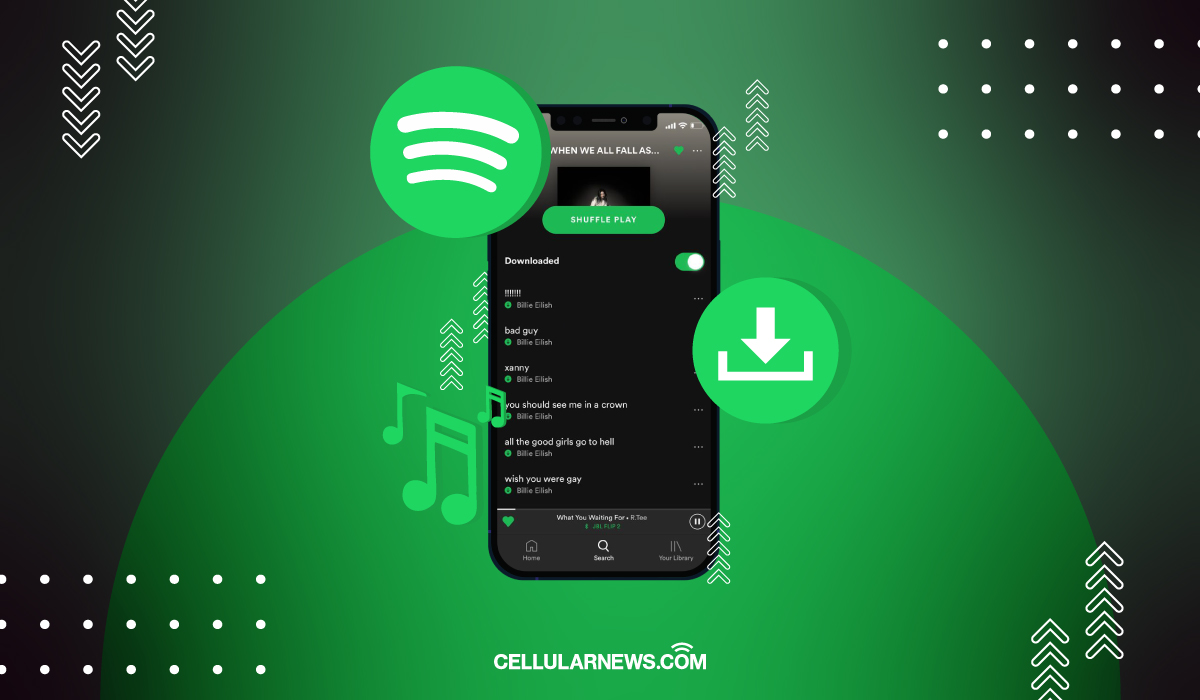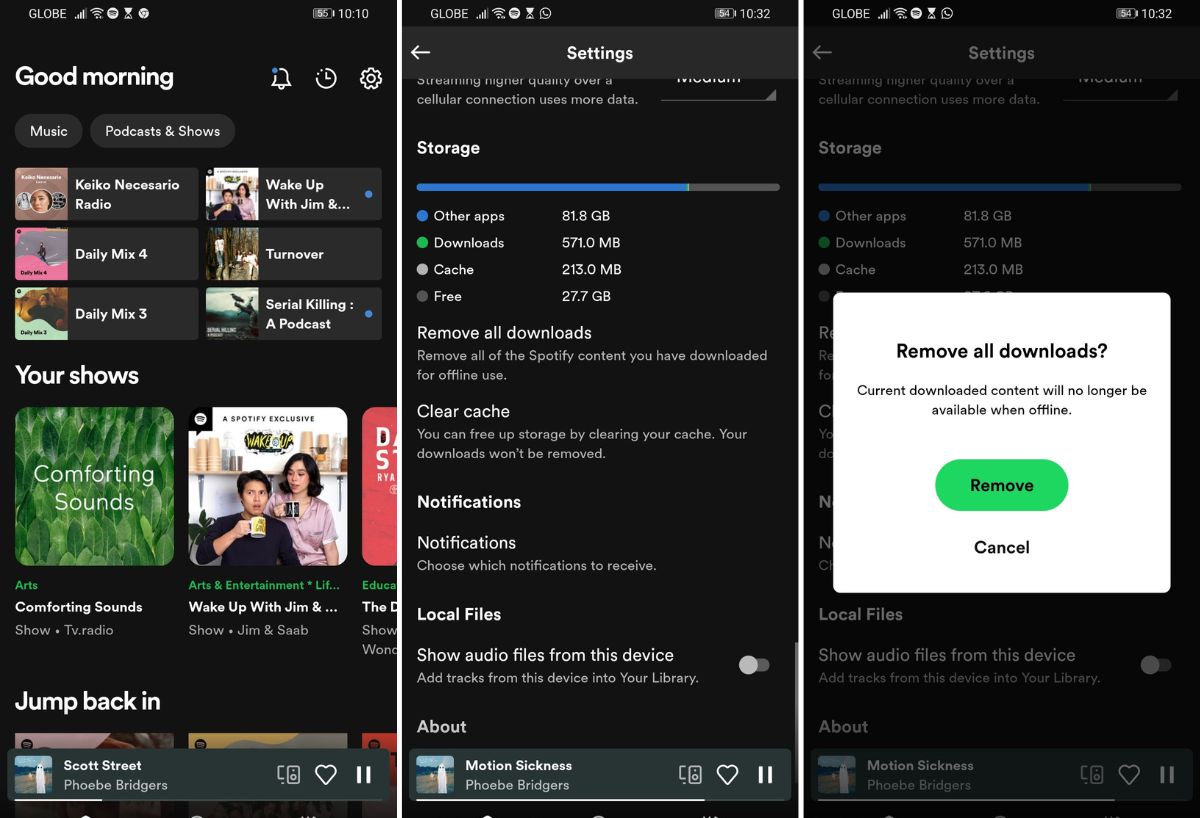Learning how to download songs on Spotify can save you from boredom when you are offline. Everyone has had that long trip bored out of their wits since their smartphone can’t get a signal. Times when your games can’t get online, YouTube is out of the question, and Spotify can’t load up your tunes. After all, even with their 80 million song library, you need to be online to actually “stream” Spotify’s songs to your phone.
Thankfully, Spotify has a feature to download songs for offline playback without resorting to illegal means. So, how do you actually download songs, what are its limitations, and what do you need to do it? We will explain everything you need to know about Spotify offline listening in this handy guide!
Related: The Ultimate Guide on How to Download Music to Your Phone
Inside This Article
- What Do You Need to Download Songs on Spotify?
- Limitations When Downloading Songs from Spotify
- How to Download Songs on Spotify
- How to Turn on Offline Mode on Spotify
- How to Automatically Download Songs from Spotify
- How to Delete Downloaded Songs from Spotify
- Spotify Offline Playback FAQs
- What’s Next?
What Do You Need to Download Songs on Spotify?
Before you learn how to download songs on Spotify, there are three you will need for it: a Spotify premium account; a device with the Spotify app; and, of course, an internet connection when downloading the songs.
1. A Premium Account
Spotify has long been known to offer its online streaming to all subscribers, whether they are using a free or premium account. And with all its free stuff, it is not surprising that offline play and downloading are where the perks of free and premium users differ. Because of that, the first thing you need to download songs is to join the 188 million Spotify users with a premium account.
Sadly, due to how their contracts, licensing fees, and other legal limitations work, Spotify only offers song downloads to their premium subscribers. This means that free users are limited to select Spotify podcasts for downloads and offline play. If you are a free user and really want to download some songs, we have an easy-to-read guide on how to legally get a free Spotify premium subscription available.
2. The Spotify App
The next thing you need to download songs from Spotify is one of their apps. Depending on your device, you can get the Spotify app for the iOS and Android versions for smartphones or its Windows and Mac versions for desktops. However, you will be unable to download any media from the website/browser version of Spotify even with a premium account.
3. A Good Internet Connection
And finally, you need to have a stable and speedy internet connection when downloading songs from Spotify. We recommend only downloading songs when connected to a WiFi or router, rather than downloading on mobile data to avoid increased phone plan costs. We have a more in-depth article for people who want to learn more about how much data Spotify uses when using mobile data with tips to minimize it.
Limitations When Downloading Songs from Spotify
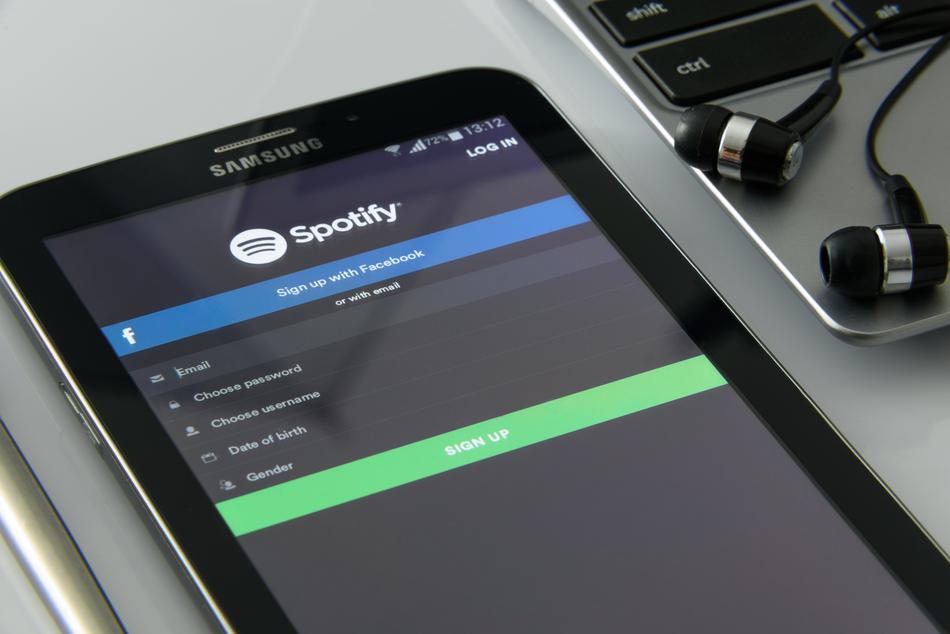
Part of learning how to download songs on Spotify is knowing that there are a few limitations to its offline playback. These limitations are download limits, playback limits, log-in requirements, and account linking.
1. Download Limits
The most important part of download limits is that you cannot download individual songs on your devices. Instead, you can only download songs as part of full albums or those included in playlists (someone else’s or your own). Aside from that, premium Spotify subscribers are also limited to only 10,000 different downloaded songs per account. You can disperse these songs to up to 5 different devices on one linked account. If you do download songs onto a sixth device, your downloads on the oldest used device will be removed.
2. Playback Limits
Since Spotify is a content streaming service, songs downloaded through the apps are only meant as an offline portion of their “content library.” Unlike music from CDs, DVDs, or other non-streamed media, you do not actually “buy” Spotify’s offline songs. Instead, you only rent them when subscribed to the Spotify service. This means that songs stored on your phone or devices can only be played back when using the Spotify app.
Related: How to Scan Spotify Codes
3. Log-in Requirements
Related to their playback limits, Spotify also has a log-in requirement for users who download songs for offline play. Playlists can be listened to offline for up to 30 days. After this time, you will be forced to re-download the songs. This counter refreshes each time you log in and go online using your premium Spotify account. Each device with offline songs will have to go online within those 30 days to keep them. Spotify has this hard limit so that they can properly gather listening statistics and pay licenses and royalties to artists.
Related: How To View Your Spotify Statistics
4. Account Linking
As we said earlier, Spotify uses its account statistics to pay artists and music companies for songs listened to by subscribers. Because of this, downloaded offline songs are also linked to your premium Spotify account. This means that if you cancel your premium subscription or lose it, your downloaded songs will be inaccessible to you until you resubscribe to a premium account.
How to Download Songs on Spotify
Finally, to the meat of this guide — how to download songs on Spotify! You should know that the steps to download media on smartphones are different from downloading on desktops. Because of that, we have split this guide into three, one for smartphones, another for desktops, and a special section for downloading songs to Apple Watches. While each device has different steps, you can use them to download either albums, playlists, or podcast episodes.
Before trying any of the steps below to download songs, make sure that you have a Spotify premium account, are using one of the Spotify apps, and have a stable internet connection. Without further ado, here is our guide on how to download songs on Spotify!
Downloading Songs on Spotify Mobile App
While there are differences between the iOS and Android versions of the Spotify app, the way you download songs for offline use is the same. To download songs on Spotify’s iOS or Android app, do the following:
- Log into the Spotify app with your premium account.
- Search for the albums or playlists you want to download by clicking on the search icon (bottom center) and typing it on the search bar.
- Select the playlist or album you want to download. Look for the download icon (downward arrow in a circle) on the playlist/album information and click it.
- You can check the download progress by watching the green circle around the icon slowly fill up. Once fully downloaded, the download icon will turn green.
- Go offline and check your Library tab to find your downloaded albums/playlists. Enjoy your offline Spotify experience!
Get the Spotify iOS App from Apple App Store
Get the Spotify Android App from Google Play Store
Downloading Spotify Songs from a Desktop (Mac/ Windows)
Spotify’s Mac and Windows apps are as similar to each other as their Android and iOS apps are to each other. You can download the Windows or Mac app from the Spotify website. To download songs on either Spotify app, do the following:
- Open the app and log into the Spotify app with your premium account.
- Search for the albums or playlists you want to download by clicking on the “Search” tab (magnifying glass icon on the upper left) and typing it on the search bar.
- Pick the playlist or album you want to download from the list to open up its information. To download it, click on the download icon (downward arrow in a circle) and wait for it to turn green.
- Its download progress will show as it slowly fills up the circle around the arrow. Once fully downloaded, the download icon will turn green.
- Go offline and check your Library tab to find your downloaded albums/playlists. Enjoy your offline Spotify experience!
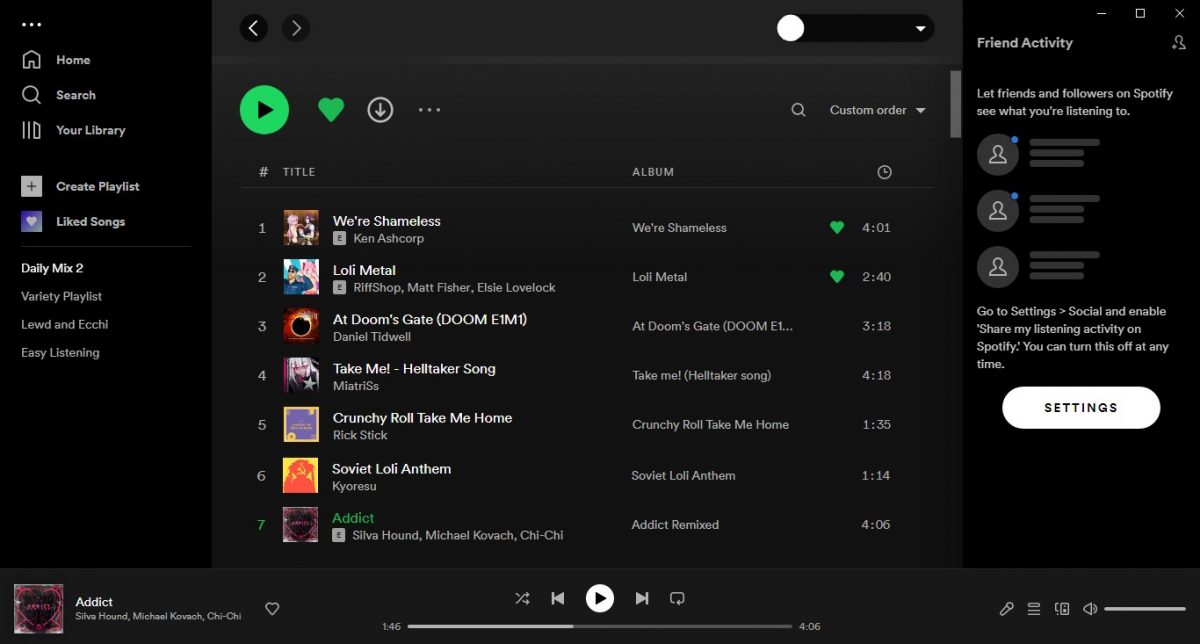
Get the Spotify Windows App from Spotify
Get the Spotify Mac App from Spotify
Download Spotify Songs on Apple Watch
As part of the May 2021 update to Spotify’s Apple Watch app, WatchOS users can now download songs for offline play. You must have an Apple Watch Series 3 equipped with WatchOS 7 or above to use this method. This update lets you have a full Spotify experience with just your Apple Watch. After you download the songs, you won’t need your iPhone connected to listen offline. To learn how to download songs on Spotify using Apple Watch, do the following:
- On your Apple Watch-connected iPhone’s Spotify app, search for the music or podcasts you want to download or watch.
- Select the media you want to download and press the menu icon (three dots).
- Click Download to Apple Watch and switch to the Downloads section to wait for the download progress.
- Podcasts, albums, and playlists successfully downloaded to your Apple Watch’s offline Spotify library will have a small green arrow beside their names.
- Go offline and enjoy your Spotify experience!
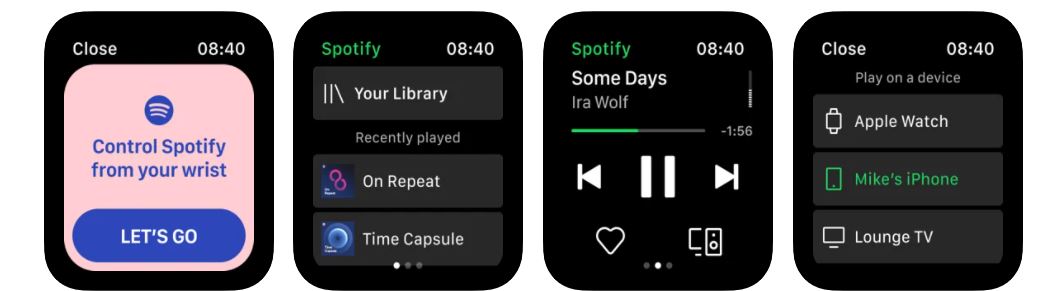
How to Turn on Offline Mode
While learning how to download songs on Spotify is good when you do not have internet, you could also listen to your downloaded songs in “offline mode” even when you have an active connection. Toggling offline mode is a good idea when you want to listen to your music without Spotify using your mobile data. And while more useful for mobile users, both the desktop and smartphone versions of the Spotify app support this mode.
On Mobile App
- Open the app and log into the Spotify app with your premium account.
- Open the menu (gear icon) on the upper right side of the screen.
- Scroll down and search for the Playback tab and select it.
- Find the Offline option and click on the switch to turn it on.
- Enjoy being offline with Spotify!
On Desktop
When turning on offline mode for the desktop Spotify apps, MacOS users have a few extra steps to go through than Windows users. To turn on offline mode for either, do the following steps:
For MacOS:
- Open the app and log into the Spotify app with your premium account.
- Go to the Apple menu at the top of the screen and click Spotify.
- Scroll down the list and look for Offline Mode, then select it.
- Enjoy being offline with Spotify!
For Windows:
- Open the app and log into the Spotify app with your premium account.
- Click the menu on the upper left side (icon with three dots).
- Scroll over File and select Offline Mode from the menu.
- Enjoy being offline with Spotify!
How to Download Songs Automatically from Spotify
Since we explained how to download songs on Spotify, you already know that you can only download playlists and albums instead of individual songs. But did you know that you could also use this system to download songs that you “like” automatically?
The “Liked Songs” playlist is one of the automatic playlists created for every user. Every individual song you have ever “liked” (pressing the heart icon) while using your Spotify account will be added to this playlist. This means that you can just download your Liked Songs playlist and automatically download all the songs you like!
How to Delete Downloaded Songs from Spotify
When you’re fed up listening to the songs you have downloaded from Spotify or you want to make room for new songs, you can delete your previous downloads. Deleting individual albums or playlists is pretty simple. All you need to do is head to that specific playlist/album and click the green download button again. When it is back to a dull gray, it means that Spotify has deleted its offline version on your device.
If a playlist or two were not enough and your device is low on space, you might want to clear out all your saved songs. Sadly, the option to “remove all downloads” is only available for the Android and iOS Spotify apps. You will have to do the following steps to “remove all downloads” on both mobile app versions:
- Open the app and log into the Spotify app with your premium account.
- Click on the Settings menu (cog icon on the upper right).
- Scroll down and look for the Storage section.
- Press Remove all downloads and press remove on the pop-up to confirm your action.
- Wait for the process to finish. You can check if the downloads were removed by looking at the graph under the Storage section.
Spotify Offline Playback FAQs
Before we leave, we want to answer a few frequently asked questions about how to download songs on Spotify. We collected a few of these questions and answered the most important ones.
What’s Next?
Hopefully, this guide has taught you how to download songs on Spotify and what you need to download them. This guide was made as part of our commitment to helping users understand and troubleshoot their Spotify apps and accounts. Other parts of this guide include a guide to seeing lyrics on Spotify and a comprehensive how-to guide on fixing the Spotify app.