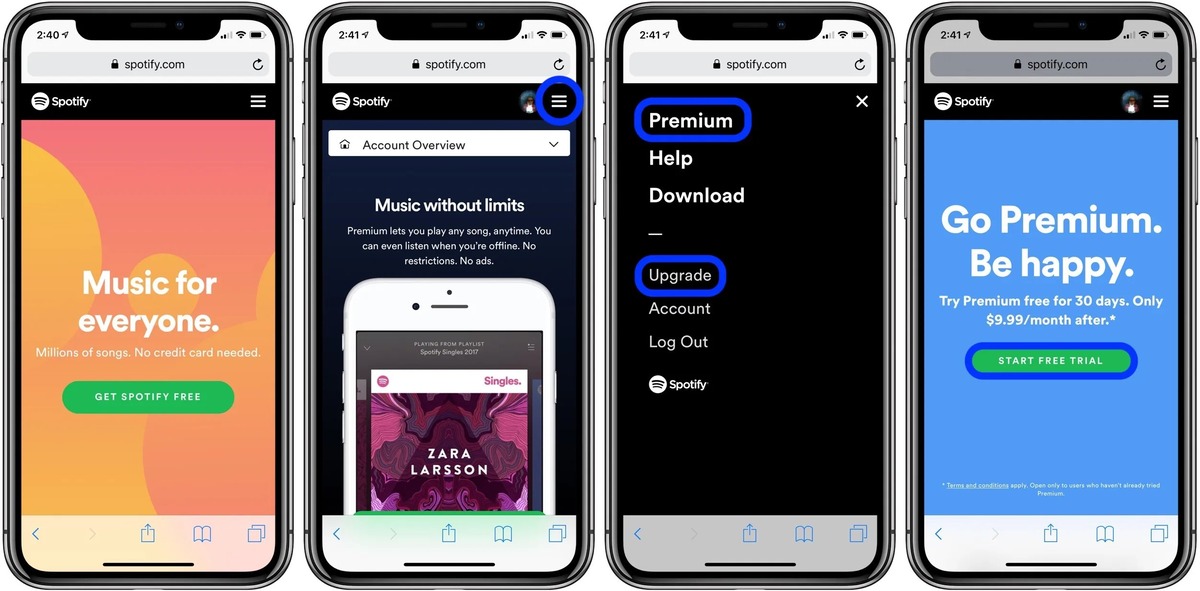
Are you an avid music lover who enjoys streaming your favorite tunes on Spotify? If you own an iPhone, you might be wondering how you can take your listening experience to the next level by purchasing Spotify Premium. Look no further! In this article, we will guide you through the steps to buy Spotify Premium on your iPhone, ensuring that you have access to ad-free music, unlimited skips, and offline listening. Whether you’re a long-time Spotify user or new to the platform, upgrading to Spotify Premium will open up a world of possibilities for your music streaming enjoyment. Let’s dive in and discover how you can elevate your Spotify experience on your iPhone!
Inside This Article
- Download the Spotify app
- Tap on the Spotify Premium option
- Select a subscription plan
- Enter your payment details and confirm the purchase
- Conclusion
- FAQs
Download the Spotify app
If you’re looking to enjoy the full benefits of Spotify Premium on your iPhone, the first step is to download the Spotify app. You can find the Spotify app in the App Store, which is pre-installed on all iPhones. Simply tap on the App Store icon on your iPhone’s home screen and search for “Spotify” in the search bar.
Once you find the Spotify app in the search results, tap on it to open the app page. You will see an “Install” button next to the app icon. Tap on this button to begin the download process. Your iPhone will prompt you to enter your Apple ID password or use Touch ID/Face ID authentication to confirm the download.
After entering your credentials or using biometric authentication, the Spotify app will begin downloading to your iPhone. The download time may vary depending on your internet connection speed. Once the download is complete, the Spotify app will appear on your iPhone’s home screen, ready for you to start enjoying your favorite music.
Tap on the Spotify Premium option
Once you have successfully downloaded the Spotify app on your iPhone, the next step is to tap on the Spotify Premium option. This will allow you to unlock the premium features and enjoy an ad-free listening experience.
Launch the Spotify app on your iPhone and log in to your account if you haven’t already. Once you’re logged in, you will be taken to the home screen of the app where you can browse through recommended playlists, albums, and artists.
Look for the ‘Premium’ tab at the bottom of the screen. It is usually located in the bottom navigation bar along with other options like ‘Home,’ ‘Search,’ ‘Your Library,’ and ‘Radio.’
Tap on the ‘Premium’ tab to access the Spotify Premium options. This will open up a new screen where you can view the different subscription plans available for Spotify Premium.
On this screen, you will also find information about the features and benefits of Spotify Premium, such as offline listening, unlimited skips, and high-quality audio streaming. Take the time to read through these details to understand what you will be getting with your premium subscription.
To proceed with purchasing Spotify Premium, tap on the subscription plan that suits your preferences. Spotify offers different plans, including individual, family, and student options, each with its own pricing and features.
After selecting your preferred subscription plan, you may be prompted to confirm your choice and verify your payment details. Follow the on-screen instructions to enter your payment information, such as your credit card details or any other accepted payment methods provided by Spotify.
Once you have entered and confirmed your payment information, you will usually receive a confirmation message indicating that your purchase was successful. Congratulations! You are now a Spotify Premium subscriber and can enjoy the benefits of ad-free music streaming, offline listening, and more.
Remember, your Spotify Premium subscription will automatically renew at the end of each billing period, so make sure to keep track of your subscription and manage your account settings as needed.
Now, dive into the vast music library offered by Spotify and start enjoying an enhanced listening experience with Spotify Premium on your iPhone.
Select a subscription plan
Once you have installed the Spotify app on your iPhone and opened it, the next step is to select a subscription plan. Spotify offers several options for its premium service, which provides ad-free listening, offline playback, and other additional features. Here’s how you can choose the right subscription plan for your needs:
1. Open the Spotify app on your iPhone and log in to your account if prompted.
2. Tap on the “Premium” tab at the bottom of the screen. This will take you to the Premium page, where you can see the available subscription plans.
3. Scroll through the options to see the different plans offered by Spotify. These plans may vary in terms of features and pricing.
4. Take some time to read the details and benefits of each plan. Consider factors such as the number of devices you can use, audio quality, and any additional features that might interest you.
5. Once you have reviewed the options, tap on the plan that best suits your preferences. You might see options like Individual, Duo, and Family plans, each catering to different needs and offering different benefits.
6. After selecting a plan, you will be shown the pricing details. Confirm that you are comfortable with the price before proceeding.
7. Tap on the “Continue” or “Next” button to move forward with the selected plan.
8. You may be asked to confirm your payment method or enter your payment details if you haven’t done so already. Follow the on-screen instructions to complete the payment process securely.
9. Once the payment is successful, you will receive a confirmation message and your Spotify app will be upgraded to the premium version.
10. Enjoy all the benefits of Spotify Premium, such as ad-free listening, unlimited skips, and offline playback on your iPhone!
Enter your payment details and confirm the purchase
Once you have selected your desired subscription plan, the next step is to enter your payment details and confirm the purchase. Follow these simple steps to complete the process:
- Tap on the “Continue” or “Next” button to proceed to the payment page.
- On the payment page, you will be asked to enter your credit card information. This typically includes the card number, expiration date, and CVV code.
- Make sure to input the correct information to avoid any issues with the payment. Double-check the card number, expiration date, and CVV code for accuracy.
- If you have Apple Pay or another mobile payment method set up on your iPhone, you may also have the option to use that for the purchase.
- Once you have entered all the necessary payment details, tap on the “Confirm” or “Proceed” button to complete the purchase.
After confirming the payment, your Spotify Premium subscription will be activated, and you can start enjoying all the incredible features and benefits that come with it. Keep in mind that your payment will be automatically renewed at the end of each billing cycle unless you decide to cancel your subscription.
If you encounter any issues during the payment process or have any questions about your subscription, you can reach out to Spotify’s customer support for assistance. They will be happy to help you resolve any concerns and ensure a smooth experience.
Overall, purchasing Spotify Premium on iPhone is a simple and straightforward process that allows you to access a wide range of benefits and features. By subscribing to Spotify Premium, you can enjoy an ad-free listening experience, offline listening, high-quality audio, and the ability to skip unlimited tracks. The convenience and added functionality make it worth the investment for any avid music lover.
Remember, when purchasing Spotify Premium on iPhone, make sure to follow the steps outlined in this article to ensure a smooth and hassle-free experience. Take advantage of the free trial period to see if the premium features align with your music preferences and needs. With Spotify Premium, you can unlock the full potential of the platform and take your music listening experience to the next level.
FAQs
-
Can I purchase Spotify Premium directly from my iPhone?
Yes, you can easily buy Spotify Premium directly from your iPhone. The process is simple and can be completed within a few steps. Just follow the instructions below:
- Open the Spotify app on your iPhone
- Tap on the “Premium” tab at the bottom of the screen
- Select the subscription plan that suits you best
- Tap on the “Subscribe” button and follow the prompts to complete the purchase
- Once the payment is successful, you will have access to all the premium features of Spotify on your iPhone.
-
Are there different subscription plans available for Spotify Premium on iPhone?
Yes, Spotify offers various subscription plans for Spotify Premium on iPhone. You can choose between individual, family, and student plans. The individual plan is perfect for one person, while the family plan allows multiple users in the same household to enjoy Spotify Premium at a discounted rate. The student plan offers special pricing for eligible students.
-
Can I try Spotify Premium for free on my iPhone?
Yes, Spotify provides a free trial period for Spotify Premium on iPhone. This allows you to experience all the premium features without any cost for a specified period. During the trial period, you can enjoy ad-free music, offline listening, and unlimited skips. After the trial ends, you will be billed for the subscription unless you cancel it before the trial period expires.
-
Is it possible to cancel my Spotify Premium subscription on iPhone?
Yes, you can easily cancel your Spotify Premium subscription on iPhone. Follow these steps to cancel your subscription:
- Open the Spotify app on your iPhone
- Tap on the “Premium” tab at the bottom of the screen
- Tap on the gear icon in the top-right corner to access the settings
- Select “Account” from the menu
- Tap on “Manage Subscription”
- Follow the on-screen instructions to cancel your subscription
It’s important to note that canceling the subscription will result in the loss of all premium features after the current billing period ends.
-
Can I switch to Spotify Premium from a different subscription plan on my iPhone?
Yes, if you already have a different subscription plan on your iPhone, you can easily switch to Spotify Premium. Follow these steps to upgrade to Spotify Premium:
- Open the Spotify app on your iPhone
- Tap on the “Premium” tab at the bottom of the screen
- Select the Spotify Premium plan you prefer
- Follow the prompts to upgrade your subscription
Once the upgrade is complete, you will have access to all the premium features of Spotify.
