YouTube Music is one of the top choices when it comes to streaming music. But if you find that it’s not really your cup of tea after trying it, you can easily cancel your YouTube Music subscription — whether you’re on a free trial or you’ve been paying for the premium version for a while. Here, we show the best and quickest ways to do that.
Also read: YouTube Music vs Spotify: The Better Music Streaming App
Inside This Article
- How Much Is YouTube Music?
- How to Cancel YouTube Music
- Alternative: Pause Your YouTube Music Subscription
- What Is the Difference Between YouTube Premium and YouTube Music Premium?
- Is YouTube Music Free for YouTube Premium Users?
How Much Is YouTube Music?
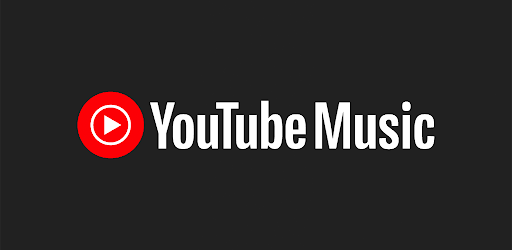
YouTube Music is free to use on both mobile and PC. However, if you want ad-free music, background play, and offline listening (among other benefits), you’ll need a paid YouTube Music subscription or YouTube Music Premium.
The service costs 9.99 USD a month or 99.99 USD a year for one user. But if you want to save on costs, you can also get either the family plan or the student plan. With a family plan, you only need to pay 14.99 USD a month, and you can split the cost with up to six other account holders. Of course, they should be in the same household as you. If you’re a student, you can avail of the student plan, which only costs 4.99 USD a month.
How to Cancel YouTube Music
You can cancel your YouTube Music subscription in four different ways: through the YouTube mobile app, the website, the Google Play Store App, or the Settings app on your iPhone. We show you all these methods in this section.
When you cancel YouTube Music, though, know that there are no refunds given for the remaining time on your subscription. However, you will still have access to YouTube Music Premium benefits until the end of the current billing period. Once that period is up, YouTube Music will go back to the free version.
Related: How to Cancel YouTube Premium Before Getting Charged
On the YouTube Mobile App
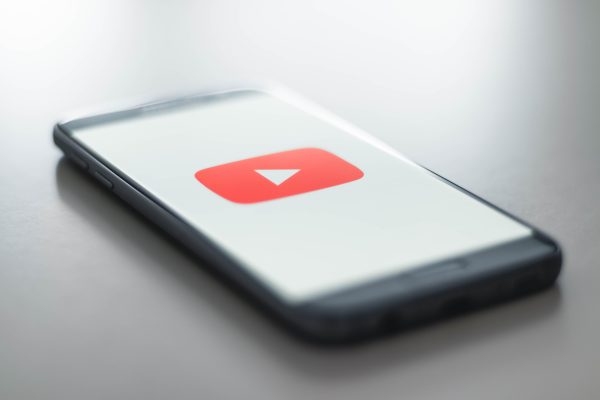
You can easily cancel your YouTube Music subscription within the YouTube mobile app. Here’s how:
- Fire up the YouTube app on your phone or tablet.
- Press your account icon afterward.
- On the menu, choose Purchases and memberships.
- Under Memberships, tap on YouTube Music.
- Tap on Deactivate.
- On the pop-up message that appears, select Continue to Cancel.
- Another pop-up message will appear. Choose Yes, Cancel.
On a Desktop
The steps are pretty much the same when you cancel your YouTube Music Subscription on a desktop:
- On your web browser, head over to the YouTube site.
- Sign in if you need to.
- Click on your account avatar.
- On the dropdown menu, select Purchases and memberships.
- Next to your YouTube Music subscription, click on Manage Membership.
- Press Deactivate afterward.
- On the pop-up message that appears, select Continue to Cancel.
- Click on Yes, Cancel for the YouTube Music cancelation to push through.
If You Signed Up via Google
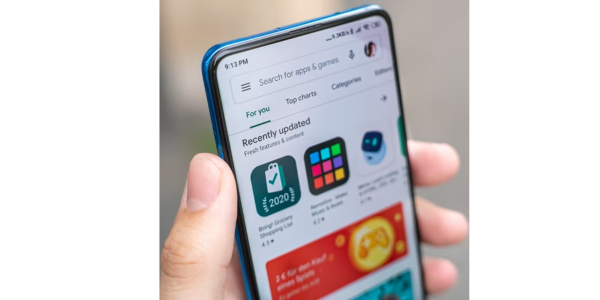
If you’re being billed by Google, you’ll have to cancel YouTube Music directly through the Google Play Store app or the Play Store website. Here’s how to do it through the app:
- Boot up the Google Play Store via its mobile app.
- Press your account icon afterward.
- Select Payments and subscriptions.
- Tap on Subscriptions.
- Choose YouTube Music.
- Tap on Cancel Subscription at the bottom of your screen.
- Select a reason for canceling YouTube Music, then tap on Continue.
- Choose Cancel subscription to confirm the cancelation.
If you prefer to cancel YouTube Music through the Play Store website:
- Log in to your Google account if you need to.
- Click on your account avatar.
- Select Payments & subscriptions.
- Click on the Subscriptions tab.
- Next to YouTube Music, click on Manage.
- Scroll down on the pop-up menu that appears, and click on Cancel subscription.
- Pick your reason for cancelation, then hit Continue.
- Press Cancel subscription on the pop-up prompt.
If You Signed Up via Apple

You’ll need to cancel your subscription through the Settings app on your iOS device if you signed up for YouTube Music Premium through Apple. We show you how below:
- Access the Settings interface of your Apple gadget.
- Tap your Apple ID name afterward.
- Check out Subscriptions.
- Select YouTube Music from the ongoing subscriptions shown.
- Go for the Cancel Subscription option.
Alternative: Pause YouTube Music Subscription
Instead of canceling your YouTube Music subscription, you also have the option to pause it for one to six months. You can resume or cancel your subscription anytime during this period.
To pause your YouTube Music subscription on the YouTube app, follow these steps:
- Load the YouTube app on your mobile device.
- Press your account avatar on the app’s interface.
- Select Purchases and memberships from the menu.
- Tap on YouTube Music under Memberships.
- Choose Deactivate afterward.
- On the pop-up message that appears, choose Pause instead.
- Using the slider, choose how many months you want to pause YouTube Music.
- Tap on Pause membership.
If you don’t cancel before the end of the paused period, your YouTube Music subscription will automatically resume, and the service will start billing you again.
What Is the Difference Between YouTube Premium and YouTube Music Premium?
Although they’re from the same company, YouTube Premium and YouTube Music Premium are two distinct services. YouTube Premium allows you to:
- Watch YouTube videos ad-free
- Play videos in the background or use picture-in-picture (PiP) when using the YouTube app
- Download YouTube videos for offline viewing
- Access YouTube Music Premium with no additional charge
- Watch YouTube Originals content with no additional charge
YouTube Music Premium also gives you ad-free content, but only within the YouTube Music app or website. Besides being able to listen to music without ads, YouTube Music Premium lets you:
- Download songs and videos for offline listening or viewing
- Play songs in the background or while your phone’s screen is off
- Access Audio-Only mode to listen to songs without playing their music videos
Is YouTube Music Free for YouTube Premium Users?
Yes. YouTube Premium already comes with YouTube Music Premium, so you won’t need to pay extra to access the latter’s benefits.
Easily Cancel Your YouTube Music Subscription
You can easily cancel your YouTube Music subscription if you can no longer afford the subscription fee or if you simply found a better streaming app. As we’ve shown in this guide, there are numerous ways you can do so, and it takes just a couple of minutes. And if in the future you feel like giving YouTube Music another shot, you can just as easily sign up for the service again.
