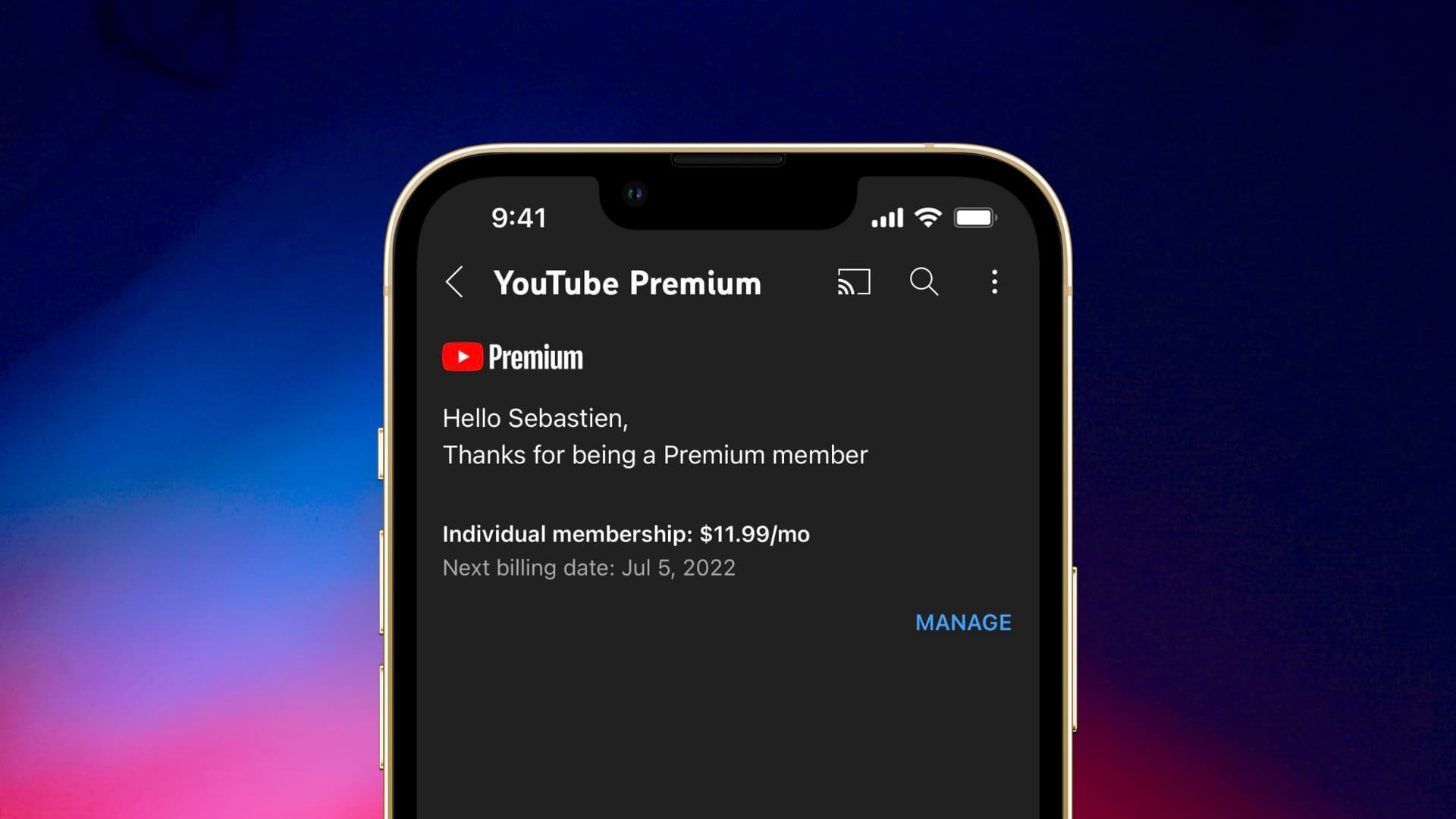
In this digital age, YouTube has become much more than just a platform for watching videos. It has evolved into a thriving community where content creators can connect with their viewers on a more personal level. One way to further enhance this connection is by joining a membership on YouTube Mobile. Becoming a member not only provides exclusive perks and benefits but also allows you to support your favorite content creators directly. Whether you’re a fan of educational channels, lifestyle vloggers, or gaming enthusiasts, joining a membership on YouTube Mobile is a fantastic way to stay engaged and show your appreciation. In this article, we will guide you through the process of joining a membership on YouTube Mobile, so you can start enjoying the exclusive content and rewards that await you.
Inside This Article
- How to Join Membership on YouTube Mobile
- # 1. Update YouTube App
- # 2. Sign in to Your YouTube Account
- # 3. Navigate to the YouTube Channel
- Conclusion
- FAQs
How to Join Membership on YouTube Mobile
YouTube offers an exciting membership feature that allows users to support their favorite content creators and gain access to special perks. If you’re wondering how to join a membership on YouTube Mobile, you’ve come to the right place. In this article, we’ll guide you through the process step-by-step, ensuring that you can become a member and enjoy all the exclusive benefits.
Before we begin, make sure you have the YouTube mobile app installed on your smartphone. If you don’t have it, visit your device’s app store and download it.
1. How to Navigate to the YouTube Mobile App
Once you have the YouTube app installed, open it on your smartphone. If you already have a YouTube account, log in; if not, you can create a new account by following the on-screen instructions.
On the home screen of the YouTube app, you will see a search bar at the top along with various menu options at the bottom of the screen.
2. How to Access the Membership Section
To join a membership, you need to navigate to the specific YouTube channel that offers the membership option. You can either search for the channel using the search bar or browse through your subscribed channels or recommendations.
Once you are on the desired channel’s page, look for the “Join” or “Join Membership” button. This button is usually located below the channel’s name and description, along with other clickable options.
3. How to Join a Channel Membership
After clicking on the “Join” or “Join Membership” button, you will be directed to a page that displays the different membership tiers offered by the channel. Each tier has its own unique perks and monthly price.
Select the membership tier that suits you best. You can scroll through the membership details, benefits, and pricing to make an informed decision.
Once you’ve chosen your preferred membership tier, click on the “Join” or “Join Now” button. You may be prompted to enter your payment information, such as credit card details or sign in to your Google account for payment processing.
Follow the on-screen instructions to complete the membership sign-up process. Once you’ve successfully joined the channel’s membership, you will gain access to exclusive content, badges, emojis, and other perks offered by the creator.
4. How to Manage and Cancel Memberships
If you want to manage or cancel your membership on YouTube Mobile, you can easily do so from the app. Here’s how:
- Open the YouTube app and log into your account.
- Tap on your profile icon at the top right corner of the screen.
- Select “Memberships” from the drop-down menu.
- You will see a list of all the channels you have joined as a member.
- Tap on the channel you want to manage or cancel your membership for.
- On the channel’s membership page, you will find options to upgrade or downgrade your membership tier, change your payment method, or cancel your membership.
- Choose the desired action and follow the prompts to complete the process.
It’s important to note that some channels may have specific terms and conditions regarding membership cancellation, so make sure to read any instructions provided by the channel.
That’s it! You now know how to join a membership on YouTube Mobile, navigate through different channels, and manage your memberships. Start supporting your favorite creators and enjoying exclusive content by becoming a member today!
# 1. Update YouTube App
If you’re looking to join a membership on YouTube using your mobile device, the first step is to ensure that you have the latest version of the YouTube app installed. Keeping your app up to date is important to ensure that you have access to all the latest features and functionality. To update the app on your mobile device, follow these steps:
1. Open the App Store (for iOS devices) or the Google Play Store (for Android devices) on your mobile device.
2. Search for “YouTube” in the search bar at the top of the screen.
3. If there is an available update for the YouTube app, you will see an “Update” button next to the app’s icon. Tap on the “Update” button to begin the update process.
4. Wait for the app to download and install the update. This process may take a few minutes, depending on your internet connection speed.
5. Once the update is complete, you’ll be able to open the YouTube app with the latest version installed.
It’s important to note that the steps to update the YouTube app may vary slightly depending on your mobile device and operating system version. However, the general process remains the same.
With your YouTube app updated, you’ll be ready to navigate to the membership section and explore the different channels offering memberships.
# 2. Sign in to Your YouTube Account
Before you can join a YouTube channel membership on your mobile device, it’s important to sign in to your YouTube account. Follow these simple steps to access your account:
1. Open the YouTube mobile app on your device.
2. On the homepage, click on the profile icon located in the top right corner of the screen. This will open the account menu.
3. If you already have a Google account, click on the “Sign In” button. Enter your email address and password to log in.
4. If you don’t have a Google account, you will need to create one by clicking on the “Create account” button and following the on-screen instructions.
5. Once you are signed in to your YouTube account, you can proceed to join a channel membership.
Remember to ensure that you have a stable internet connection to sign in successfully and access all the features of your YouTube account.
# 3. Navigate to the YouTube Channel
Once you have successfully launched the YouTube mobile app on your smartphone, it’s time to navigate to the specific channel where you want to join the membership. Here’s a step-by-step guide on how to do it:
1. Open the YouTube app and tap on the search bar at the top of the screen.
2. Enter the name of the channel you want to join the membership for and tap on the search icon or hit the enter key on your device’s keyboard.
3. From the search results, find the channel you’re looking for and tap on its name or icon to access its main page.
4. On the channel’s main page, you will see different tabs, such as Home, Videos, Playlists, and more. Swipe left or right to navigate through these tabs until you find the “Memberships” tab.
5. Once you have located the “Memberships” tab, tap on it to enter the membership section of the channel.
6. Congratulations! You have successfully navigated to the YouTube channel’s membership section on your mobile device.
It’s worth mentioning that not all channels offer memberships, so make sure to check if the channel you’re interested in has this feature available. Additionally, some channels may require you to be logged in to your YouTube account before you can access their membership section.
Now that you have found your way to the membership section of the YouTube channel, you’re ready to explore and join the available membership options. Let’s move on to the next step!
Joining a membership on YouTube Mobile is a great way to unlock a world of exclusive content and benefits right at your fingertips. Whether you’re a content creator or a dedicated viewer, becoming a member allows you to support your favorite channels while gaining access to perks like ad-free viewing, members-only live streams, and exclusive merchandise.
By following the simple steps outlined in this guide, you can easily join a membership on YouTube Mobile and start enjoying all the additional features and content that it offers. Remember to choose the membership tier that best suits your needs and budget, and take advantage of any trial periods or discounts that may be available.
So why wait? Take your YouTube experience to the next level by joining a membership on YouTube Mobile today. Become a part of a vibrant community, discover exclusive content, and show your support for the creators who entertain and inspire you.
FAQs
1. How can I join a membership on YouTube using my mobile phone?
Joining a membership on YouTube using your mobile phone is a straightforward process. Simply follow these steps:
1. Open the YouTube app on your mobile device.
2. Sign in to your YouTube account or create a new account if you don’t have one.
3. Go to the channel you want to join a membership for.
4. Look for the “Join” or “Become a Member” button and tap on it.
5. Select the membership tier you want to join.
6. Follow the on-screen prompts to complete the membership process.
By following these steps, you’ll be able to join a membership on YouTube using your mobile phone with ease.
2. Are there any requirements to join a membership on YouTube mobile?
Yes, there are a few requirements to join a membership on YouTube using your mobile phone. Firstly, you need to have the YouTube app installed on your device. Additionally, you need to have a YouTube account to sign in or create a new one. Lastly, ensure that you have a stable internet connection to complete the membership process seamlessly.
3. Can I manage my YouTube membership on my mobile phone?
Absolutely! You can easily manage your YouTube membership using your mobile phone. Once you have joined a membership, you can access and control your membership settings through the YouTube app. From there, you can update payment methods, change membership tiers, view exclusive content, and enjoy the perks offered by the channel.
4. Are YouTube memberships available for all channels?
No, YouTube memberships are not available for all channels. The membership feature is currently limited to select channels that meet certain criteria set by YouTube. These channels may offer various perks and exclusive content to their members, such as access to live chats, badges, emojis, and early access to videos. Keep an eye out for the “Join” or “Become a Member” button on channels where memberships are available.
5. Can I join a YouTube membership for free?
While some channels may offer free memberships, the majority of YouTube memberships come with a monthly fee. Each channel determines the price of their membership tiers, and these fees support the creators and enable them to continue producing quality content. Before joining a membership, make sure to review and understand the pricing details of the channel you wish to support.
