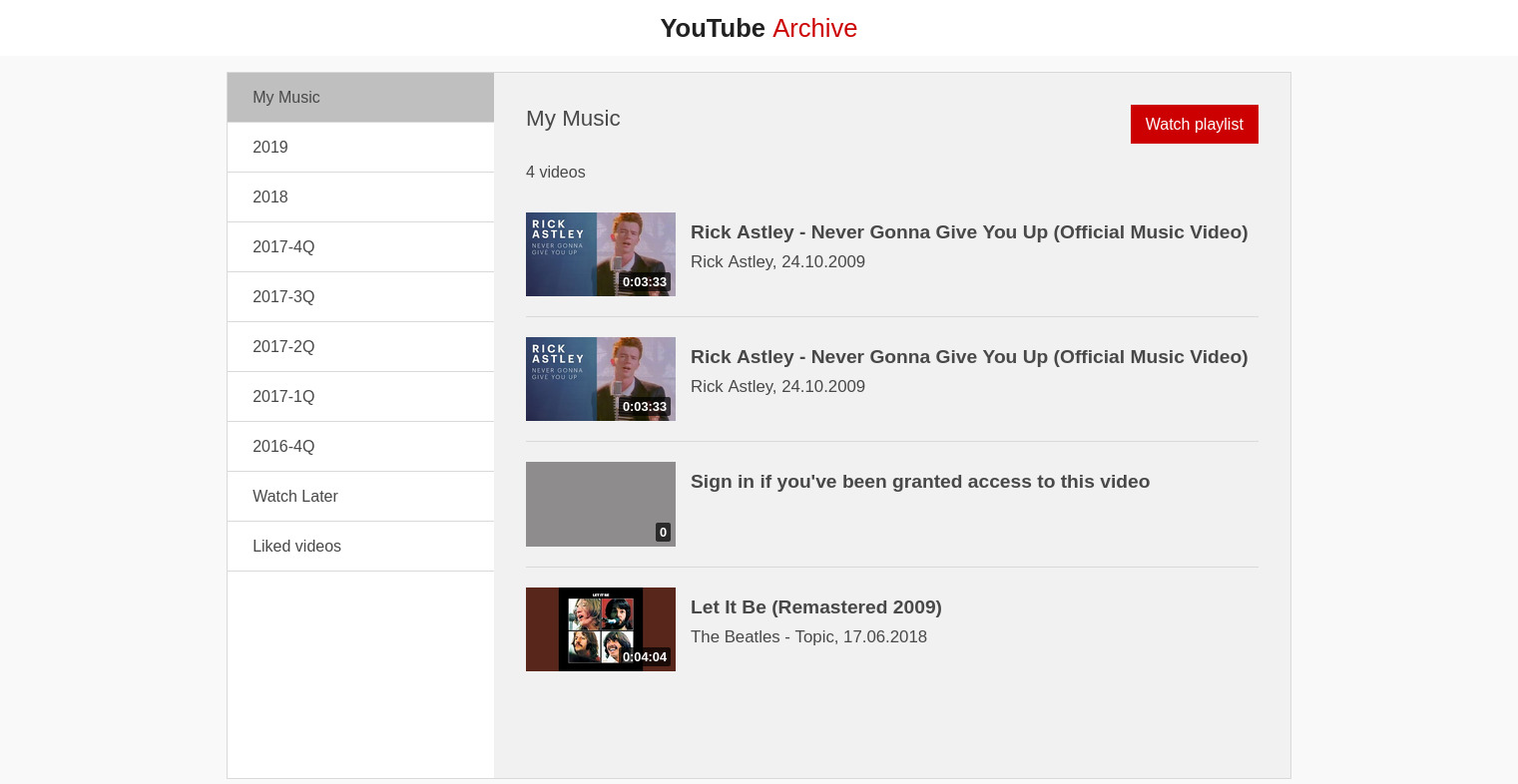
Are you tired of manually creating playlists on YouTube every time you want a specific set of songs in a single collection? Well, the good news is that you can easily export your YouTube music playlist and have it saved as a separate file. This will allow you to access your favorite songs anytime, even when you don’t have an internet connection. In this article, we will guide you through the process of exporting your YouTube music playlist, so you can have your personal music library ready to go. Whether you want to listen to your playlist on your mobile device, share it with friends, or simply have a backup, exporting your YouTube music playlist is a convenient and simple task. Let’s explore how to do it step by step.
Inside This Article
- Creating a YouTube Music Playlist
- Exporting a YouTube Music Playlist to a File
- Importing a YouTube Music Playlist to another Platform
- Conclusion
- FAQs
Creating a YouTube Music Playlist
YouTube Music is a popular platform for streaming music, and one of its most useful features is the ability to create playlists. These playlists allow you to curate a collection of your favorite songs, helping you organize your music and create personalized listening experiences. Whether you want to make a playlist for a workout session, a road trip, or simply to enjoy during your leisure time, YouTube Music makes it easy and fun to create and customize your own playlists.
To start creating a YouTube Music playlist, follow these simple steps:
- Open the YouTube Music app or visit the YouTube Music website on your preferred device.
- Sign in to your YouTube account. If you don’t have an account, you can create one for free.
- Once you’re signed in, navigate to the “Library” tab, usually located at the bottom of the screen on the mobile app or at the left-hand side on the website.
- Within the Library section, you’ll find the option to create a new playlist. Click on the “Create playlist” button.
- Give your playlist a name that reflects its theme or purpose. You can be as creative or as descriptive as you like.
- After naming your playlist, you can choose whether you want it to be public, private, or unlisted. Public playlists can be seen by anyone, private playlists are only visible to you, and unlisted playlists can be accessed via a direct link, but are not visible in search results or your public profile.
- Once you’ve set the privacy settings, click the “Create” or “Done” button to finalize your playlist.
- Your playlist is now created and ready to be populated with songs! You can start adding songs to your playlist by searching for specific songs, artists, albums, or by browsing YouTube Music’s vast library of music.
- To add a song to your playlist, simply click on the three-dot menu next to the song and select the “Add to playlist” option. Choose the playlist you want to add the song to, and it will be included in that playlist.
- You can continue adding songs to your playlist, and rearrange them to your liking by dragging and dropping them in the playlist.
Creating a YouTube Music playlist is a wonderful way to curate your favorite songs and have them readily available for your listening pleasure. Whether you want to create a playlist for a specific mood, genre, or occasion, YouTube Music offers a seamless and user-friendly experience to help you enjoy your favorite music wherever you go.
Exporting a YouTube Music Playlist to a File
Exporting your YouTube Music playlist to a file can be a useful way to have a backup of your favorite songs or to share your playlist with others. Fortunately, YouTube Music provides an easy way to export your playlists to different file formats. Here’s how you can do it:
1. Open YouTube Music on your web browser and sign in to your account.
2. Go to the “Library” section by clicking on the three horizontal lines in the top-left corner and selecting “Library” from the dropdown menu.
3. In the “Library” section, click on the “Playlists” tab to view all your playlists.
4. Select the playlist you want to export by clicking on its name.
5. Once you’re on the playlist page, click on the three vertical dots located next to the playlist’s title.
6. In the dropdown menu, click on the “Export playlist” option.
7. Choose the format in which you want to export your playlist. YouTube Music offers options such as .csv, .json, and .html formats.
8. After selecting the format, choose the location on your computer where you want to save the exported file.
9. Click on the “Export” button to start the export process.
10. Once the export is complete, you can access the exported file from the location you specified.
By following these simple steps, you can easily export your YouTube Music playlist to a file, allowing you to have a copy of your playlist available offline or to share it with others.
Importing a YouTube Music Playlist to another Platform
Now that you’ve created and curated the perfect playlist on YouTube Music, you might be wondering if you can enjoy it on other music streaming platforms or share it with friends who use different services. Fortunately, importing your YouTube Music playlist to another platform is possible, and here’s how you can do it.
1. Spotify: Spotify is one of the most popular music streaming platforms, and you can easily import your YouTube Music playlist to Spotify. To do this, you can use a third-party service like “Soundiiz” or “TuneMyMusic.” Simply visit their websites, select the import option, and choose YouTube Music as the source platform. Then, select Spotify as the destination platform and authorize the service to access your accounts. Finally, select the YouTube Music playlist you want to import, and the service will do the rest, transferring your tracks to Spotify.
2. Apple Music: If you’re an Apple Music user, you can import your YouTube Music playlist to this platform as well. Similar to the process for Spotify, you can use services like “Soundiiz” or “Stamp” to transfer your playlist. Visit their respective websites, choose YouTube Music as the source platform, and Apple Music as the destination. Connect your accounts and select the playlist you want to import. The service will then transfer the songs to Apple Music, allowing you to enjoy your YouTube Music playlist on your Apple devices.
3. Google Play Music (soon to be replaced by YouTube Music): As YouTube Music is set to replace Google Play Music, it’s not surprising that you can easily import your YouTube Music playlist to the soon-to-be-retired Google Play Music platform. You can use the “Soundiiz” or “TuneMyMusic” services to complete the transfer. Select YouTube Music as the source platform and Google Play Music as the destination. Authorize the service to access your accounts, choose the playlist you want to import, and let the service do its magic.
4. Amazon Music: If you’re an Amazon Music user, you’ll be pleased to know that you can also import your YouTube Music playlist to this platform. However, the process is a bit more manual compared to using a third-party service. Start by creating a new playlist on Amazon Music. Then, visit your YouTube Music playlist and manually add each track to your new Amazon Music playlist. Although this method may take some time, it allows you to enjoy your YouTube Music playlist on Amazon Music without the need for additional services.
Remember, while importing your YouTube Music playlist to another platform can be convenient, there might be some limitations. Certain platforms may not support all the tracks in your playlist, especially if they are region-specific or unavailable on the platform you’re importing to. Therefore, it’s always a good idea to check the compatibility and availability of the songs before importing.
So, whether you’re a Spotify enthusiast, an Apple Music aficionado, or a Google Play Music user, you can easily import your YouTube Music playlist to enjoy your favorite tracks on different platforms. With a few simple steps and the help of third-party services, you can keep the music playing across different streaming platforms and share your curated playlist with music lovers everywhere.
Conclusion
In conclusion, exporting your YouTube music playlist is a simple and convenient way to enjoy your favorite songs without relying on an internet connection. The process can be easily accomplished using various online tools and software, giving you the freedom to listen to your songs anytime and anywhere.
Whether you want to transfer your playlist to another streaming platform, save it as a backup, or share it with others, exporting can be done in just a few steps. By following the methods outlined in this article, you can effortlessly export your YouTube music playlist and continue enjoying your favorite tunes on the go.
Remember to always respect the terms of service and copyright regulations when exporting YouTube content. Additionally, stay aware of any potential limitations or restrictions set by the tools or platforms you choose to use for exporting your playlist. With these considerations in mind, you can make the most of your YouTube music playlist and enhance your music streaming experience.
FAQs
1. Why would I want to export a YouTube music playlist?
There are several reasons why you might want to export a YouTube music playlist. One common reason is to have a backup of your playlist in case something happens to your YouTube account or the playlist is accidentally deleted. Exporting a playlist can also be useful if you want to share your favorite songs with others who may not have access to YouTube or if you want to transfer the playlist to a different music streaming service.
2. What formats can I export a YouTube music playlist in?
The most common format for exporting a YouTube music playlist is the M3U format. This format is compatible with most media players and can be easily imported into other music streaming services. However, depending on the tool or software you use to export the playlist, you may have options to export it in different formats such as CSV or XML.
3. Can I export a YouTube music playlist without using third-party tools?
Yes, it is possible to export a YouTube music playlist without using third-party tools. YouTube itself provides an option to download your data, including your playlists. However, keep in mind that the downloaded data will be in a format specific to YouTube and may not be easily transferable to other music streaming services. If you want more flexibility in exporting your playlist, using third-party tools or software is recommended.
4. Are there any limitations or restrictions when exporting a YouTube music playlist?
Exporting a YouTube music playlist is generally straightforward and convenient. However, there are limitations and restrictions to be aware of. One common limitation is that some third-party tools may have a maximum limit on the number of songs that can be exported at a time. Additionally, if there are copyrighted songs in your playlist, they may not be exportable depending on the tool or software you are using.
5. Do I need to be tech-savvy to export a YouTube music playlist?
No, you do not need to be tech-savvy to export a YouTube music playlist. There are user-friendly tools and software available that make the process simple and easy. Most of them provide a step-by-step guide on how to export your playlist, and some even have intuitive interfaces that require minimal technical knowledge. However, it is always a good idea to familiarize yourself with the tool or software before attempting to export your playlist to ensure a smooth process.
