YouTube Premium is the paid version of the popular video-sharing platform. With it, you get ad-free videos that you can also download for offline viewing, background play for the mobile app, as well as exclusive content from YouTube Originals, among other benefits. However, if you find that you aren’t making the most out of the subscription anymore, it might be time to learn how to cancel YouTube Premium and push through with unsubscribing from the service. Or, if you’re currently on a free trial but don’t actually want to pay for the service, you can cancel anytime during the trial period. We show you the process and more in this guide.
Also read: What Is YouTube Premium and How to Get It?
Inside This Article
- How to Cancel YouTube Premium
- How to Pause Your YouTube Premium Subscription
- Canceling vs. Pausing YouTube Premium
- How to Resume Your YouTube Premium Subscription
- FAQs
How to Cancel YouTube Premium
There are a number of ways you can cancel YouTube Premium, and it mostly depends on how you signed up for the subscription in the first place.
From the YouTube App
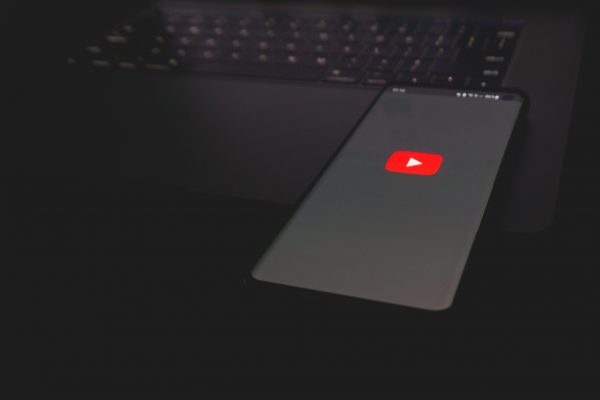
If you subscribed by going to youtube.com/paid_memberships, you can cancel YouTube Premium either through the YouTube app or website. Here’s how:
- Navigate to YouTube from your gadget’s app dashboard.
- Tap on the top-right account icon.
- Choose Paid memberships.
- Along the bottom of the YouTube Premium card, tap on Manage.
- On the membership page that YouTube redirects you to, tap on Cancel Membership.
- Select Yes to finalize the cancellation.
From the YouTube Website
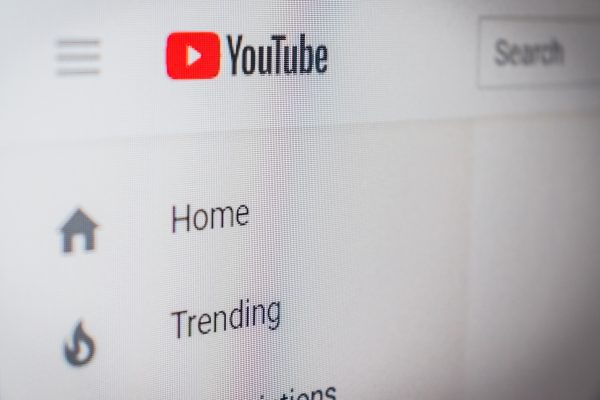
To cancel YouTube Premium through the YouTube website, here’s what you have to do:
- Load your web browser and head over to youtube.com/paid_memberships.
- If you aren’t logged in yet, sign in to your YouTube account.
- Hit Cancel Membership under YouTube Premium.
- Choose Yes to push through with the cancellation.
Via the iOS Settings App
If you got YouTube Premium (or YouTube Red, as it was then called) when it was still available through iTunes, you need to go to the Settings app on your iPhone or iPad to cancel the service. To do that, follow these easy steps:
- Head to the Settings interface of your Apple gadget.
- Tap on your Apple ID account name.
- Select Subscriptions afterward.
- Tap on YouTube Premium.
- Scroll down, and tap on Cancel Subscription.
Via the Google Play Store
You need to cancel YouTube Premium through the Google Play Store if you’re being billed by Google for the service. Here’s how:
- Access Google Play Store from your Android device’s app dashboard.
- Tap on the top-right account avatar.
- Check out the Payments & subscriptions option.
- Tap on Subscriptions afterward.
- Select YouTube Premium among the ongoing subscriptions.
- Tap on Cancel Subscription if you’re already sure about the cancellation.
- Choose your reason for canceling YouTube Premium, and then tap on Continue.
- Tap on Cancel Subscription to finalize your choice.
How to Pause Your YouTube Premium Subscription
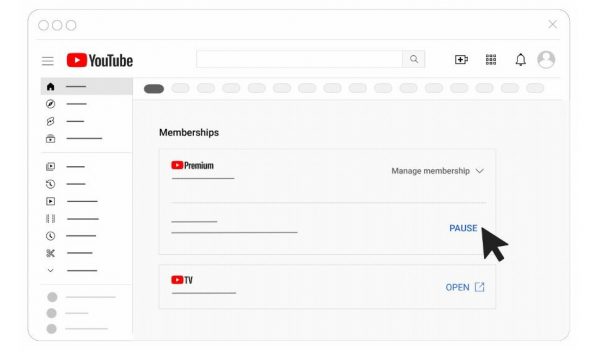
If you’re still on the fence about whether you want to stop subscribing to YouTube Premium or not, you can pause your subscription first. Pausing is also a great option if you’ll be away for a while and won’t be able to use your account (e.g. if you’re going on a trip) but still want to resume your subscription when you come back. You can temporarily stop using the streaming service for up to six months. The change gets implemented when the ongoing billing cycle ends.
Take note, however, that the option to pause YouTube Premium is only available to those who subscribed directly through YouTube. That means that if you signed up for the premium service through Google Play or the Apple App Store, you can only cancel YouTube Premium and then sign up again if you decide to resume your subscription.
Through the YouTube App
To pause YouTube Premium via the YouTube app:
- Access YouTube from your gadget’s app dashboard.
- Tap on your account avatar.
- Check out the Purchases and memberships option.
- Tap on Manage membership.
- Choose Pause afterward.
- Toggle the slider to set how long your YouTube Premium subscription should be paused.
- Hit Pause membership once you’ve set the duration.
Through the YouTube Website
You can also pause YouTube Premium through the site by doing the following:
- Load your web browser, and head over to youtube.com/paid_memberships.
- Under Memberships, click on Manage membership on the YouTube Premium card.
- Click on Pause afterward.
- Use the slider to pick the pause duration for YouTube Premium.
After confirming that you want to pause your subscription, the page will show you when your membership will resume. You can resume or cancel YouTube Premium before this date ends.
Canceling vs. Pausing YouTube Premium
When you cancel YouTube Premium, you (and anyone else who uses your account) will lose access to all of the following benefits:
- Ad-free videos both on YouTube and YouTube Kids
- The ability to download videos for offline viewing
- Background play on mobile
- YouTube Music Premium, which supports ad-free music and offline and background play
- Exclusive series, movies, and specials on YouTube Originals
You’ll still be able to access these benefits until your current billing cycle ends, regardless of when you canceled your subscription.
Pausing, on the other hand, means you won’t be able to enjoy the benefits of the service for the duration that it’s paused. However, unlike with canceling, that doesn’t mean all the videos and music you downloaded will be removed from the app. Any downloaded content remains intact while YouTube Premium is paused. That said, you won’t be able to access them until the resume date, or until you manually resume your subscription.
Once the pause is up, you’ll be charged monthly for YouTube Premium again. If you decide to cancel YouTube Premium for good, you can do so at any time during the pause through the methods we discussed.
How to Resume Your YouTube Premium Subscription

If you paused your YouTube Premium subscription through the methods we discussed previously, your subscription will resume automatically after the duration you’ve set. However, if you decide that you don’t want to pause your subscription for that long, you can manually resume YouTube Premium through either of these methods:
Through the YouTube App
- On the YouTube app’s top-right portion, press your account icon.
- Check out the Purchases and memberships option.
- Tap on the YouTube Premium card.
- Press the Resume option.
- Tap on Resume again to confirm your choice.
Through the YouTube Website
- Fire up your web browser and head over to youtube.com/paid_memberships.
- Select Manage membership on the YouTube Premium card.
- Click on the Resume option afterward.
- Click on Resume again to confirm your choice.
FAQs
In this section, we answer your most asked questions regarding canceling YouTube Premium.
Can I Cancel YouTube Premium Even if the Trial Period Isn’t Over?
Yes, you can. If you do, you’ll still have access to the service until the free trial is officially up. You also won’t be asked to pay for the subscription if you cancel before the trial ends.
Why Can’t I Cancel YouTube Premium?
If you’re having trouble canceling your YouTube Premium account through the YouTube app or website, it might be because you signed up through iTunes or through Google Play. If you did, you need to cancel your subscription through either the iOS settings app or Google Play.
It could also be because you already canceled your YouTube Premium subscription. To confirm if you already did, you can do either of the following:
- Check the email you used to sign up for YouTube Premium and see if you received an email from YouTube confirming that you canceled your subscription.
- Head over to youtube.com/purchases and check if there’s an end date under YouTube Premium.
If none of the above reasons apply to you, try doing any of the following:
- Refresh the YouTube website or app and try again.
- Cancel YouTube Premium in an incognito window or a different browser.
- Use another device to log in to your YouTube Premium account and try canceling your subscription.
Will I lose YouTube Music if I cancel YouTube Premium?
You won’t lose access to YouTube Music if you cancel YouTube Premium. You’ll still be able to listen to music through the app for free, just like you did before subscribing to YouTube Premium. What you will lose after your subscription ends, however, is YouTube Music Premium. This is YouTube Music’s ad-free version, which also lets you play music in the background and download songs for offline listening.
If you still want to cancel YouTube Premium but want to keep YouTube Music Premium, you can get the latter as a stand-alone subscription for 9.99 USD a month.
Cancel YouTube Premium with Ease
YouTube Premium is a great service, but if you’re not making the most out of the 12-dollar subscription anymore, it might be time to say goodbye. Luckily, as we’ve shown in this tutorial, it’s incredibly easy to cancel YouTube Premium both through the YouTube app and the website. You can also unsubscribe through the iOS Settings app or Google Play Store. Plus, you also have the option to pause your YouTube Premium subscription for up to six months and resume it afterward.
Know anyone who also wants to cancel YouTube Premium? Feel free to tell them about this article!
