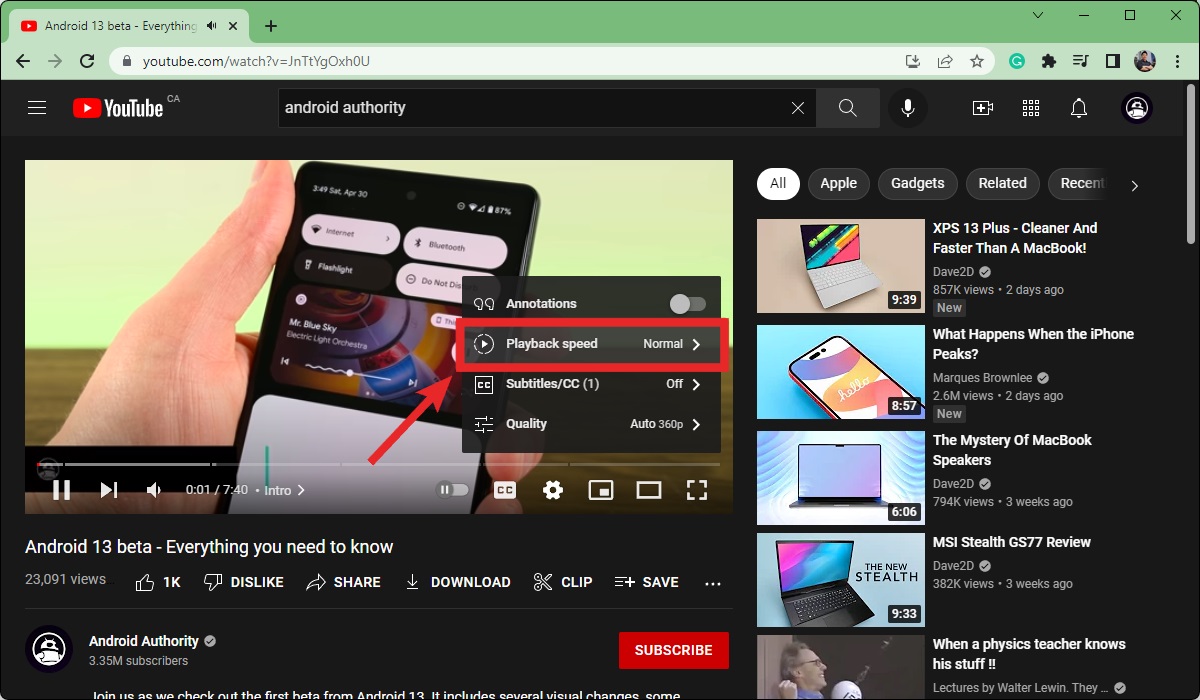
Are you finding it difficult to keep up with the fast-paced narration of your favorite podcast? Or maybe you feel like the slow delivery is dragging on, making it tedious to listen to? Fortunately, there’s a simple solution to address your playback speed concerns. By adjusting the playback speed of your podcast, you can ensure a more enjoyable listening experience tailored to your preferences.
In this article, we will guide you through the process of changing the playback speed of a podcast. Whether you’re using a mobile app or a web player, we’ve got you covered. Learn how to slow things down or speed things up to your liking. So, let’s dive in and discover how you can take control of your podcast listening experience!
Inside This Article
- Possible Reasons for a Podcast Playing Too Fast or Too Slow
- How to Change Playback Speed of a Podcast
- Adjusting Playback Speed on Popular Podcast Platforms
- Troubleshooting Tips for Playback Speed Issues
- Conclusion
- FAQs
Possible Reasons for a Podcast Playing Too Fast or Too Slow
There can be several reasons why a podcast may be playing too fast or too slow. Understanding these factors can help you troubleshoot and resolve the issue effectively. Here are some possible reasons for playback speed problems:
1. Playback Speed Option: Modern podcast apps usually provide the option to adjust the playback speed. If the podcast is playing too fast or too slow, it is worth checking if the playback speed has been inadvertently altered.
2. App Settings: Incorrect settings in the podcast app may also cause playback speed irregularities. Ensure that the app settings are configured correctly, and there are no constraints placed on the playback speed.
3. Network Issues: Slow internet connections or network disruptions can impact the playback speed of the podcast. If your internet connection is unstable, it can cause buffering issues, resulting in irregular playback speed.
4. Device Compatibility: Different podcast apps and devices may have varying levels of compatibility when it comes to the playback speed settings. Ensure that the podcast app you are using is fully compatible with your device and operating system.
5. Podcast File Issues: Sometimes, the issue may lie with the podcast file itself. If the file has been encoded incorrectly or there are errors in the file, it can cause playback speed problems. In such cases, the podcast producer may need to rectify the file.
6. Corrupted Files: Corrupted or incomplete podcast files can also lead to playback speed irregularities. Make sure to download the podcast episodes from reliable sources and ensure the files are intact and error-free.
7. Audio Format Compatibility: Certain podcast apps may have limited support for specific audio formats. If the podcast episode is in an audio format that is not compatible with your app, it can result in distorted playback speed.
8. Power Saving Mode: Some smartphones have power-saving modes that limit the processor speed. If your device is in power-saving mode, it can affect the playback speed of podcasts and other media files.
9. Background Processes: Other background processes running on your device may consume system resources and affect the playback speed of podcasts. Closing unnecessary applications and freeing up system resources can help mitigate this issue.
10. Audio Speed Preferences: Personal preferences may differ when it comes to the ideal playback speed. What might be too fast for one person can be the perfect pace for another. Make sure to consider your personal audio speed preferences when troubleshooting playback speed issues.
By considering these potential reasons, you can narrow down the cause of your podcast playing too fast or too slow and proceed with the appropriate troubleshooting steps.
How to Change Playback Speed of a Podcast
Podcasts have become a popular medium for consuming audio content, allowing us to listen to our favorite shows on-the-go. However, sometimes you may find that a podcast is playing too fast or too slow for your liking. Fortunately, there are several ways to adjust the playback speed to ensure a more enjoyable listening experience. In this article, we will explore different methods to change the playback speed of a podcast.
Adjusting Playback Speed on Podcast Apps
Most podcast apps offer built-in playback speed controls, allowing you to modify the speed at which the podcast is played. Here’s how you can make these adjustments:
Using Built-in Playback Speed Controls
1. Launch your preferred podcast app and open the episode you want to listen to.
2. Look for the playback speed settings, usually represented by a playback or speaker icon.
3. Tap on the playback speed icon to reveal the available speed options.
4. Choose the desired speed, such as 1x (normal speed), 1.25x, 1.5x, or 2x, depending on your preference.
5. Play the podcast and listen at the adjusted speed to see if it suits your liking.
Customizing Playback Speed Settings
Some podcast apps allow you to customize the playback speed settings further. Here’s how you can do that:
1. Open the podcast app and go to the app’s settings or preferences.
2. Look for the playback or audio settings section.
3. Find the option to customize playback speed or set a default speed.
4. Set the desired speed as per your preference.
5. Save the settings and start listening to the podcast at the newly adjusted speed.
Using External Tools to Modify Podcast Speed
If your podcast app doesn’t offer built-in speed controls or the options provided are limited, you can try using external tools to modify the podcast speed. Here are two methods you can explore:
Employing Third-Party Podcast Players
1. Search for third-party podcast player apps that offer more advanced speed control options.
2. Download and install a suitable podcast player from a reliable app store.
3. Open the podcast player app and import the podcast episode you want to listen to.
4. Look for the playback speed settings within the app and adjust to your desired speed.
5. Play the podcast episode and enjoy listening at the modified speed.
Utilizing Audio Editing Software
If you prefer more control over the playback speed, you can use audio editing software to modify the podcast speed. Here’s how:
1. Import the podcast episode file into the audio editing software of your choice.
2. Look for the option to change the speed or tempo of the audio.
3. Adjust the playback speed according to your preference. Be careful not to distort the audio quality too much.
4. Save the modified audio file and transfer it to your preferred listening device or app.
5. Play the podcast episode using your chosen app and listen at the modified speed.
Troubleshooting Common Issues with Playback Speed
If you encounter any issues while adjusting the playback speed, here are a couple of troubleshooting steps you can try:
Fixing Playback Speed Errors on Apps
1. Ensure that your podcast app is up to date with the latest version. Update the app if necessary.
2. Clear the app’s cache or restart the app to resolve any temporary glitches.
3. Check if there are any specific settings related to playback speed that need to be enabled or configured correctly.
4. If the problem persists, consider uninstalling and reinstalling the app to start fresh.
Resolving Incompatibility Problems with Software
1. If you are using audio editing software, make sure it supports the file format of the podcast episode you are modifying.
2. Verify that your listening device or app is compatible with the modified podcast file.
3. If the modified podcast audio doesn’t play correctly, try converting it to a different audio format that is compatible.
4. If all else fails, reach out to the customer support of the software or app for further assistance.
Recommendations for Optimal Podcast Listening Experience
When changing the playback speed of a podcast, it’s important to find the speed that suits your preferences and allows for an enjoyable listening experience. Here are a few recommendations to consider:
Finding Your Preferred Playback Speed
Experiment with different playback speeds to determine the one that is most comfortable for you. Start by increasing or decreasing the speed slightly until you find a pace that allows you to comprehend and enjoy the content without feeling rushed or bored.
Considering the Impact on Audio Quality
Be aware that increasing the playback speed significantly may impact the audio quality. Higher speeds can make voices sound unnatural or distort the overall sound quality. Finding a balance between the desired speed and preserving audio clarity is crucial for an optimal podcast listening experience.
With these methods and recommendations, you can easily change the playback speed of a podcast that is playing too fast or too slow. Whether you prefer built-in controls or external tools, the ability to customize the speed ensures that you can enjoy your favorite podcasts at a pace that suits your preferences.
Adjusting Playback Speed on Popular Podcast Platforms
Podcasts have become increasingly popular in recent years, providing a wide range of content for listeners to enjoy. Whether you’re an avid podcast fan or a casual listener, you might find yourself in a situation where the playback speed of a podcast is too fast or too slow for your liking. Fortunately, popular podcast platforms offer features that allow you to adjust the playback speed to suit your preferences.
Let’s take a look at how you can adjust the playback speed on some of the most popular podcast platforms:
- Spotify: On the Spotify app, you can easily change the playback speed by tapping on the “1x” button at the bottom right corner of the playback screen. This will bring up a menu where you can select your desired playback speed, ranging from 0.5x (half the normal speed) to 2x (double the normal speed).
- Apple Podcasts: If you’re using Apple Podcasts, you can adjust the playback speed by tapping on the three dots (…) next to the episode’s title. From the options that appear, select “Playback Speed” and choose your desired speed from the available options.
- Google Podcasts: In Google Podcasts, you can modify the playback speed by tapping on the “1x” button located at the bottom right corner of the screen. Similar to Spotify, you’ll be able to choose from a range of playback speeds, including slower and faster options.
- Podcast Addict: On the Podcast Addict app, tap on the playback screen and then select the “Speed” option. This will allow you to adjust the playback speed from the options provided.
By utilizing these built-in playback speed controls, you can easily tailor the listening experience to your liking, ensuring that the podcast is played at a pace that suits you.
However, if you’re unable to change the playback speed on your preferred podcast platform or you’re looking for more customization options, you may consider using external tools and software.
Keep in mind that altering the playback speed might affect the overall audio quality, so it’s important to find a balance that allows for an enjoyable listening experience. With the ability to adjust the playback speed, you can better consume podcasts at a pace that suits your needs and preferences.
Troubleshooting Tips for Playback Speed Issues
When it comes to listening to podcasts, the playback speed can significantly impact your overall experience. Whether your podcast is playing too fast or too slow, it can be frustrating and hinder your ability to fully enjoy the content. But fear not! In this section, we will provide you with some troubleshooting tips to help you address playback speed issues and get back to enjoying your favorite podcasts.
If you are experiencing playback speed issues on your podcast apps, there are a few steps you can take to troubleshoot the problem. Firstly, check if your app has built-in controls to adjust the playback speed. Many popular podcast apps, such as Spotify, Apple Podcasts, and Pocket Casts, provide this feature. Look for an icon that resembles a speedometer or a gear, which typically indicates the playback speed settings.
Once you have located the playback speed controls, you can try adjusting the speed within the app itself. Most apps offer a range of options, allowing you to increase or decrease the playback speed to suit your preferences. Experiment with different speeds to find the one that feels most comfortable for you.
However, if your app does not have built-in playback speed controls or they are not functioning properly, you can consider using external tools to modify the podcast speed. There are third-party podcast players available for various devices and platforms that offer more advanced playback speed options. These players often provide additional features such as fine-grained speed adjustments and the ability to save customized speed settings for specific podcasts.
If you prefer more control over the playback speed of your podcasts, you can also utilize audio editing software. Programs like Audacity or Adobe Audition allow you to open podcast episodes and adjust the speed manually. While this method requires a bit more technical expertise, it can be highly effective in resolving playback speed issues.
In some cases, you might encounter common issues with playback speed, such as episodes that are consistently playing too fast or too slow across multiple podcast apps or players. To fix this, ensure that your podcast app or player is up to date. Developers often release updates to address bugs and improve performance, including playback speed issues.
If you have tried updating your app or player and the problem persists, it is worth checking for compatibility issues. Sometimes, certain files or codecs might not be supported by your chosen app or player, resulting in playback speed errors. Make sure that your podcasts are in a compatible format and consider converting them to a different format if necessary.
To ensure the best podcast listening experience, it is essential to find your preferred playback speed. Some individuals find that a slightly faster speed helps them consume content more efficiently, while others prefer a slower speed to fully absorb the information. Experiment with different speeds to discover what works best for you.
However, it is important to note that altering the playback speed can have an impact on audio quality. When you increase the speed, the audio might sound distorted or less clear, while decreasing the speed can result in a lower pitch. Finding a balance between speed and audio quality is crucial to enjoying your podcasts to the fullest.
Changing the playback speed of a podcast is a useful feature that allows you to customize your listening experience. Whether the podcast is playing too fast or too slow, adjusting the playback speed can help you optimize your understanding and enjoyment. By following the steps outlined in this article, you can easily change the playback speed on different podcast platforms and apps, enhancing your ability to consume content at your preferred pace.
Conclusion
In conclusion, the ability to change the playback speed of a podcast is a valuable tool that enables listeners to personalize their experience. Whether you want to listen to a podcast at a faster pace to save time or slow it down to catch every detail, adjusting the playback speed can be done easily on popular podcast platforms and apps. Take advantage of this feature and optimize your listening experience by following the instructions provided in this article. Happy podcast listening!
FAQs
1. Why is my podcast playing too fast or too slow?
There could be several reasons why your podcast is playing at an incorrect speed. It could be due to an accidental adjustment in the playback settings, an issue with the podcast player app, or even a problem with the podcast file itself.
2. How can I change the playback speed of a podcast?
To change the playback speed of a podcast, you can typically access the playback settings within your podcast player app. Look for a “speed” or “rate” option, where you can increase or decrease the playback speed according to your preference.
3. What is the ideal playback speed for a podcast?
The ideal playback speed for a podcast varies from person to person. Some listeners prefer a faster playback speed to save time, while others enjoy a slower pace to fully absorb the content. Experiment with different speeds until you find the one that suits you best.
4. Can changing the playback speed affect the podcast’s audio quality?
Changing the playback speed of a podcast should not affect its audio quality significantly. However, increasing the speed too much may result in a slight distortion of the speaker’s voice. It’s best to find a balance between speed and clarity to ensure a pleasant listening experience.
5. Is it possible to change the playback speed of a podcast while listening?
Yes, you can typically change the playback speed of a podcast while listening. Most podcast player apps provide an option to adjust the speed on the go, allowing you to speed up or slow down the audio as needed without interrupting your listening session.
