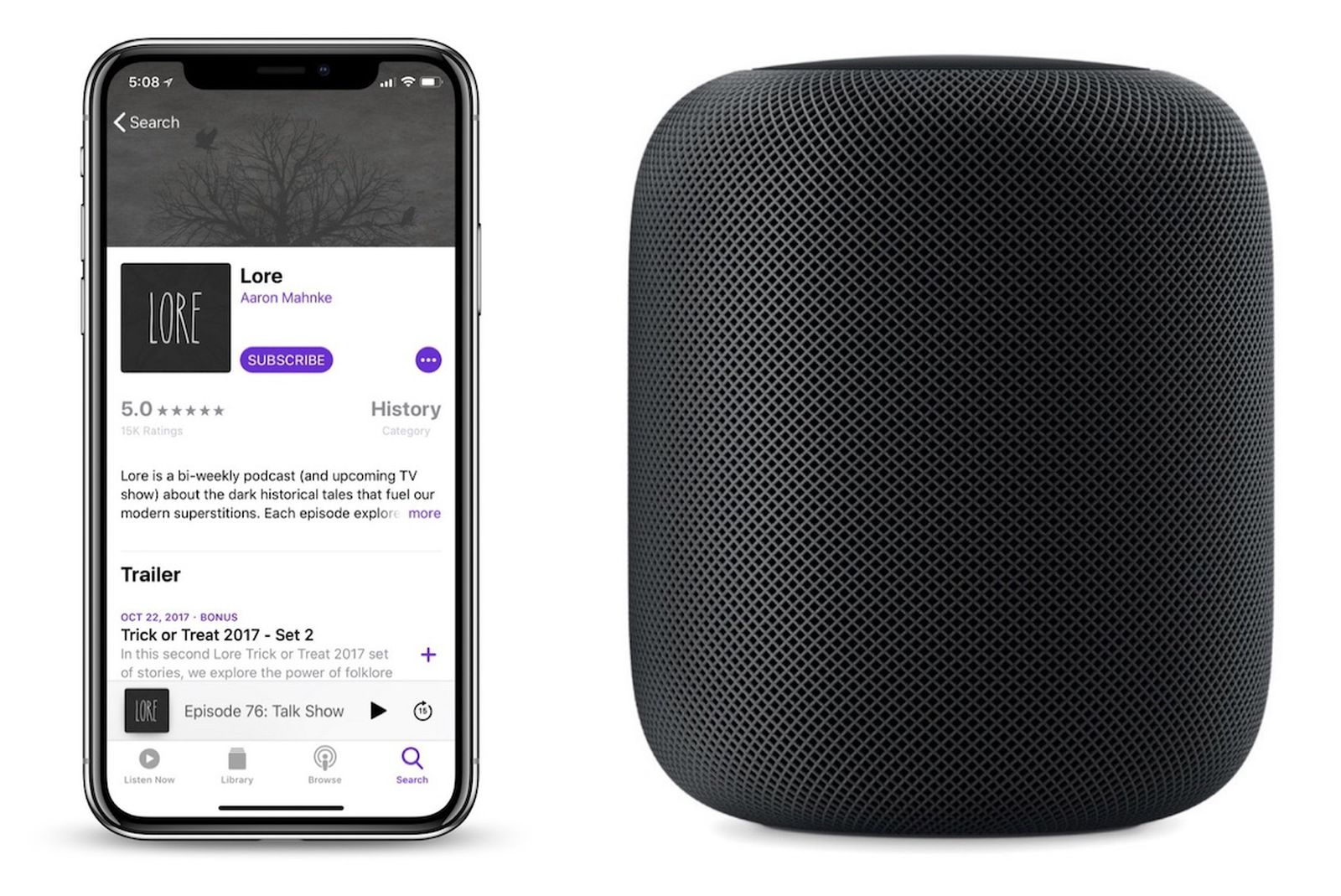
If you’re an avid podcast listener who enjoys tuning in on multiple devices, then you know the struggle of keeping track of your favorite shows across different platforms. Whether you’re listening on your Mac, streaming through your HomePod, or catching up on episodes on your Apple TV, it can be frustrating to manually sync your podcast progress and subscriptions. But fear not! In this article, we’ll explore how you can seamlessly sync your podcasts across devices, making it easier than ever to stay up-to-date with your favorite shows. From syncing your listening progress to managing subscriptions, we’ll cover everything you need to know to ensure a seamless podcast experience on your Mac, HomePod, and Apple TV. So let’s dive in and discover the best ways to keep your podcasts in sync across all your devices!
Inside This Article
- Syncing Podcasts Across Devices: Mac, HomePod & Apple TV
- Methods for Syncing Podcasts
- Using iCloud Syncing
- Using Apple’s Podcasts App
- Using Third-Party Podcast Apps
- Troubleshooting Syncing Issues
- Conclusion
- FAQs
Syncing Podcasts Across Devices: Mac, HomePod & Apple TV
Podcasts have become an increasingly popular form of entertainment and information in recent years. Whether you’re a fan of true crime, comedy, news, or any other genre, chances are you have a few favorite podcasts that you can’t bear to miss. But what if you want to listen to your podcasts seamlessly across different devices? Fortunately, with Apple’s ecosystem, syncing your podcasts across devices is a breeze, specifically on Mac, HomePod, and Apple TV.
In this article, we’ll explore different methods that allow you to effortlessly sync your podcasts across these Apple devices. Whether you’re on the go with your iPhone, relaxing at home with your HomePod, or catching up on the latest episodes on your Apple TV, you’ll never miss a beat.
So let’s dive in and discover the various ways to sync your favorite podcasts across your Mac, HomePod, and Apple TV!
Methods for Syncing Podcasts
When it comes to syncing podcasts across devices, there are several methods you can use depending on your preferred platform and apps. Here are three popular methods for syncing podcasts seamlessly:
1. Using iCloud Syncing:
If you’re an Apple user, one of the most convenient ways to sync your podcasts is through iCloud. This method allows you to access your podcast library on multiple devices, such as your Mac, HomePod, and Apple TV. Simply enable iCloud syncing in the Podcasts app on each device, and your podcast subscriptions, progress, and episode history will stay up to date across all devices. This way, you can seamlessly transition from listening to a podcast on your Mac to continuing it on your HomePod or Apple TV.
2. Using Apple’s Podcasts App:
If you primarily use Apple’s Podcasts app, syncing your podcasts across devices is straightforward. Sign in with your Apple ID on each device, and make sure you’re using the same Apple ID across all devices. By doing this, your podcast subscriptions and listening progress will be automatically synced across your Mac, HomePod, and Apple TV. You can easily switch between devices without missing a beat.
3. Using Third-Party Podcast Apps:
If you prefer third-party podcast apps, check if they offer syncing features. Many popular podcast apps, like Overcast or Pocket Casts, have their own syncing mechanisms. Usually, this involves creating an account or signing in with a third-party service like iCloud, Google, or even their own syncing platform. Once set up, you can enjoy seamless syncing across your devices, even if they are running different operating systems.
By utilizing these methods, you can ensure that your podcast experience remains consistent across all your devices. Whether you’re a loyal Apple user or prefer third-party apps, there’s a syncing solution that suits your needs.
Using iCloud Syncing
iCloud syncing is a convenient and seamless way to sync your podcasts across multiple devices, including your Mac, HomePod, and Apple TV. By using iCloud, you can ensure that your podcast subscriptions, episode progress, and listening history are synchronized across all your devices. This means that you can start listening to a podcast episode on your Mac and seamlessly continue listening from where you left off on your HomePod or Apple TV.
The first step to enable iCloud syncing is to ensure that you are signed in to the same iCloud account on all your Apple devices. Once that is done, follow these steps to enable iCloud syncing for your podcasts:
1. On your Mac, open the Podcasts app and go to the “Preferences” menu by clicking on “Podcasts” in the top menu bar and selecting “Preferences.”
2. In the Preferences window, click on the “General” tab, and make sure the box next to “Sync subscriptions and playback status across devices” is checked.
3. Repeat the same steps for your HomePod and Apple TV. On your HomePod, open the Home app on your iPhone or iPad and go to the settings for your HomePod. Under the “Media” section, make sure that “Sync Podcasts” is turned on. On your Apple TV, go to the Settings app, select “Users and Accounts,” and make sure “Sync Podcasts” is enabled under “Podcasts.”
Once you have enabled iCloud syncing on all your devices, any changes you make to your podcast subscriptions, episode progress, or listening history on one device will be automatically synced to all your other devices. This provides a seamless and consistent podcast listening experience across your Apple devices.
It’s worth noting that iCloud syncing works best when all your devices have a stable internet connection. If you are experiencing any syncing issues, make sure that you have a reliable internet connection on all your devices. Additionally, it may take some time for changes to fully sync across all devices, so be patient if you don’t see immediate updates.
iCloud syncing is a fantastic feature that allows you to effortlessly enjoy your favorite podcasts across your Mac, HomePod, and Apple TV. With this convenient syncing method, you’ll never miss a beat when it comes to your podcast listening experience.
Using Apple’s Podcasts App
If you’re an avid podcast listener and own multiple Apple devices, using Apple’s Podcasts app is a convenient way to sync your podcasts across them seamlessly. The Podcasts app is available on iPhone, iPad, Mac, Apple Watch, and Apple TV, ensuring that you can enjoy your favorite podcasts on whichever device you prefer.
Here’s how you can use Apple’s Podcasts app to synchronize your podcasts across your devices:
- Ensure iCloud Syncing is enabled: Make sure that iCloud Syncing is enabled on all your Apple devices. This will allow your podcast subscriptions, episode progress, and settings to stay consistent across all devices.
- Sign in with your Apple ID: Use the same Apple ID on all devices to sync your podcasts. This will ensure that your subscriptions and progress carry over seamlessly.
- Manage your podcast subscriptions: Use the Podcasts app to subscribe to your favorite podcasts. Once subscribed, the app will automatically sync your subscriptions to all your devices. You can browse through categories, search for specific podcasts, and add them to your library with just a few taps.
- Sync episode progress: When you start listening to a podcast on one device, you can pause and resume listening on another device without losing your progress. The Podcasts app will keep track of your episode progress and sync it across all your devices.
- Listen offline: The Podcasts app allows you to download episodes for offline listening. When you download an episode on one device, it will be available for offline listening on all your synced devices. This is perfect for long flights or areas with limited internet connectivity.
Using Apple’s Podcasts app not only ensures that your podcast subscriptions and episode progress are synced across your devices but also provides a consistent and user-friendly experience. By following these steps, you can seamlessly transition between devices and never miss a beat of your favorite podcasts.
Using Third-Party Podcast Apps
If you’re looking for more options to sync your podcasts across devices, third-party podcast apps can be a great solution. These apps offer additional features and customization options that may be missing in built-in podcast apps. Here are a few popular third-party podcast apps that you can consider:
1. Overcast: Overcast is a feature-rich podcast app available for iOS devices. It offers a clean and intuitive interface, along with powerful features such as Smart Speed, which automatically shortens silences in podcasts, and Voice Boost, which enhances audio clarity. Overcast also supports playlist syncing, so you can easily organize your podcasts and listen to them across multiple devices.
2. Pocket Casts: Pocket Casts is another popular podcast app that works across various platforms, including iOS, Android, and web browsers. It offers a sleek and user-friendly interface, along with advanced features like variable playback speed, volume boosting, and a powerful search feature. Pocket Casts also supports automatic syncing across devices, so you can seamlessly switch between devices and continue listening where you left off.
3. Spotify: While primarily known as a music streaming platform, Spotify also offers a vast collection of podcasts. You can download the Spotify app on your mobile devices or access it through the web player. Spotify allows you to create playlists, follow your favorite podcasts, and sync your listening progress across devices. With Spotify, you can enjoy both music and podcasts all in one place.
4. Castro: Castro is an iOS-exclusive podcast app known for its simplicity and smart features. It offers a unique “queue” feature that allows you to manage your podcast episodes like a playlist. You can easily reorder episodes, remove played episodes, and prioritize the episodes you want to listen to next. Castro also supports iCloud syncing, ensuring seamless playback across your Apple devices.
Before choosing a third-party podcast app, make sure to consider factors such as compatibility with your devices, availability of desired features, and user reviews. It’s also a good idea to try out a few apps and see which one suits your preferences the best.
Regardless of the third-party podcast app you choose, make sure to sign in or create an account so that your podcast subscriptions and listening progress can be synced across your devices. This way, you can enjoy your favorite podcasts wherever you go, without any hassle!
Troubleshooting Syncing Issues
While syncing your podcasts across devices can be convenient, it’s not uncommon to encounter some issues along the way. Here are some common syncing issues you may come across and how to troubleshoot them:
1. Inconsistent Syncing
If you find that your podcasts are not syncing consistently across your various devices, there are a few steps you can take to address the issue. First, ensure that you are connected to a stable internet connection on all your devices. This will help facilitate the syncing process smoothly. Additionally, try signing out and signing back into your podcast app on each device to refresh the syncing settings. Restarting the devices can also help resolve any minor glitches that may be causing the inconsistent syncing.
2. Missing Episodes
One frustrating issue that users may face is missing episodes in their synced podcast libraries. This can occur for various reasons. Firstly, double-check that you are subscribed to the podcast and that the missing episodes are not simply due to the podcast’s release schedule. If the episodes are indeed missing, force quit the podcast app on the affected device, relaunch it, and see if the episodes appear. If not, try unsubscribing and re-subscribing to the podcast to refresh the feed and retrieve any missing episodes.
3. Playback Syncing Problems
If you notice that your podcasts are not starting or resuming from the same point across your devices, there are a few steps you can take to troubleshoot this issue. First, make sure that you are using the same Apple ID on all your devices, as syncing relies on this authentication. Additionally, ensure that you have enabled the “Sync Playback” or similar setting in your podcast app’s preferences. If the problem persists, try toggling the setting off and on again, or try using a different podcast app to see if the issue is specific to a particular app.
4. Slow Syncing Speed
If you find that the syncing process is taking longer than usual or if it seems to be stuck, there are a couple of things you can try. Check your internet connection speed to ensure it is not the bottleneck. If your internet speed is fine, sign out of your Apple ID on all devices and then sign back in to refresh the syncing process. You can also try restarting your devices and ensuring that they are running the latest software updates, as outdated software can sometimes cause syncing issues.
5. Podcasts Not Appearing in Search Results
If you have recently added a new podcast to your library and it is not appearing in the search results on your other devices, there are a couple of steps you can take. Firstly, ensure that you have subscribed to the podcast on the device where it is appearing and that it is not restricted to specific devices only. If the podcast is still not showing up, try force quitting the podcast app on the affected devices and relaunching it to refresh the search results. Alternatively, you can try a different podcast app to see if the issue persists.
Remember that troubleshooting syncing issues may require trial and error, and not all solutions may work for every situation. If you continue to experience problems, it may be helpful to consult the support documentation or reach out to the app’s customer support for further assistance.
Conclusion
In conclusion, syncing your podcasts across multiple devices can greatly enhance your listening experience. With the ability to seamlessly switch between your Mac, HomePod, and Apple TV, you can stay entertained wherever you go. Whether you’re relaxing at home, on the go, or enjoying a movie night with friends, having your favorite podcasts available at your fingertips is a convenience that shouldn’t be overlooked.
By following the simple steps outlined in this article, you can easily sync your podcasts across your devices and ensure that you never miss a beat. Say goodbye to manually transferring files or searching for your favorite episodes on different devices. With the power of synchronization, you can enjoy a seamless and uninterrupted podcasting experience.
So, what are you waiting for? Start syncing your podcasts today and take full advantage of the convenience and versatility that Apple devices offer.
FAQs
1. Can I sync my podcasts across multiple devices?
Yes, you can sync your podcasts across multiple devices. With the help of all the latest Apple devices such as Mac, HomePod, and Apple TV, you can enjoy a seamless podcast listening experience.
2. How can I sync my podcasts on a Mac?
To sync your podcasts on a Mac, simply open the Podcasts app on your device. Sign in with your Apple ID and navigate to the “Library” section. Here, you will find all your subscribed podcasts. By enabling the automatic downloads feature, new episodes will be downloaded across all your devices.
3. Is it possible to sync podcasts on my HomePod?
Yes, you can sync your podcasts on your HomePod. Firstly, make sure your HomePod is connected to the same Wi-Fi network as your other Apple devices. Then, open the Home app on your iOS device. Tap on the “+” icon and select “Add Accessory.” Follow the on-screen instructions to set up your HomePod and link it to your Apple ID. Once configured, you can use Siri on your HomePod to play podcasts and they will be synced with your other devices.
4. Can I sync my podcasts on my Apple TV?
Absolutely! To sync your podcasts on your Apple TV, go to the App Store and download the Podcasts app. Sign in with your Apple ID and select the podcasts you want to sync. All your subscribed podcasts will appear in the app, and you can listen to them using your Apple TV. Any changes made on your other devices will be reflected on your Apple TV as well.
5. Do I need an internet connection to sync my podcasts?
Yes, you will need an active internet connection to sync your podcasts across devices. Whether you are using a Mac, HomePod, or Apple TV, all devices need to be connected to the internet to download new episodes and sync your podcast library.
