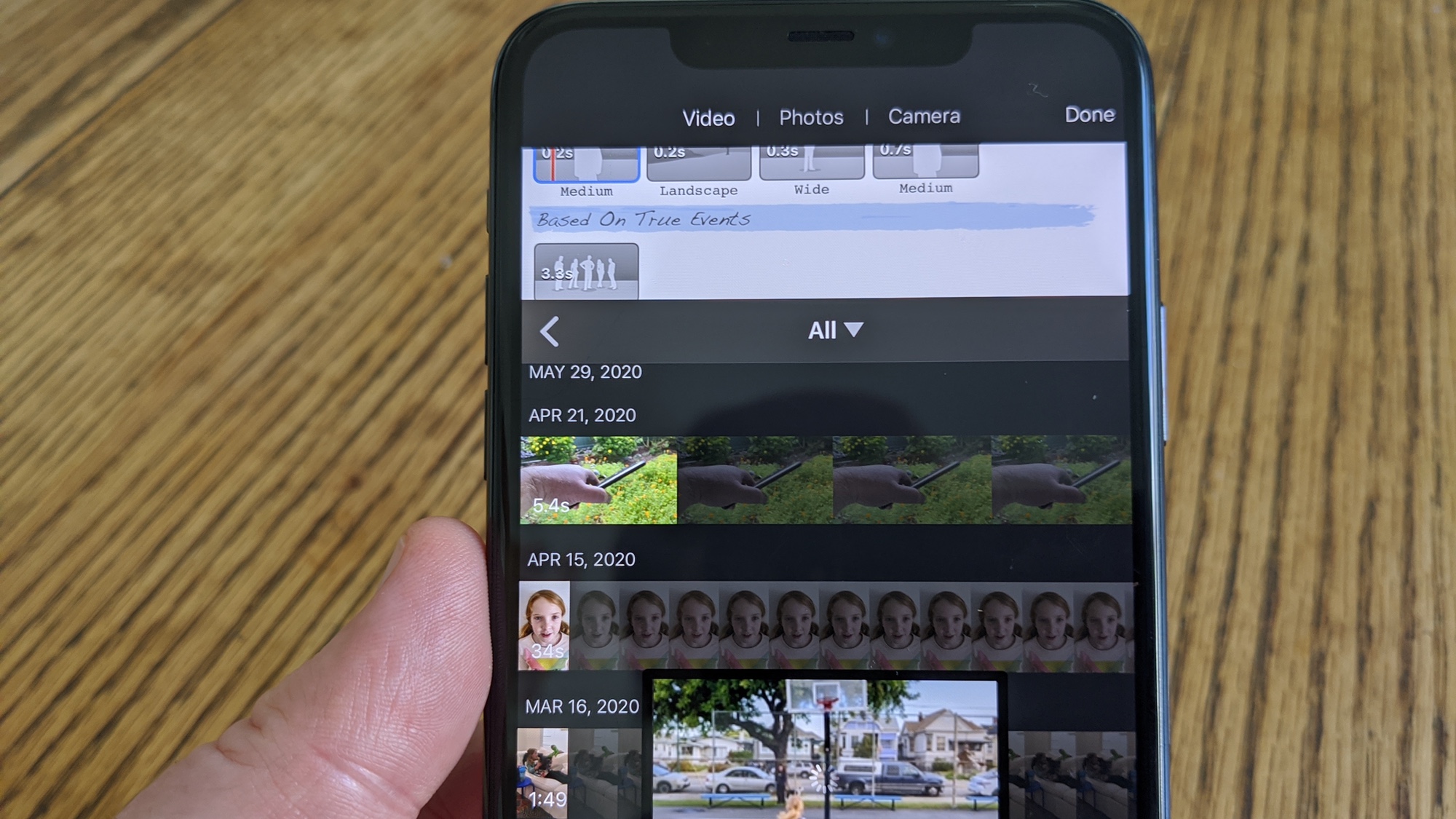
In today’s fast-paced world, we rely heavily on our iPhones to capture and share precious moments with others. Whether it’s a funny video clip or a memorable event, our iPhones have become essential tools for recording and preserving these experiences. However, what if you want to add a little zest to your videos by speeding them up? Fortunately, with the advancements in technology, you can easily adjust the playback speed of your videos directly on your iPhone. In this article, we will explore various methods and techniques on how to speed up a video on your iPhone. Whether you’re a budding filmmaker or simply looking to add some excitement to your recordings, these tips and tricks will help you unleash your creativity and make your videos stand out from the crowd.
Inside This Article
- How To Speed Up A Video On iPhone
- Introduction
- Method 1: Using the iMovie App
- Method 2: Using the Videoshop App
- Method 3: Using the SpeedPro App
- Method 4: Using the Photos App
- Conclusion
- Conclusion
- FAQs
How To Speed Up A Video On iPhone
Do you have a video on your iPhone that you want to make more fast-paced and exciting? Luckily, there are several methods you can use to easily speed up a video on your iPhone. Whether you want to create a time-lapse effect or just add some energetic vibes to your video, these methods will help you achieve the desired result. In this article, we will explore four different ways to speed up a video on your iPhone.
Method 1: Using the iMovie App
The iMovie app is a powerful video editing tool available for iPhone users. Follow these steps to speed up a video using iMovie:
- Open the iMovie app on your iPhone.
- Import the video you want to speed up by tapping on the “+” button and selecting the video from your camera roll.
- Tap on the imported video and then tap on the speedometer icon at the bottom.
- Adjust the speed slider to increase the video speed. You can choose from preset options or manually adjust the speed.
- Preview the edited video to make sure the speed is as desired.
- Finally, save the edited video by tapping on the share icon and selecting the desired export option.
Method 2: Using the Videoshop App
Videoshop is another popular video editing app that allows you to speed up videos on your iPhone. Here’s how to use Videoshop to speed up your video:
- Launch the Videoshop app on your iPhone.
- Import the video you want to speed up from your camera roll.
- Tap on the “Speed” icon at the bottom.
- Adjust the speed slider to increase the video speed.
- Preview the edited video to ensure the speed is to your liking.
- Finally, export the edited video by tapping on the share icon and selecting the export options.
Method 3: Using the SpeedPro App
If you prefer a dedicated app for adjusting the speed of your videos, you can try the SpeedPro app. Here’s how to use the SpeedPro app:
- Install the SpeedPro app from the App Store on your iPhone.
- Import the video that you want to speed up.
- Adjust the playback speed using the available controls.
- Preview the modified video to ensure the desired speed.
- Save the modified video to your camera roll or share it directly from the app.
Method 4: Using the Photos App
If you prefer not to install any additional apps, you can use the built-in Photos app on your iPhone to speed up your videos. Follow these steps to do so:
- Open the Photos app on your iPhone.
- Select the video that you want to speed up.
- Tap on the “Edit” button in the top-right corner.
- Tap on the “More” (three dots) icon at the bottom.
- Select the “Speed” option.
- Adjust the speed by moving the slider to the right to increase the speed, and to the left to decrease it.
- Preview the edited video to ensure the desired effect.
- Finally, save the accelerated video by tapping on “Done”.
Now you have four different methods for speeding up videos on your iPhone. Whether you choose to use the iMovie app, Videoshop app, SpeedPro app, or the built-in Photos app, you can easily add more excitement and dynamism to your videos. So go ahead, unleash your creativity, and create captivating videos that will impress your friends and social media followers!
Introduction
Are you looking to speed up a video on your iPhone? Whether you want to create a fun fast-motion effect or simply make a longer video more watchable in a shorter amount of time, there are several methods you can use to accomplish this. In this article, we will explore different techniques and apps that allow you to easily increase the playback speed of a video on your iPhone.
With the advancements in smartphone technology, editing videos on the go has become more accessible than ever. The iPhone offers a range of apps that provide powerful editing features, including the ability to speed up videos. Whether you’re a casual user or a professional content creator, these methods will help you achieve your desired result.
From the built-in Photos app to third-party apps like iMovie, Videoshop, and SpeedPro, there are various options available for you to choose from. Each method has its own unique features and user interface, so you can select the one that best suits your needs and preferences.
In the following sections, we will walk you through each method, providing step-by-step instructions on how to speed up a video on your iPhone using different apps. Whether you’re a novice or an experienced iPhone user, you’ll find these methods easy to follow and implement.
So, without further ado, let’s dive into the different methods you can use to speed up a video on your iPhone!
Method 1: Using the iMovie App
If you’re an iPhone user looking to speed up a video, one of the easiest and most convenient ways to do so is by using the iMovie app. iMovie is a popular video editing app that comes pre-installed on many iPhones, making it readily accessible for most users.
To get started, open the iMovie app on your iPhone. If you can’t find it on your home screen, you can use the search function to locate it quickly. Once the app is open, create a new project by selecting the “Create Project” option.
Next, you’ll need to import the video you want to speed up. Tap on the “+” icon to access your photo library and choose the desired video. Once the video is added to your project, you’ll see it appear in the timeline at the bottom of the screen.
To adjust the speed of the video, tap on the video clip in the timeline to select it. Then, tap on the speed icon, which looks like a speedometer. Here, you’ll have a few options for adjusting the speed:
- Speeding up: Drag the speed slider to the right to increase the speed of the video. You can preview the changes in real-time to find the desired speed.
- Slowing down: If you want to slow down the video, drag the speed slider to the left. Again, you can preview the changes to ensure the desired effect.
Once you’re satisfied with the speed adjustment, tap on the checkmark icon to apply the changes. You can further refine your video by adding other effects or transitions using the various tools available in the iMovie app.
Finally, when you’re done editing and happy with the result, tap on the “Done” button to save the edited video. You can choose to save it to your photo library or share it directly on social media platforms like Instagram or Facebook.
Using the iMovie app gives you a straightforward and user-friendly way to speed up videos on your iPhone. Whether you need to create a fast-paced montage or simply want to experiment with different playback speeds, iMovie has you covered.
Method 2: Using the Videoshop App
Do you want to speed up a video on your iPhone but don’t have the iMovie app? No worries! There are alternative options available, and one of them is the Videoshop app. Here’s how you can use it to adjust the playback speed of your videos:
- Launching the Videoshop app: If you don’t have the Videoshop app already installed on your iPhone, head to the App Store and download it. Once it’s installed, tap on the app icon to launch it.
- Importing the video: After opening the Videoshop app, you’ll be greeted with a main screen. Tap on the “Import” button to select the video you want to edit. You can choose a video from your Camera Roll, iCloud Drive, or other storage locations.
- Adjusting the speed: Once the video is imported, you’ll see a timeline at the bottom of the screen. Tap on the video clip, and then tap on the “Speed” option. From there, you can adjust the playback speed by dragging the speed slider left or right. Moving the slider to the right will increase the speed of the video, while moving it to the left will decrease the speed. Experiment with different speed levels until you find the desired playback speed for your video.
- Exporting the edited video: Once you’re satisfied with the speed adjustment, tap on the checkmark or the “Done” button to save the changes. Next, tap on the “Share” button to export your edited video. You can choose to save it back to your Camera Roll, share it on social media platforms, or send it via email or messaging apps.
The Videoshop app provides a user-friendly interface and offers various other editing features, such as adding filters, text, and music to your videos. Take advantage of these features to make your video even more engaging and visually appealing.
Method 3: Using the SpeedPro App
If you’re looking for a quick and efficient way to speed up a video on your iPhone, the SpeedPro app is a great option. This app offers a user-friendly interface and powerful features to help you customize the speed of your videos. Here’s how you can use the SpeedPro app to speed up your videos:
1. Installing the SpeedPro app: Start by downloading and installing the SpeedPro app from the App Store. Once the app is installed, launch it to get started.
2. Importing the video: Tap on the “Import” button within the SpeedPro app to select the video you want to speed up from your iPhone’s gallery. Choose the desired video and wait for it to load into the app.
3. Changing the playback speed: Now that you have imported the video, you can adjust the playback speed. The SpeedPro app provides a range of speed options, allowing you to speed up your video by 2x, 4x, or even higher. Additionally, you can also slow down the video if needed. Simply select the desired speed option by tapping on it.
4. Saving the modified video: Once you are satisfied with the speed adjustment, tap on the “Save” button to save the modified video to your iPhone’s gallery. The SpeedPro app will process the video and create a new version with the adjusted speed. Depending on the length and complexity of the video, the processing time may vary.
That’s it! You have successfully used the SpeedPro app to speed up a video on your iPhone. Now you can enjoy your accelerated video and share it with friends or upload it to your favorite social media platforms.
Method 4: Using the Photos App
When it comes to speeding up a video on your iPhone, you might be surprised to know that you can easily achieve this using a built-in app like Photos. With the Photos app, you can make quick edits to your videos, including adjusting the playback speed. Here’s how you can do it:
- Open the Photos app: Locate the Photos app on your iPhone and tap on it to launch it. You can find it on your home screen or in your app library.
- Select the video you want to edit: Navigate to the “Videos” album or the folder where your desired video is stored. Once you find the video, tap on it to select it.
- Adjust the speed: Once you have selected the video, tap on the “Edit” button, which is located at the top right corner of the screen. Next, tap on the “…” (three dots) icon. From the options displayed, select “Speed.” You will see a slider that allows you to adjust the playback speed of your video.
- Save the accelerated video: After adjusting the speed to your desired level, tap on “Done” to save the changes. The edited video will be saved as a new file, and the original video will remain untouched.
With just a few simple steps, the Photos app enables you to speed up your videos without the need for any third-party apps. It’s a convenient and efficient option for quickly adjusting the playback speed of your videos on your iPhone.
Remember, when using the Photos app, the available speed options may vary depending on the model and iOS version of your iPhone. However, you can typically choose from a range of speed options, such as 2x, 4x, or even 8x. Experiment with different speed settings to find the right tempo for your video.
It’s worth noting that while the Photos app provides a straightforward way to speed up your videos, it does have its limitations. If you’re looking for more advanced editing features or additional control over the speed adjustments, you may want to consider using third-party apps like iMovie or Videoshop.
Now that you know how to speed up a video on your iPhone using the Photos app, you can easily create fast-paced and captivating videos to share with your friends and family.
Conclusion
Speeding up a video on your iPhone is a simple and efficient way to add some flair and creativity to your footage. By using various apps like iMovie, Videoshop, SpeedPro, or even the built-in Photos app, you can easily adjust the playback speed of your videos and create dynamic and engaging content.
Remember, the iMovie app offers a comprehensive and user-friendly interface, making it a great choice for beginners. Videoshop, on the other hand, provides additional editing features and is ideal for those who want more control over their video acceleration.
If you’re looking for a standalone app dedicated to speeding up videos, SpeedPro is a fantastic option. With its intuitive interface and customizable playback speed options, you can easily modify the tempo of your videos to suit your needs.
Lastly, don’t underestimate the capabilities of the native Photos app on your iPhone. With its built-in speed adjustment feature, you can quickly and conveniently accelerate your videos without the need for any additional apps.
Whether you’re creating a montage, a time-lapse video, or simply want to add some energy to your footage, speeding up a video on your iPhone can transform a regular clip into an exciting and captivating visual experience.
Experiment with different speeds and explore the versatile editing options offered by these apps to unlock your creativity and showcase your videos in a unique way. So go ahead, grab your iPhone, and start giving your videos an exhilarating boost!
Conclusion
With the world becoming more fast-paced and digital, the need for quick and efficient video playback is essential. iPhones have become an integral part of our lives, and being able to speed up videos on these devices can significantly enhance our multimedia experience. Whether you want to watch a tutorial at a faster pace or revisit memorable moments captured in videos, speeding up videos on an iPhone is a simple yet powerful feature.
By following the steps mentioned in this guide, you can easily speed up videos on your iPhone. Whether you want to watch videos in slow motion for analysis or accelerate playback for convenience, your iPhone offers the flexibility to control the speed of your videos.
So, go ahead and experiment with the video playback speed on your iPhone. Get ready to enjoy your favorite moments in a whole new way, and unlock the full potential of your device.
FAQs
1. Can I speed up a video on my iPhone?
Yes, you can easily speed up a video on your iPhone using the built-in editing features. Whether you want to create a fun time-lapse effect or just want to speed up a lengthy video, there are options available to achieve this.
2. How do I speed up a video on my iPhone?
To speed up a video on your iPhone, follow these steps:
– Open the Photos app and locate the video you want to speed up.
– Tap on the video to open it and then tap on the “Edit” button.
– In the video editing interface, you will see a speed control icon (a speedometer). Tap on it.
– Drag the slider to increase the speed of the video. You can choose from 2x, 4x, 8x, or even a custom speed.
– Preview the video to ensure the desired speed and tap on “Done” to save the changes.
3. Can I slow down a video on my iPhone?
Absolutely! In addition to speeding up videos, you can also slow down a video on your iPhone. The steps to do so are similar to the ones mentioned above. Instead of increasing the speed, you would drag the slider towards the left to decrease the speed. Again, you can choose from various speed options or set a custom speed.
4. Will speeding up a video affect its quality?
When you speed up a video on your iPhone, the quality might be slightly affected. The more you increase the speed, the more noticeable the quality loss might be. However, for most casual users, the difference in quality won’t be significant enough to be a concern. Additionally, remember to always preview the video after making the edits to ensure it meets your expectations.
5. Can I speed up specific sections of a video?
No, the built-in video editing features on the iPhone do not allow you to speed up specific sections of a video. The speed adjustment applies to the entire video. If you want to speed up or slow down specific parts of a video, you would need to use a third-party video editing app, which offers more advanced features.
